xeno_flutter 2.0.1  xeno_flutter: ^2.0.1 copied to clipboard
xeno_flutter: ^2.0.1 copied to clipboard
Flutter Plugin for Xeno Ecosystem
xeno_flutter #
Flutter Plugin for Xeno Ecosystem
How to use #
- Add this in your
pubspec.yml
xeno_flutter: $latest_version
Platform wise configuration #
Android #
1- Configure Xeno in application class
- If you don't have Application class , create one
YourAwesomeApp : Application()- Add below line in onCreate method
import android.app.Application
import com.getxeno.xeno_flutter_android.XenoFlutterInitializer
import com.getxeno.xeno_flutter_android.model.XenoConfigFlutter
class XenoExampleApp : Application() {
override fun onCreate() {
super.onCreate()
// Configure Xeno SDK here
XenoFlutterInitializer.configure(
application = this,
config = XenoConfigFlutter(
apiKey = "your_api_key",
isDebug = true,
notificationSmallIcon = R.drawable.ic_notification_icon_small
)
)
}
}
2- Configure application's manifest.xml
- Add Notification Permission
<uses-permission android:name="android.permission.POST_NOTIFICATIONS" />
- Then Add this
XenoExampleAppapplication class
<application
android:name=".XenoExampleApp"
android:icon="@mipmap/ic_launcher"
android:label="Xeno Example">
<activity android:name=".MainActivity"/>
<!-- FCM default icon -->
<meta-data
android:name="com.google.firebase.messaging.default_notification_icon"
android:resource="@drawable/ic_notification_icon_small" />
<!-- Optional: default color (used for icon badge background) -->
<meta-data
android:name="com.google.firebase.messaging.default_notification_color"
android:resource="@color/primary_color" />
</application>
#
IOS #
1- Configure Xeno in AppDelegate
- Sample code for xeno configuration
import Flutter
import UIKit
import xeno_flutter_ios
@main @objc class AppDelegate: FlutterAppDelegate {
override func application(
_ application: UIApplication,
didFinishLaunchingWithOptions launchOptions: [UIApplication.LaunchOptionsKey: Any]?
) -> Bool {
GeneratedPluginRegistrant.register(with: self)
// Configure Xeno SDK here
let config = XenoConfigFlutter(apiKey: "your_api_key",isDebug: true)
XenoFlutterInitializer.configure(config: config, launchOptions: launchOptions)
return super.application(application, didFinishLaunchingWithOptions: launchOptions)
}
}
2- Enable Push Notification
- Open Project is xcode
- Select
Runnerfrom left tile - Then select
Signing & Capabilitiestab - Then click on
+ Capabilities - Then search for
Push Notificationsand click on thePush Notificationsfrom search to add.
- Select
Note : This (step 1) can be skipped in case already completed
3- Add this in application's info.plist
<key>UIBackgroundModes</key>
<array>
<string>fetch</string>
<string>remote-notification</string>
</array>
Note : This (step2) can be skipped in case already completed
4- Enable IOS to receive Image in Notifications
-
Visit here for more details - Add a notification service extension
- From Xcode top menu go to: File > New > Target...
- A modal will present a list of possible targets, scroll down or use the filter to select
Notification Service Extension. Press Next. - Add a product name (use
ImageNotificationto follow along) and click Finish - Enable the scheme by clicking Activate
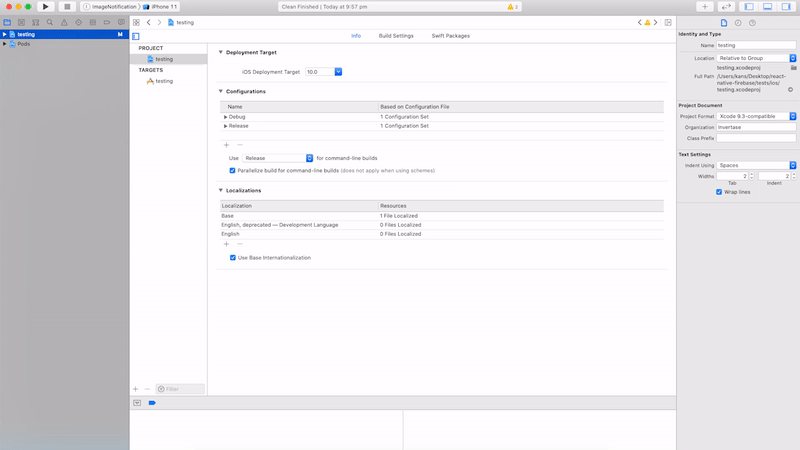
-
Add target to the Podfile
Ensure that your new extension has access to Firebase/Messaging pod by adding it in the Podfile:- From the Navigator open the Podfile: Pods > Podfile
- Scroll down to the bottom of the file and add
target 'ImageNotification' do use_frameworks! :linkage => :static pod 'Firebase/Messaging' end - Install or update your pods using
pod installfrom theiosfolder
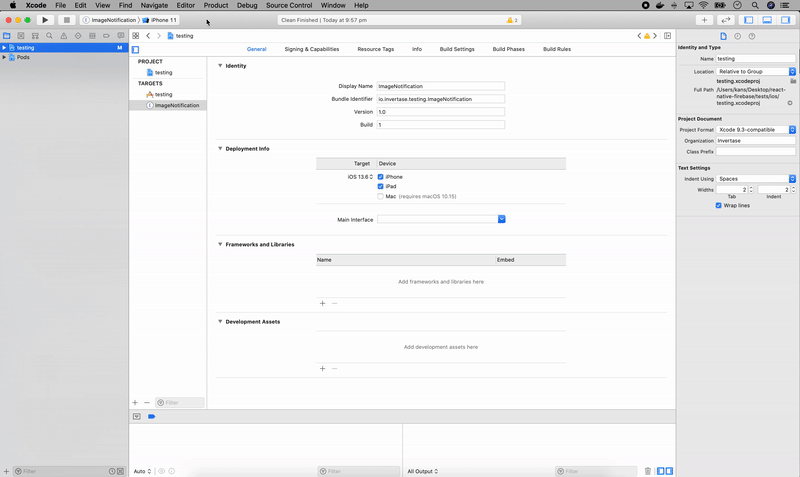
- Use the extension helper (Objective-C)
At this point everything should still be running normally. This is the final step which is invoking the extension helper. - From the navigator select your
ImageNotificationextension - Open the
NotificationService.mfile - At the top of the file import
FirebaseMessaging.hright after theNotificationService.has shown below
#import "NotificationService.h"
#import "FirebaseMessaging.h"
- Then replace everything from line 25 to 28 with the extension helper
// Modify the notification content here...
- self.bestAttemptContent.title = [NSString stringWithFormat:@"%@ [modified]", self.bestAttemptContent.title]; - self.contentHandler(self.bestAttemptContent);
+ [[FIRMessaging extensionHelper] populateNotificationContent:self.bestAttemptContent withContentHandler:contentHandler];
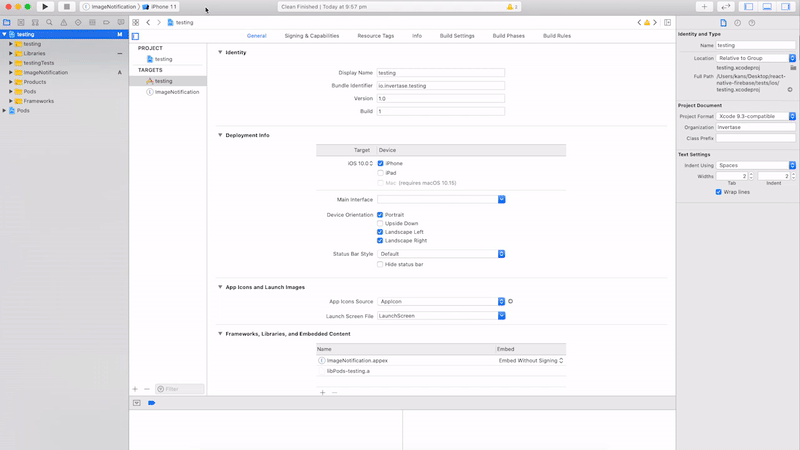
Note : This (step 3) can be skipped in case already completed
#
Initialize the SDK: Sample code for initializing the SDK #
import 'package:flutter/material.dart';
import 'package:xeno_flutter/xeno_flutter.dart';
import 'package:firebase_core/firebase_core.dart';
import 'package:firebase_messaging/firebase_messaging.dart';
void main() {
runApp(const YourApp());
initFirebaseAndXeno();
}
Future<void> initFirebaseAndXeno() async {
// Initialize Firebase
await Firebase.initializeApp();
// Setting user in Xeno-SDK
// This will set the user and allow notifications to be sent.
// All fields are optional and can be updated later.
// Make sure to call setUser before calling other SDK methods like:
// `onTokenReceived`, `onMessageReceived`, or `requestNotificationPermission`.
await XenoFlutter().setUser(
countryCode: "user_country_code",
phone: "user_phone",
email: "user_email",
name: "user_name",
);
// Get FCM device token String fcmToken = await FirebaseMessaging.instance.getToken() ?? "";
// Send FCM token to Xeno if available
if (fcmToken.isNotEmpty) {
await XenoFlutter().onTokenReceived(fcmToken);
}
// Listen to foreground push messages
FirebaseMessaging.onMessage.listen((RemoteMessage remoteMessage) {
XenoFlutter().onMessageReceived(remoteMessage, true);
});
}
Requesting Notification Permission on your application's main screen. #
- This will show a popup to the user asking for permission to send notifications.
- This will handle the user's response and update the user's notification permission status in Xeno-Communication.
- If you will not pass
contextandconfigthen it will show the default popup and will handle the user's response and update the user's notification permission status in Xeno-Communication.
@override
void initState() {
super.initState();
WidgetsBinding.instance.addPostFrameCallback((_) async {
XenoFlutter().requestNotificationPermission(
config: PopupConfig(
title: 'Stay in the know!',
body: 'Enable push notifications and never miss a thing.',
primaryButtonText: 'Enable Notifications',
primaryButtonRadius: 6,
secondaryButtonText: 'Not Now',
decoration: PopupDecoration(
radius: 12,
backgroundColor: Colors.white,
primaryColor: Colors.blue,
secondaryColor: Colors.grey,
),
),
);
});
}
Handling Deep Links #
@override
void initState() {
super.initState();
// Handle case when app is launched by tapping on a notification
XenoFlutter().getInitialDeeplink().then((deeplink) {
// TODO: Redirect to some screen based on deeplink
});
// Handle case when app is in foreground and a notification is tapped
XenoFlutter().listenDeeplink().listen((deeplink) {
// TODO: Redirect to some screen based on deeplink
});
}
Capturing Events #
@override
void initState() {
super.initState();
XenoFlutter().captureEvent(
eventName: "Product Viewed",
eventData: {
"product_id": "SKU123",
"product_name": "Red T-shirt",
"category": "Apparel",
"price": 799,
},
);
}