withings_flutter 1.0.4  withings_flutter: ^1.0.4 copied to clipboard
withings_flutter: ^1.0.4 copied to clipboard
A Flutter package to make your life easier when dealing with Withings APIs.
WithingsFlutter #
A Flutter package to make your life easier when dealing with Withings Web APIs.
Getting started #
Step 1: Install WithingsFlutter #
To install WithingsFlutter, simply add withings_flutter: to the dependencies of your pubspec.yaml file:
dependencies:
withings_flutter: #latest version
(for Android only) Modify you manifest #
WithingsFlutter uses flutter_web_auth to let you authenticate to Withings. In Android, you need to add these lines of code to your android/app/src/main/AndroidManifest.xml file:
<activity android:name="com.linusu.flutter_web_auth.CallbackActivity"
android:exported="true" >
<intent-filter android:label="flutter_web_auth">
<action android:name="android.intent.action.VIEW" />
<category android:name="android.intent.category.DEFAULT" />
<category android:name="android.intent.category.BROWSABLE" />
<data android:scheme="CALLBACK_SCHEME" />
</intent-filter>
</activity>
and change CALLBACK_SCHEME with your callback scheme (in the test example below this will be example)
(for Android only) Requirement: Web Browser #
WithingsFlutter uses flutter_web_auth to let you authenticate to Withings. In order to let it work correcty please be sure that your emulator or your physical device is using Chrome, Opera, or Firefox as default web browser.
(for Web only) Requirement: Create an endpoint #
WithingsFlutter uses flutter_web_auth to let you authenticate to Withings. In order to let it work correcty, as indicated in https://pub.dev/packages/flutter_web_auth, on the Web platform an endpoint needs to be created that captures the callback URL and sends it to the application using the JavaScript postMessage() method. In the ./web folder of the project, create an HTML file with the name e.g. auth.html with content:
<!DOCTYPE html>
<title>Authentication complete</title>
<p>Authentication is complete. If this does not happen automatically, please
close the window.
<script>
window.opener.postMessage({
'flutter-web-auth': window.location.href
}, window.location.origin);
window.close();
</script>
Redirection URL passed to the authentication service must be the same as the URL on which the application is running (schema, host, port if necessary) and the path must point to created HTML file, /auth.htmlin this case. The callbackUrlScheme parameter of the authenticate() method does not take into account, so it is possible to use a schema for native platforms in the code.
For the Sign in with Apple in web_message response mode, postMessage from https://appleid.apple.com is also captured, and the authorization object is returned as a URL fragment encoded as a query string (for compatibility with other providers).
Step 2: Test WithingsFlutter #
Once installed, it is time to test drive WithingsFlutter. In this example, we will use WithingsFlutter to authenticate our app into Withings APIs and simply fetch a list of ECG records and Afib classification for a given period of time.
Preliminary requirement: Register your app #
To be able to perform any operation with the Withings APIs, you must register first your application in the developer portal of Withings and obtain two IDs, namely the "Client ID" and the "(Client) Secret". To do so, you have to follow these steps.
-
Choose the environment on which your applications will be running at https://developer.withings.com/dashboard/welcome.
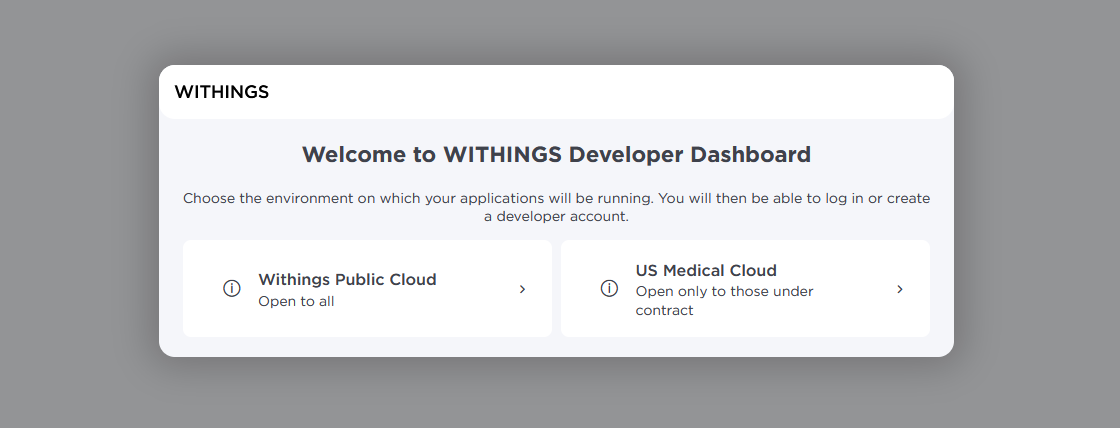
-
Then proceed to create a Withings account, if you do not have one, or login.
-
Register a new app at https://developer.withings.com/dashboard/create, pressing on the button "+ Create an application".

- Select the plane of integration and then accept the terms and conditions.
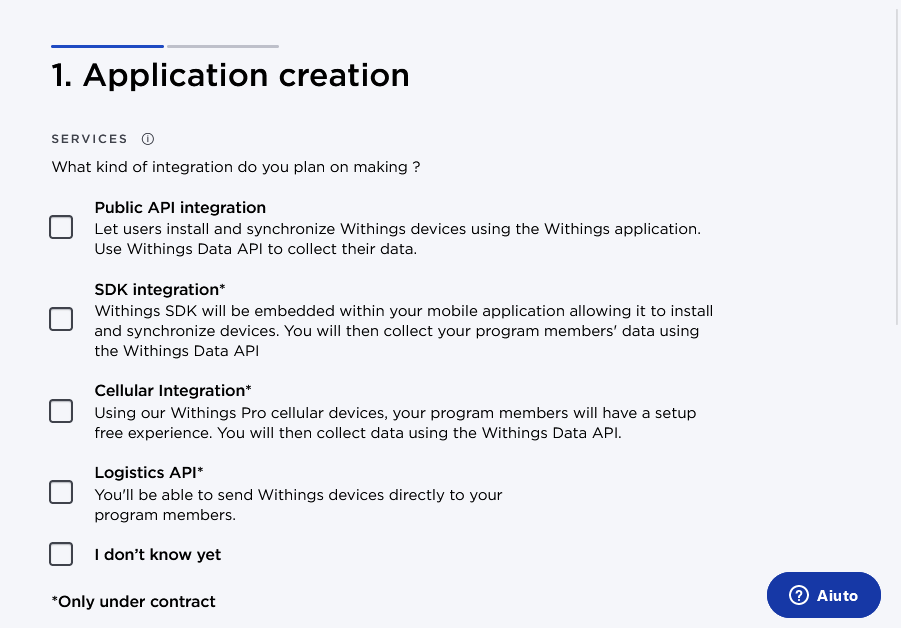
- Then the following form will appear
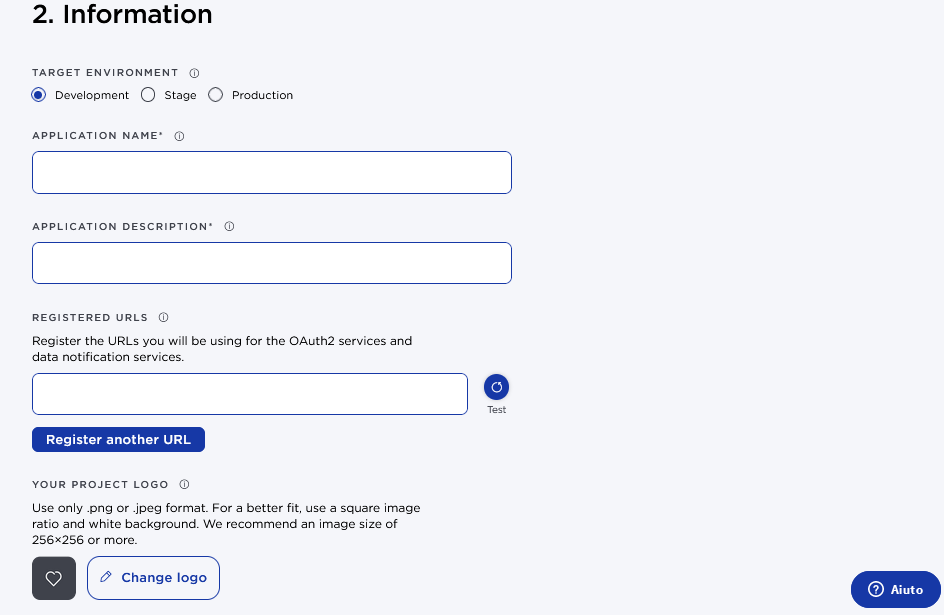
- Set the Application name
- Set a brief Application Description (e.g., "Just a simple test of an awesome package.")
- Set the Registered URLs to set the Callback URLs (e.g., "example://withings/auth").
- Upload, if you want, your Project Logo.
- Press on Done button
- In the following page, copy and save the values of the "Client ID" and the "(Client) Secret" provided by Withings for your app.
- Press on the Confirm button and you will see a summary of the info related to your registered app, as:
- ClientID
- (Client) Secret
- Callback URL
- API Endpoint
App authentication #
You are now ready to authorize your application.
To do that, simply call the asynchronous method WithingsConnector.authorize(), within your code, as:
WithingsCredentials? withingsCredentials = await WithingsConnector.authorize(
clientID: Strings.withingsClientID,
clientSecret: Strings.withingsClientSecret,
scope: 'user.activity,user.metrics,user.sleepevents',
redirectUri: Strings.withingsRedirectUri,
callbackUrlScheme: Strings.withingsCallbackScheme);
and set in:
- clientID: the clientID obtained before
- clientSecret: the (Client) Secret obtained before
- scopes: a comma-separated list (of
Strings) of permission scopes you want to ask your user - redirectUri: the Callback URL obtained before, in our example
'example://withings/auth' - callbackUrlScheme: the callbackUrlScheme, in our example
'example'
This will open a web view where user will be able to input his Withings credentials and login.
After the login, the web view will close and the method will return a WithingsCredentials? instance that contains the credentials to be used to make requests to the Withings Web API via withings_flutter. In particular, withingsCredentials.userID contains the Withings user id of the user that just authorized withings_flutter, withingsCredentials.withingsAccessToken contains the Withings access token, withingsCredentials.withingsRefreshToken contains the Withings refresh token and withingsCredentials.expires defines the access token expiry delay in seconds.
⚠️ The credentials are not stored automatically somewhere in a persistent way. You must manage such crendentials according to your strategy.
Fetch a list of ECG records and Afib classification for a given period of time #
With your app authorized, you are now ready to fetch data from Withings. In this example, we will fetch a list of ECG records and Afib classification for a given period of time.
Using WithingsFlutter, this is very easy. First instanciate a WithingsHeartListDataManager :
WithingsHeartListDataManager withingsHeartListDataManager =
WithingsHeartListDataManager();
Then fetch the desired data using the fetch method of WithingsHeartListDataManager with the proper WithingsHeartAPIURL:
WithingsHeartListData listheartdata = await withingsHeartListDataManager
.fetch(WithingsHeartAPIURL.list(accessToken: withingsCredentials.accessToken));
That's it!
Documentation & Guides #
For more docs and guides please refer to https://fraca98.github.io/WithingsFlutter/
Support #
Feel free to support my job 😄