u_credit_card 1.3.0  u_credit_card: ^1.3.0 copied to clipboard
u_credit_card: ^1.3.0 copied to clipboard
uCreditCard - Easy to use beautiful Card UI Flutter Package.
uCreditCard 💳 #
Credit Card UI as Flutter Widget 💎 #
🔥 "uCreditCard" is a Flutter package that offers a customizable solution for showing the UI of credit cards within your app. Elevate user engagement with captivating flip animations and enhance your app's visual appeal effortlessly!

Resources 📚 #
Getting Started: Installation 💻 #
👉 To start using Credit Card UI you must have the Flutter SDK installed on your machine.
Add u_credit_card to your pubspec.yaml:
dependencies:
u_credit_card: ^1.3.0
Install it:
flutter packages get
Usage #
To use the CreditCardUi() widget, import the package:
import 'package:u_credit_card/u_credit_card.dart';
Create widget of CreditCardUi(...) with the required parameters:
CreditCardUi(
cardHolderFullName: 'John Doe',
cardNumber: '1234567812345678',
validThru: '10/24',
),
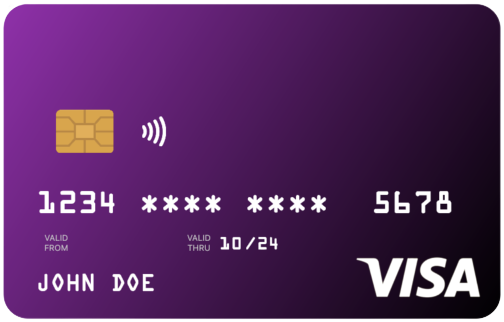
This will create a credit card user interface with the cardholder's name, card number, and validity date. For more advanced usage, see the following parameters:
Parameters #
| Name | Type | Description |
|---|---|---|
cardHolderFullName |
String |
The cardholder's full name. This is a required parameter. |
cardNumber |
String |
The full credit card number. This is a required parameter. |
validThru |
String |
The validity date of the card. It must be in the format "mm/yy". This is a required parameter. |
validFrom |
String |
The valid from the date of the card. It must be in the format "mm/yy". This parameter is optional. |
topLeftColor |
Color |
The top-left gradient color of the card. The default value is Colors.purple. |
bottomRightColor |
Color |
The bottom-right gradient color of the card. If not specified, a darker version of the topLeftColor will be used. |
doesSupportNfc |
bool |
A boolean value to indicate if the card supports NFC feature. The default value is true. |
placeNfcIconAtTheEnd |
bool |
A boolean value to place the NFC icon at the opposite side of the chip. The default value is false. |
cardType |
CardType |
Specify the type of the card to display. By default, the value is set to CardType.credit. You can set it to CardType.other if you prefer not to specify a card type. This is optional. |
creditCardType |
CreditCardType |
Specify the type of the credit card payment network logo to display. You can set it to CreditCardType.none if you prefer not to specify a card type and not show on the card UI. This is optional. |
cardProviderLogo |
Widget |
Provide a widget for the logo of the card provider. If this parameter is not set, the card will be displayed without a logo. This is optional. |
cardProviderLogoPosition |
CardProviderLogoPosition |
Set the position of the card provider logo on the card. The default value is CardProviderLogoPosition.right. You can set it to CardProviderLogoPosition.left or CardProviderLogoPosition.right. This is optional. |
backgroundDecorationImage |
DecorationImage |
Set a background image for the card. This parameter supports both asset and network images. If this parameter is not set, the card will be displayed without a background image. This is optional. |
showValidThru |
bool |
Indicates whether to show the "Valid Thru" section on the card. If set to false, the "Valid Thru" section will be hidden. By default, this value is true. |
showValidFrom |
bool |
Indicates whether to show the "Valid From" section on the card. If set to false, the "Valid From" section will be hidden. By default, this value is true. |
currencySymbol |
String |
The symbol used to represent the currency. By default, it uses US Dollar sign ($). |
balance |
bool |
The balance amount. By default, this value is 0. |
showBalance |
bool |
A boolean flag indicating whether to show the balance. By default, this value is false. |
enableFlipping |
bool |
A boolean flag indicating whether card flipping is enabled. By default, this value is false. |
autoHideBalance |
bool |
A boolean flag indicating to enable the auto hiding balance feature. In this case, the placeholder will be shown instead of the balance. By default it is false. |
cvvNumber |
bool |
CVV number of the card, use *** if you think this is sensitive, by default it will show ***. |
disableHapticFeedBack |
bool |
A boolean flag to disable the haptic feedback. Example — card flipping or tapping on placeholder to see balance |
width |
double |
A double value to set the width of the card, maximum value is 300. |
Example
CreditCardUi(
cardHolderFullName: 'John Doe',
cardNumber: '1234567812345678',
validFrom: '01/23',
validThru: '01/28',
topLeftColor: Colors.blue,
),
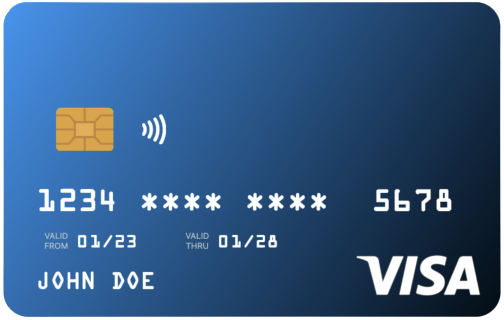
Get ready to create a sleek and stylish credit card interface with just a few lines of code! With this package, you can easily customize the cardholder's name, card number, validity dates, and gradient colors to make it uniquely yours.
By default, the card will have a chic blue gradient and an NFC icon. But don't worry, if you don't want the NFC icon, simply pass doesSupportNfc: false.
Want to switch things up and place the NFC icon on the opposite side of the chip? No problem! Just enable it by passing placeNfcIconAtTheEnd: true, but remember to also pass doesSupportNfc: true.
Let's make your app look as sleek as that shiny new credit card!
CreditCardUi(
cardHolderFullName: 'John Doe',
cardNumber: '1234567812345678',
validFrom: '01/23',
validThru: '01/28',
topLeftColor: Colors.blue,
doesSupportNfc: true,
placeNfcIconAtTheEnd: true, // 👈 NFC icon will be at the end,
),
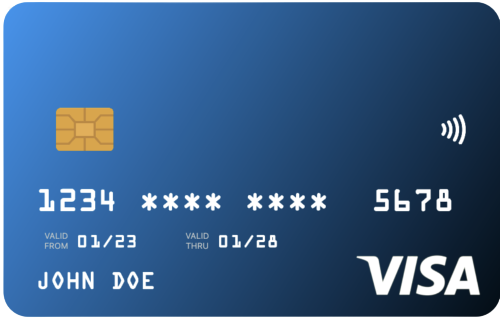
Custom Gradient
CreditCardUi(
cardHolderFullName: 'John Doe',
cardNumber: '1234567812345678',
validThru: '10/24',
topLeftColor: Colors.red,
bottomRightColor: Colors.purpleAccent,
),
This will create a credit card user interface with a red-to-purple gradient.
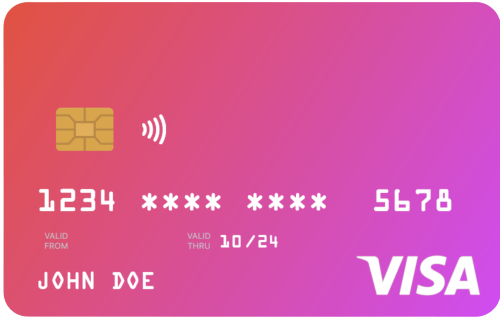
Setting the card width
If you want to set the width of the card, use width: property.
Better NOT wrap with SizedBox(width: ..., child: CreditCardUi(....)), instead use width: right from the CreditCardUi()
CreditCardUi(
width: 300, // 👈 this will set the width of the card
cardHolderFullName: 'John Doe',
cardNumber: '1234567812345678',
validThru: '10/24',
topLeftColor: Colors.red,
bottomRightColor: Colors.purpleAccent,
),
Note: Setting up any value more than 300 is not considered, maximum width can be 300 only.
Additional Customizations
To further customize the card, you can add a background image by using the backgroundDecorationImage property. Additionally, you can include a logo for the card provider using the cardProviderLogo property. This logo can be positioned on either the left or the right side of the card using the cardProviderLogoPosition property.
If you want to specify a particular card type to display, you can set it using the cardType property. If you prefer not to specify a card type, you can set cardType: CardType.other.
Here is an example of how to use these customization options:
Example:
CreditCardUi(
cardHolderFullName: 'John Doe',
cardNumber: '1234567812345678',
validFrom: '01/23',
validThru: '01/28',
topLeftColor: Colors.blue,
doesSupportNfc: true,
placeNfcIconAtTheEnd: true,
cardType: CardType.debit,
cardProviderLogo: FlutterLogo(), // 👈 Set your logo here, supports any widget
cardProviderLogoPosition: CardProviderLogoPosition.right,
backgroundDecorationImage: DecorationImage(
fit: BoxFit.cover,
image: NetworkImage( // 👈 `AssetImage` is also supported
'https://....',
),
),
),
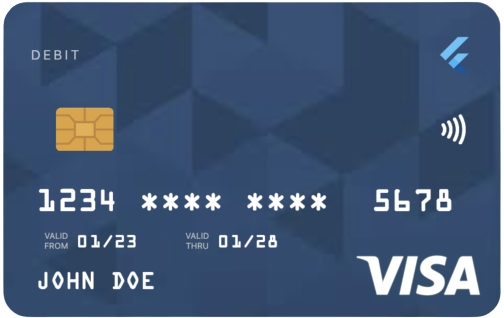
To display the balance of your card, simply set showBalance: true and provide the balance amount using balance: 200.0 (any double value). Enabling autoHideBalance: true will generate a placeholder labeled "Tap to see balance". Users can then tap on this placeholder to reveal the balance.
CreditCardUi(
cardHolderFullName: 'John Doe',
cardNumber: '1234567812345678',
validFrom: '01/23',
validThru: '01/28',
topLeftColor: Colors.blue,
doesSupportNfc: true,
placeNfcIconAtTheEnd: true,
cardType: CardType.debit,
cardProviderLogo: FlutterLogo(),
cardProviderLogoPosition: CardProviderLogoPosition.right,
showBalance: true,
balance: 128.32434343,
autoHideBalance: true,
),
Card Flipping Animation
To enable the flipping animation by default, simply set the property enableFlipping: true. You can set CVV by cvvNumber: 000.
CreditCardUi(
cardHolderFullName: 'John Doe',
cardNumber: '1234567812345678',
validFrom: '01/23',
validThru: '01/28',
topLeftColor: Colors.blue,
doesSupportNfc: true,
placeNfcIconAtTheEnd: true,
cardType: CardType.debit,
cardProviderLogo: FlutterLogo(),
cardProviderLogoPosition: CardProviderLogoPosition.right,
showBalance: true,
balance: 128.32434343,
autoHideBalance: true,
enableFlipping: true, // 👈 Enables the flipping
cvvNumber: '123', // 👈 CVV number to be shown on the back of the card
),
ধন্যবাদ
Inspiration #
There are already many credit card packages out there, but none of them look realistic. So, I've decided to create something that will look the same as our cards in real life. Additionally, this project was inspired by a Native Android library.
Contributor #

Utpal Barman 🇧🇩
License #
This package is released under the BSD 3-Clause License.





