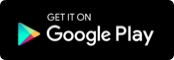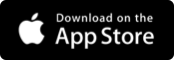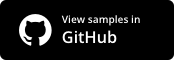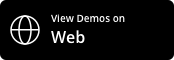syncfusion_flutter_xlsio 18.3.42-beta  syncfusion_flutter_xlsio: ^18.3.42-beta copied to clipboard
syncfusion_flutter_xlsio: ^18.3.42-beta copied to clipboard
Syncfusion Flutter XlsIO is a library written natively in Dart for creating Excel documents from scratch.
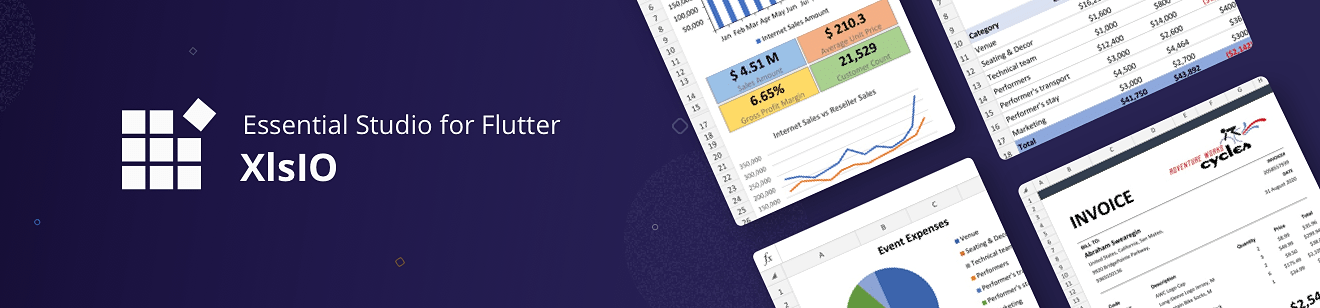
Syncfusion Flutter XlsIO #
Syncfusion Flutter XlsIO is a feature rich and high-performance non-UI Excel library written natively in Dart. It allows you to add robust Excel functionalities to Flutter applications.
Overview #
The Excel package is a non-UI and reusable Flutter library to create Excel documents programmatically with cell values, built-in styles, cell formatting, formulas, charts, and images. The creation of Excel file are in XLSX (Excel 2007 and above) format.
Disclaimer: This is a commercial package. To use this package, you need to have either a Syncfusion Commercial License or Syncfusion Community license. For more details, please check the LICENSE file.
Note: Our packages are now compatible with Flutter for Web. However, this will be in Beta until Flutter for Web becomes stable.
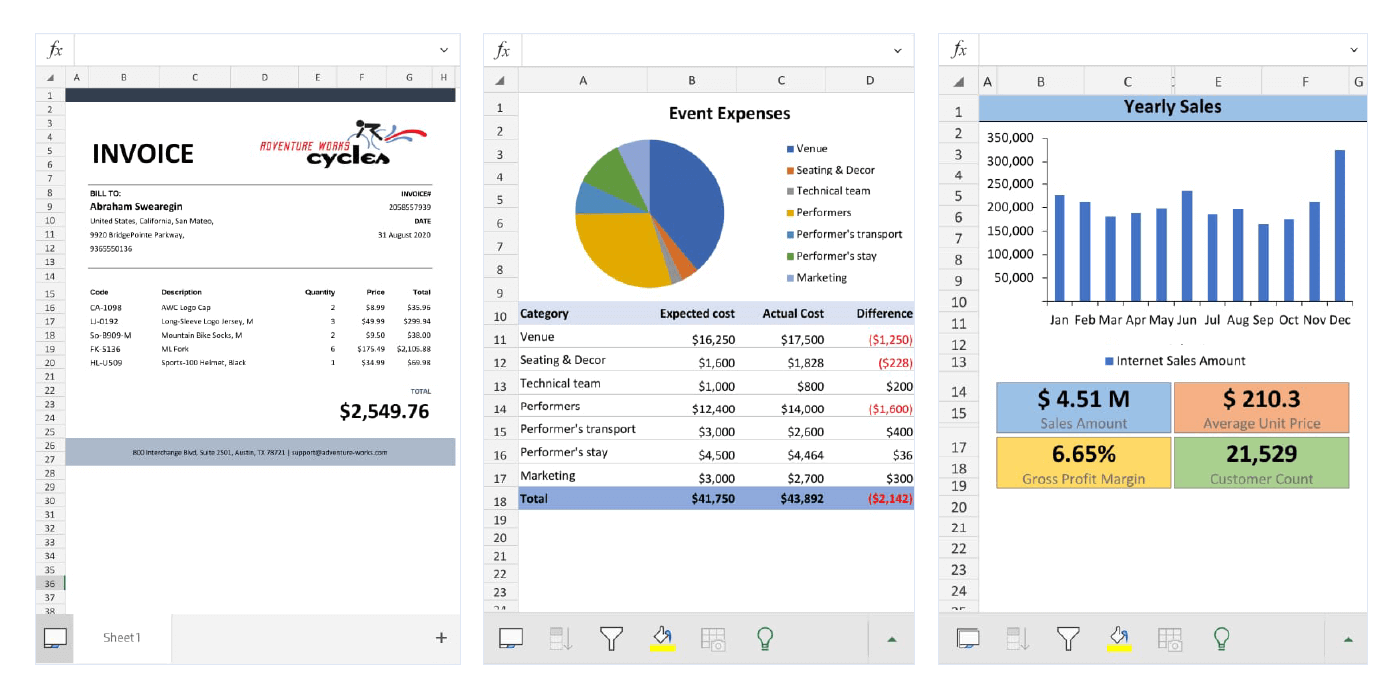
Table of contents #
- Key features
- Get the demo application
- Other useful links
- Installation
- Getting started
- Support and feedback
- About Syncfusion
Key Features #
The following are the key features of Syncfusion Flutter XlsIO.
- Create simple Excel document in Flutter
- Apply Excel cell formatting
- Add formulas to Excel worksheet cells
- Add images to Excel worksheet
- Add charts to Excel worksheet
Get the demo application #
Explore the full capability of our Flutter widgets on your device by installing our sample browser application from the following app stores, and view sample’ codes in GitHub.
Other useful links #
Take a look at the following to learn more about Syncfusion Flutter XlsIO:
- User guide documentation
- Knowledge base
Installation #
Install the latest version from pub
Getting started #
Import the following package to your project to create a Excel document from scratch.
import 'package:syncfusion_flutter_xlsio/xlsio.dart';
Create a simple Excel document #
Add the following code to create a simple Excel document.
// Create a new Excel document.
final Workbook workbook = new Workbook();
//Accessing worksheet via index.
workbook.worksheets[0];
// Save the document.
List<int> bytes = workbook.saveAsStream();
File('CreateExcel.xlsx').writeAsBytes(bytes);
//Dispose the workbook.
workbook.dispose();
Add text, number, and datetime values #
Use the following code to add text, number and datetime values to Excel worksheet.
// Create a new Excel document.
final Workbook workbook = new Workbook();
//Accessing worksheet via index.
final Worksheet sheet = workbook.worksheets[0];
//Add Text.
sheet.getRangeByName('A1').setText('Hello World');
//Add Number
sheet.getRangeByName('A3').setNumber(44);
//Add DateTime
sheet.getRangeByName('A5').setDateTime(DateTime(2020,12,12,1,10,20));
// Save the document.
List<int> bytes = workbook.saveAsStream();
File('AddingTextNumberDateTime.xlsx').writeAsBytes(bytes);
//Dispose the workbook.
workbook.dispose();
Add formulas #
Use the following code to add formulas to Excel worksheet cells.
// Create a new Excel document.
final Workbook workbook = new Workbook();
//Accessing worksheet via index.
final Worksheet sheet = workbook.worksheets[0];
//Setting value in the cell
sheet.getRangeByName('A1').setNumber(22);
sheet.getRangeByName('A2').setNumber(44);
//Formula calculation is enabled for the sheet
sheet.enableSheetCalculations();
//Setting formula in the cell
sheet.getRangeByName('A3').setFormula('=A1+A2');
// Save the document.
List<int> bytes = workbook.saveAsStream();
File('AddingFormula.xlsx').writeAsBytes(bytes);
//Dispose the workbook.
workbook.dispose();
Apply formatting #
This section covers the various formatting options in a cells.
Apply GlobalStyle
Use the following code to add and apply global style to the Excel worksheet cells.
// Create a new Excel document.
final Workbook workbook = new Workbook();
//Accessing worksheet via index.
final Worksheet sheet = workbook.worksheets[0];
//Defining a global style with all properties.
final Style globalStyle = workbook.styles.add('style');
globalStyle.backColor = '#37D8E9';
globalStyle.fontName = 'Times New Roman';
globalStyle.fontSize = 20;
globalStyle.fontColor = '#C67878';
globalStyle.italic = true;
globalStyle.bold = true;
globalStyle.underline = true;
globalStyle.wrapText = true;
globalStyle.hAlign = HAlignType.left;
globalStyle.vAlign = VAlignType.bottom;
globalStyle.rotation = 90;
globalStyle.borders.all.lineStyle = LineStyle.Thick;
globalStyle.borders.all.color = '#9954CC';
globalStyle.setNumberFormat = '_(\$* #,##0_)';;
//Apply GlobalStyle
sheet.getRangeByName('A1').cellStyle = globalStyle;
// Save the document.
List<int> bytes = workbook.saveAsStream();
File('ApplyGlobalStyle.xlsx').writeAsBytes(bytes);
//Dispose the workbook.
workbook.dispose();
Apply Build-in Formatting
Use the following code to apply build-in style to to the Excel worksheet cells.
// Create a new Excel document.
final Workbook workbook = new Workbook();
//Accessing worksheet via index.
final Worksheet sheet = workbook.worksheets[0];
//Applying Number format.
sheet.getRangeByName('A1').builtInStyle = BuiltInStyles.linkedCell;
// Save the document.
List<int> bytes = workbook.saveAsStream();
File('ApplyBuildInStyle.xlsx').writeAsBytes(bytes);
//Dispose the workbook.
workbook.dispose();
Apply NumberFormat
Use the following code to apply number format to to the Excel worksheet cells.
// Create a new Excel document.
final Workbook workbook = new Workbook();
//Accessing worksheet via index.
final Worksheet sheet = workbook.worksheets[0];
//Applying Number format.
final Range range = sheet.getRangeByName('A1');
range.setNumber(100);
range.numberFormat = '\S#,##0.00';
// Save the document.
List<int> bytes = workbook.saveAsStream();
File('ApplyNumberFormat.xlsx').writeAsBytes(bytes);
//Dispose the workbook.
workbook.dispose();
Add images #
Syncfusion Flutter XlsIO supports only PNG and JPEG images. Refer to the following code to add images to Excel worksheet.
// Create a new Excel document.
final Workbook workbook = new Workbook();
//Accessing worksheet via index.
final Worksheet sheet = workbook.worksheets[0];
//Adding a picture
final List<int> bytes = File('image.png').readAsBytesSync();
final Picture picture = sheet.picutes.addStream(1, 1, bytes);
// Save the document.
List<int> bytes = workbook.saveAsStream();
File('AddingImage.xlsx').writeAsBytes(bytes);
//Dispose the workbook.
workbook.dispose();
Add charts #
Import the following package to your project to create charts in Excel document from scratch.
import 'package:syncfusion_officechart/officechart.dart';
Use the following code to add charts to Excel worksheet.
// Create a new Excel document.
final Workbook workbook = new Workbook();
//Accessing worksheet via index.
final Worksheet sheet = workbook.worksheets[0];
//Setting value in the cell.
sheet.getRangeByName('A1').setText('John');
sheet.getRangeByName('A2').setText('Amy');
sheet.getRangeByName('A3').setText('Jack');
sheet.getRangeByName('A4').setText('Tiya');
sheet.getRangeByName('B1').setNumber(10);
sheet.getRangeByName('B2').setNumber(12);
sheet.getRangeByName('B3').setNumber(20);
sheet.getRangeByName('B4').setNumber(21);
// Create an instances of chart collection.
final ChartCollection charts = ChartCollection(sheet);
// Add a chart to the collection.
final Chart chart = charts.add();
//Set Chart Type.
chart.chartType = ExcelChartType.column;
//Set data range in the worksheet.
chart.dataRange = sheet.getRangeByName('A1:B4');
// Save the document.
List<int> bytes = workbook.saveAsStream();
File('ExcelCharts.xlsx').writeAsBytes(bytes);
//Dispose the workbook.
workbook.dispose();
Support and feedback #
- For any other queries, contact our Syncfusion support team or post the queries through the Community forums. You can also submit a feature request or a bug through our Feedback portal.
- To renew the subscription, click renew or contact our sales team at sales@syncfusion.com | Toll Free: 1-888-9 DOTNET.
About Syncfusion #
Founded in 2001 and headquartered in Research Triangle Park, N.C., Syncfusion has more than 20,000 customers and more than 1 million users, including large financial institutions, Fortune 500 companies, and global IT consultancies.
Today we provide 1,000+ controls and frameworks for web (ASP.NET Core, ASP.NET MVC, ASP.NET WebForms, JavaScript, Angular, React, Vue, and Blazor), mobile (Xamarin, Flutter, UWP, and JavaScript), and desktop development (WinForms, WPF, and UWP). We provide ready-to-deploy enterprise software for dashboards, reports, data integration, and big data processing. Many customers have saved millions in licensing fees by deploying our software.