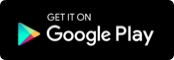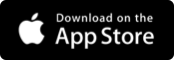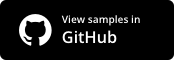syncfusion_flutter_calendar 17.4.50-beta  syncfusion_flutter_calendar: ^17.4.50-beta copied to clipboard
syncfusion_flutter_calendar: ^17.4.50-beta copied to clipboard
The Syncfusion Flutter Calendar widget has built-in configurable views that provide basic functionalities for scheduling and representing appointments/events efficiently.
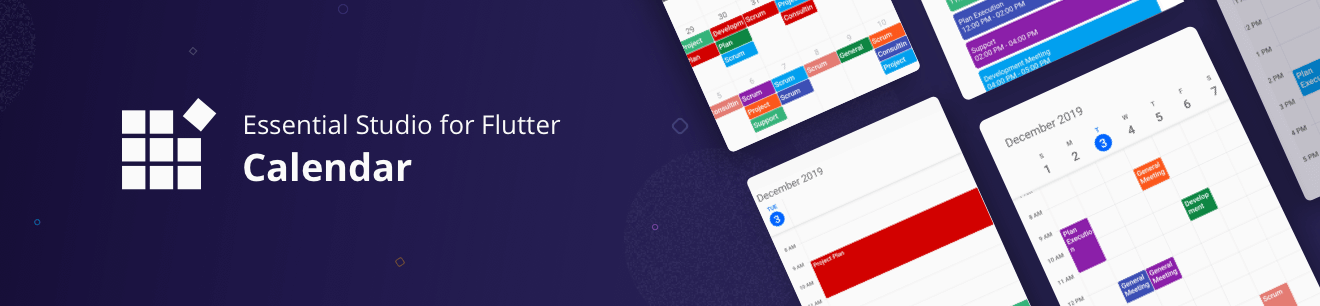
Syncfusion Flutter Calendar #
The Syncfusion Flutter Calendar widget has built-in configurable views that provide basic functionalities for scheduling and representing appointments/events efficiently.
Disclaimer: This is a commercial package. To use this package, you need to have either a Syncfusion commercial license or the Syncfusion Community LICENSE. For more details, please check the LICENSE file.
Note: This package does not yet support the web platform.
Table of contents #
- Calendar features
- Coming soon
- Get the demo application
- Useful links
- Installation
- Getting started
- Support and feedback
- About Syncfusion
Calendar features #
- Multiple calendar views - A wide range of built-in view modes are available: day, week, workweek, month, timeline day, timeline week, timeline workweek. The control allows you to conveniently customize every view with unique, view-specific options.
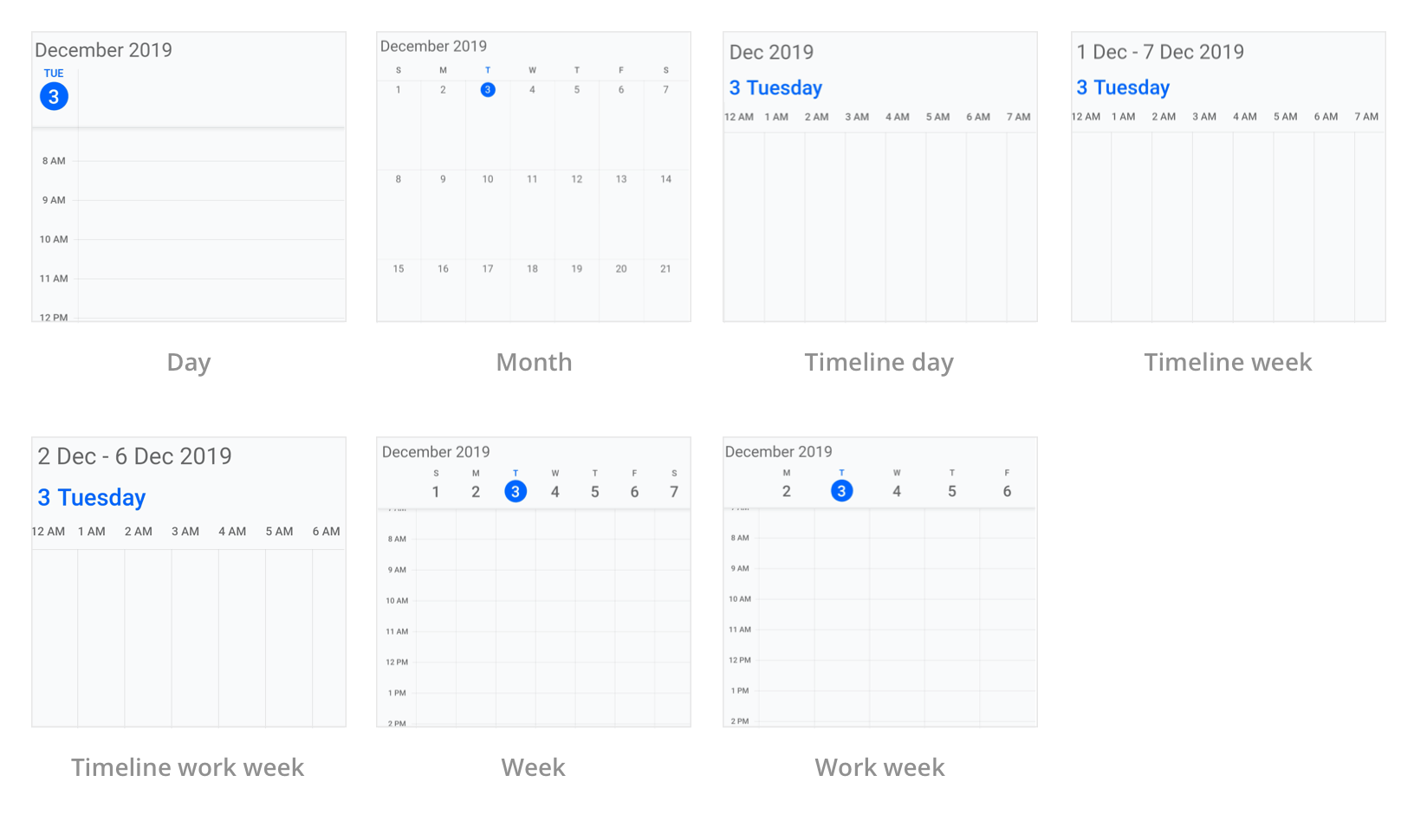
- Appointments - Appointments contain information on events scheduled at specific times. In addition to default appointments, users can use their own collections to connect a business entity to an appointment by mapping their fields, such as start time, end time, subject, notes, and recurrence.
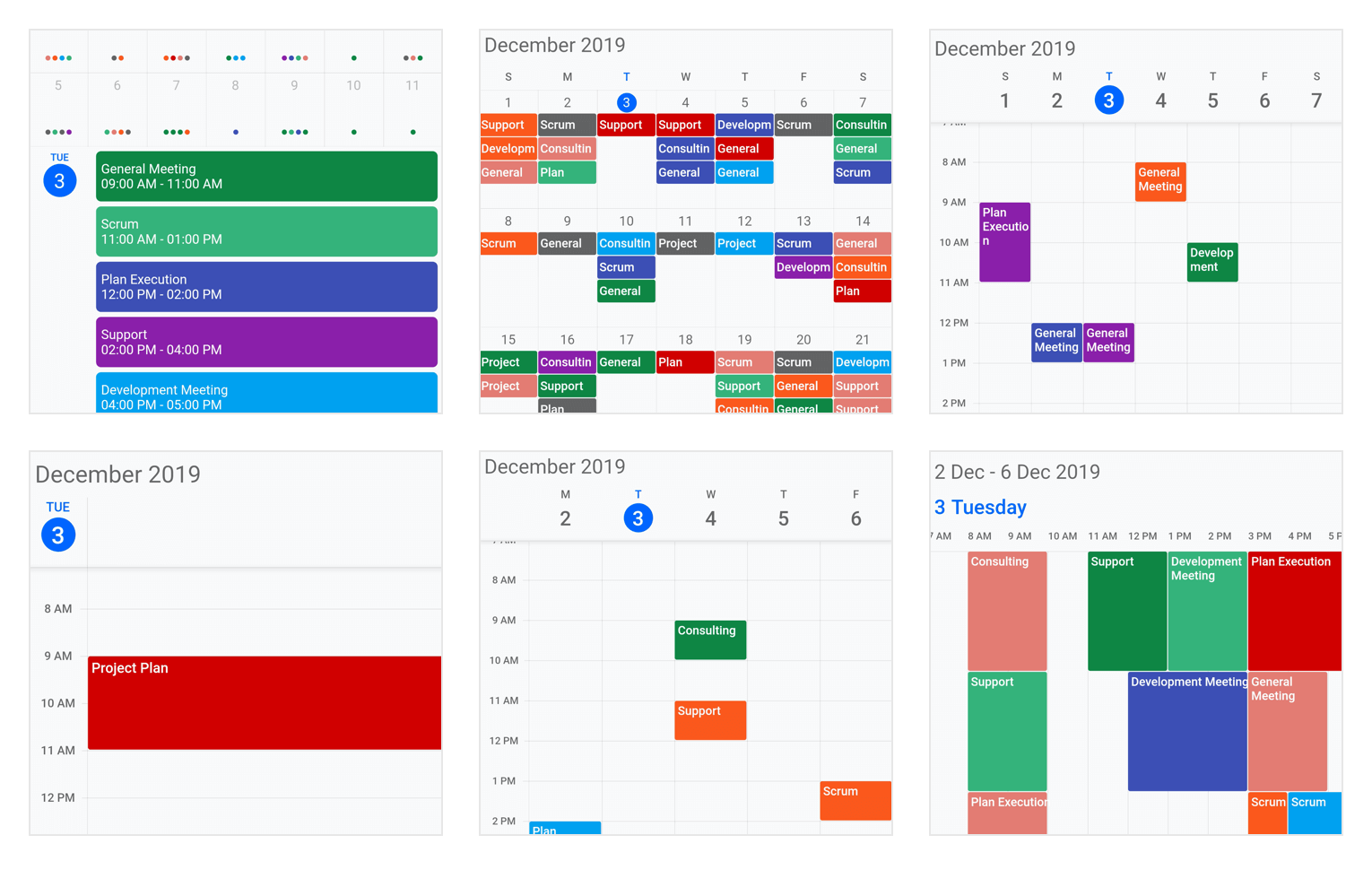
- Recurring appointments - Easily configure recurring events to be repeated on a daily, weekly, monthly, or yearly basis with optimized recurrence options. You can also skip or change the occurrence of a recurring appointment.
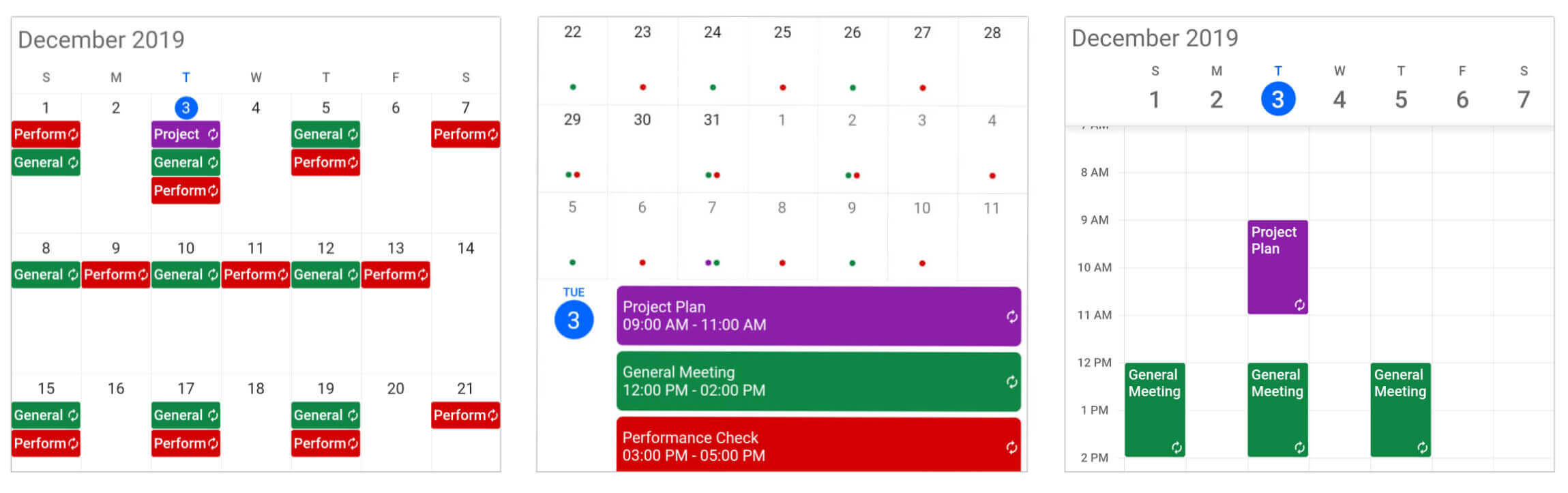
- Time zone - Regardless of the time zone in your device, Calendar supports setting any required time zone for the control itself, as well as individual events.

- Flexible working days - Customize the work days in a workweek so that the remaining days will be hidden from view.
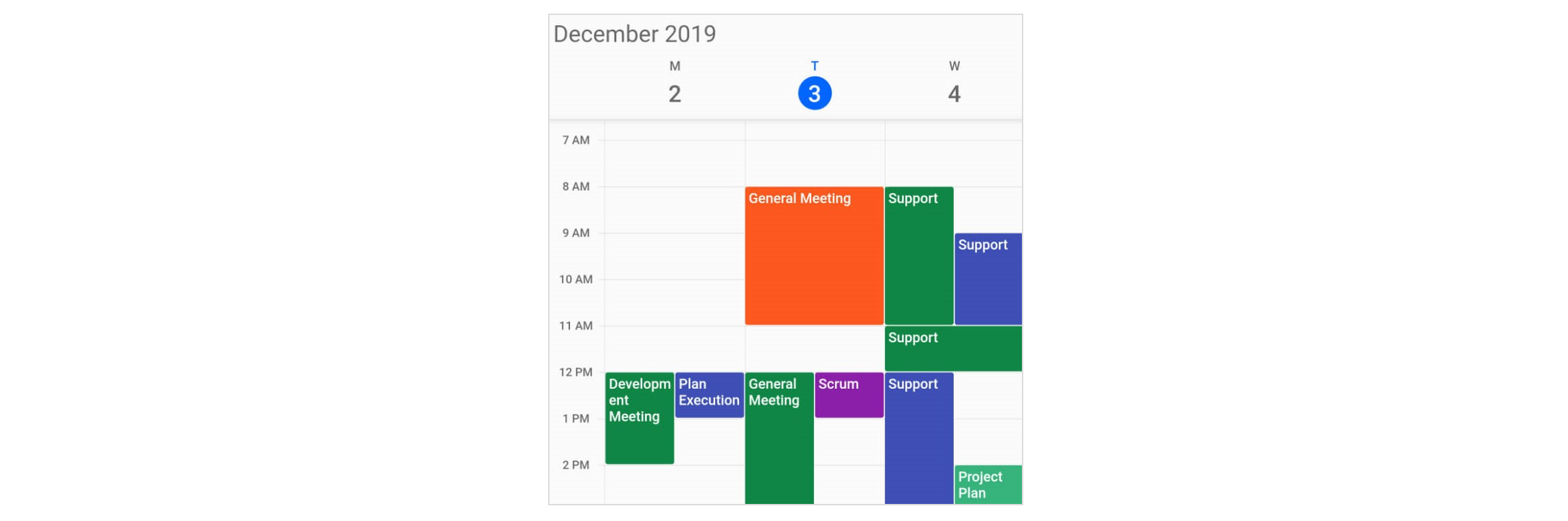
- First day of the week - Customize the first day of the week as needed. The default is Sunday.
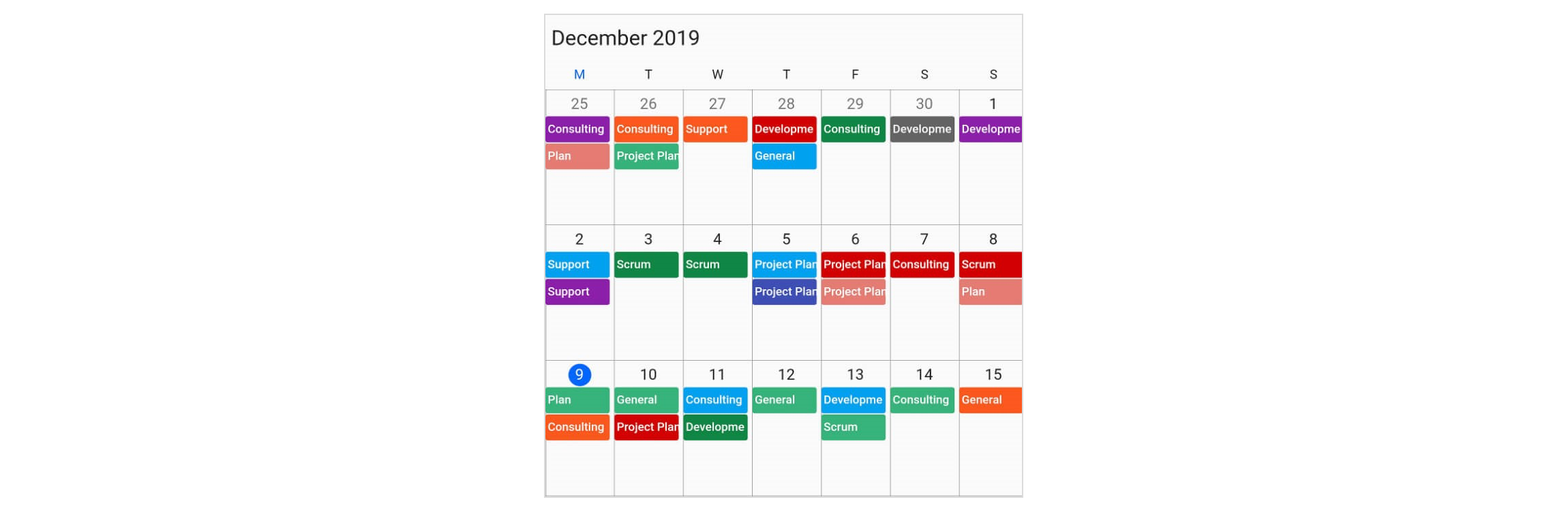
-
Custom start and end hours - Display the event calendar timeslot views with specific time durations by hiding the unwanted hours.
-
Month agenda view - Display appointments in a list as shown in the following month view by clicking on a day.
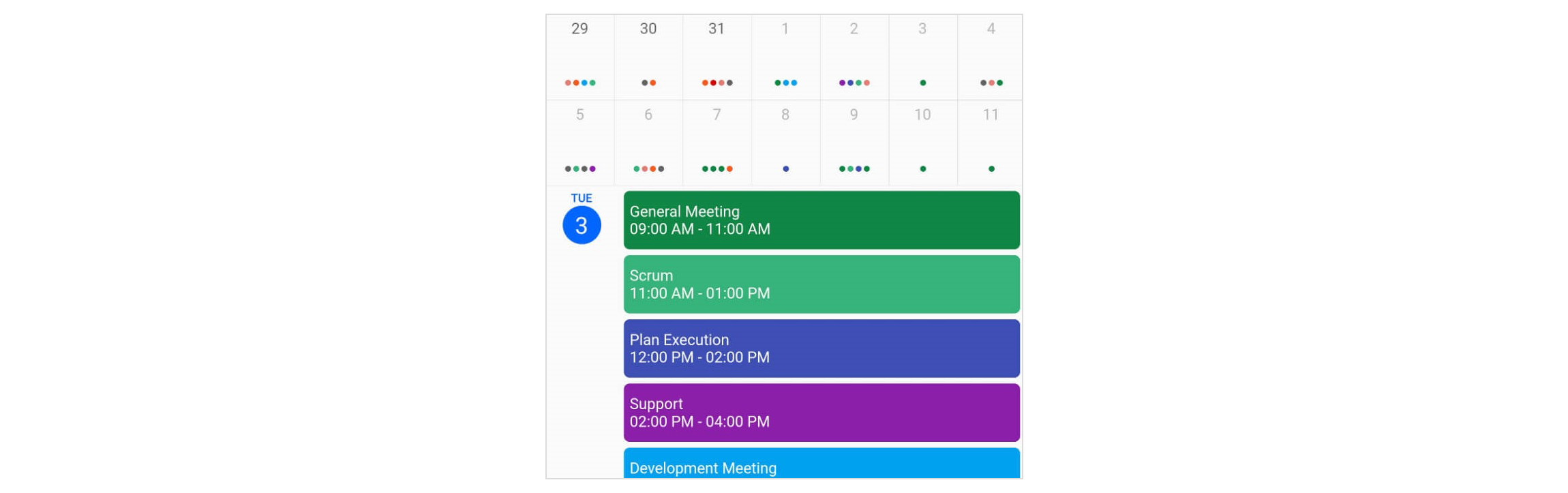
- Appearance customization - Provide a uniform and consistent look with Calendar’s flexible appearance and format.
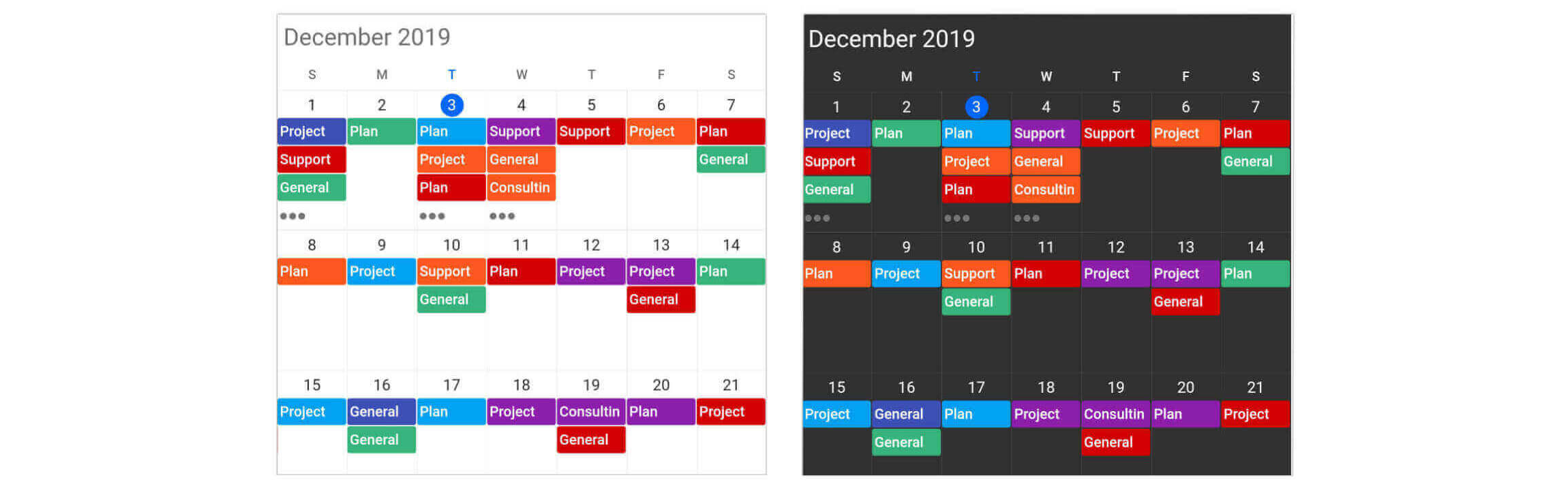
Coming soon #
- Localization
- Accessibility
- RTL
- Schedule view (agenda)
- Calendar theme
- Programmatic navigation
- Minimum and maximum dates
- Blackout dates
- Special regions
- Resource
- Drag and drop
- Remainder
Get the demo application #
Explore the full capabilities of our Flutter widgets on your device by installing our sample browser applications from the below app stores, and view samples code in GitHub.
Other useful links #
Take a look at the following to learn more about the Syncfusion Flutter Calendar.
Installation #
Install the latest version from pub.
Getting started #
Import the following package.
import 'package:syncfusion_flutter_calendar/calendar.dart';
Add Calendar to the widget tree #
Add the Calendar widget as a child of any widget. Here, the calendar widget is added as a child of the scaffold widget.
@override
Widget build(BuildContext context) {
return Scaffold(
body: Container(
child: SfCalendar(),
));
}
Change different calendar views #
The SfCalendar widget provides seven different types of views to display dates. It can be assigned to the widget constructor by using view property. By default, the widget is assigned day View. The current date will be displayed initially for all the Calendar views.
@override
Widget build(BuildContext context) {
return Scaffold(
body: SfCalendar(
view: CalendarView.month,
));
}
Add flexible working days and working hours #
The default values for startHour and endHour are 0 and 24 to show all the time slots in time slot views. You can to set the startHour and endHour properties of timeSlotViewSettings to show only the required time duration for end users. You can set startHour and endHour in time duration to show the required time duration in minutes.
You can also customize the nonworking days of a week by using the nonWorkingDays property of timeSlotViewSettings to show only the required days for the end users.
@override
Widget build(BuildContext context) {
return Scaffold(
body: SfCalendar(
view: CalendarView.workWeek,
timeSlotViewSettings: TimeSlotViewSettings(
startHour: 9,
endHour: 16,
nonWorkingDays: <int>[DateTime.friday, DateTime.saturday]),
));
}
Change first day of week #
The Calendar widget will be rendered with Sunday as the first day of the week, but you can customize it to any day by using the firstDayOfWeek property.
@override
Widget build(BuildContext context) {
return Scaffold(
body: SfCalendar(
view: CalendarView.week,
firstDayOfWeek: 1,
));
}
Add month agenda view #
The Calendar month view displays a divided agenda view that is used to show the selected date’s appointments below the month. You can show the agenda view by setting showAgenda property to true in monthViewSettings.
@override
Widget build(BuildContext context) {
return Scaffold(
body: SfCalendar(
view: CalendarView.month,
monthViewSettings: MonthViewSettings(showAgenda: true),
));
}
Add data source #
The Calendar widget has a built-in capability to handle appointment arrangement internally based on the appointment collections. You need to assign the created collection to the dataSource property.
You can also map custom appointment data to our calendar.
@override
Widget build(BuildContext context) {
return Scaffold(
body: SfCalendar(
view: CalendarView.month,
dataSource: MeetingDataSource(_getDataSource()),
monthViewSettings: MonthViewSettings(
appointmentDisplayMode: MonthAppointmentDisplayMode.appointment),
));
}
List<Meeting> _getDataSource() {
meetings = <Meeting>[];
final DateTime today = DateTime.now();
final DateTime startTime =
DateTime(today.year, today.month, today.day, 9, 0, 0);
final DateTime endTime = startTime.add(const Duration(hours: 2));
meetings.add(
Meeting('Conference', startTime, endTime, const Color(0xFF0F8644), false));
return meetings;
}
}
class MeetingDataSource extends CalendarDataSource {
MeetingDataSource(List<Meeting> source){
appointments = source;
}
@override
DateTime getStartTime(int index) {
return appointments[index].from;
}
@override
DateTime getEndTime(int index) {
return appointments[index].to;
}
@override
String getSubject(int index) {
return appointments[index].eventName;
}
@override
Color getColor(int index) {
return appointments[index].background;
}
@override
bool isAllDay(int index) {
return appointments[index].isAllDay;
}
}
class Meeting {
Meeting(this.eventName, this.from, this.to, this.background, this.isAllDay);
String eventName;
DateTime from;
DateTime to;
Color background;
bool isAllDay;
}
Support and Feedback #
- For any other queries, reach our Syncfusion support team or post the queries through the Community forums and submit a feature request or a bug through our Feedback portal.
- To renew the subscription, click renew or contact our sales team at salessupport@syncfusion.com | Toll Free: 1-888-9 DOTNET.
About Syncfusion #
Founded in 2001 and headquartered in Research Triangle Park, N.C., Syncfusion has more than 20,000 customers and more than 1 million users, including large financial institutions, Fortune 500 companies, and global IT consultancies.
Today we provide 1,000+ controls and frameworks for web (ASP.NET Core, ASP.NET MVC, ASP.NET WebForms, JavaScript, Angular, React, Vue, and Blazor, mobile (Xamarin, Flutter, UWP, and JavaScript), and desktop development (WinForms, WPF, and UWP). We provide ready-to deploy enterprise software for dashboards, reports, data integration, and big data processing. Many customers have saved millions in licensing fees by deploying our software.