supabase_flutter 1.10.25  supabase_flutter: ^1.10.25 copied to clipboard
supabase_flutter: ^1.10.25 copied to clipboard
Flutter integration for Supabase. This package makes it simple for developers to build secure and scalable products.
supabase_flutter #
Flutter Client library for Supabase.
- Documentation: https://supabase.com/docs/reference/dart/introduction
Platform Support #
Except Linux, all platforms are fully supported. Linux only doesn't support deeplinks, because of our dependency app_links. All other features are supported.
Getting Started #
Import the package:
import 'package:supabase_flutter/supabase_flutter.dart';
Initialize Supabase before using it:
import 'package:supabase_flutter/supabase_flutter.dart';
void main() async {
WidgetsFlutterBinding.ensureInitialized();
await Supabase.initialize(
url: SUPABASE_URL,
anonKey: SUPABASE_ANON_KEY,
);
runApp(MyApp());
}
// It's handy to then extract the Supabase client in a variable for later uses
final supabase = Supabase.instance.client;
Usage example #
Authentication #
final supabase = Supabase.instance.client;
// Email and password sign up
await supabase.auth.signUp(
email: email,
password: password,
);
// Email and password login
await supabase.auth.signInWithPassword(
email: email,
password: password,
);
// Magic link login
await supabase.auth.signInWithOtp(email: 'my_email@example.com');
// Listen to auth state changes
supabase.auth.onAuthStateChange.listen((data) {
final AuthChangeEvent event = data.event;
final Session? session = data.session;
// Do something when there is an auth event
});
Native Apple Sign in
You need to register your app ID with Apple with the Sign In with Apple capability selected, and add the bundle ID to your Supabase dashboard in Authentication -> Providers -> Apple before performing native Apple sign in.
// Perform Apple login on iOS and macOS
await supabase.auth.signInWithApple();
signInWithApple() is only supported on iOS and on macOS. Use the signInWithOAuth() method to perform web-based Apple sign in on other platforms.
Native Google sign in
You can perform native Google sign in on Android and iOS using google_sign_in. For platform specific settings, follow the instructions on README of the package.
First, create client IDs for your app. You need to create a web client ID as well to perform Google sign-in with Supabase.
Once you have registered your app and created the client IDs, add the web client ID in your Supabase dashboard in Authentication -> Providers -> Google. Also turn on the Skip nonce check option, which will enable Google sign-in on iOS.
At this point you can perform native Google sign in using the following code. Be sure to replace the webClientId and iosClientId with your own.
import 'package:google_sign_in/google_sign_in.dart';
import 'package:supabase_flutter/supabase_flutter.dart';
...
Future<AuthResponse> _googleSignIn() async {
/// TODO: update the Web client ID with your own.
///
/// Web Client ID that you registered with Google Cloud.
const webClientId = 'my-web.apps.googleusercontent.com';
/// TODO: update the iOS client ID with your own.
///
/// iOS Client ID that you registered with Google Cloud.
const iosClientId = 'my-ios.apps.googleusercontent.com';
// Google sign in on Android will work without providing the Android
// Client ID registered on Google Cloud.
final GoogleSignIn googleSignIn = GoogleSignIn(
clientId: iosClientId,
serverClientId: webClientId,
);
final googleUser = await googleSignIn.signIn();
final googleAuth = await googleUser!.authentication;
final accessToken = googleAuth.accessToken;
final idToken = googleAuth.idToken;
if (accessToken == null) {
throw 'No Access Token found.';
}
if (idToken == null) {
throw 'No ID Token found.';
}
return supabase.auth.signInWithIdToken(
provider: Provider.google,
idToken: idToken,
accessToken: accessToken,
);
}
...
OAuth login #
For providers other than Apple or Google, you need to use the signInWithOAuth() method to perform OAuth login. This will open the web browser to perform the OAuth login.
Use the redirectTo parameter to redirect the user to a deep link to bring the user back to the app. Learn more about setting up deep links in Deep link config.
// Perform web based OAuth login
await supabase.auth.signInWithOAuth(
Provider.github,
redirectTo: kIsWeb ? null : 'io.supabase.flutter://callback',
);
// Listen to auth state changes in order to detect when ther OAuth login is complete.
supabase.auth.onAuthStateChange.listen((data) {
final AuthChangeEvent event = data.event;
if(event == AuthChangeEvent.signedIn) {
// Do something when user sign in
}
});
Database #
Database methods are used to perform basic CRUD operations using the Supabase REST API. Full list of supported operators can be found here.
// Select data with filters
final data = await supabase
.from('cities')
.select()
.eq('country_id', 1) // equals filter
.neq('name', 'The shire'); // does not equal filter
// Insert a new row
await supabase
.from('cities')
.insert({'name': 'The Shire', 'country_id': 554});
Realtime #
Realtime data as Stream
To receive realtime updates, you have to first enable Realtime on from your Supabase console. You can read more here on how to enable it.
Warning When using
stream()with aStreamBuilder, make sure to persist the stream value as a variable in aStatefulWidgetinstead of directly constructing the stream within your widget tree, which could cause rapid rebuilds that will lead to losing realtime connection.
class MyWidget extends StatefulWidget {
const MyWidget({Key? key}) : super(key: key);
@override
State<MyWidget> createState() => _MyWidgetState();
}
class _MyWidgetState extends State<MyWidget> {
// Persisting the future as local variable to prevent refetching upon rebuilds.
final List<Map<String, dynamic>> _stream = supabase.from('countries').stream(primaryKey: ['id']);
@override
Widget build(BuildContext context) {
return StreamBuilder<List<Map<String, dynamic>>>(
stream: _stream,
builder: (context, snapshot) {
// return your widget with the data from snapshot
},
);
}
}
Postgres Changes
You can get notified whenever there is a change in your Supabase tables.
final myChannel = supabase.channel('my_channel');
myChannel.on(
RealtimeListenTypes.postgresChanges,
ChannelFilter(
event: '*',
schema: 'public',
table: 'countries',
), (payload, [ref]) {
// Do something fun or interesting when there is an change on the database
}).subscribe();
Broadcast
Broadcast lets you send and receive low latency messages between connected clients by bypassing the database.
final myChannel = supabase.channel('my_channel');
// Subscribe to `cursor-pos` broadcast event
myChannel.on(RealtimeListenTypes.broadcast,
ChannelFilter(event: 'cursor-pos'), (payload, [ref]) {
// Do something fun or interesting when there is an change on the database
}).subscribe();
// Send a broadcast message to other connected clients
await myChannel.send(
type: RealtimeListenTypes.broadcast,
event: 'cursor-pos',
payload: {'x': 30, 'y': 50},
);
Presence #
Presence let's you easily create "I'm online" feature.
final myChannel = supabase.channel('my_channel');
// Subscribe to presence events
myChannel.on(
RealtimeListenTypes.presence, ChannelFilter(event: 'sync'),
(payload, [ref]) {
final onlineUsers = myChannel.presenceState();
// handle sync event
}).on(RealtimeListenTypes.presence, ChannelFilter(event: 'join'),
(payload, [ref]) {
// New users have joined
}).on(RealtimeListenTypes.presence, ChannelFilter(event: 'leave'),
(payload, [ref]) {
// Users have left
}).subscribe(((status, [_]) async {
if (status == 'SUBSCRIBED') {
// Send the current user's state upon subscribing
final status = await myChannel
.track({'online_at': DateTime.now().toIso8601String()});
}
}));
Storage #
final file = File('example.txt');
file.writeAsStringSync('File content');
await supabase.storage
.from('my_bucket')
.upload('my/path/to/files/example.txt', file);
// Use the `uploadBinary` method to upload files on Flutter web
await supabase.storage
.from('my_bucket')
.uploadBinary('my/path/to/files/example.txt', file.readAsBytesSync());
Edge Functions #
final data = await supabase.functions.invoke('get_countries');
Deep links #
Why do you need to setup deep links #
You need to setup deep links if you want your native app to open when a user clicks on a link. User clicking on a link and the app opens up happens in a few scenarios when you use Supabase auth, and in order to support those scenarios, you need to setup deep links.
When do you need to setup deep links #
- Magic link login
- Have
confirm emailenabled and are using email login - Resetting password for email login
- Calling
.signInWithOAuth()method
*Currently supabase_flutter supports deep links on Android, iOS, Web, MacOS and Windows.
Deep link config #
- Go to your Supabase project Authentication Settings page.
- You need to enter your app redirect callback on
Additional Redirect URLsfield.
The redirect callback url should have this format [YOUR_SCHEME]://[YOUR_HOSTNAME]. Here, io.supabase.flutterdemo://login-callback is just an example, you can choose whatever you would like for YOUR_SCHEME and YOUR_HOSTNAME as long as the scheme is unique across the user's device. For this reason, typically a reverse domain of your website is used.
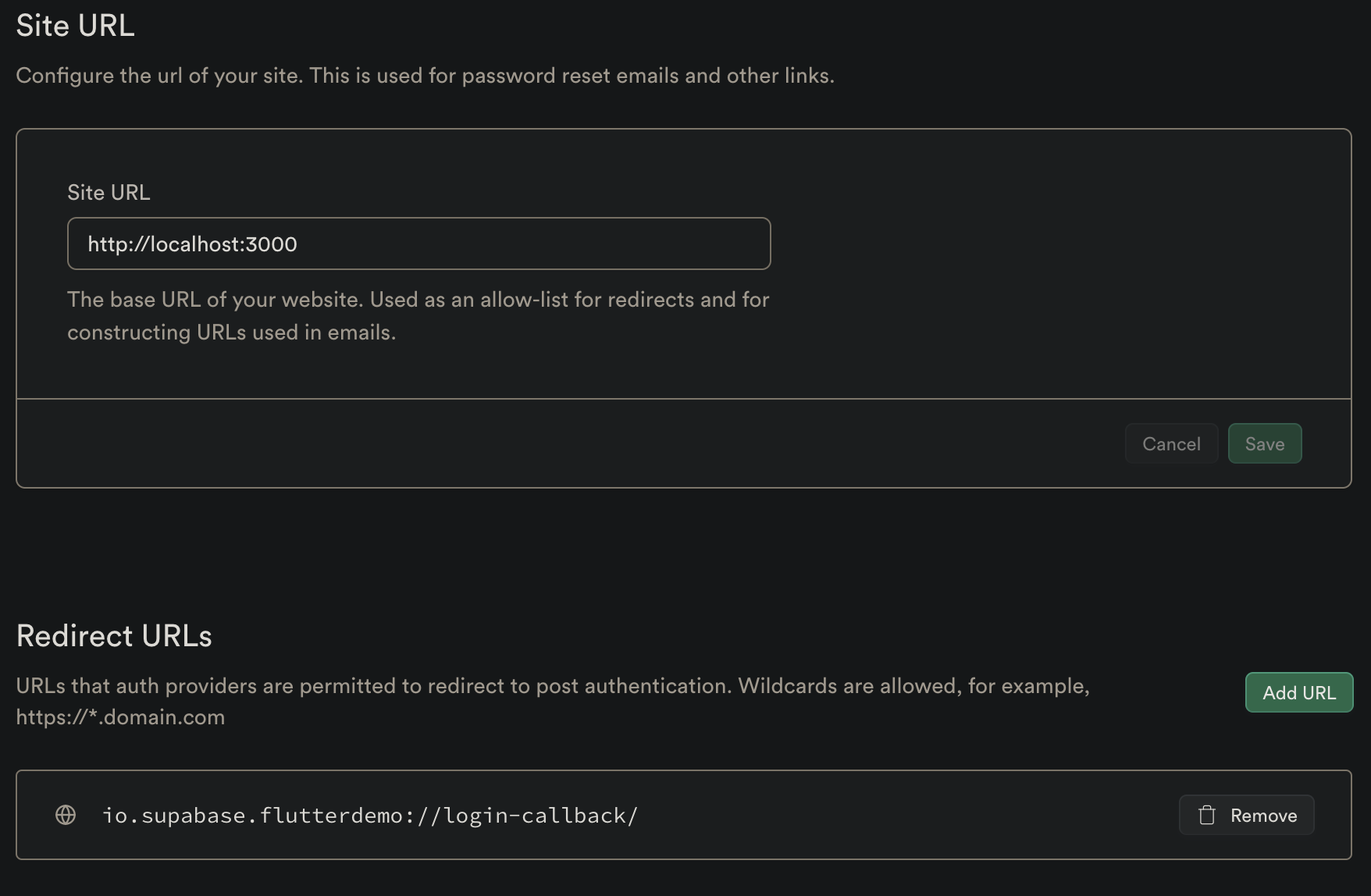
Platform specific config #
Follow the guide https://supabase.io/docs/guides/auth#third-party-logins
For Android
How to setup
<manifest ...>
<!-- ... other tags -->
<application ...>
<activity ...>
<!-- ... other tags -->
<!-- Deep Links -->
<intent-filter>
<action android:name="android.intent.action.VIEW" />
<category android:name="android.intent.category.DEFAULT" />
<category android:name="android.intent.category.BROWSABLE" />
<!-- Accepts URIs that begin with YOUR_SCHEME://YOUR_HOST -->
<data
android:scheme="YOUR_SCHEME"
android:host="YOUR_HOSTNAME" />
</intent-filter>
</activity>
</application>
</manifest>
The android:host attribute is optional for Deep Links.
For more info: https://developer.android.com/training/app-links/deep-linking
For iOS
How to setup
For Custom URL schemes you need to declare the scheme in
ios/Runner/Info.plist (or through Xcode's Target Info editor,
under URL Types):
<!-- ... other tags -->
<plist>
<dict>
<!-- ... other tags -->
<key>CFBundleURLTypes</key>
<array>
<dict>
<key>CFBundleTypeRole</key>
<string>Editor</string>
<key>CFBundleURLSchemes</key>
<array>
<string>[YOUR_SCHEME]</string>
</array>
</dict>
</array>
<!-- ... other tags -->
</dict>
</plist>
For more info: https://developer.apple.com/documentation/xcode/defining-a-custom-url-scheme-for-your-app
For Windows
How to setup
Setting up deep links in Windows has few more steps than other platforms. Learn more
Declare this method in <PROJECT_DIR>\windows\runner\win32_window.h
// Dispatches link if any.
// This method enables our app to be with a single instance too.
// This is optional but mandatory if you want to catch further links in same app.
bool SendAppLinkToInstance(const std::wstring& title);
Add this inclusion at the top of <PROJECT_DIR>\windows\runner\win32_window.cpp
#include "app_links_windows/app_links_windows_plugin.h"
Add this method in <PROJECT_DIR>\windows\runner\win32_window.cpp
bool Win32Window::SendAppLinkToInstance(const std::wstring& title) {
// Find our exact window
HWND hwnd = ::FindWindow(kWindowClassName, title.c_str());
if (hwnd) {
// Dispatch new link to current window
SendAppLink(hwnd);
// (Optional) Restore our window to front in same state
WINDOWPLACEMENT place = { sizeof(WINDOWPLACEMENT) };
GetWindowPlacement(hwnd, &place);
switch(place.showCmd) {
case SW_SHOWMAXIMIZED:
ShowWindow(hwnd, SW_SHOWMAXIMIZED);
break;
case SW_SHOWMINIMIZED:
ShowWindow(hwnd, SW_RESTORE);
break;
default:
ShowWindow(hwnd, SW_NORMAL);
break;
}
SetWindowPos(0, HWND_TOP, 0, 0, 0, 0, SWP_SHOWWINDOW | SWP_NOSIZE | SWP_NOMOVE);
SetForegroundWindow(hwnd);
// END Restore
// Window has been found, don't create another one.
return true;
}
return false;
}
Add the call to the previous method in CreateAndShow
bool Win32Window::CreateAndShow(const std::wstring& title,
const Point& origin,
const Size& size) {
if (SendAppLinkToInstance(title)) {
return false;
}
...
At this point, you can register your own scheme.
On Windows, URL protocols are setup in the Windows registry.
This package won't do it for you.
You can achieve it with url_protocol inside you app.
The most relevant solution is to include those registry modifications into your installer to allow for deregistration.
For Mac OS
How to setup
Add this XML chapter in your macos/Runner/Info.plist inside
<!-- ... other tags -->
<plist version="1.0">
<dict>
<!-- ... other tags -->
<key>CFBundleURLTypes</key>
<array>
<dict>
<key>CFBundleURLName</key>
<!-- abstract name for this URL type (you can leave it blank) -->
<string>sample_name</string>
<key>CFBundleURLSchemes</key>
<array>
<!-- your schemes -->
<string>sample</string>
</array>
</dict>
</array>
<!-- ... other tags -->
</dict>
</plist>
Custom LocalStorage #
As default, supabase_flutter uses hive to persist the user session. Encryption is disabled by default, since an unique encryption key is necessary, and we can not define it. To set an encryptionKey, do the following:
Future<void> main() async {
// set it before initializing
HiveLocalStorage.encryptionKey = 'my_secure_key';
await Supabase.initialize(...);
}
Note the key must be the same. There is no check if the encryption key is correct. If it isn't, there may be unexpected behavior. Learn more about encryption in hive.
However you can use any other methods by creating a LocalStorage implementation. For example, we can use flutter_secure_storage plugin to store the user session in a secure storage.
// Define the custom LocalStorage implementation
class SecureLocalStorage extends LocalStorage {
SecureLocalStorage() : super(
initialize: () async {},
hasAccessToken: () {
const storage = FlutterSecureStorage();
return storage.containsKey(key: supabasePersistSessionKey);
}, accessToken: () {
const storage = FlutterSecureStorage();
return storage.read(key: supabasePersistSessionKey);
}, removePersistedSession: () {
const storage = FlutterSecureStorage();
return storage.delete(key: supabasePersistSessionKey);
}, persistSession: (String value) {
const storage = FlutterSecureStorage();
return storage.write(key: supabasePersistSessionKey, value: value);
},
);
}
// use it when initializing
Supabase.initialize(
...
localStorage: SecureLocalStorage(),
);
You can also use EmptyLocalStorage to disable session persistence:
Supabase.initialize(
// ...
localStorage: const EmptyLocalStorage(),
);
Contributing #
- Fork the repo on GitHub
- Clone the project to your own machine
- Commit changes to your own branch
- Push your work back up to your fork
- Submit a Pull request so that we can review your changes and merge
License #
This repo is licenced under MIT.
