state_flow 0.0.8  state_flow: ^0.0.8 copied to clipboard
state_flow: ^0.0.8 copied to clipboard
StateFlow provides a simple and efficient way to manage state in your Flutter applications.
StateFlow: State Management #
StateFlow provides a simple and efficient way to manage state in your Flutter applications. This guide will walk you through the core concepts and usage of StateFlow's state management features.
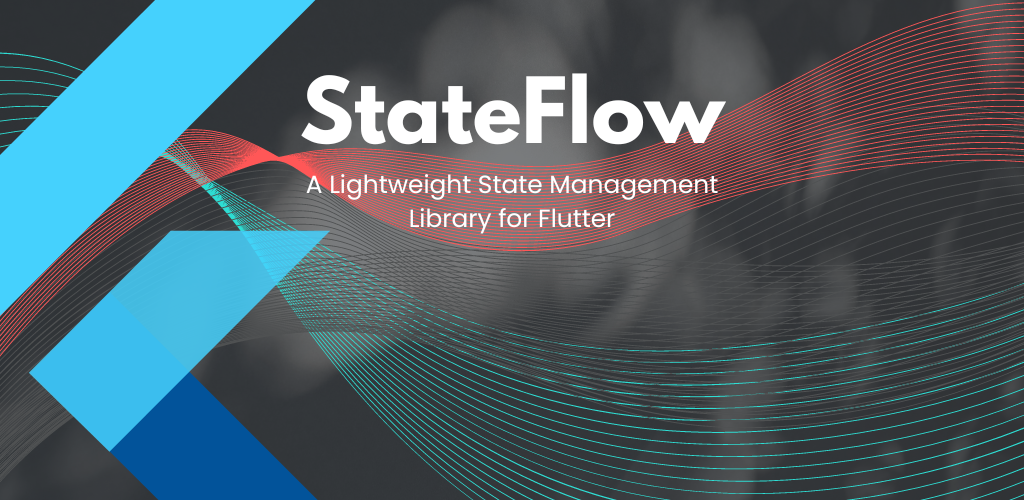
Core Concepts #
StateFlow's state management is built around these key concepts:
- StateFlowController: A base class for creating controllers that manage application logic and state.
- take(): A reactive value holder that notifies listeners when its value changes.
- StateFlowApp: A widget that sets up the StateFlow environment and dependency injection.
- StateValueBuilder: A widget that rebuilds when specified states change.
Setting Up #
Add the dependency to your pubspec.yaml file:
dependencies:
state_flow: ^0.0.8
Wrap your app with StateFlowApp to enable the StateFlow functionality. Make sure to pass the controllers you want to use in the controllers parameter.
void main() {
runApp(StateFlowApp(
controllers: [
() => CounterController(),
],
child: MyApp(),
));
}
Creating Controllers #
Controllers are the core of StateFlow's state management. They manage application logic and state, and can be used to create reactive UIs.
To create a controller, extend StateFlowController:
Declare Variables
// int
final counter = take(0);
// String
final name = take('');
// bool
final isLoading = take(false);
// List
final todos = take([]);
// Map
final user = take({});
// Object
final user = take(User());
class CounterController extends StateFlowController {
final counter = take(0);
void increment() {
counter.value++;
}
}
Using StateValueBuilder #
final counterController = listen(CounterController)
StateValueBuilder(
value: counterController.counter,
builder: (value) => Text('Counter: $value'),
),
Networking #
StateFlow provides networking features using the StateFlowClient.
Use the StateFlowClient #
At first you need to create a StateFlowClient. This is used to send requests to the server.
final client = StateFlowClient(baseUrl: 'example.com');
final response = await client.sendRequest('/todos', HttpMethod.GET);
HttpMethod #
You use these methods to send requests to the server.
enum HttpMethod {
GET,
POST,
PUT,
DELETE,
}
Creating a Network Controller #
To create a network controller, extend StateFlowController:
If you want to use the Controller to fetch data or or perform any kind of logic then you can extend StateFlowController with your normal controller.
class TodoController extends StateFlowController {
final todos = take<List<Todo>>([]);
// Base url for the api
final StateFlowClient _client =
StateFlowClient(baseUrl: 'example.com');
Future<List<Todo>> fetchTodos() async {
// Set the state to loading
todos.setLoading();
try {
final response = await _client.sendRequest('/todos', HttpMethod.GET);
if (response.statusCode == 200) {
// Set the state to loaded
final List<dynamic> jsonData = jsonDecode(response.body);
final todoList = jsonData.map((json) => Todo.fromJson(json)).toList();
// Set the state to loaded
todos.setLoaded(todoList);
return todos.value;
} else {
// Set the state to error
todos.setError('Failed to load todos');
return [];
}
} catch (e) {
// Set the state to error
todos.setError(e);
todos.stopLoading();
rethrow;
}
}
}
Building Reactive UI #
You can use the listen function to listen to the state of the controller. If you want to build a widget that rebuilds when the state changes, you can use the WidgetStateValueBuilder widget.
final todoController = listen(TodoController);
WidgetStateValueBuilder<List<Todo>>(
state: todoController.todos,
dataBuilder: (data) {
if (data.isEmpty) {
return Text('No todos');
}
return Expanded(
child: ListView.builder(
itemCount: data.length,
itemBuilder: (context, index) {
return ListTile(
title: Text(data[index].title),
);
},
),
);
},
errorBuilder: (error) => Text('Error: ${error.toString()}'),
loadingBuilder: () => CircularProgressIndicator(),
),
You can pass multiple values to the StateValueBuilder by using the StateValueBuilder.
StateValueBuilder(
values: [
counterController.count,
false,
'Hello',
false,
],
builder: (values) {
var [count, isActive, greeting, otherValue] = values;
return Column(
children: [
Text('Counter: $count'),
Icon(isActive ? Icons.check : Icons.close),
Text(greeting),
Text('Other value: $otherValue'),
],
);
},
),
Animation Controller #
If you want to use the animation controller without StateFulWidget, you can use the takeAnimationController function.
class TestApp extends StatelessWidget {
const TestApp({super.key});
@override
Widget build(BuildContext context) {
final animationController = takeAnimationController();
return const Placeholder();
}
}
StateFlowWidget #
If you want to use initState and disposeState to be called, you can use StateFlowWidget.
class TestApp extends StateFlowWidget {
TestApp({super.key}) : super();
@override
void onInit(context) {
print('TestApp onInit');
}
@override
void onDispose() {
print('TestApp onDispose');
}
@override
Widget build(BuildContext context) {
return const Placeholder();
}
}
StateFlow Navigation #
For enabling navigation in your app, you can use the navigatorKey: StateFlow.navigatorKey in your MaterialApp.
class MyApp extends StatelessWidget {
@override
Widget build(BuildContext context) {
return MaterialApp(
title: 'StateFlow Demo',
navigatorKey: StateFlow.navigatorKey,
theme: ThemeData(primarySwatch: Colors.blue),
);
}
}
Use the StateFlow.to method to navigate to a new screen.
StateFlow.to(DetailScreen());
For going back to the previous screen, you can use the StateFlow.back method.
StateFlow.back();
StateFlow.off(DetailScreen());
StateFlow.offAll(DetailScreen());
StateFlow.maybePop();
StateFlow.currentRoute();
StateFlow.getHistory();
onGenerateRoute: (settings) => StateFlow.onGenerateRoute(settings),
You can create your App Routes like this
class AppRoutes {
static const String home = '/';
static const String second = '/second';
static final routes = {
home: (context) => HomeScreen(),
second: (context) => SecondScreen(),
};
}
Modify the MaterialApp like this use onGenerateRoute: (settings) => StateFlow.onGenerateRoute(settings), routes: AppRoutes.routes and navigatorKey: StateFlow.navigatorKey
class MyApp extends StatelessWidget {
@override
Widget build(BuildContext context) {
return MaterialApp(
title: 'StateFlow Demo',
navigatorKey: StateFlow.navigatorKey,
onGenerateRoute: (settings) => StateFlow.onGenerateRoute(settings),
theme: ThemeData(primarySwatch: Colors.blue),
routes: AppRoutes.routes,
);
}
}
Now You can use with your routes
onPressed: () => StateFlow.to('/second')
onPressed: () => StateFlow.to(AppRoutes.second)