standard_dialogs 2.1.0  standard_dialogs: ^2.1.0 copied to clipboard
standard_dialogs: ^2.1.0 copied to clipboard
Package with standardized dialogues for use in your application or package.
Standard Dialogs #
Package with standardized dialogues ready to use.
- Introduction
- How to Install
- Basic Dialogs
- Choices Dialogs
- Result Dialogs
- Await Dialog
- Internationalization
Introduction #
This package has several types of dialogs, which facilitate the display of data for the user, the types of dialogues available will be explained below.
How to install #
Add the dependency on pubspec.yaml.
Informing ^ at the beginning of the version, you will receive all updates that are made from version 2.0.0 up to the version before 3.0.0.
dependencies:
standard_dialogs: ^2.0.0
Import the package in the source code.
import 'package:standard_dialogs/standard_dialogs.dart';
Basic Dialogs #
The basic dialogues display information in a simple way, with title, content, and customizable action buttons as needed.
Example of using basic dialogues.
final result = await showBasicDialog<bool>(context,
title: Text('Basic dialog example'),
content: Text('Content of the dialogue, here you can explain in detail the reason for the dialogue'),
actions: DialogAction.yesNo(context));
Example of using basic dialogs with custom buttons.
final result = await showBasicDialog<bool>(context,
title: Text('Share location'),
content: Text('How long do you want to share your location?'),
actions: [
DialogAction(title: Text('Always'), action: (context) => -1),
DialogAction(title: Text('10 minutes'), action: (context) => 10),
DialogAction(title: Text('Cancel'), action: (context) => 0),
]);
Screenshots of dialog examples
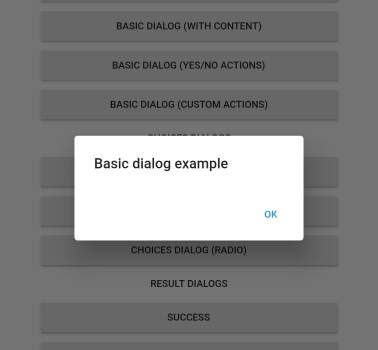
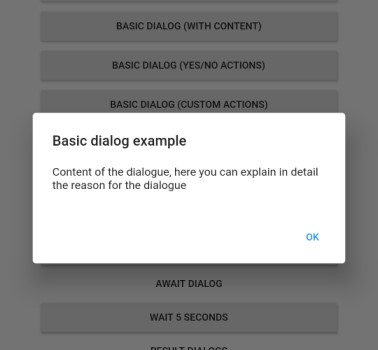
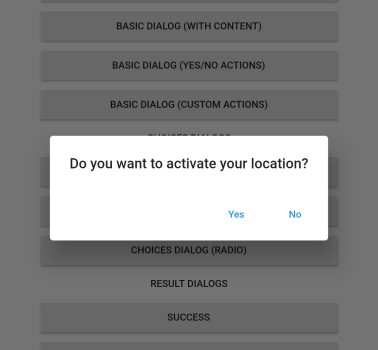
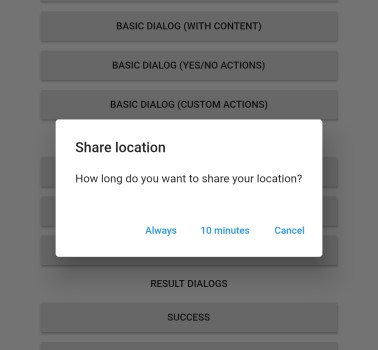
Choices Dialogs #
The choice dialogues are interesting for cases where it is necessary for the user to select one or more options
There are three types of choice dialogs, which are the button or radio button dialog that allows you to select only one option, or the dialogs with check boxes, which allow you to select several options.
Button dialog example:
String result = await showChoicesButtonDialog<String>(context,
title: Text('Select user'),
choices: [
DialogChoice(
icon: Icon(Icons.person),
title: Text('Ricardo Crescenti'),
subtitle: Text('ricardo.crescenti@gmail.com'),
value: 'ricardo.crescenti'),
DialogChoice(
icon: Icon(Icons.person),
title: Text('Ana Luiza Crescenti'),
subtitle: Text('analuiza.crescenti@gmail.com'),
value: 'analuiza.crescenti'),
DialogChoice(
icon: Icon(Icons.person),
title: Text('Luis Otávio Crescenti'),
subtitle: Text('luisotavio.crescenti@gmail.com'),
value: 'luisotavio.crescenti'),
DialogChoice(
icon: Icon(Icons.add),
title: Text('Add new account'),
value: ''),
]);
Screenshot
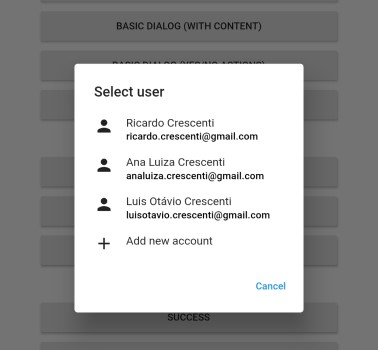
Dialog example with radio button:
String result = await showChoicesRadioDialog<String>(context,
title: Text('Select user'),
choices: [
DialogChoice(
icon: Icon(Icons.person),
title: Text('Ricardo Crescenti'),
subtitle: Text('ricardo.crescenti@gmail.com'),
value: 'ricardo.crescenti'),
DialogChoice(
icon: Icon(Icons.person),
title: Text('Ana Luiza Crescenti'),
subtitle: Text('analuiza.crescenti@gmail.com'),
value: 'analuiza.crescenti'),
DialogChoice(
icon: Icon(Icons.person),
title: Text('Luis Otavio Crescenti'),
subtitle: Text('luisotavio.crescenti@gmail.com'),
value: 'luisotavio.crescenti'),
]);
Screenshot
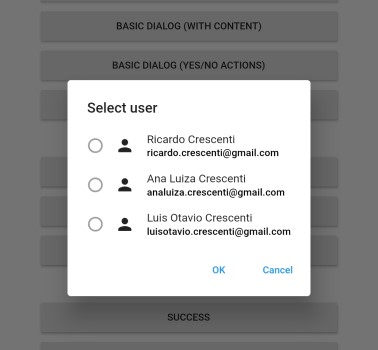
Example of dialog with checkbox:
List<String> result = await showChoicesCheckBoxDialog<String>(context,
title: Text('Select users'),
choices: [
DialogChoice(
icon: Icon(Icons.person),
title: Text('Ricardo Crescenti'),
subtitle: Text('ricardo.crescenti@gmail.com'),
value: 'ricardo.crescenti'),
DialogChoice(
icon: Icon(Icons.person),
title: Text('Ana Luiza Crescenti'),
subtitle: Text('analuiza.crescenti@gmail.com'),
value: 'analuiza.crescenti'),
DialogChoice(
icon: Icon(Icons.person),
title: Text('Luis Otávio Crescenti'),
subtitle: Text('luisotavio.crescenti@gmail.com'),
value: 'luisotavio.crescenti'),
]);
Screenshot
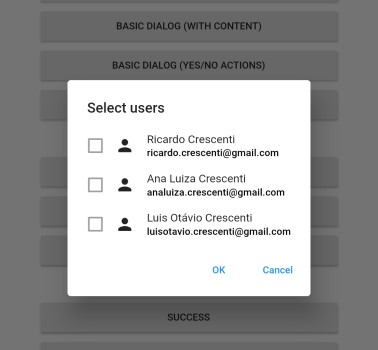
Result Dialogs #
This type of dialogue is interesting to show the result of an action.
There are three types of predefined result dialogs, which are the results of success, warning and error.
Example of successful dialog:
await showSucsessDialog(context,
title: Text('User created'),
content: Text('User created successfully'),
action: DialogAction(
title: Text('Get Started'),
value: null));
Screenshot
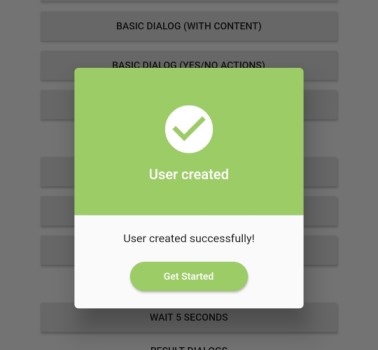
Example of warning dialog:
await showWarningDialog(context,
title: Text('User with pending issues'));
Screenshot
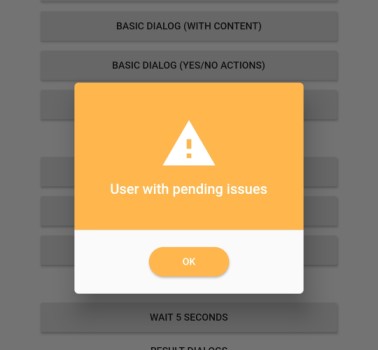
Error dialog example:
await showErrorDialog(context,
title: Text('Error creating user'));
Screenshot
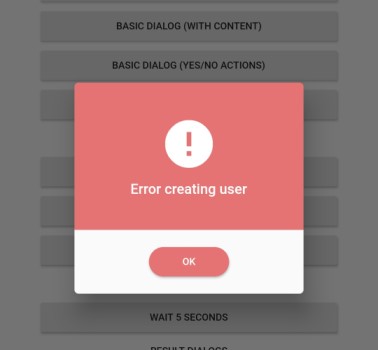
If you need to create your own result dialog, you can use the showResultDialog method.
Await Dialog #
This type of dialogue is used for cases where you want to inform the user that something is being processed, when the process is finished the dialogue will be automatically closed.
It is also possible to update the message displayed to the user as needed with information on the execution of the process, for this use the updateMessage method passed by parameter, informing the new Widget to be displayed in the dialog.
Example of dialog:
await showAwaitDialog<bool>(context,
message: Text('Creating user'),
function: (context, updateMessage) async {
await Future.delayed(Duration(seconds: 2));
updateMessage(Text('Creating permissions'));
await Future.delayed(Duration(seconds: 2));
return true;
});
Screenshot
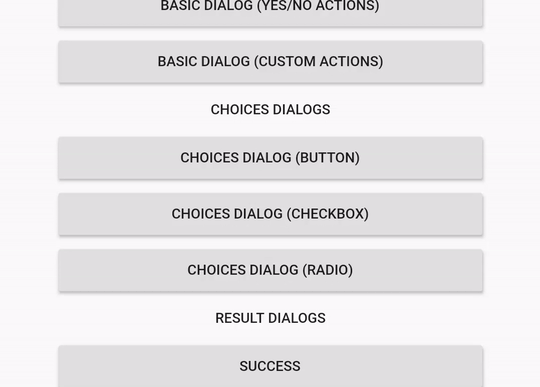
Internationalization #
This package is internationalized for the languages listed below.
- English
- Spanish
- Portuguese
Internationalization will be used when the standard actions of the DialogAction class are used as listed below, and also in the radio dialogs.
DialogAction.okCancelDialogAction.abortRetryIgnoreDialogAction.yesNoCancelDialogAction.yesNoDialogAction.retryCancel
For dialogs to be displayed in your language, you will need to enter the supportedLocales property of MaterialApp with the languages supported by your application, and you will also need to add the flutter_localizations dependency in pubspec.yaml.
See below how to add dependency.
dependencies:
flutter_localizations:
sdk: flutter
See below for how to inform the languages supported in your application.
MaterialApp(
supportedLocales: [
Locale('en'),
Locale('es'),
Locale('pt')
],
localizationsDelegates: [
GlobalMaterialLocalizations.delegate,
GlobalWidgetsLocalizations.delegate,
],
)