stacked_bar_chart 1.1.0+2  stacked_bar_chart: ^1.1.0+2 copied to clipboard
stacked_bar_chart: ^1.1.0+2 copied to clipboard
A flutter library to draw graphs that can be scrolled as well as customized per the developers need.
stacked_bar_chart #
A Flutter package for creating different types of charts.This package gives developer the flexibility to customize their graph as well.
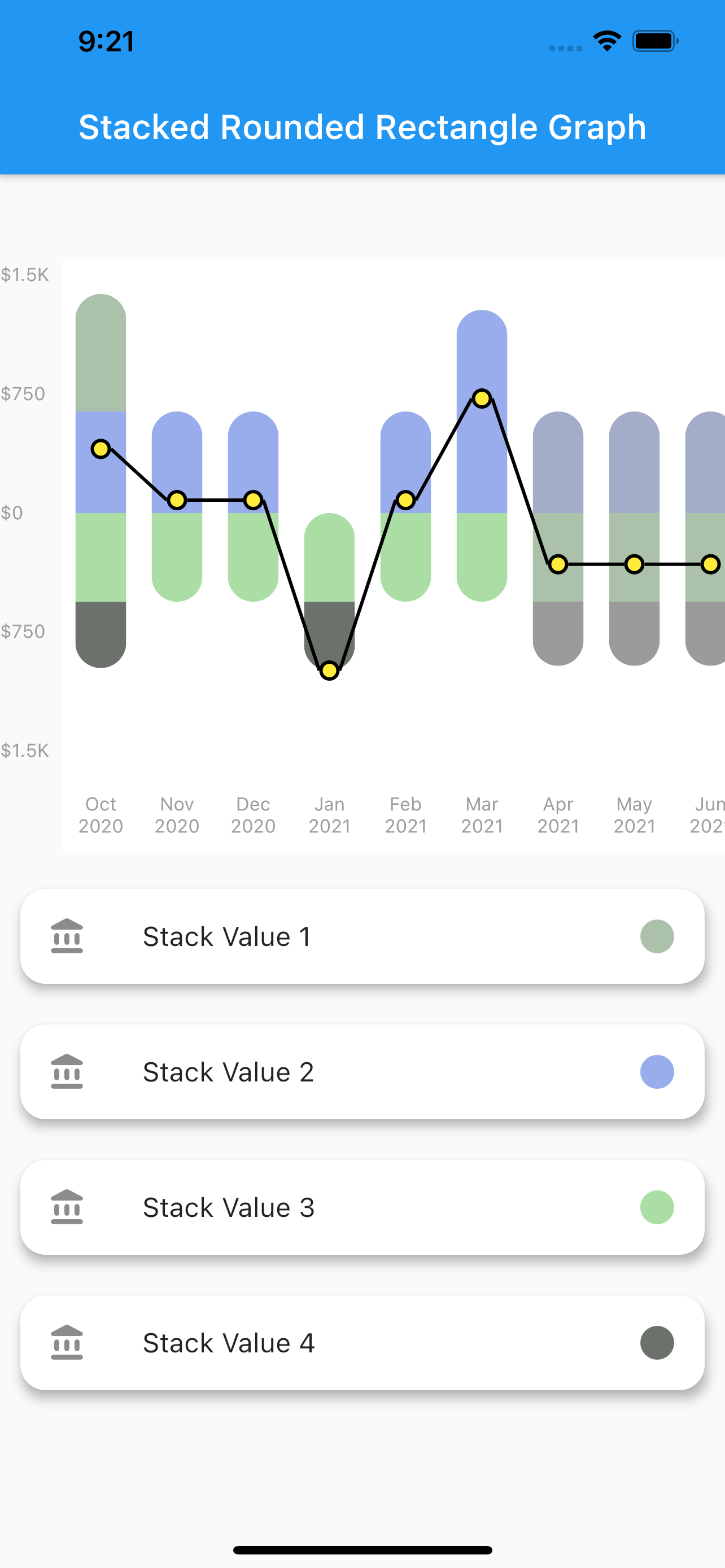
Features #
-
Plot graphs
- Stacked Rounded Rectangle Graph
- Stacked Rectangele Graph
- Net Line Graph
- Net Point Graph
-
Customize your graph
- Select if you want to display the net line
- change core color,line color as well as line width of the net line
-
Scrollable
- The graphs plotted are scrollable
-
Provide data in json format
- You can use the toMap() and fromMap() methods to provide your data in json format
-
Style your Labels
- You can style both you X-axis and Y-axis Labels.
-
Callback on bar tap
- A callback is provided on tap of each bar. Developer can use this feature as per their need.
Installation #
In the dependencies: section of your pubspec.yaml, add the following line:
stacked_bar_chart:
Then import it as :
import 'package:stacked_bar_chart/stacked_bar_chart.dart';
Graph Types #
1. Stacked Rounded Rectangle Graph #
- A simple stacked bar graph with rounded borders.
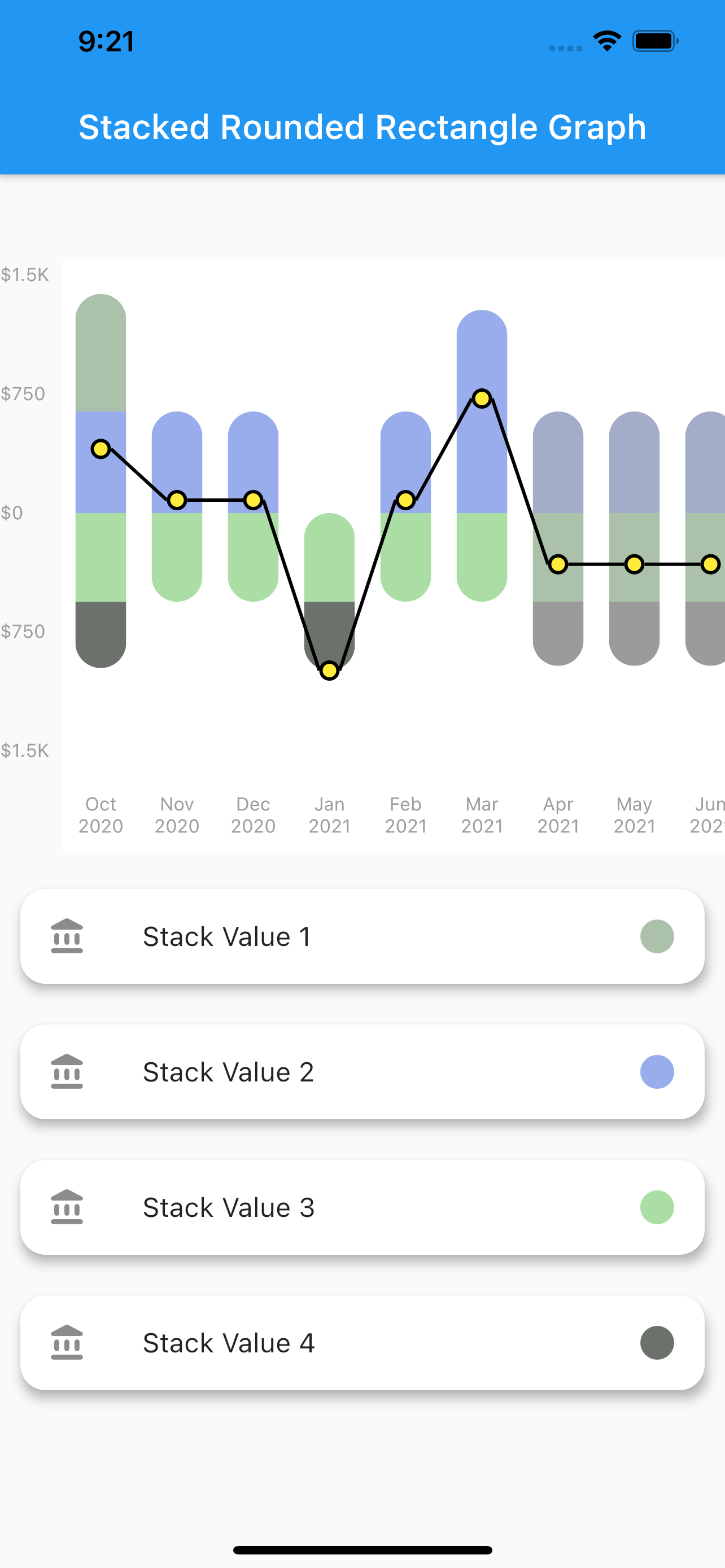
- To plot this graph pass the
GraphType.StackedRoundedingraphType. as shown below
graphType: GraphType.StackedRounded
You can also change the styling of the line and point plotted.The color,width etc. can be changed using the netLine parameter as :
netLine: NetLine(
showPointOnly: false,
showLine: true,
lineColor: Colors.blue,
pointBorderColor: Colors.black,
coreColor: Colors.white,
),
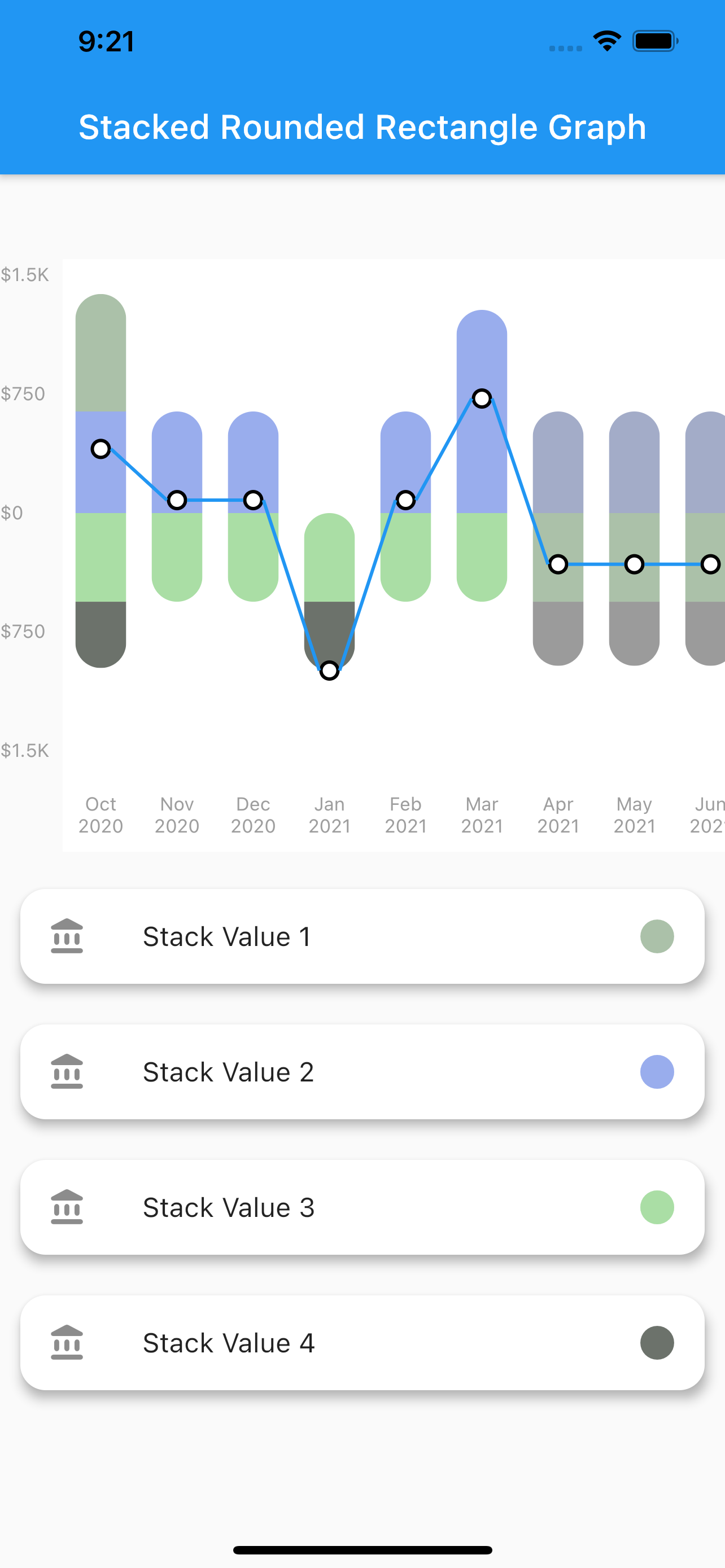
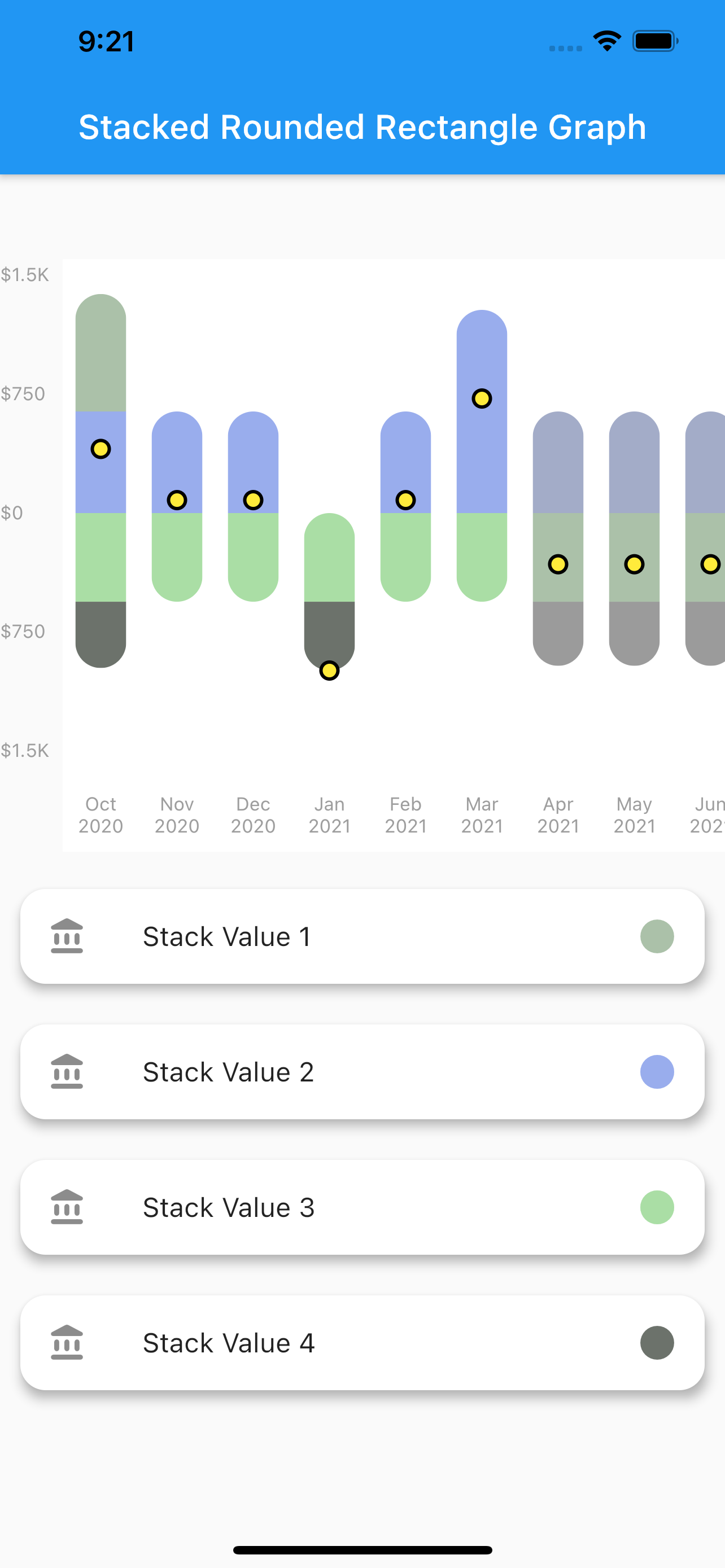
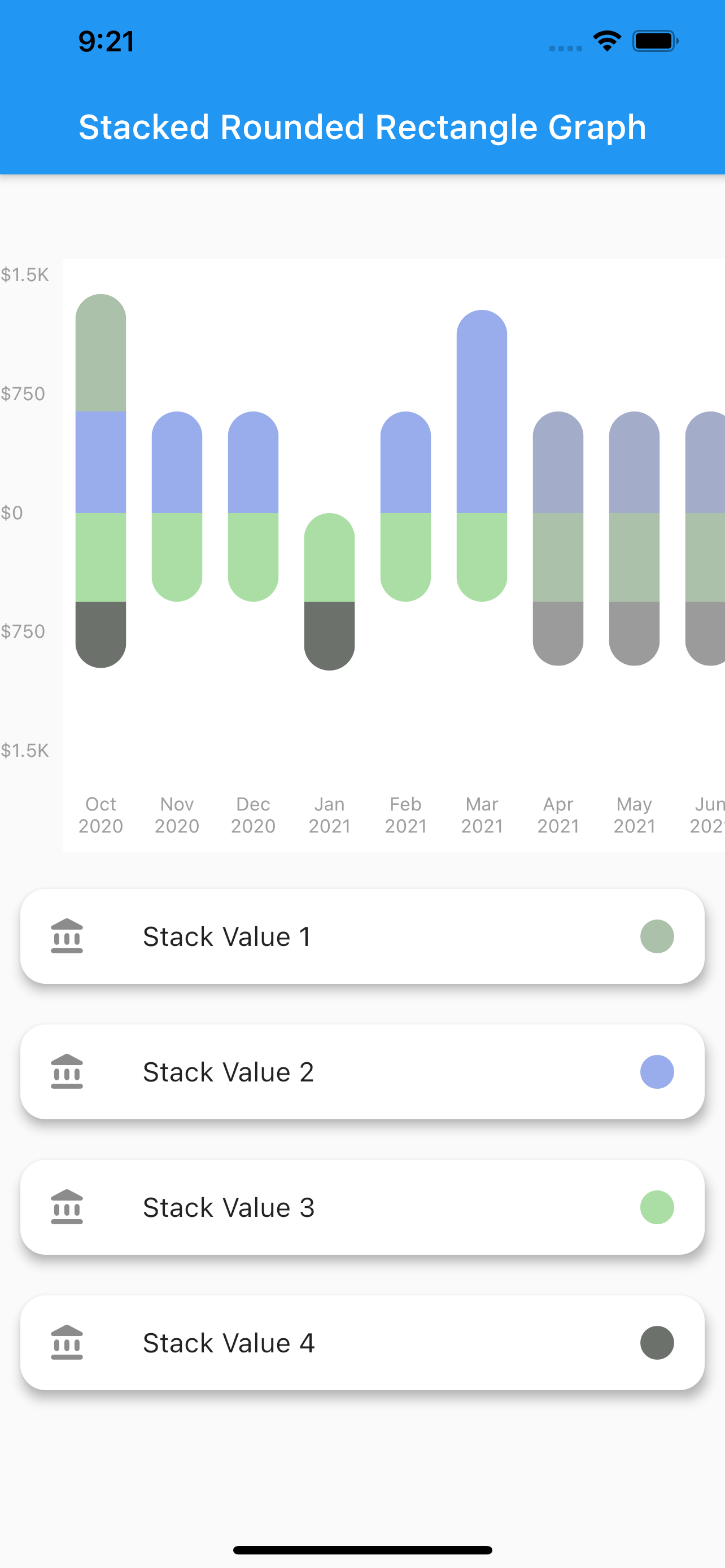
2. Stacked Rectangle Graph #
-
A simple stacked bar graph with no rounded borders. You can customize it in the same way as the stacked rounded rectangle graph.
-
To plot this graph pass the
GraphType.StackedRectingraphType. as shown below
graphType: GraphType.StackedRect
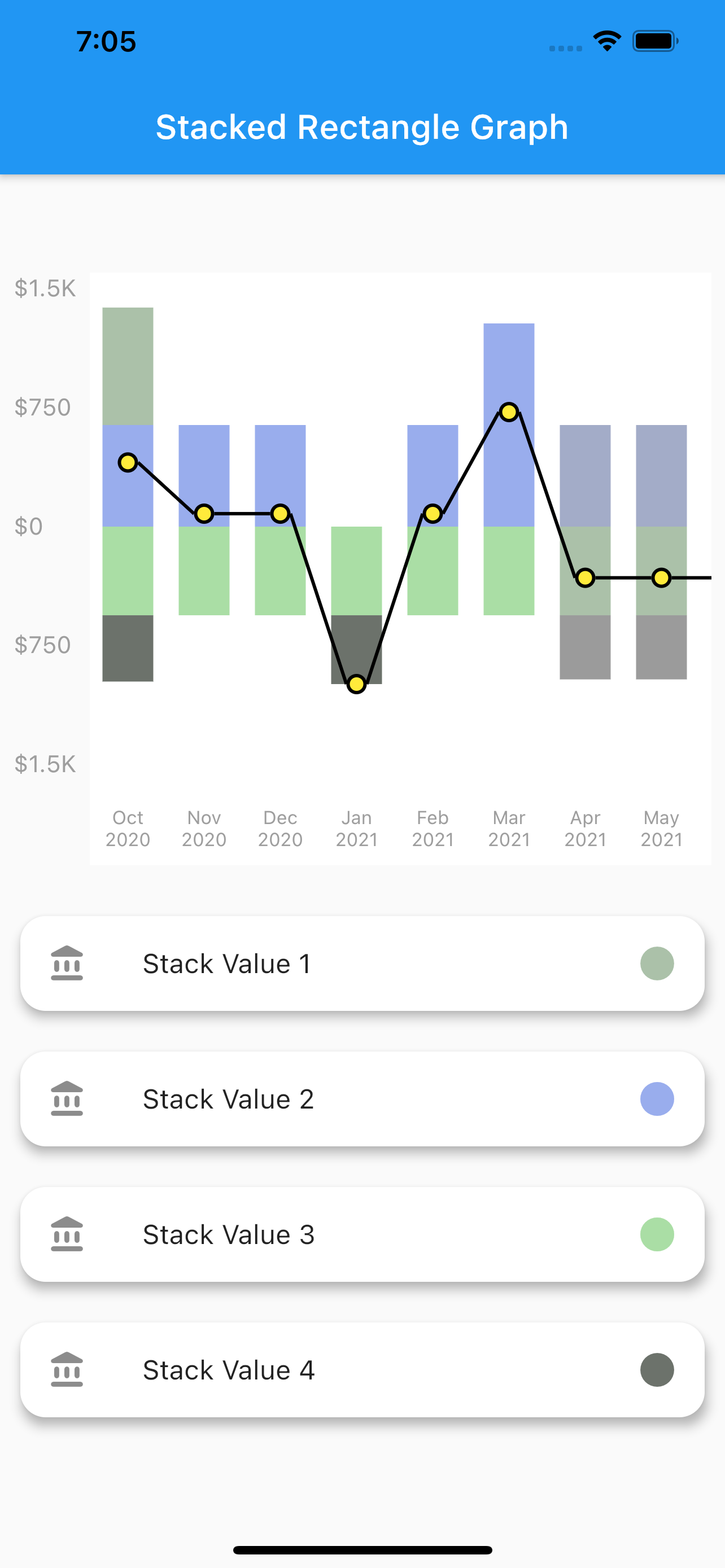
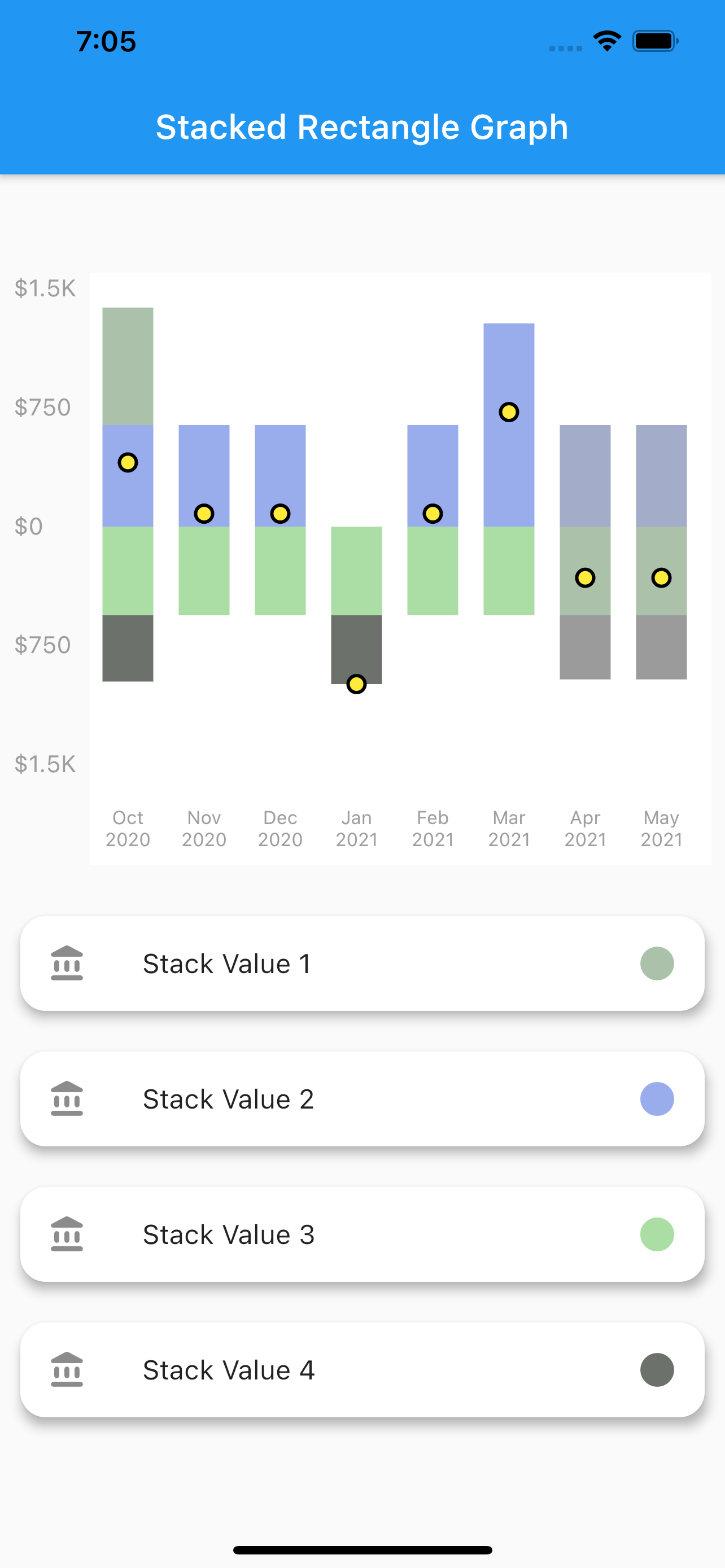
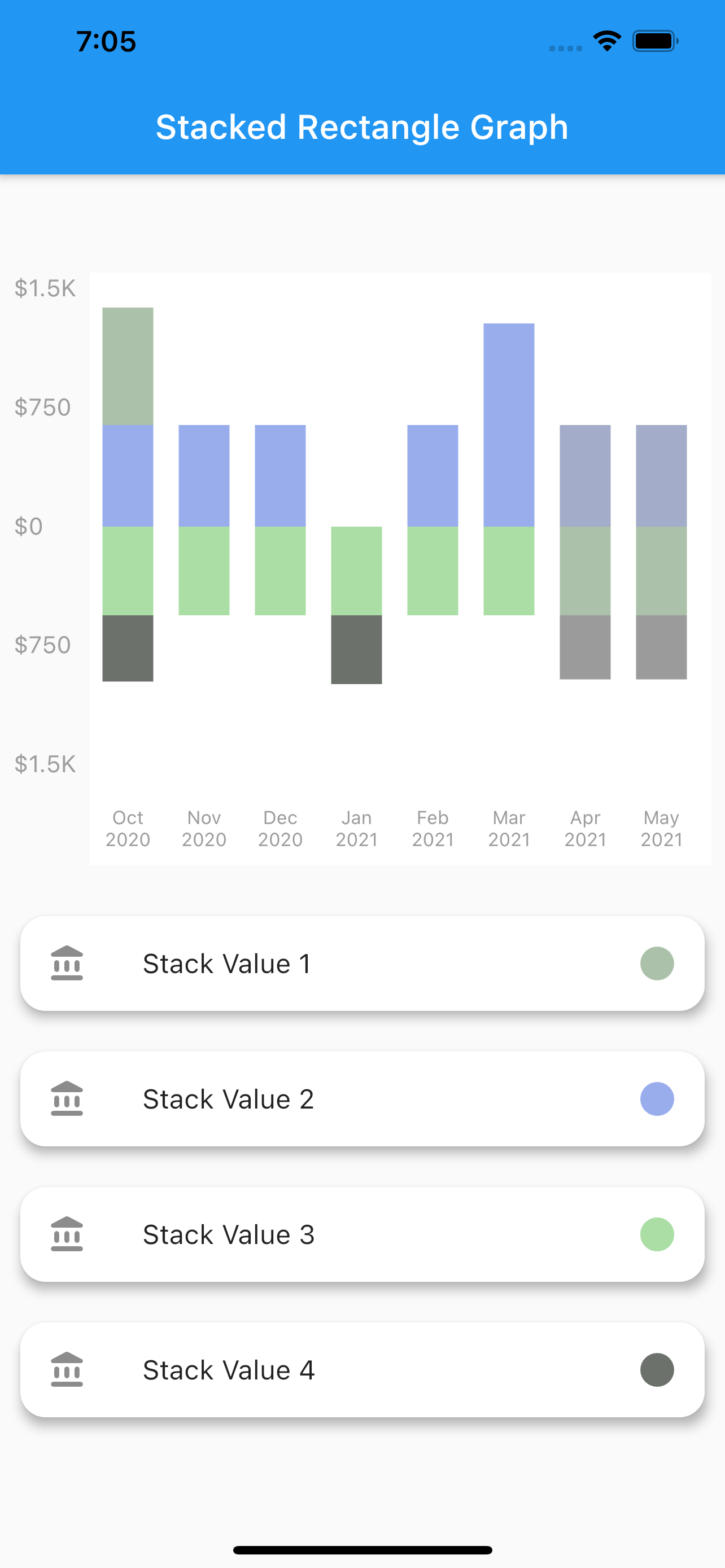
3. Net Line Graph #
-
A simple line graph plotted with the net values of the data provided. The net values of a particular data is calculated and plotted.It can also be customized in the same way as stacked rounded rectangle graph.
-
To plot this graph pass the
GraphType.StackedRectingraphType. as shown below
graphType: GraphType.LineGraph
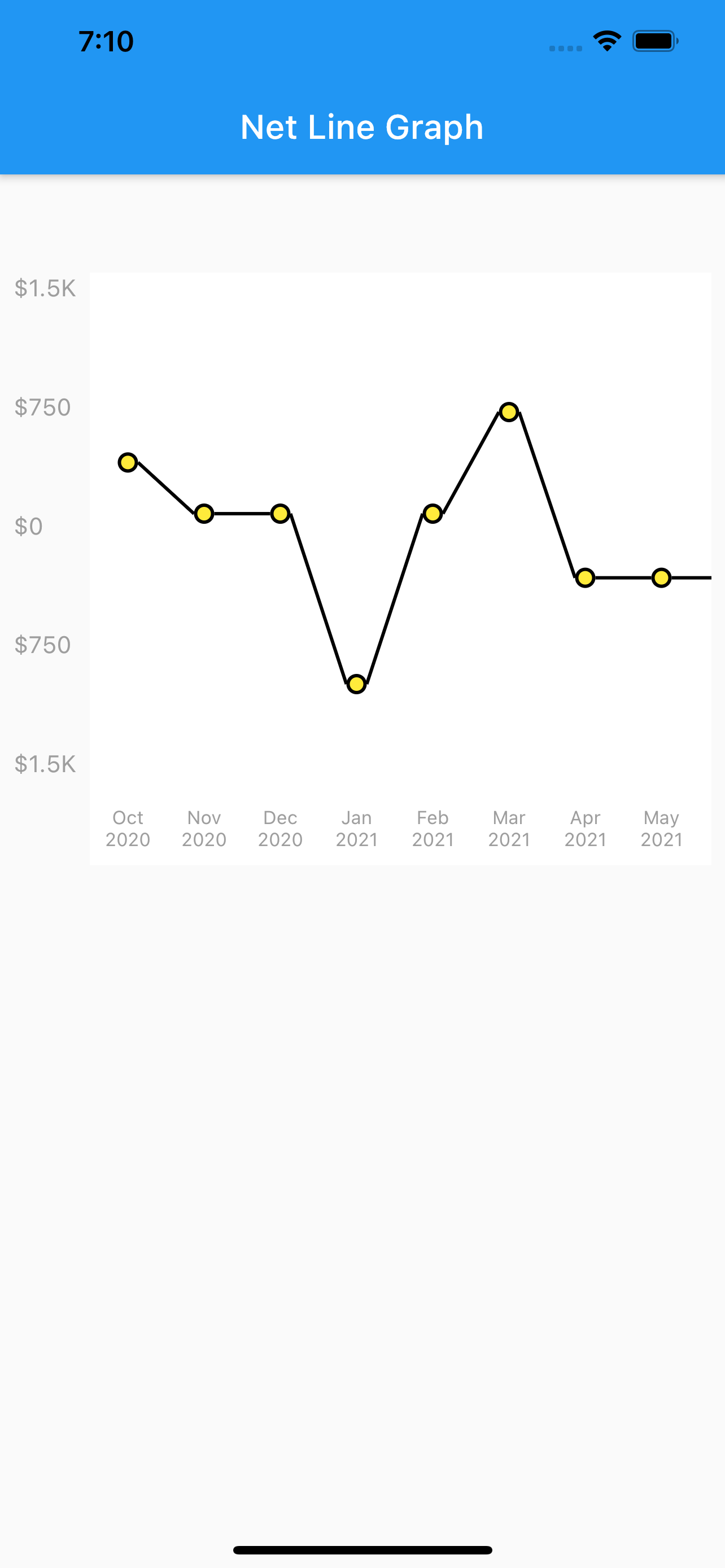
4. Net Point Graph #
-
A simple plot of the net values of the data.You can customize the point core and it's outer border using the
netPointparameter. -
To plot this graph pass the
GraphType.StackedRectingraphType. and then pass parameters innetLineto remove the line as shown below
graphType: GraphType.LineGraph
netLine: NetLine(
showPointOnly: true,
showLine: false,
lineColor: Colors.blue,
pointBorderColor: Colors.black,
coreColor: Colors.white,
),
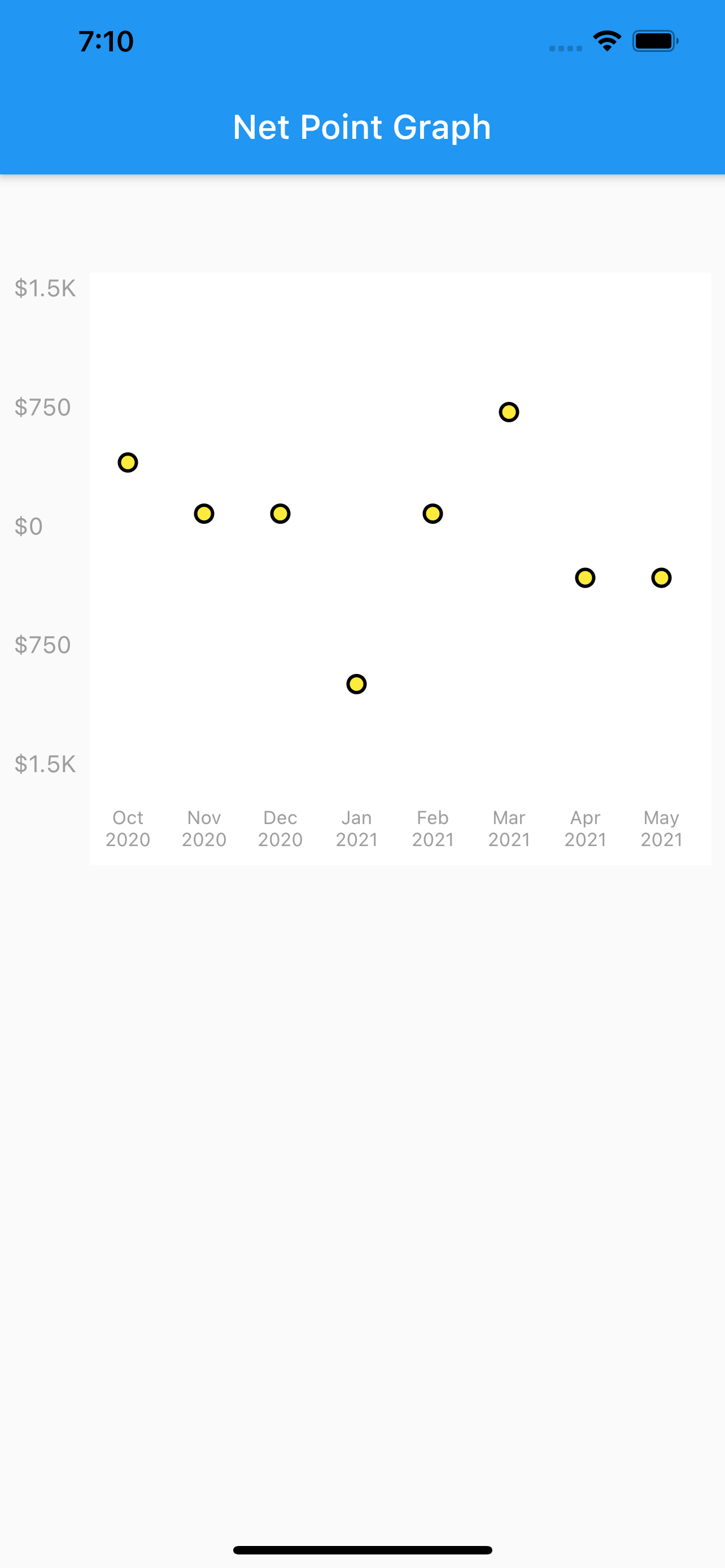
USAGE #
class StackedBarGraph extends StatefulWidget {
StackedBarGraph({Key? key}) : super(key: key);
@override
_StackedBarGraphState createState() => _StackedBarGraphState();
}
class _StackedBarGraphState extends State<StackedBarGraph> {
@override
Widget build(BuildContext context) {
return Scaffold(
appBar: AppBar(
title: Text("Stacked Rounded Rectangle Graph"),
),
body: Column(
children: [
SizedBox(
height: 50,
),
Graph(
GraphData(
"My Graph",
[
GraphBar(
DateTime(2020, 01),
[
GraphBarSection(200, color: Colors.pink),
GraphBarSection(900, color: Colors.blue),
GraphBarSection(-200, color: Colors.amber),
GraphBarSection(-700, color: Colors.purple),
],
),
GraphBar(
DateTime(2020, 2),
[
GraphBarSection(300, color: Colors.pink),
GraphBarSection(700, color: Colors.blue),
GraphBarSection(-400, color: Colors.amber),
GraphBarSection(-600, color: Colors.purple),
],
),
GraphBar(
DateTime(2020, 3),
[
GraphBarSection(400, color: Colors.pink),
GraphBarSection(700, color: Colors.blue),
GraphBarSection(-100, color: Colors.amber),
GraphBarSection(-900, color: Colors.purple),
],
),
GraphBar(
DateTime(2020, 4),
[
GraphBarSection(400, color: Colors.pink),
GraphBarSection(0, color: Colors.blue),
GraphBarSection(-800, color: Colors.amber),
GraphBarSection(-400, color: Colors.purple),
],
),
GraphBar(
DateTime(2020, 5),
[
GraphBarSection(700, color: Colors.pink),
GraphBarSection(900, color: Colors.blue),
GraphBarSection(-200, color: Colors.amber),
GraphBarSection(-100, color: Colors.purple),
],
),
GraphBar(
DateTime(2020, 6),
[
GraphBarSection(900, color: Colors.pink),
GraphBarSection(900, color: Colors.blue),
GraphBarSection(-200, color: Colors.amber),
GraphBarSection(-100, color: Colors.purple),
],
),
GraphBar(
DateTime(2020, 7),
[
GraphBarSection(300, color: Colors.pink),
GraphBarSection(800, color: Colors.blue),
GraphBarSection(-200, color: Colors.amber),
GraphBarSection(-1100, color: Colors.purple),
],
),
GraphBar(
DateTime(2020, 8),
[
GraphBarSection(250, color: Colors.pink),
GraphBarSection(980, color: Colors.blue),
GraphBarSection(-210, color: Colors.amber),
GraphBarSection(-720, color: Colors.purple),
],
),
GraphBar(
DateTime(2020, 9),
[
GraphBarSection(300, color: Colors.pink),
GraphBarSection(200, color: Colors.blue),
GraphBarSection(-200, color: Colors.amber),
GraphBarSection(-400, color: Colors.purple),
],
),
GraphBar(
DateTime(2020, 10),
[
GraphBarSection(200, color: Colors.pink),
GraphBarSection(900, color: Colors.blue),
GraphBarSection(-200, color: Colors.amber),
GraphBarSection(-700, color: Colors.purple),
],
),
],
Colors.white,
),
yLabelConfiguration: YLabelConfiguration(
labelStyle: TextStyle(
color: Colors.grey,
fontSize: 11,
),
interval: 500,
labelCount: 5,
labelMapper: (num value) {
return NumberFormat.compactCurrency(
locale: "en", decimalDigits: 0, symbol: "\$")
.format(value);
},
),
xLabelConfiguration: XLabelConfiguration(
labelStyle: TextStyle(
color: Colors.grey,
fontSize: 11,
),
labelMapper: (DateTime date) {
return DateFormat("MMM yyyy").format(date);
},
),
netLine: NetLine(
showLine: true,
lineColor: Colors.black,
pointBorderColor: Colors.black,
coreColor: Colors.yellow,
),
graphType: GraphType.StackedRounded,
onBarTapped: (GraphBar bar) {
print(bar.month);
},
),
],
),
);
}
}