speed_chart 1.0.4  speed_chart: ^1.0.4 copied to clipboard
speed_chart: ^1.0.4 copied to clipboard
An efficient line chart widget featuring interactive gestures for visualizing data.
Features #
1. Draw more than one group of line series in a line chart.
2. Horizontal scaling (pinch in / pinch out)
3. Horizontal panning
4. Draw a trackball containing a vertical line and corresponding data point on a long press event.
Check my demo video : https://youtu.be/Bh4sUhu9UCM.
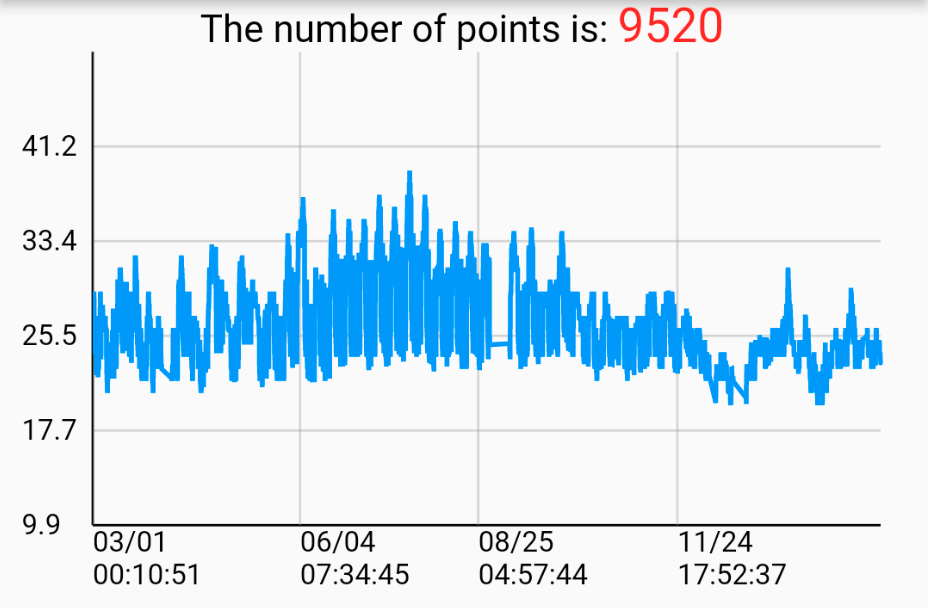
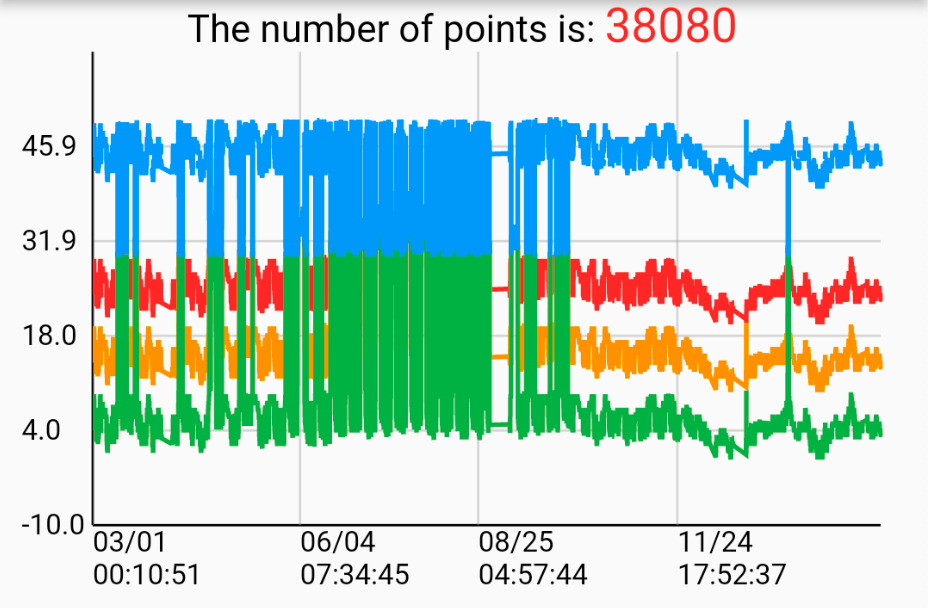
Supported Platforms #
- Android
- iOS
- macOS
- Windows
Usage #
Prepare data points: DateTime format X-Axis
LineSeries _getChartData({
required List data,
required Color color,
required String name,
double? maxYAxisValue,
double? minYAxisValue,
}) {
List<ValuePair> dataList = [];
for (int i = 0; i < data.length; i++) {
var d = data[i];
DateTime dateTime = DateTime.parse(d['time'].toString());
double? value =
d['value'] == 'null' ? null : double.parse(d['value'].toString());
dataList.add(ValuePair(x: dateTime, y: value));
}
LineSeries lineSeries = LineSeries(
name: name,
dataList: dataList,
color: color,
maxYAxisValue: maxYAxisValue,
minYAxisValue: minYAxisValue,
);
return lineSeries;
}
Prepare data points: number format X-Axis
LineSeries _getGenericTypeChartData({
required List data,
required Color color,
required String name,
double? maxYAxisValue,
double? minYAxisValue,
}) {
List<ValuePair> dataList = [];
for (int i = 0; i < data.length; i++) {
var d = data[i];
int freq = int.parse(d['freq'].toString());
double? level =
d['level'] == 'null' ? null : double.parse(d['level'].toString());
dataList.add(ValuePair(x: freq, y: level));
}
LineSeries lineSeries = LineSeries(
name: name,
dataList: dataList,
color: color,
maxYAxisValue: maxYAxisValue,
minYAxisValue: minYAxisValue,
);
return lineSeries;
}
Data structure of the LineSeries
The maxYAxisValue, minYAxisValue are optional, If provided, the y-axis range will be displayed based on the given values. If not provided, the y-axis range will automatically adjust based on the data points."
class LineSeries {
const LineSeries({
required this.name,
required this.dataList,
required this.color,
this.maxYAxisValue,
this.minYAxisValue,
});
final String name;
final List<ValuePair> dataList;
final Color color;
final double? maxYAxisValue;
final double? minYAxisValue;
}
showLegend displays each line series's name and color to identify the corresponding line series in the chart.
showMultipleYAxises displays multiple Y-axes.
showScaleThumbs displays a scale thumb on the chart, used for scaling and panning the line series. It is recommended for use on desktop platforms as an alternative to hand gestures.
Create a single line chart
List<LineSeries> lineSeriesCollection = [
_getChartData(
data: [
{"time": "2022-09-16 00:41:38", "value": "12.0"},
{"time": "2022-09-16 00:51:39", "value": "23.0"},
{"time": "2022-09-16 01:01:38", "value": "65.6"},
],
color: Colors.red,
name: 'Line0',
),
]
SpeedLineChart(
lineSeriesCollection: _lineSeriesCollection0,
title: _lineSeriesCollection0[0].name,
showLegend: false,
),
Create a multiple line chart
List<LineSeries> lineSeriesCollection1 = [
_getChartData(
data: [
{"time": "2022-09-16 00:41:38", "value": "12.0"},
{"time": "2022-09-16 00:51:39", "value": "23.0"},
{"time": "2022-09-16 01:01:38", "value": "65.6"},
],
color: Colors.red,
name: 'Line0',
),
_getChartData(
data: [
{"time": "2022-09-16 00:41:38", "value": "12.0"},
{"time": "2022-09-16 00:51:39", "value": "23.0"},
{"time": "2022-09-16 01:01:38", "value": "65.6"},
],
color: Colors.orange,
name: 'Line1',
),
]
SpeedLineChart(
lineSeriesCollection: _lineSeriesCollection1,
title: _lineSeriesCollection0[0].name,
showLegend: false,
),
Additional information #
For more implement detail, refer to my Medium articles:
Create your professional widget in Flutter — Multiple Line Chart (Part.1)
Create your professional widget in Flutter — Multiple Line Chart (Part.2)