slidable_button 3.0.0+1  slidable_button: ^3.0.0+1 copied to clipboard
slidable_button: ^3.0.0+1 copied to clipboard
A simple customizable flutter slide button widget.
slidable_button #
A simple flutter plugin for Slidable Button.
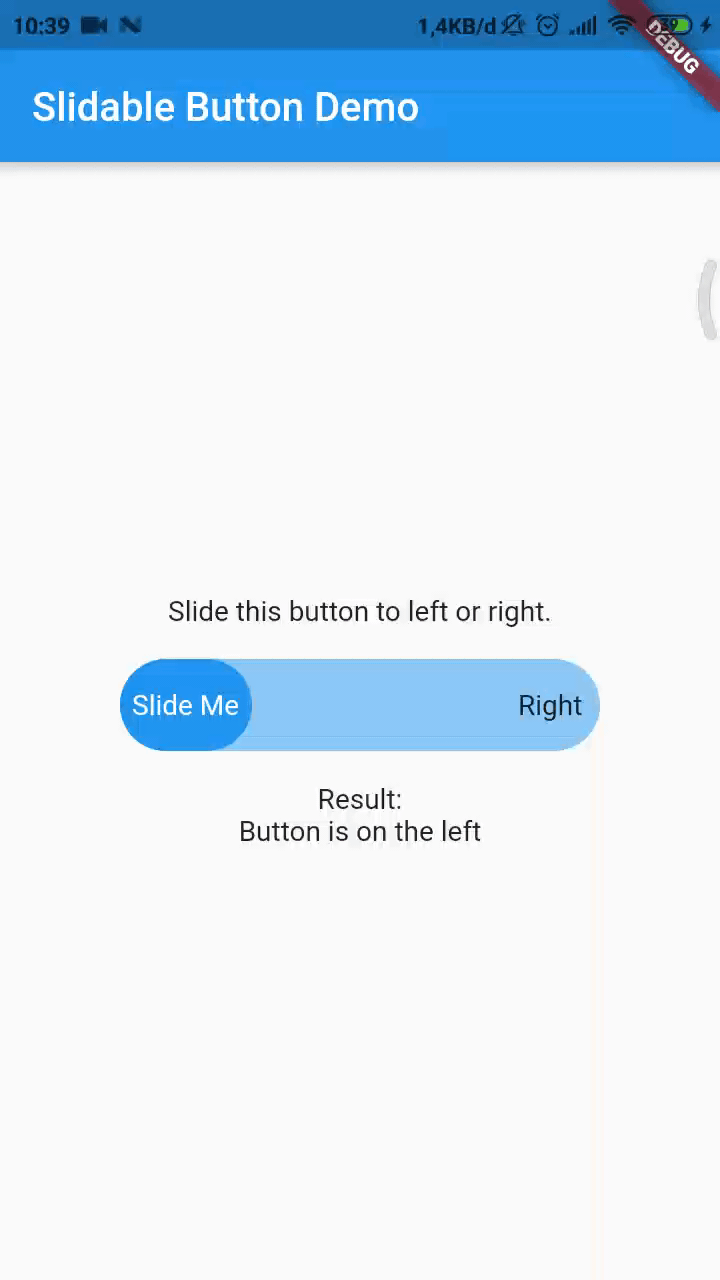
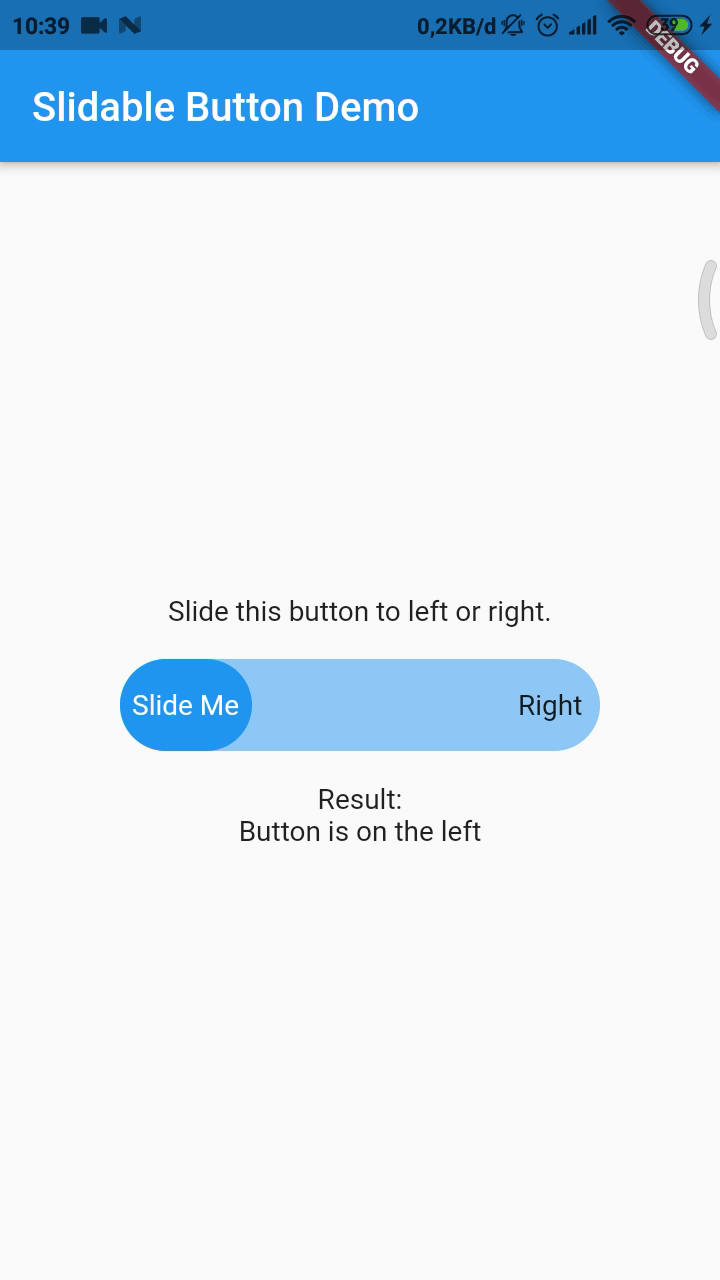
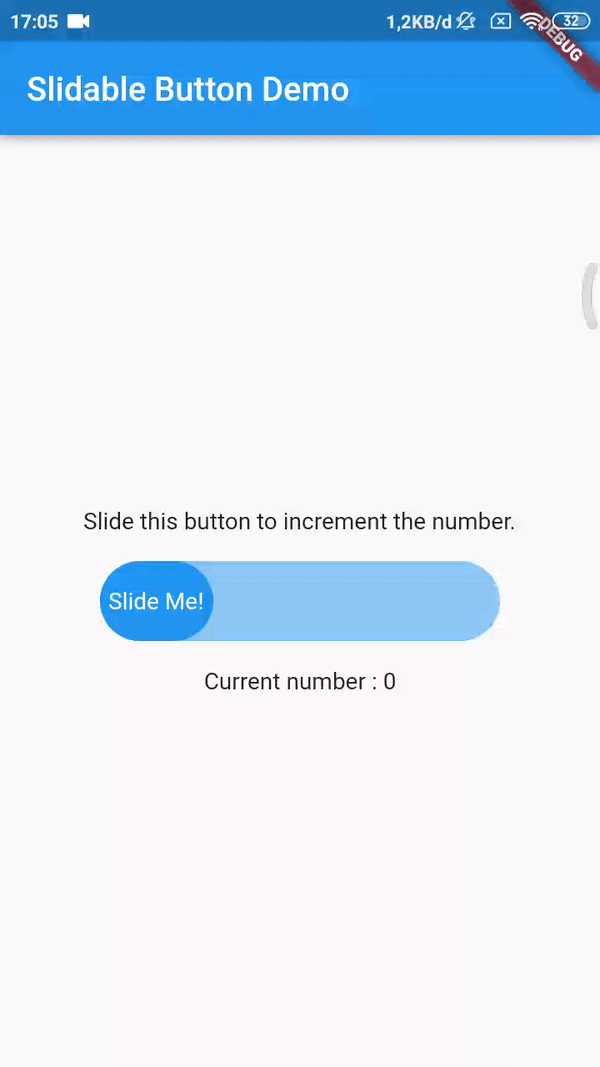
Note : This plugin is cloned and remade from swipe_button.
Getting Started #
Add dependency #
dependencies:
slidable_button: ^3.0.0+1
Simple to use #
Import this library on your code.
import 'package:slidable_button/slidable_button.dart';
Now you can make your slidable button vertically or horizontally by using one of them widget. For horizontal usage example :
HorizontalSlidableButton(
width: MediaQuery.of(context).size.width / 3,
buttonWidth: 60.0,
color: Theme.of(context).accentColor.withOpacity(0.5),
buttonColor: Theme.of(context).primaryColor,
dismissible: false,
label: Center(child: Text('Slide Me')),
child: Padding(
padding: const EdgeInsets.all(8.0),
child: Row(
mainAxisAlignment: MainAxisAlignment.spaceBetween,
children: [
Text('Left'),
Text('Right'),
],
),
),
onChanged: (position) {
setState(() {
if (position == SlidableButtonPosition.end) {
result = 'Button is on the right';
} else {
result = 'Button is on the left';
}
});
},
),
Vertical usage example :
VerticalSlidableButton(
height: MediaQuery.of(context).size.height / 3,
buttonHeight: 60.0,
color: Theme.of(context).accentColor.withOpacity(0.5),
buttonColor: Theme.of(context).primaryColor,
dismissible: false,
label: Center(child: Text('Slide Me')),
child: Padding(
padding: const EdgeInsets.all(8.0),
child: Column(
mainAxisAlignment: MainAxisAlignment.spaceBetween,
children: [
Text('Top'),
Text('Bottom'),
],
),
),
onChanged: (position) {
setState(() {
if (position == SlidableButtonPosition.end) {
result = 'Button is on the bottom';
} else {
result = 'Button is on the top';
}
});
},
),
Migration Guide #
If you already use this package before v3.x.x you may need to migrate your code to HorizontalSlidableButton or VerticalSlidableButton for specific direction usage because SlidableButton class has been removed start from v3.0.0.

