simple_loading_dialog 1.0.0  simple_loading_dialog: ^1.0.0 copied to clipboard
simple_loading_dialog: ^1.0.0 copied to clipboard
SimpleLoadingDialog: A seamless full-screen loading dialog for Flutter. Efficiently manage actions while awaiting Futures, and easily customize with Widgets and ThemeExtension.
simple_loading_dialog #
A simple full-screen loading dialog for Flutter.
Features #
- Simple full-screen loading dialog.
- Blocks user input while waiting for a
Futureto complete. - Rethrows exceptions on error.
- Customizable dialog appearance.
- Returns the result of the
Future.
Demo #
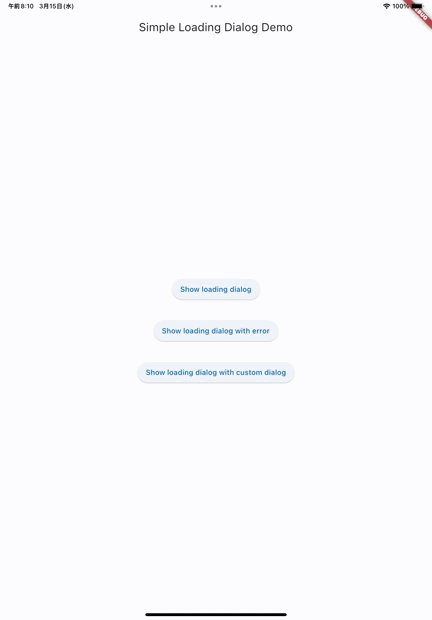
Installation #
To use this package, add simple_loading_dialog as a dependency in your pubspec.yaml file.
Usage #
Showing the dialog #
To show the dialog, use the showSimpleLoadingDialog function:
final result = await showSimpleLoadingDialog<String>(
context: context,
future: myFutureFunction,
);
This will display a full-screen progress dialog while waiting for the myFutureFunction to complete. Once the Future completes, the result will be returned, and the dialog will be dismissed.
Customizing the appearance #
The appearance of the dialog can be customized by passing a dialogBuilder:
await showSimpleLoadingDialog<void>(
context: context,
future: myFutureFunction,
dialogBuilder: (context, _) => AlertDialog(
content: Column(
mainAxisSize: MainAxisSize.min,
children: [
CircularProgressIndicator(),
SizedBox(height: 16),
Text('Custom message'),
],
),
),
);
Using SimpleLoadingDialogTheme (recommended)
To customize the appearance of the dialog using the SimpleLoadingDialogTheme extension, define a theme in your app and pass it to the showSimpleLoadingDialog function:
MaterialApp(
title: 'My App',
theme: ThemeData(
useMaterial3: true,
colorSchemeSeed: Colors.blue,
extensions: [
SimpleLoadingDialogTheme(
dialogBuilder: (context, message) {
return AlertDialog(
content: Column(
mainAxisSize: MainAxisSize.min,
children: [
const SizedBox(height: 16),
const CircularProgressIndicator(),
const SizedBox(height: 16),
Text(message),
const SizedBox(height: 16),
],
),
);
},
),
],
),
home: MyHomePage(),
);
final result = await showSimpleLoadingDialog<String>(
context: context,
future: myFutureFunction,
message: "Saving...",
);
Handling errors #
If an error occurs while waiting for the Future to complete, the exception will be rethrown. To handle the error, use a try-catch block:
try {
await showSimpleLoadingDialog<void>(
context: context,
future: myFutureFunction,
);
} catch (e) {
// Handle the error.
}
Optional: Using a wrapper function to return a Result type #
You can define a wrapper function to show a loading dialog and return a Result type.
Step 1: Define the Result class
sealed class Result<T> {
const Result();
}
class Success<T> extends Result<T> {
const Success({required this.value});
final T value;
}
class Failure<T> extends Result<T> {
const Failure({required this.error, this.stackTrace});
final Object error;
final StackTrace? stackTrace;
}
Step 2: Create the wrapper function
Future<Result<T>> showSimpleLoadingDialogWithResult<T>({
required BuildContext context,
required Future<T> Function() future,
DialogBuilder? dialogBuilder,
String message = 'Loading...',
bool barrierDismissible = false,
}) async {
try {
final res = await showSimpleLoadingDialog(
context: context,
future: future,
dialogBuilder: dialogBuilder,
message: message,
barrierDismissible: barrierDismissible,
);
return Success(value: res);
} catch (err, stack) {
return Failure(error: err, stackTrace: stack);
}
}
Step 3: Show the dialog and handle the result
ElevatedButton(
onPressed: () async {
final result = await showSimpleLoadingDialogWithResult<String>(
context: context,
future: () async {
await Future<void>.delayed(const Duration(seconds: 1));
// return 'Hello';
throw Exception('Error');
},
);
if (context.mounted) {
switch (result) {
case Success():
context.showMessageSnackBar('Success result: ${result.value}');
case Failure():
context.showMessageSnackBar('Failed result: ${result.error}');
}
}
},
child: const Text('Optional: Show loading dialog with result'),
);
License #
This package is licensed under the MIT License. See the LICENSE file for details.