riverpod_paging_utils 0.8.1  riverpod_paging_utils: ^0.8.1 copied to clipboard
riverpod_paging_utils: ^0.8.1 copied to clipboard
Flutter/Riverpod pagination utilities. Easily build screens with loading/error states. Supports page, offset, and cursor-based pagination.
Riverpod Paging Utils #
A Flutter package that provides utilities for implementing pagination with Riverpod. It includes a generic PagingHelperView widget and mixins for page-based, offset-based, and cursor-based pagination.
Demo #
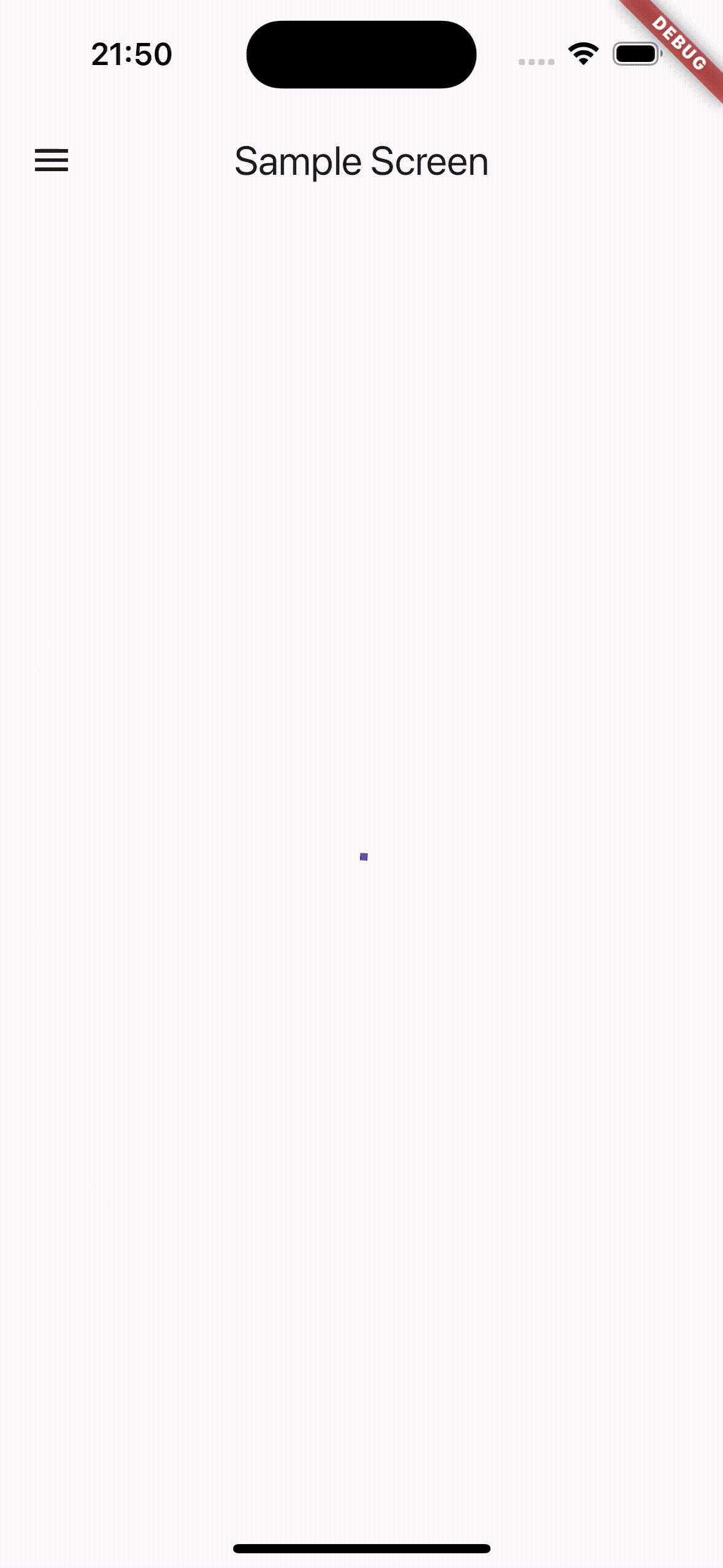 |
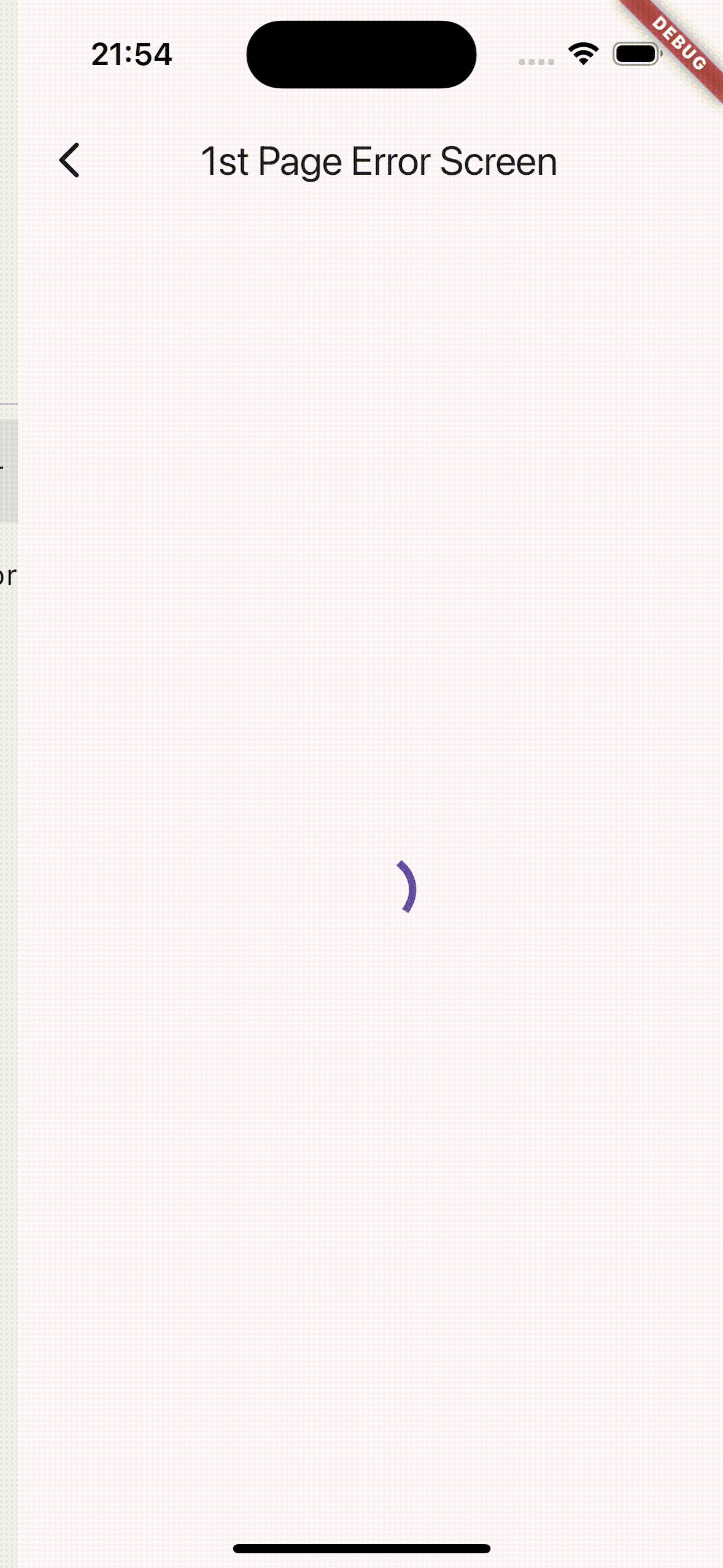 |
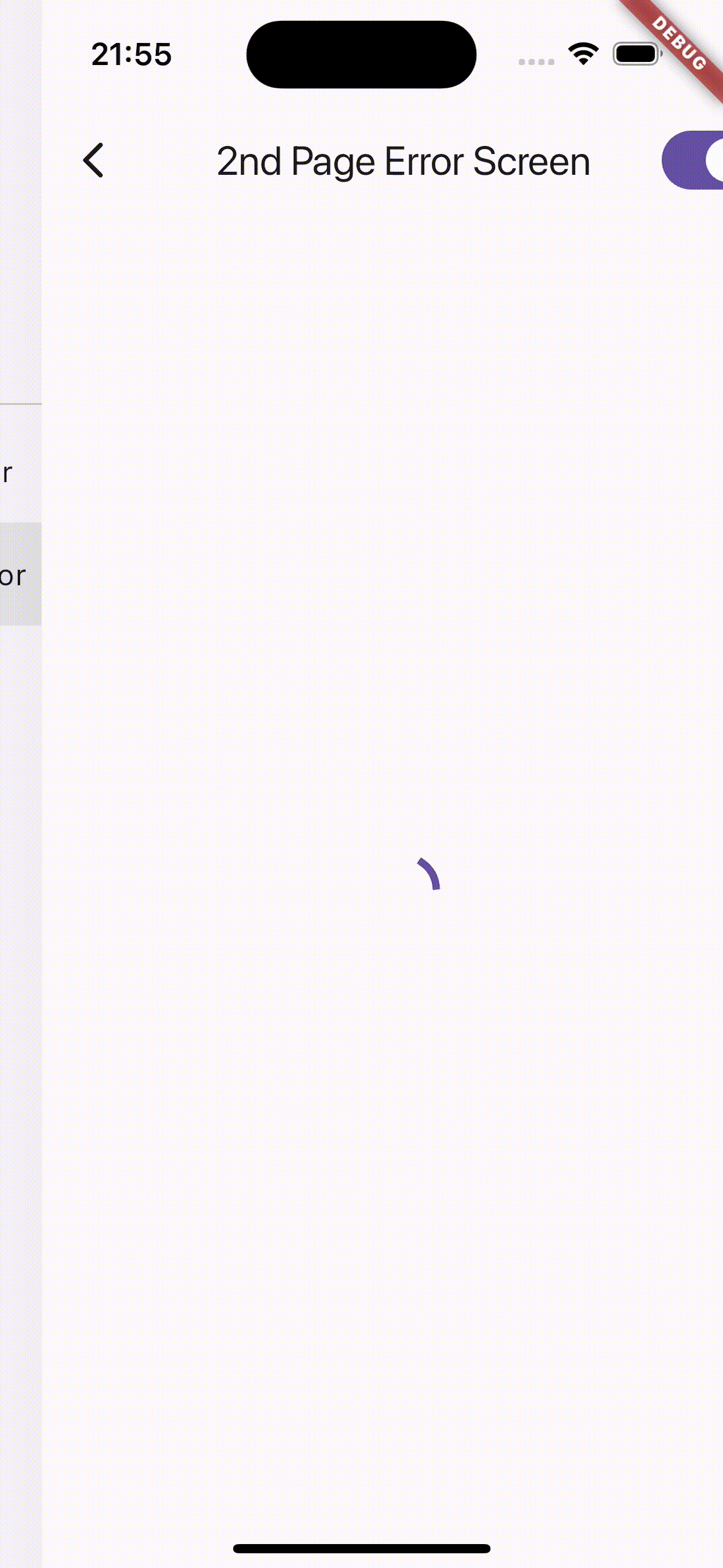 |
|---|
Features #
PagingHelperView: A generic widget that simplifies the implementation of pagination in Flutter apps.PagingHelperSliverView: A sliver version ofPagingHelperViewfor use inCustomScrollView.PagePagingNotifierMixin: A mixin for implementing page-based pagination logic.OffsetPagingNotifierMixin: A mixin for implementing offset-based pagination logic.CursorPagingNotifierMixin: A mixin for implementing cursor-based pagination logic.
Getting Started #
Installation #
Add the following dependency to your pubspec.yaml file:
dependencies:
riverpod_paging_utils: ^{latest}
Then, run flutter pub get to install the package.
Usage #
Here's a simple example of how to use the PagingHelperView widget with a Riverpod provider that uses the CursorPagingNotifierMixin:
/// A Riverpod provider that mixes in [CursorPagingNotifierMixin].
/// This provider handles the pagination logic for fetching [SampleItem] data using cursor-based pagination.
@riverpod
class SampleNotifier extends _$SampleNotifier
with CursorPagingNotifierMixin<SampleItem> {
/// Builds the initial state of the provider by fetching data with a null cursor.
@override
Future<CursorPagingData<SampleItem>> build() => fetch(cursor: null);
/// Fetches paginated data from the [SampleRepository] based on the provided [cursor].
/// Returns a [CursorPagingData] object containing the fetched items, a flag indicating whether more data is available,
/// and the next cursor for fetching the next page.
@override
Future<CursorPagingData<SampleItem>> fetch({
required String? cursor,
}) async {
final repository = ref.read(sampleRepositoryProvider);
final (items, nextCursor) = await repository.getByCursor(cursor);
final hasMore = nextCursor != null && nextCursor.isNotEmpty;
return CursorPagingData(
items: items,
hasMore: hasMore,
nextCursor: nextCursor,
);
}
}
/// A sample page that demonstrates the usage of [PagingHelperView] with the [SampleNotifier] provider.
class SampleScreen extends StatelessWidget {
const SampleScreen({super.key});
@override
Widget build(BuildContext context) {
return Scaffold(
appBar: AppBar(
title: const Text('Sample Screen'),
),
body: PagingHelperView(
provider: sampleNotifierProvider,
futureRefreshable: sampleNotifierProvider.future,
notifierRefreshable: sampleNotifierProvider.notifier,
contentBuilder: (data, widgetCount, endItemView) => ListView.builder(
itemCount: widgetCount,
itemBuilder: (context, index) {
// if the index is last, then
// return the end item view.
if (index == widgetCount - 1) {
return endItemView;
}
// Otherwise, build a list tile for each sample item.
return ListTile(
title: Text(data.items[index].name),
subtitle: Text(data.items[index].id),
);
},
),
),
);
}
}
GridView Example #
You can also use PagingHelperView with GridView to create paginated grid layouts:
class GridViewScreen extends StatelessWidget {
const GridViewScreen({super.key});
@override
Widget build(BuildContext context) {
return Scaffold(
appBar: AppBar(
title: const Text('GridView Example'),
),
body: PagingHelperView(
provider: gridViewNotifierProvider,
futureRefreshable: gridViewNotifierProvider.future,
notifierRefreshable: gridViewNotifierProvider.notifier,
contentBuilder: (data, widgetCount, endItemView) {
return GridView.builder(
gridDelegate: const SliverGridDelegateWithFixedCrossAxisCount(
crossAxisCount: 2,
crossAxisSpacing: 8,
mainAxisSpacing: 8,
childAspectRatio: 1,
),
padding: const EdgeInsets.all(8),
itemCount: widgetCount,
itemBuilder: (context, index) {
if (index == widgetCount - 1) {
return endItemView;
}
final item = data.items[index];
return Card(
child: Center(
child: Column(
mainAxisAlignment: MainAxisAlignment.center,
children: [
Icon(
Icons.folder,
size: 48,
color: Theme.of(context).primaryColor,
),
const SizedBox(height: 8),
Text(
item.name,
style: Theme.of(context).textTheme.titleMedium,
textAlign: TextAlign.center,
),
Text(
item.id,
style: Theme.of(context).textTheme.bodySmall,
),
],
),
),
);
},
);
},
),
);
}
}
A complete implementation can be found in the example/lib/ui/gridview_screen.dart file.
CustomScrollView with PagingHelperSliverView #
PagingHelperSliverView is a sliver version of PagingHelperView for use in CustomScrollView. It has the same API as PagingHelperView with these differences:
- Returns sliver widgets from
contentBuilder(e.g.,SliverListinstead ofListView) - Wraps loading/error states with
SliverFillRemaining - Uses
sliverLoadingViewBuilderandsliverErrorViewBuilderfrom theme - Does not support
RefreshIndicator(useCupertinoSliverRefreshControlinstead)
Example:
class CustomScrollViewScreen extends ConsumerWidget {
const CustomScrollViewScreen({super.key});
@override
Widget build(BuildContext context, WidgetRef ref) {
return Scaffold(
body: CustomScrollView(
slivers: [
const SliverAppBar(
title: Text('CustomScrollView with Sliver'),
pinned: true,
expandedHeight: 200,
),
// CupertinoSliverRefreshControl for iOS-style pull-to-refresh
CupertinoSliverRefreshControl(
onRefresh: () async =>
ref.refresh(customScrollViewNotifierProvider.future),
),
// Static content before the list
const SliverToBoxAdapter(
child: Padding(
padding: EdgeInsets.all(16),
child: Text('Header Content'),
),
),
// The paginated list using PagingHelperSliverView
PagingHelperSliverView(
provider: customScrollViewNotifierProvider,
futureRefreshable: customScrollViewNotifierProvider.future,
notifierRefreshable: customScrollViewNotifierProvider.notifier,
contentBuilder: (data, widgetCount, endItemView) {
return SliverList(
delegate: SliverChildBuilderDelegate(
(context, index) {
if (index == widgetCount - 1) {
return endItemView;
}
return ListTile(
title: Text(data.items[index].name),
);
},
childCount: widgetCount,
),
);
},
),
],
),
);
}
}
A complete implementation can be found in the example/lib/ui/custom_scroll_view_screen.dart file.
UI Customization #
Basic Customization #
You can easily customize the appearance of loading and error states using ThemeExtension.
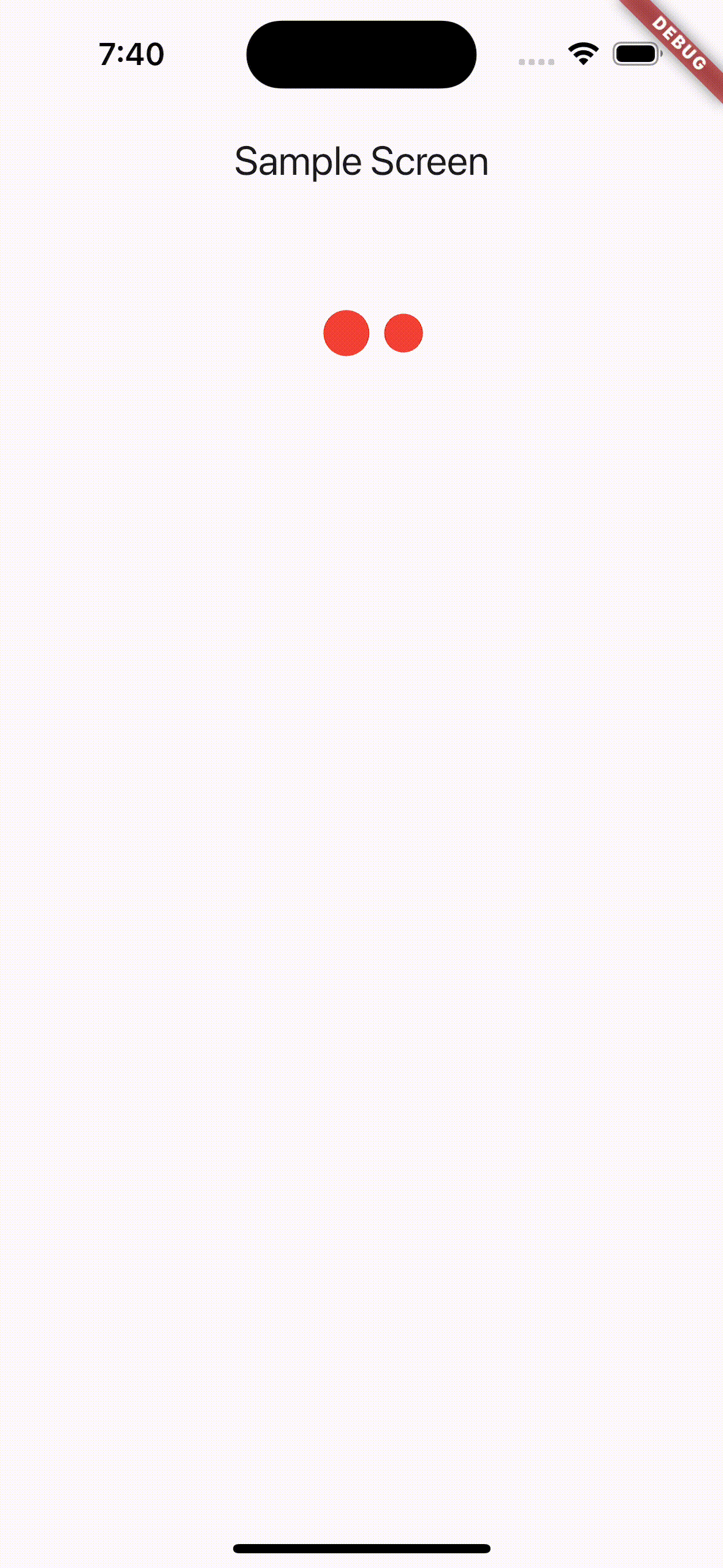
For example, if you're using the loading_animation_widget package, you can set up your code like this:
class MainApp extends StatelessWidget {
const MainApp({super.key});
@override
Widget build(BuildContext context) {
return MaterialApp(
theme: ThemeData(
extensions: [
PagingHelperViewTheme(
loadingViewBuilder: (context) => Padding(
padding: const EdgeInsets.all(16),
child: Align(
alignment: Alignment.topCenter,
child: LoadingAnimationWidget.horizontalRotatingDots(
color: Colors.red,
size: 100,
),
),
),
endLoadingViewBuilder: (context) =>
LoadingAnimationWidget.threeArchedCircle(
color: Colors.red,
size: 50,
),
),
],
),
home: const SampleScreen(),
);
}
}
A complete sample implementation can be found in the example/lib/main2.dart file.
Advanced Customization #
Customizing the appearance of RefreshIndicators requires a bit more setup.
1. Theme Configuration
First, adjust your PagingHelperViewTheme like this:
class MainApp extends StatelessWidget {
const MainApp({super.key});
@override
Widget build(BuildContext context) {
return MaterialApp(
theme: ThemeData(
extensions: [
PagingHelperViewTheme(
// disable pull-to-refresh
enableRefreshIndicator: false,
),
],
),
home: const SampleScreen(),
);
}
}
2. Integrating Custom Refresh (e.g., with easy_refresh)
If you're using a package like easy_refresh to provide a RefreshIndicator, modify your screen code as follows:
class SampleScreen extends ConsumerWidget {
const SampleScreen({super.key});
@override
Widget build(BuildContext context, WidgetRef ref) {
return Scaffold(
appBar: AppBar(
title: const Text('Advanced UI Customization'),
),
body: PagingHelperView(
provider: sampleNotifierProvider,
futureRefreshable: sampleNotifierProvider.future,
notifierRefreshable: sampleNotifierProvider.notifier,
contentBuilder: (data, widgetCount, endItemView) {
// Use EasyRefresh alternative to RefreshIndicator
return EasyRefresh(
onRefresh: () async => ref.refresh(sampleNotifierProvider.future),
child: ListView.builder(
itemCount: widgetCount,
itemBuilder: (context, index) {
// if the index is last, then
// return the end item view.
if (index == widgetCount - 1) {
return endItemView;
}
// Otherwise, build a list tile for each sample item.
return ListTile(
title: Text(data.items[index].name),
subtitle: Text(data.items[index].id),
);
},
),
);
},
),
);
}
}
A complete sample implementation can be found in the example/lib/main3.dart file.