photofilters 3.0.1  photofilters: ^3.0.1 copied to clipboard
photofilters: ^3.0.1 copied to clipboard
A flutter package for applying various types of filters to an image. You can create your own filters and subfilters too.
Photo Filters package for flutter #
A flutter package for iOS and Android for applying filter to an image. A set of preset filters are also available. You can create your own filters too.
Installation #
First, add photofilters and image as a dependency in your pubspec.yaml file.
iOS #
No configuration required - the plugin should work out of the box.
Android #
No configuration required - the plugin should work out of the box.
Example #
import 'dart:async';
import 'dart:io';
import 'package:flutter/material.dart';
import 'package:path/path.dart';
import 'package:photofilters/photofilters.dart';
import 'package:image/image.dart' as imageLib;
import 'package:image_picker/image_picker.dart';
void main() => runApp(new MaterialApp(home: MyApp()));
class MyApp extends StatefulWidget {
@override
_MyAppState createState() => new _MyAppState();
}
class _MyAppState extends State<MyApp> {
String fileName;
List<Filter> filters = presetFiltersList;
File imageFile;
Future getImage(context) async {
imageFile = await ImagePicker.pickImage(source: ImageSource.gallery);
fileName = basename(imageFile.path);
var image = imageLib.decodeImage(imageFile.readAsBytesSync());
image = imageLib.copyResize(image, width: 600);
Map imagefile = await Navigator.push(
context,
new MaterialPageRoute(
builder: (context) => new PhotoFilterSelector(
title: Text("Photo Filter Example"),
image: image,
filters: presetFiltersList,
filename: fileName,
loader: Center(child: CircularProgressIndicator()),
fit: BoxFit.contain,
),
),
);
if (imagefile != null && imagefile.containsKey('image_filtered')) {
setState(() {
imageFile = imagefile['image_filtered'];
});
print(imageFile.path);
}
}
@override
Widget build(BuildContext context) {
return new Scaffold(
appBar: new AppBar(
title: new Text('Photo Filter Example'),
),
body: Center(
child: new Container(
child: imageFile == null
? Center(
child: new Text('No image selected.'),
)
: Image.file(imageFile),
),
),
floatingActionButton: new FloatingActionButton(
onPressed: () => getImage(context),
tooltip: 'Pick Image',
child: new Icon(Icons.add_a_photo),
),
);
}
}
UI Screen Shots #
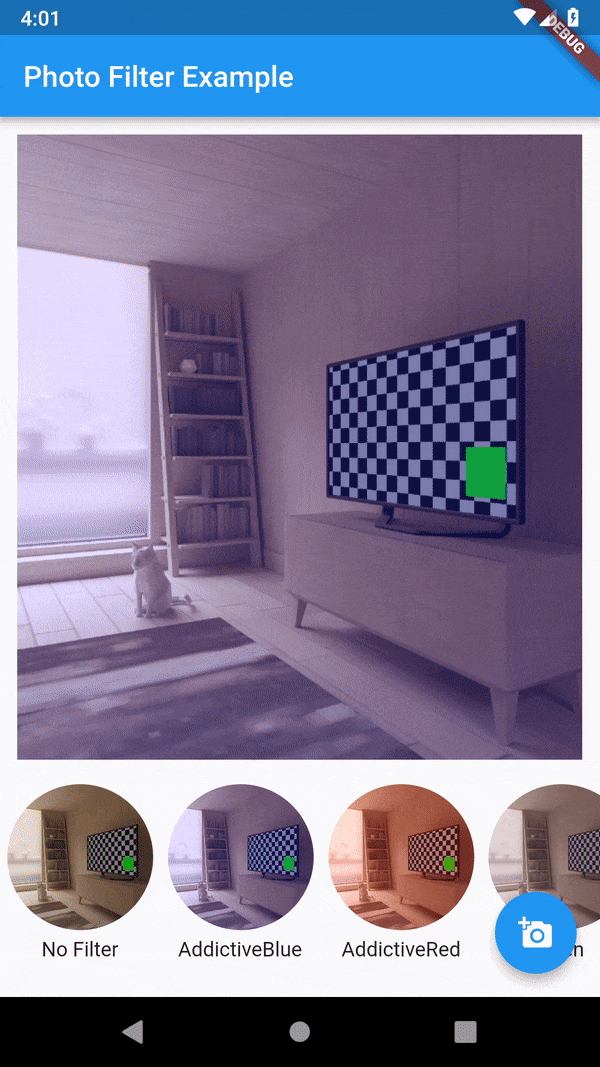
Sample Images of Filters #
 No Filter No Filter |
 AddictiveBlue AddictiveBlue |
 AddictiveRed AddictiveRed |
 Aden Aden |
 Amaro Amaro |
 Ashby Ashby |
 Brannan Brannan |
 Brooklyn Brooklyn |
 Charmes Charmes |
 Clarendon Clarendon |
 Crema Crema |
 Dogpatch Dogpatch |
 Earlybird Earlybird |
 1977 1977 |
 Gingham Gingham |
 Ginza Ginza |
 Hefe Hefe |
 Helena Helena |
 Hudson Hudson |
 Inkwell Inkwell |
 Juno Juno |
 Kelvin Kelvin |
 Lark Lark |
 Lo-Fi Lo-Fi |
 Ludwig Ludwig |
 Maven Maven |
 Mayfair Mayfair |
 Moon Moon |
 Nashville Nashville |
 Perpetua Perpetua |
 Reyes Reyes |
 Rise Rise |
 Sierra Sierra |
 Skyline Skyline |
 Slumber Slumber |
 Stinson Stinson |
 Sutro Sutro |
 Toaster Toaster |
 Valencia Valencia |
 Vesper Vesper |
 Walden Walden |
 Willow Willow |
 X-Pro II X-Pro II |
Sample Images of Convolution Filters #
 Identity Identity |
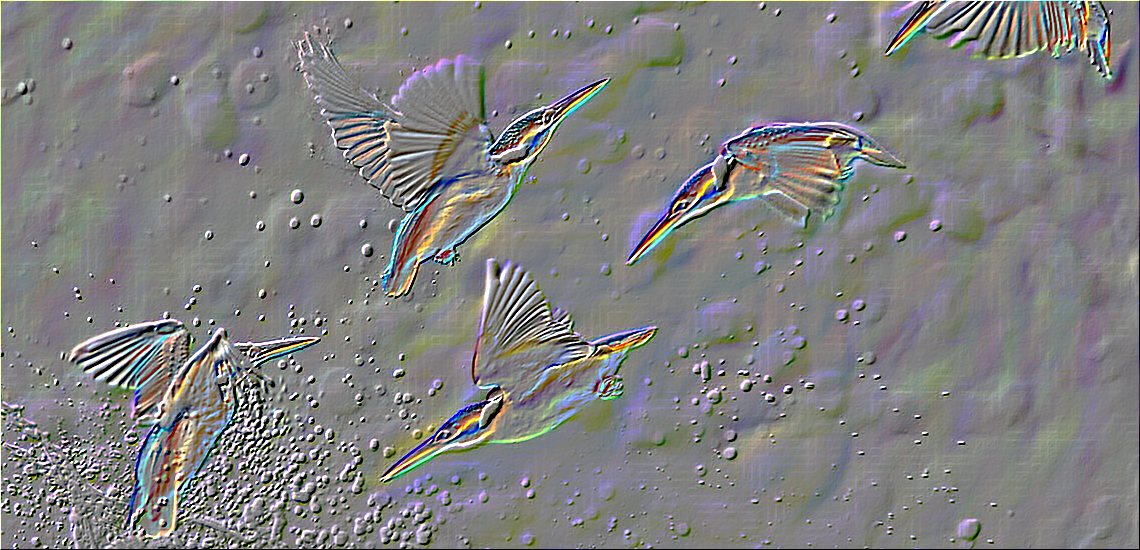 Emboss Emboss |
 Sharpen Sharpen |
 Colored Edge Detection Colored Edge Detection |
 Blur Blur |
 Edge Detection Medium Edge Detection Medium |
 Edge Detection Hard Edge Detection Hard |
 Guassian Blur Guassian Blur |
 Low Pass Low Pass |
 High Pass High Pass |
 Mean Mean |
Filters #
There are two types of filters. ImageFilter and ColorFilter.
Image Filter #
Image filter applies its subfilters directly to the whole image one by one. It is computationally expensive since the complexity & time increases as the number of subfilters increases.
You can create your own custom image filter as like this:
import 'package:photofilters/filters/image_filters.dart';
var customImageFilter = new ImageFilter(name: "Custom Image Filter");
customImageFilter.subFilters.add(ConvolutionSubFilter.fromKernel(
coloredEdgeDetectionKernel,
));
customImageFilter.subFilters.add(ConvolutionSubFilter.fromKernel(
gaussian7x7Kernel,
));
customImageFilter.subFilters.add(ConvolutionSubFilter.fromKernel(
sharpenKernel,
));
customImageFilter.subFilters.add(ConvolutionSubFilter.fromKernel(
highPass3x3Kernel,
));
customImageFilter.subFilters.add(ConvolutionSubFilter.fromKernel(
lowPass3x3Kernel,
));
customImageFilter.subFilters.add(SaturationSubFilter(0.5));
You can also inherit the ImageFilter class to create another image filter.
class MyImageFilter extends ImageFilter {
MyImageFilter(): super(name: "My Custom Image Filter") {
this.addSubFilter(ConvolutionSubFilter.fromKernel(sharpenKernel));
}
}
Color Filter #
Color filter applies its subfilters to each pixel one by one. It is computationally less expensive than the ImageFilter. It will loop through the image pixels only once irrespective of the number of subfilters.
You can create your own custom color filter as like this:
import 'package:photofilters/filters/color_filters.dart';
var customColorFilter = new ColorFilter(name: "Custom Color Filter");
customColorFilter.addSubFilter(SaturationSubFilter(0.5));
customColorFilter
.addSubFilters([BrightnessSubFilter(0.5), HueRotationSubFilter(30)]);
You can inherit the ColorFilter class too
class MyColorFilter extends ColorFilter {
MyColorFilter() : super(name: "My Custom Color Filter") {
this.addSubFilter(BrightnessSubFilter(0.8));
this.addSubFilter(HueRotationSubFilter(30));
}
}
Sub filters #
There are two types of subfilters. One can be added to the ColorFilter and the other can be added to the ImageFilter. You can inherit ColorSubFilter class to implement the former and you can use the ImageSubFilter mixin to implement the latter. You can create a same subfilter that can be used for both Image and Color Filters. The BrightnessSubFilter is an example of this.
class BrightnessSubFilter extends ColorSubFilter with ImageSubFilter {
final num brightness;
BrightnessSubFilter(this.brightness);
///Apply the [BrightnessSubFilter] to an Image.
@override
void apply(Uint8List pixels, int width, int height) =>
image_filter_utils.brightness(pixels, brightness);
///Apply the [BrightnessSubFilter] to a color.
@override
RGBA applyFilter(RGBA color) =>
color_filter_utils.brightness(color, brightness);
}
Getting Started #
For help getting started with Flutter, view our online documentation.
For help on editing package code, view the documentation.