okhi 1.0.3  okhi: ^1.0.3 copied to clipboard
okhi: ^1.0.3 copied to clipboard
The official OkHi Flutter library will enable you to start collecting and verifying your user's addresses.
OkHi Flutter #
The official OkHi Flutter library will enable you to start collecting and verifying your user's addresses.
Prerequisites #
OkHi Client Key and Branch Id #
First you need to obtain your OkHi client key and branch ID. You can get these by signing up here. Use your sandbox keys while you test and develop, and your production mode keys before you publish your app.
Android #
Change your minSdkVersion target #
This library targets android devices >= SDK 20. Make sure you're targeting at-least the same by modifying your android/build.gradle file
minSdkVersion = 20
Add necessary permissions to your AndroidManifest.xml #
<manifest ...>
<uses-permission android:name="android.permission.ACCESS_FINE_LOCATION" />
<uses-permission android:name="android.permission.ACCESS_BACKGROUND_LOCATION" />
<uses-permission android:name="android.permission.ACCESS_NETWORK_STATE" />
<uses-permission android:name="android.permission.INTERNET" />
...
<application>
...
</application>
</manifest>
If you're targeting Android versions >= 8 and you're using the OkVerify library you need to make sure your users select on "Allow always" when granting permissions otherwise the verification process won't work.
iOS #
Enable background mode in your application #
OkHi obtains verification signals in the background, to enable this make sure to add "Location updates" and "Background fetch" to your Background Modes under Signing & Capabilities of your target.
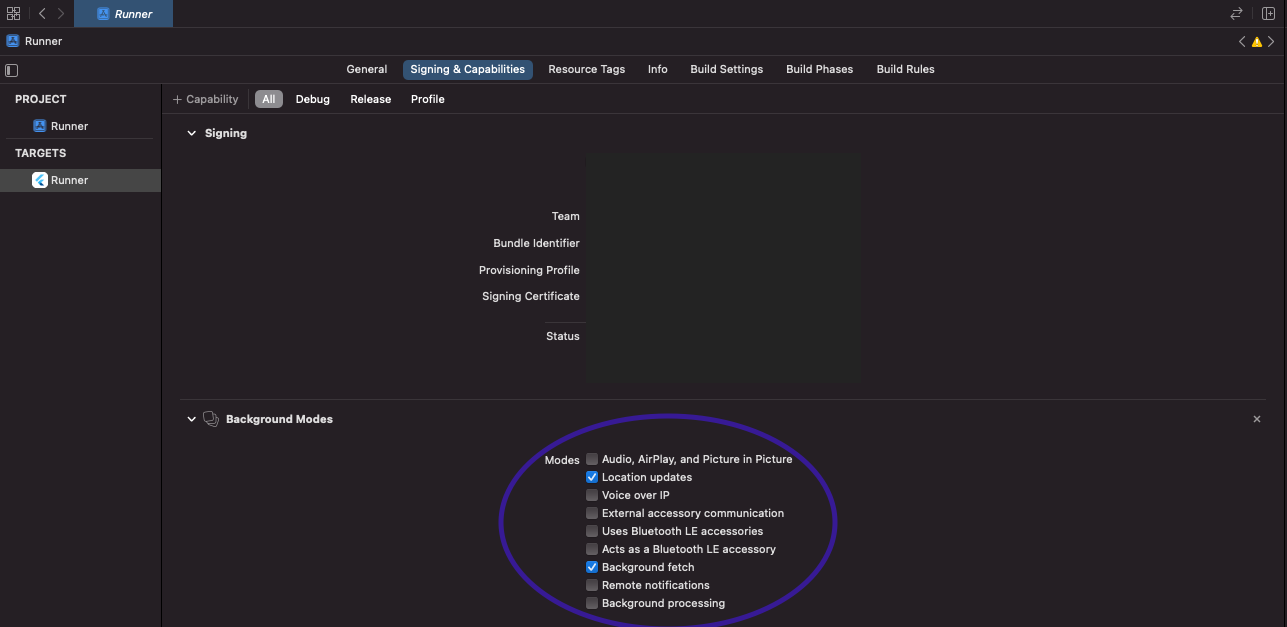
Change your deployment target #
All OkHi Flutter libraries target ios devices >= 12. Make sure you're targeting at-least the same by modifying your both your Podfile and deployment target in xcode.
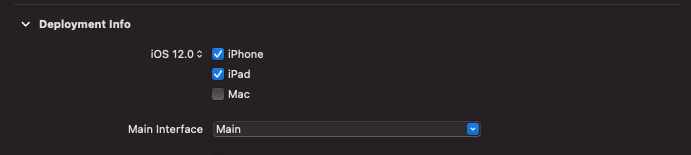
Podile located under: ios/Podfile
platform :ios, '12.0'
Add necessary permissions to your Info.plist #
<key>NSLocationWhenInUseUsageDescription</key>
<string>String that explains why you need when in use location permission</string>
<key>NSLocationAlwaysAndWhenInUseUsageDescription</key>
<string>String that explains why you need always location permission</string>
Installation #
Run the bellow command in the root directory of your flutter project.
flutter pub add okhi
Usage #
Initialization #
class MyApp extends StatefulWidget {
const MyApp({Key? key}) : super(key: key);
@override
State<MyApp> createState() => _MyAppState();
}
class _MyAppState extends State<MyApp> {
@override
void initState() {
super.initState();
final config = OkHiAppConfiguration(
branchId: "<my_branch_id>",
clientKey: "<my_client_key>",
env: OkHiEnv.sandbox,
notification: OkHiAndroidNotification(
title: "Verification in progress",
text: "Verifying your address",
channelId: "okhi",
channelName: "OkHi",
channelDescription: "Verification alerts",
),
);
OkHi.initialize(config).then(result {
print(result); // returns true if initialization is successfull
});
}
@override
Widget build(BuildContext context) {
return const MaterialApp(
home: Home(),
);
}
}
Address Creation and Verification #
class CreateAddress extends StatelessWidget {
const CreateAddress({Key? key}) : super(key: key);
@override
Widget build(BuildContext context) {
return Scaffold(
appBar: AppBar(
title: const Text("Create an address"),
),
body: OkHiLocationManager(
user: OkHiUser(phone: "+254712345678"),
onSucess: (response) async {
print(response.user) // user information
print(response.location) // address information
await response.startVerification(null) // start verification with response
},
onError (error) {
print(error.code)
print(error.message)
}
),
);
}
}