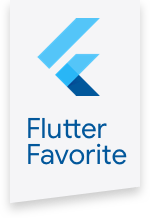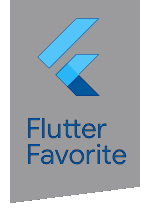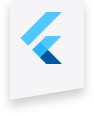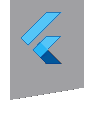msix 2.2.3  msix: ^2.2.3 copied to clipboard
msix: ^2.2.3 copied to clipboard
Create and sign Msix installer for flutter windows-build files.

Msix #
A command-line tool that create Msix installer for your flutter windows-build files.
📋 Install #
In your pubspec.yaml, add msix as a new dependency.
dev_dependencies:
flutter_test:
sdk: flutter
msix: ^2.2.3
📦 Create Msix #
Run:
PS c:\src\flutter_project\> flutter build windows
PS c:\src\flutter_project\> flutter pub run msix:create
The flutter build windows is required to build the executable that
flutter pub run msix:create bundles up in the MSIX install file.
🔍 Configuration (Optional) #
This tool come with default configuration (test values), you can configure it to suit your needs.
Add msix_config: configuration at the end of your pubspec.yaml file:
msix_config:
display_name: MyApp
publisher_display_name: MyName
identity_name: MyCompany.MySuite.MyApp
msix_version: 1.0.0.0
certificate_path: C:\<PathToCertificate>\<MyCertificate.pfx>
certificate_password: 1234 (require if using .pfx certificate)
publisher: CN=My Company, O=My Company, L=Berlin, S=Berlin, C=DE
logo_path: C:\<PathToIcon>\<Logo.png>
start_menu_icon_path: C:\<PathToIcon>\<Icon.png>
tile_icon_path: C:\<PathToIcon>\<Icon.png>
vs_generated_images_folder_path: C:\<PathToFolder>\icons
icons_background_color: transparent (or some color like: '#ffffff')
architecture: x64
capabilities: 'internetClient,location,microphone,webcam'
Available Configuration Fields:
| Configuration Name | Description (from microsoft docs) | Example Value And Type | Required |
|---|---|---|---|
| display_name | A friendly name that can be displayed to users. | MyApp (string) | No |
| publisher_display_name | A friendly name for the publisher that can be displayed to users. | MyName (string) | require if uploading to windows store |
| identity_name | Describes the contents of the package. | com.flutter.MyApp (string) | require if uploading to windows store |
| msix_version | The version number of the package. | 1.0.0.0 (must be four numbers with dots) | require if uploading to windows store |
| certificate_path | C:/<PathToCertificate>/<MyCertificate.pfx> |
No | |
| certificate_password | the certificate password | 1234 (string) | require if using .pfx certificate |
| publisher | Describes the publisher information. The Publisher attribute must match the publisher subject information of the certificate used to sign a package. | CN=My Company, O=My Company, L=Berlin, S=Berlin, C=DE (string) | require if uploading to windows store |
| logo_path | An icon used as the app logo, sample: C:/<PathToIcon>/<Logo.png> |
No | |
| start_menu_icon_path | An icon used as the app logo in the start-menu, sample: C:/<PathToIcon>/<Icon.png> |
No | |
| tile_icon_path | An icon used as the app tile logo in the start-menu, sample: C:/<PathToIcon>/<Icon.png> |
No | |
| vs_generated_images_folder_path | Visual Studio can generate for you optimized icons (logo/tile and more) see Thomas's explanation. This is an alternative for logo_path, start_menu_icon_path, tile_icon_path. sample: C:\<PathToFolder>\icons |
No | |
| icons_background_color | Specifies the background color of the app icons, can be transparent or some color like: '#ffffff' |
transparent (string) | No |
| languages | Declares a language for resources contained in the package. sample: en-us, ja-jp |
en-us (string) | No |
| architecture | Describes the architecture of the code contained in the package, one of: x86, x64, arm,, neutral | x64 (string) | No |
| signtool_options | Signtool using this syntax: [command] [options] [file_name], you can provide here the [options] part, see full documentation here: https://docs.microsoft.com/en-us/dotnet/framework/tools/signtool-exe this option is overwriting the fields: certificate_path, certificate_password |
/v /fd SHA256 /f C:/Users/me/Desktop/my.cer (string) | No |
| file_extension | File extensions that the app will used to open | .txt, .myFile, .test1 (string) | No |
| protocol_activation | Protocol activation that will open and use the app | http (string) | No |
| capabilities | List of the capabilities that the application requires. availables capabilities can be found here: App capability declarations | internetClient,location,microphone,bluetooth,webcam (string) |
No |
| store | If the msix file is intended for publish in Windows Store | false (boolean) | require if uploading to windows store |
Signing Options #
before using the msix file, we sign it with certificate,
this plugin use signtool to sign the file with default test certificate.
you can use your own certificate, see the documentation on the configuration fields:
- certificate_path
- certificate_password
- publisher
- signtool_options
Also see how to create you own certificate (pfx) in SahajRana's Medium post
🏷 Windows Store #
If you publish your msix to Windows Store you dont need to sign it, Windows Store does it for you.
To generate msix file for Windows Store use the --store flag or add store: true in msix configuration sction in your pubspec.yaml.
Note:
the configuration values publisher_display_name, identity_name, msix_version, publisher must be valid,
you can find those values in your Windows Store Dashboard > Product > Product identity.
For more information, please see this tutorial: How to publish your MSIX package to the Microsoft Store
⚙ Command-Line Arguments #
You can configuration values with command-line arguments instead of pubspec.yaml or combine them,
see full list of arguments and example on this page
❓ Signing Error #
For signing problems (signtool) try to get help on this page
package tags: msi windows win10 windows10 windows store windows installer windows packaging appx AppxManifest SignTool MakeAppx