modular_customizable_dropdown 2.0.3  modular_customizable_dropdown: ^2.0.3 copied to clipboard
modular_customizable_dropdown: ^2.0.3 copied to clipboard
A modular and customizable dropdown that can be attached to ANY widget.
Modular and Customizable Dropdown #
A modular dropdown package that is compatible with any widget.
This dropdown is not tied to any widget in particular and can be attached to whatever widgets you can think of.
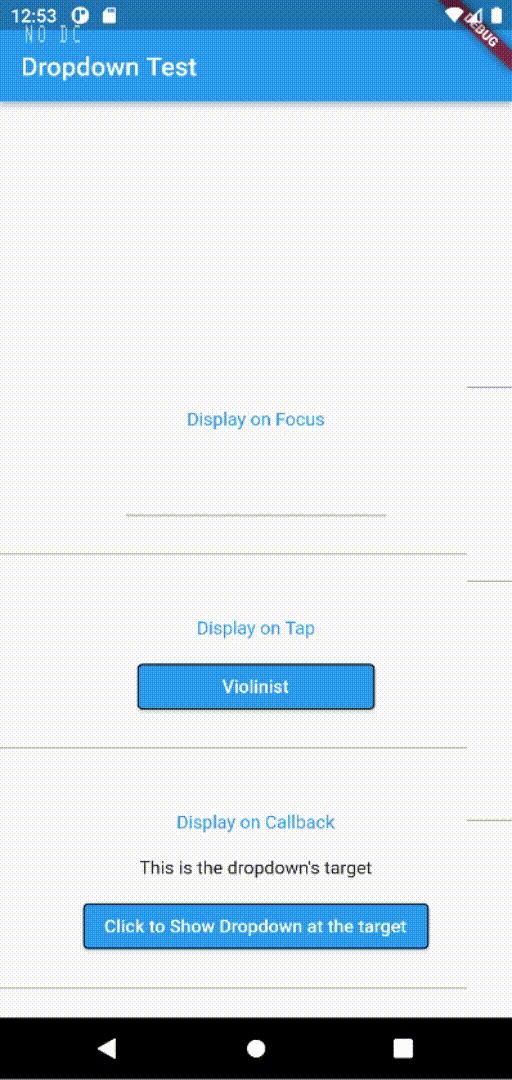
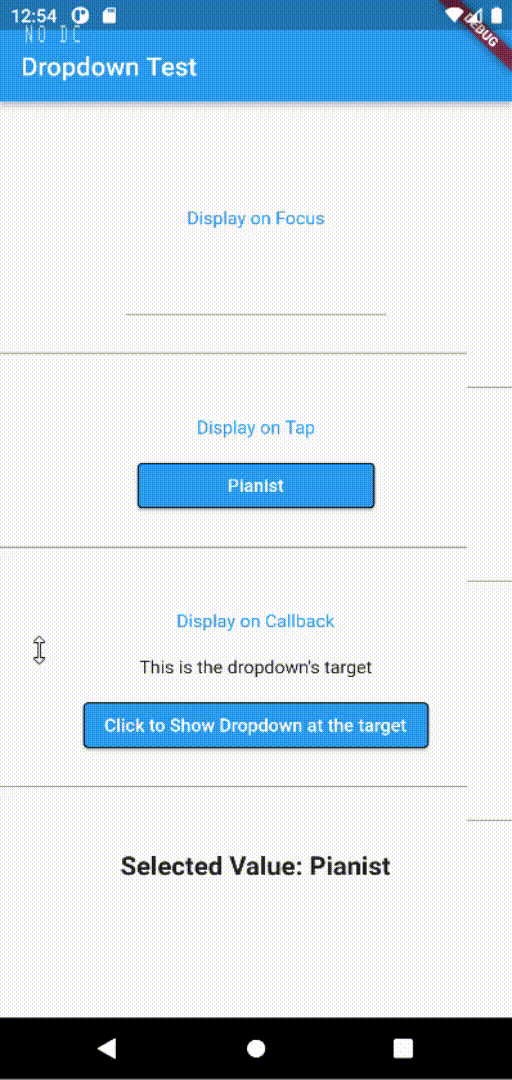
(Please excuse the ugly color palette, I just wanna show you that it's possible to do gradients...)
Note: for version >= 2.0.0 #
The dropdown now supports description for each of the values.
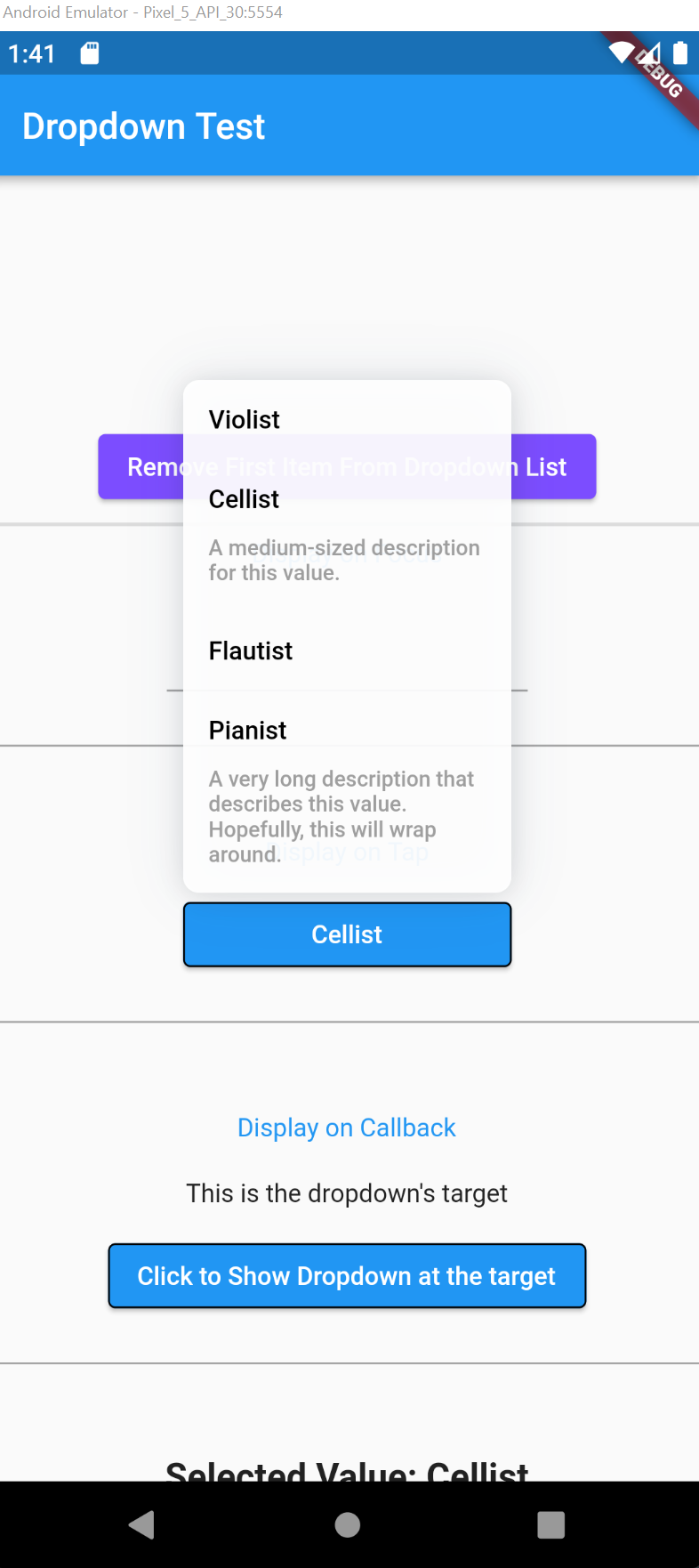
TL;DR #
Wrap a widget you want the dropdown to attach to with the dropdown.
By default, the dropdown will appear directly below the target's position.
ModularCustomizableDropdown.displayOnTap(
target: const SizedBox(width: 100, child: Text("I'm the target widget")),
onValueSelect: (DropdownValue _selectedVal) => debugPrint(_selectedVal.toString()),
allDropdownValues: _values,
)
These lines are all you need to get the dropdown working. Once the target widget is tapped, the dropdown will appear right below it.
The drodown accepts a value of type DropdownValue. The class accepts three properties:
- value: the title that's going to be displayed in the dropdown rows.
- description: an optional property. This will be rendered directly below the title. The space between title and description is customizable through the DropdownStyle class.
- meta: whatever additional data you'd like to be associated with this value.
// view full file https://github.com/Khongchai/modular_customizable_dropdown/blob/main/lib/classes_and_enums/dropdown_value.dart
class DropdownValue {
final String value;
final String? description;
final dynamic metadata;
const DropdownValue({
required this.value,
this.description,
this.metadata,
});
static fromListOfStrings(List<String> values) {
return values.map((e) => DropdownValue(value: e)).toList();
}
}
For a thorough example, see the main.dart file in the example folder or clone this package's repo and run the file.
Customizing the dropdown #
The appearance of the dropdown can be configured with the DropdownStyle class. Below is a short example of what you can do with it.
For a more complete explanation, please see here. Or visit the API reference tab.
ModularCustomizableDropdown.displayOnTap(
//...other params
style: const DropdownStyle(
//This will scale the width of the dropdown to be 1.2 of the target's width.
dropdownWidth: DropdownWidth(scale: 1.2),
//The height of the dropdown will fit exactly 4 rows.
dropdownMaxHeight: DropdownMaxHeight(byRows: 4),
//The dropdown will be positioned above the target with its left side aligned with the target's.
dropdownAlignment: Alignment.topLeft,
//Pretty self-explanatory
defaultItemColor: LinearGradient(colors: [
Colors.white, Colors.blue
]),
onTapItemColor: LinearGradient(colors: [
Colors.black, Colors.black
]),
//The time it takes for the dropdown to expand. 0 for no animation.
//Because the alignment is topLeft, the dropdown will expand upward, beginning from the top of the target. See below for more explanation.
transitionInDuration: Duration(milliseconds: 160),
//...other params
),
//...other params
)
Features Summary #
- Comes with two factory constructors, with which you will be able to trigger the dropdown on tap or on callback.
- Use Flutter's Alignment class to align it however you wish. This should cover most common use cases already.
Note: Your width needs to be different from the target for the horizontal alignment to take effect (duh).
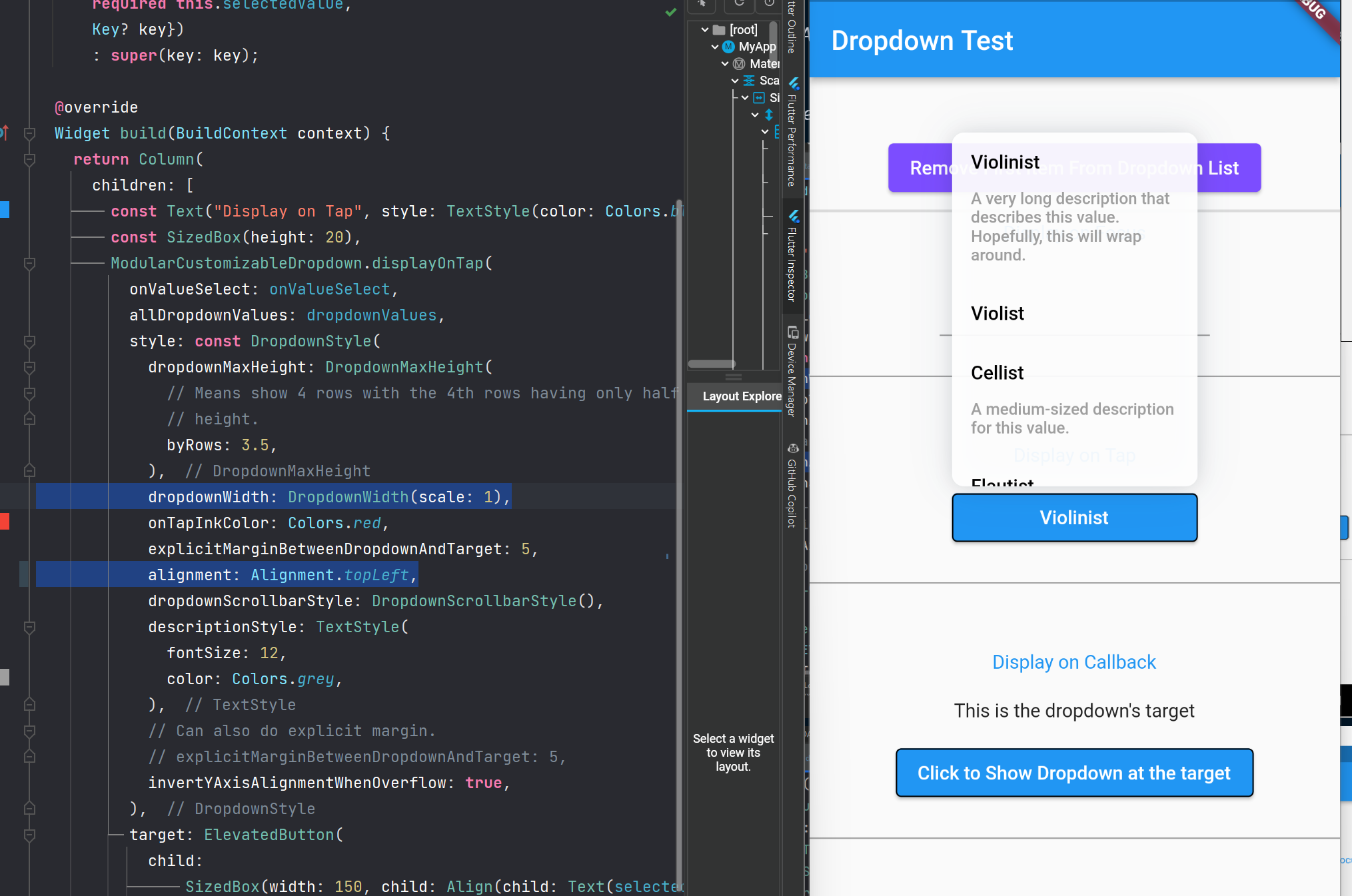
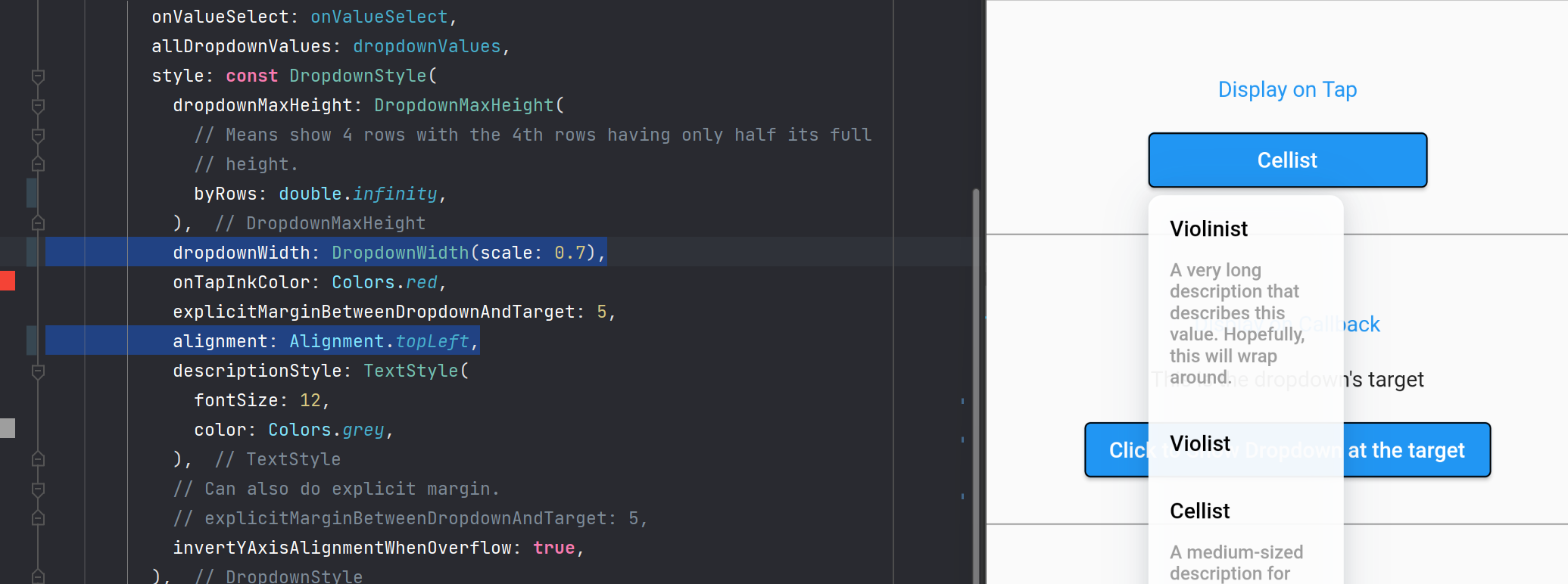
- The expand animation adjusts automatically to the provided Alignment. For example if the target is above the dropdown, the dropdown will expand from top, and vice versa. If Alignment == Alignment.center, the dropdown will expands in both vertical directions.
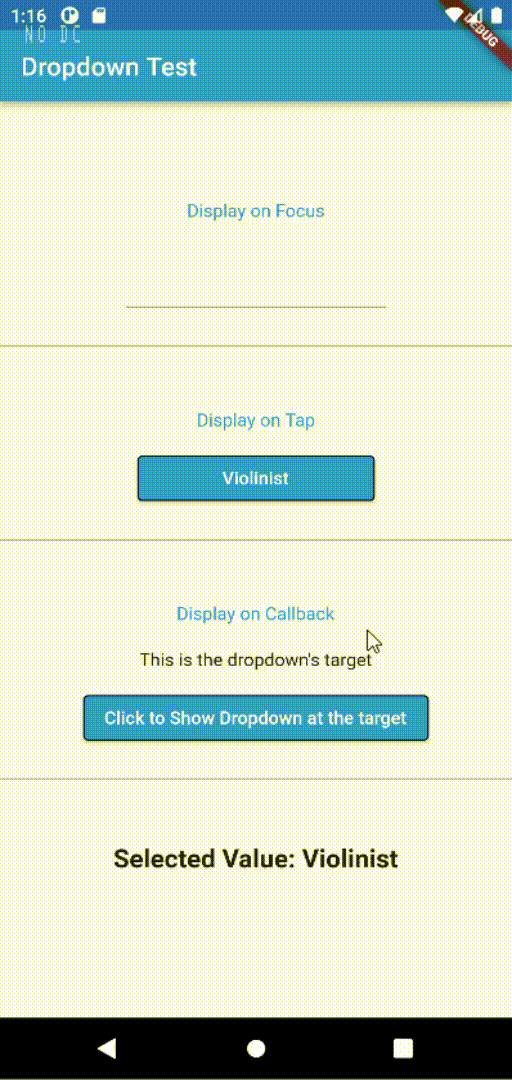
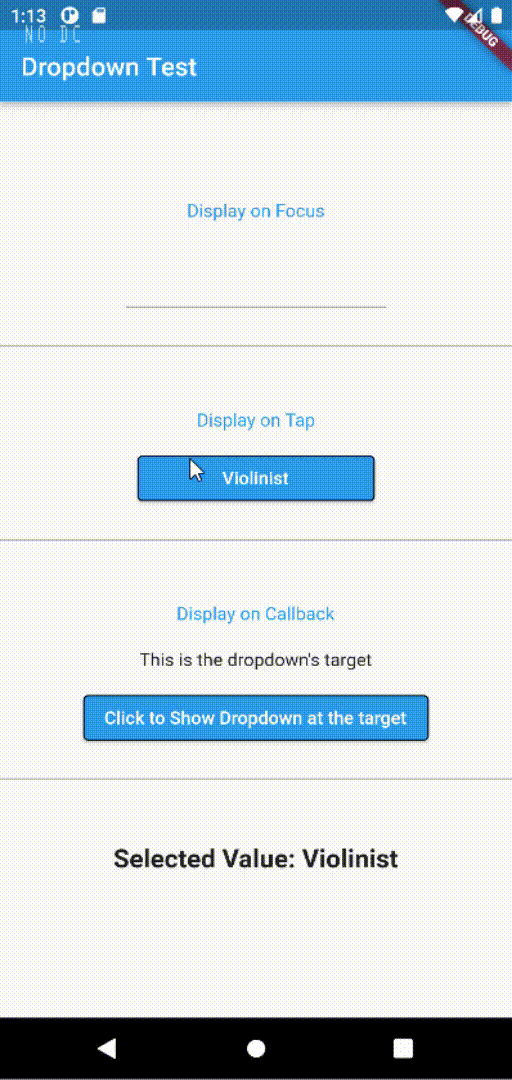
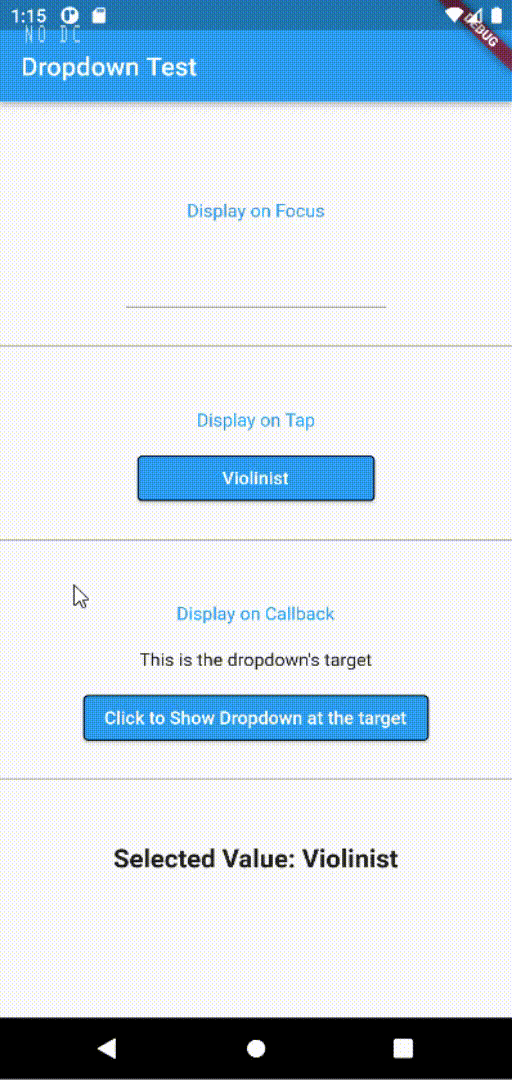
Only the y axis value in the Alignment class affects the origin of the transition. You can play around by providing the dropdown values without using the static const properties like Alignment(-1, 0.7).
- Max Height can be described using pixels or the number of rows to be visible before scrolling. You can also pass in a decimal nuber as the value of the byRows property, for example, byRows = 3.2 will get you 4 rows with the 4th row having only 2/10 times its original width.
class DropdownMaxHeight {
///Define the max height of the dropdown using the number of dropdown rows,
///for example, if byRows = 3, the height of the dropdown will be equal to the height
///of three rows. The user will have to scroll if the list grows larger.
///
/// This is double because sometimes, you don't want, for example, 5 exact rows,
/// but something more like 5.5 (only show half of the 6th rows) just to let the
/// user know that the dropdown is scrollable -- that there is more stuff below.
///
/// This will be ignored if byPixels is provided
final double byRows;
///Define the max height of the dropdown using explicit pixels, for example, byPixels = 300,
///and the dropdown won't grow taller than 300 pixels
///
/// byRows will be ignored if this params is provided
final double? byPixels;
const DropdownMaxHeight({this.byRows = 5, this.byPixels});
}
Behaviors #
- By default, the dropdown sizes itself to its parent. If the parent is very small, the dropdown will also be very small.
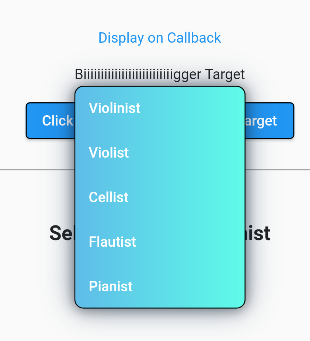
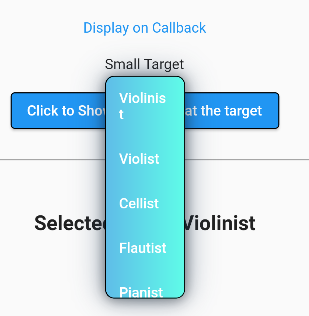
So naturally, if you wrap your small widget with a larger SizedBox, the dropdown would size itself to the larger SizedBox. However, there is an easier way: you can, as we have already seen in the example above, use the DropdownWidth class.
class DropdownWidth {
/// Will scale its width relative to the parent widget.
///
/// This is the default behavior.
final double scale;
/// Will size itself according to the provided pixels.
///
/// The scale property will be ignored if this is provided.
final double? byPixels;
const DropdownWidth({this.scale = 1, this.byPixels});
}
- By default, the dropdown is set to wrap to the opposite side of the target widget when it finds that it will overflow the screen when expanded.
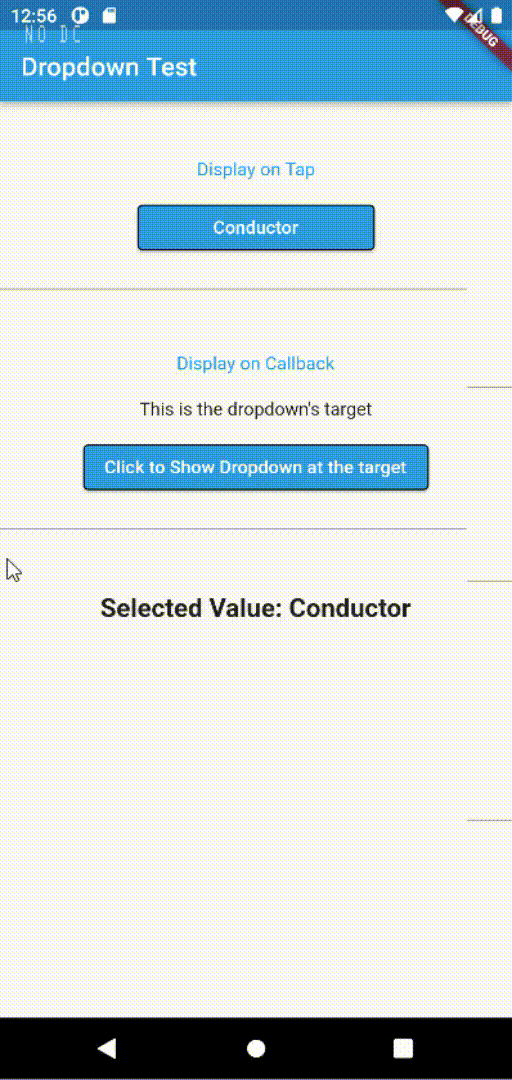
-
The target widget is basically the child of the dropdown whose build method gets called everytime a value is tapped, so all optimization best practices apply. See this link for more details.
-
The alignment's x and y properties can be more than 1 and less than -1. This would be like relative top/bottom margin.
-
The dropdown will NEVER over flow the screen. Regardless of the alignment, it will limit its height such that the visible portion is clamped between 0 and screenHeight, the rest will have to be scrolled.