material_charts 0.0.18  material_charts: ^0.0.18 copied to clipboard
material_charts: ^0.0.18 copied to clipboard
A flutter library for creating and manage industrial standard charts
Material Charts #
Material Charts is a Flutter package designed to offer versatile, customizable chart components that adapt to a variety of use cases. It supports Line Charts, Hollow Semi-Circle Charts, Bar Charts, Stacked Bar Charts, and Gantt Charts, with extensive customization, smooth animations, and real-time data updates.
Available Charts #
1. Bar Chart #
A beautiful, interactive, and animated bar chart, ideal for visualizing discrete data categories and comparisons.
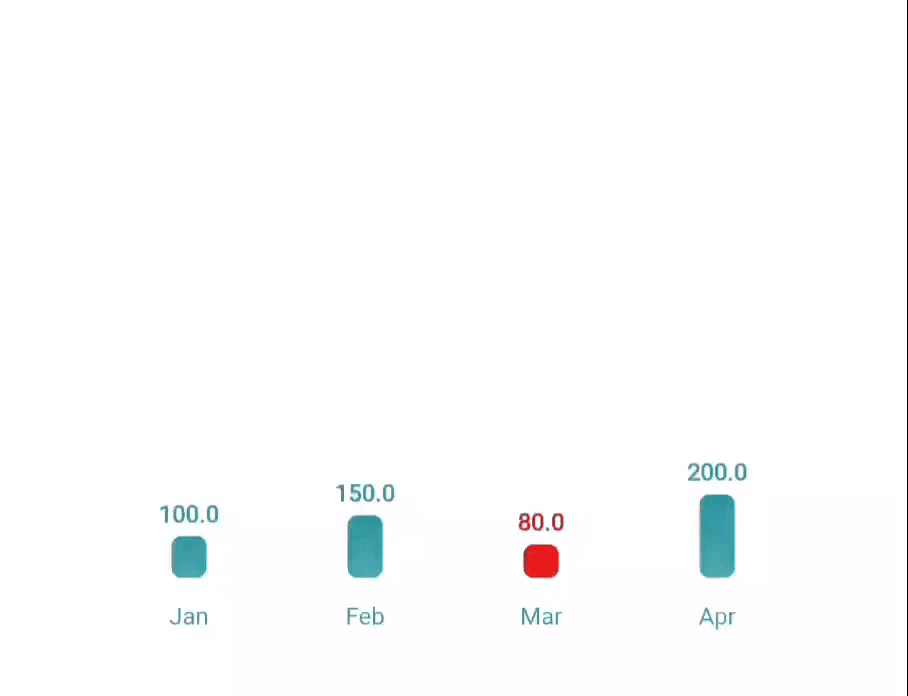
2. Stacked Bar Chart #
A versatile bar chart that visually represents comparisons, progress, featuring customizable colors and interactive elements.
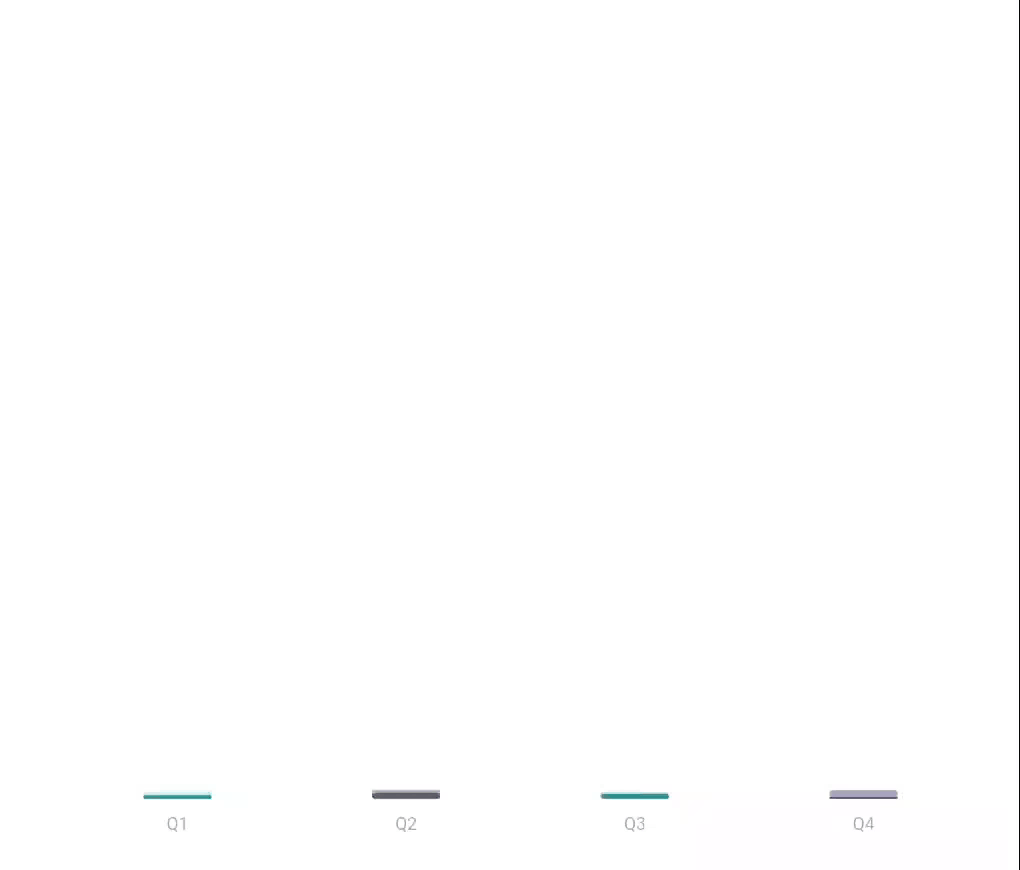
3. Line Chart #
An animated line chart with customizable styling, perfect for showing trends and time series data.
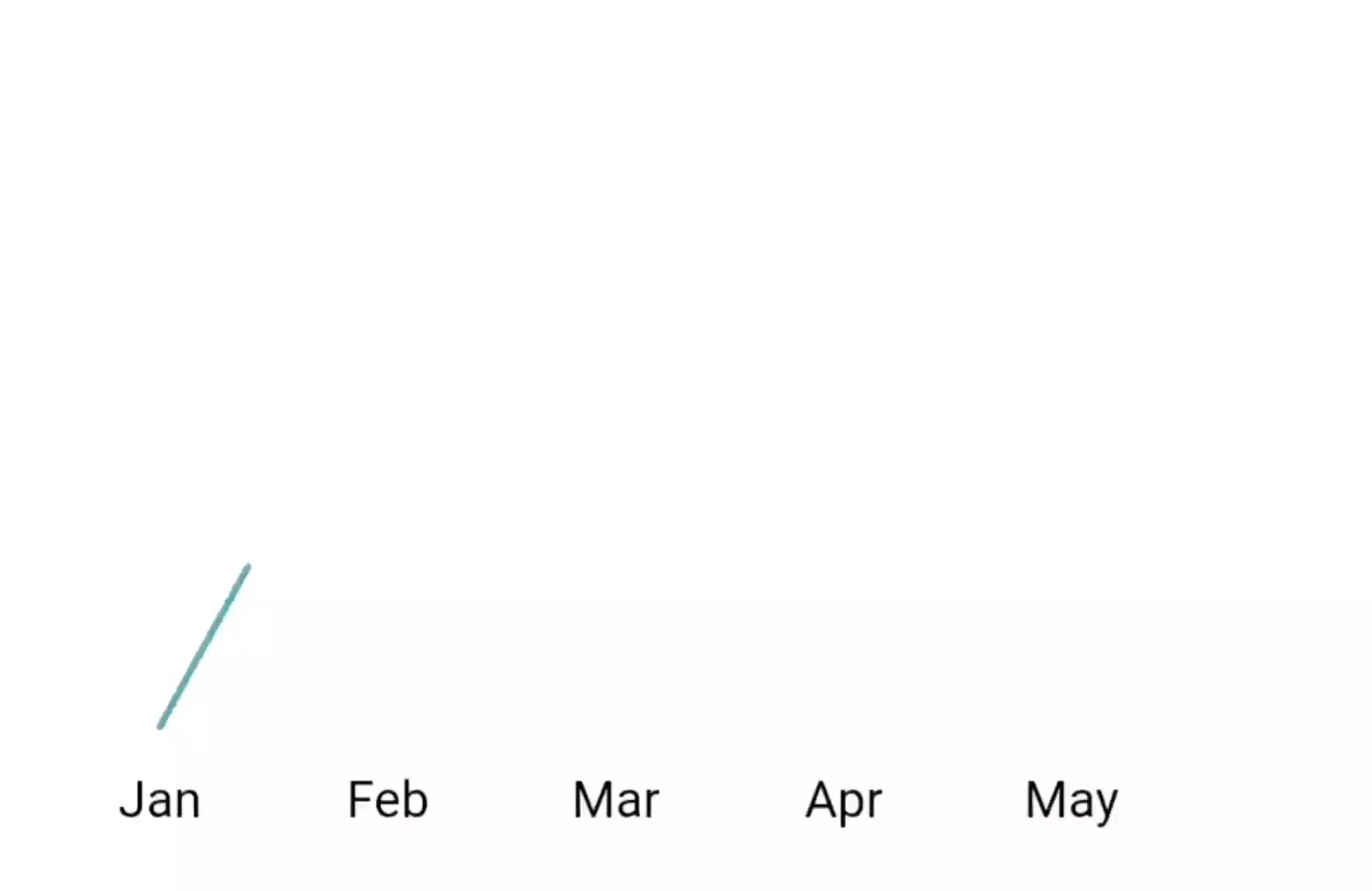
4. Hollow Semi Circle #
A customizable progress meter in a hollow semi-circle format, ideal for displaying percentages and progress.
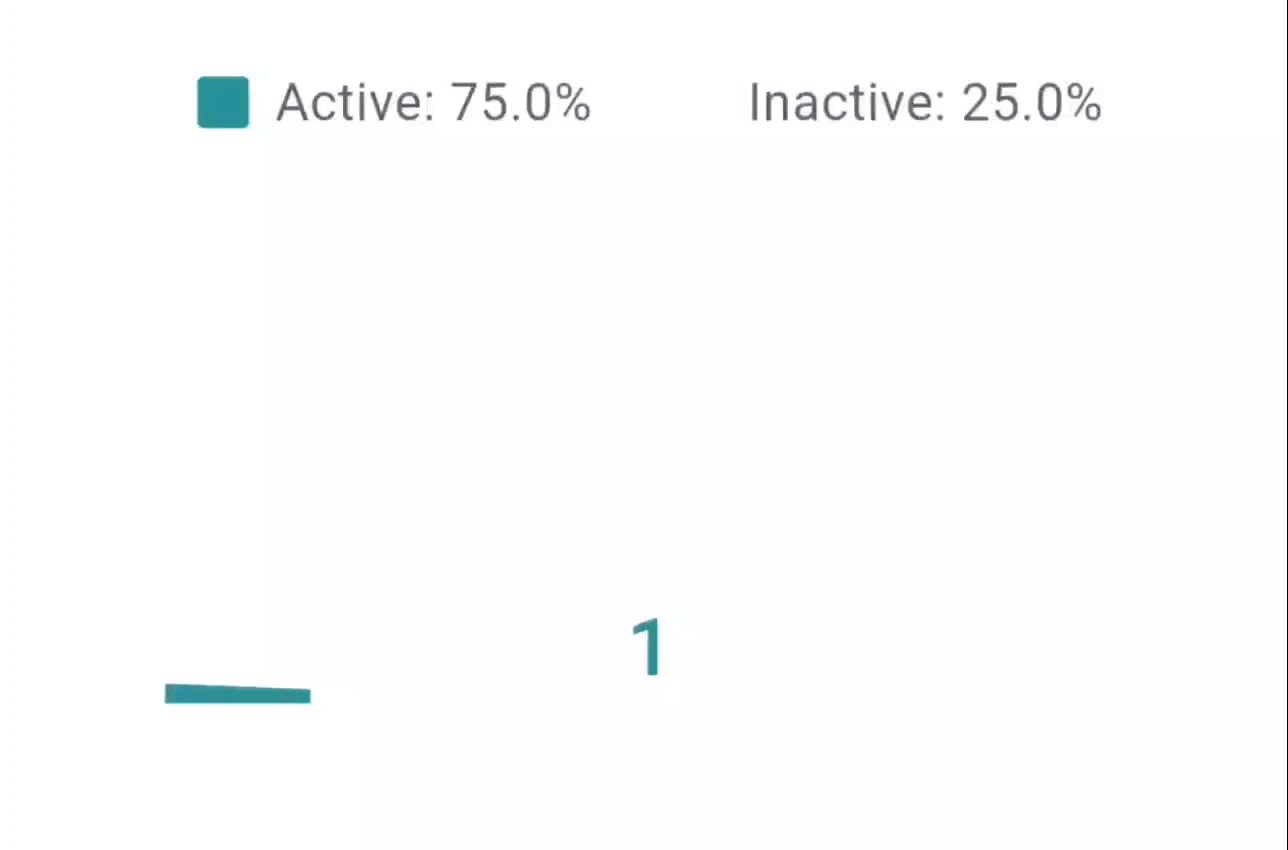
5. Gantt Chart #
A versatile Gantt chart that visually represents task timelines and progress, featuring customizable colors and interactive elements.
 |
 |
|---|
6. CandleStick Chart #
A Flutter widget that represents financial data in the form of candlestick charts, suitable for visualizing stock price movements over time.
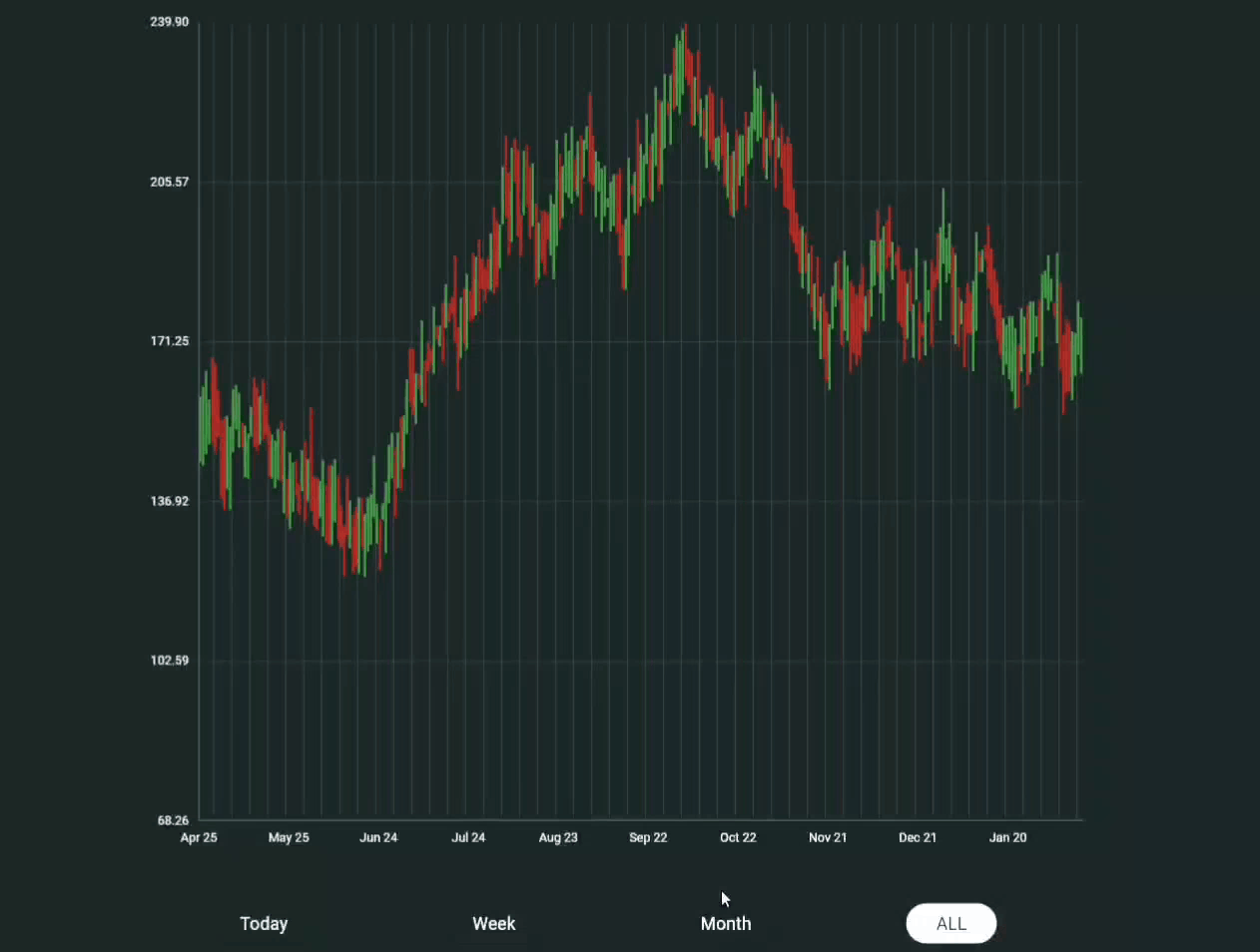
Features #
Common Features Across All Charts #
- 🎨 Material Design aesthetics
- ✨ Smooth animations with configurable duration and curves
- 📊 Responsive and adaptive layouts
- 🎭 Customizable color schemes
- 💫 Animation completion callbacks
- 📱 Mobile-friendly design
- ♿ Accessibility support
Bar Chart Features #
- 📊 Animated bars with hover and tap interactions
- 🏷️ Customizable bar colors and labels
- 📏 Optional gridlines and padding
- 🕒 Animation support with curve control
- 🌈 Gradient or solid color options
Stacked Bar Chart Features #
- 📊 Dynamic Stacking
- 🎨 Customizable Segment Colors
- 🏷️ Segment Labels
- 📏 Adjustable Bar Widths and Spacing
- 📅 Animation Support
- 📏 Optional Gridlines
- 📐 Padding Control
- 🌈 Gradient and Solid Color Options
- 🛠️ Custom Y-axis Configuration
- 📊 Responsive Sizing
Line Chart Features #
- 📈 Interactive data points
- 📏 Optional gridlines
- 🏷️ Customizable labels
- 📊 Automatic scaling
- 🎯 Point highlighting
Hollow Semi Circle Features #
- 📊 Percentage display
- 🎯 Legend support
- 📏 Adjustable hollow radius
- 🎨 Active/inactive segment styling
- 📝 Custom formatters
Gantt Chart Features #
- 🗓️ Task Timeline Visualization
- 📊 Interactive Task Bars
- 🏷️ Customizable Labels
- 🔄 Drag-and-Drop Functionality
- 🎨 Custom Color Schemes
- 📅 Date Range Filtering
- 🕒 Animation Support
- ♿ Accessibility Support
- 🎯 Highlighting Current Tasks
- 🌟 Custom Milestones
Candlestick Chart Features #
- 📊 Interactive Candlestick Visualization
- 📈 Bullish and Bearish Color Coding
- 🎨 Customizable Candle and Wick Width
- 📅 Date and Price Axis Configuration
- 🌈 Tooltip Styling Options
- 🔄 Animation Support with Curved Transitions
- 📏 Adjustable Spacing Between Candles
- 📊 Optional Gridlines for Clarity
- 📏 Configurable Y-axis and X-axis Dimensions
- 🖌️ Custom Price and Date Formatting
- 📉 Vertical Line Indicators
Installation #
Add the dependency to your pubspec.yaml:
dependencies:
material_charts: latest_version
Chart Types and Usage #
Bar Chart #
Code Example
import 'package:flutter/material.dart';
import 'material_charts/bar_chart.dart';
MaterialBarChart(
data: [
BarChartData(value: 30, label: 'Apples', color: Colors.red),
BarChartData(value: 70, label: 'Oranges'),
BarChartData(value: 50, label: 'Bananas', color: Colors.yellow),
],
style: BarChartStyle(
gridColor: Colors.grey.shade300,
backgroundColor: Colors.white,
labelStyle: TextStyle(fontSize: 14, color: Colors.black),
valueStyle: TextStyle(fontSize: 12, color: Colors.blueGrey),
barSpacing: 0.3,
cornerRadius: 6.0,
gradientEffect: true,
gradientColors: [Colors.purple, Colors.cyan],
animationDuration: Duration(milliseconds: 1200),
),
showGrid: true,
showValues: true,
);
BarChartData Properties
| Property | Type | Description | Default |
|---|---|---|---|
value |
double |
Value of the bar | Required |
label |
String |
Name of the bar | Required |
color |
Color? |
Color of the bar | Colors.blue |
BarChartStyle Properties
| Property | Type | Description | Default |
|---|---|---|---|
gridColor |
Color |
Color of the grid | Colors.grey |
backgroundColor |
Color |
Chart background color | Colors.white |
labelStyle |
TextStyle? |
Text style for bar labels | null |
valueStyle |
TextStyle? |
Text style for bar values | null |
barSpacing |
double |
Spacing between bars (0.0 - 1.0) | 0.2 |
cornerRadius |
double |
Corner radius of bars | 4.0 |
barColor |
Color |
Default color for bars | Colors.blue |
gradientEffect |
bool |
Enables gradient on bars | false |
gradientColors |
List<Color>? |
Colors for gradient effect | null |
animationDuration |
Duration |
Animation duration for the bars | Duration(milliseconds: 1500) |
animationCurve |
Curve |
Animation curve for transitions | Curves.easeInOut |
Stacked Bar Chart #
Code Example
import 'package:flutter/material.dart';
import 'package:material_charts_tests/material_charts.dart';
final data = [
const StackedBarData(
label: 'Q1',
segments: [
StackedBarSegment(
value: 30,
color: Color.fromRGBO(46, 142, 149, 1),
label: 'Product A'),
StackedBarSegment(
value: 35,
color: Color.fromRGBO(46, 142, 149, 0.342),
label: 'Product B'),
],
),
const StackedBarData(
label: 'Q2',
segments: [
StackedBarSegment(
value: 50, color: Color(0xFF605e70), label: 'Product A'),
StackedBarSegment(
value: 20, color: Color(0xFFa19dc7), label: 'Product B'),
StackedBarSegment(
value: 15, color: Color(0xFFf3f2fe), label: 'Product C'),
],
),
const StackedBarData(
label: 'Q3',
segments: [
StackedBarSegment(
value: 40,
color: Color.fromRGBO(46, 142, 149, 1),
label: 'Product A'),
StackedBarSegment(
value: 15,
color: Color.fromRGBO(46, 142, 149, 0.342),
label: 'Product B'),
],
),
const StackedBarData(
label: 'Q4',
segments: [
StackedBarSegment(
value: 20, color: Color(0xFF605e70), label: 'Product A'),
StackedBarSegment(
value: 50, color: Color(0xFFa19dc7), label: 'Product B'),
StackedBarSegment(
value: 25, color: Color(0xFFf3f2fe), label: 'Product C'),
],
),
// Add more StackedBarData items...
];
MaterialStackedBarChart(
showGrid: true,
horizontalGridLines: 5,
showValues: true,
data: data,
width: 400,
height: 300,
style: StackedBarChartStyle(
gridColor: Colors.black,
// showSegmentLabels: true,
cornerRadius: 3,
barSpacing: .7,
valueStyle: const TextStyle(
// backgroundColor: Color.fromARGB(68, 255, 255, 255),
color: Colors.black87,
),
labelStyle: const TextStyle(
color: Colors.grey,
),
yAxisConfig: YAxisConfig(
minValue: 0,
maxValue: 100,
divisions: 5,
showGridLines: false,
labelFormatter: (value) => '${value.toInt()}',
labelStyle: TextStyle(
fontSize: 12,
color: Colors.grey[600],
),
),
),
);
StackedBarChartData Properties
| Class | Description |
|---|---|
StackedBarSegment |
Represents a single segment in a stacked bar, defined by its value, color, and an optional label. |
StackedBarData |
Represents the complete data for a single bar, consisting of multiple segments with a common label. |
YAxisConfig |
Configuration class for customizing the Y-axis, including min/max values, grid lines, and label styles. |
StackedBarChartStyle |
Configuration class for customizing the appearance of the stacked bar chart, including colors, spacing, and animations. |
Detailed Component Description #
StackedBarSegment #
| Property | Type | Description |
|---|---|---|
value |
double |
The numerical value of the segment contributing to the total. |
color |
Color |
The color used to render this segment in the chart. |
label |
String? |
An optional label to describe the segment, used for tooltips/legends. |
StackedBarData #
| Property | Type | Description |
|---|---|---|
label |
String |
Label describing the entire bar, often used for X-axis/legend. |
segments |
List<StackedBarSegment> |
List of segments that make up this bar. |
totalValue |
double |
Computes the total value by summing all segment values. |
YAxisConfig #
| Property | Type | Description |
|---|---|---|
minValue |
double? |
Minimum value displayed on the Y-axis (default: 0). |
maxValue |
double? |
Maximum value displayed on the Y-axis (defaults to largest total). |
divisions |
int |
Number of divisions on the Y-axis (default: 5). |
showAxisLine |
bool |
Whether to display the vertical axis line (default: true). |
showGridLines |
bool |
Whether to display horizontal grid lines (default: true). |
labelStyle |
TextStyle? |
Text style for Y-axis labels. |
axisWidth |
double |
Width allocated for rendering the Y-axis (default: 50.0). |
labelFormatter |
String Function(double) |
Custom formatter for Y-axis values. |
StackedBarChartStyle #
| Property | Type | Description |
|---|---|---|
gridColor |
Color |
Color of the grid lines (default: Colors.grey). |
backgroundColor |
Color |
Background color of the chart container (default: Colors.white). |
labelStyle |
TextStyle? |
Text style for bar labels. |
valueStyle |
TextStyle? |
Text style for value labels displayed on segments. |
barSpacing |
double |
Spacing between bars as a fraction (default: 0.2). |
cornerRadius |
double |
Corner radius applied to bars (default: 4.0). |
animationDuration |
Duration |
Duration of the animation when rendering bars (default: 1500ms). |
animationCurve |
Curve |
Animation curve applied during rendering (default: Curves.easeInOut). |
yAxisConfig |
YAxisConfig? |
Optional Y-axis configuration for detailed control. |
2. Line Chart #
Code Usage
import 'package:flutter/material.dart';
void main() => runApp(MyApp());
class MyApp extends StatelessWidget {
@override
Widget build(BuildContext context) {
return MaterialApp(
home: Scaffold(
appBar: AppBar(title: Text('Line Chart Example')),
body: LineChartWidget(),
),
);
}
}
class LineChartWidget extends StatelessWidget {
final List<ChartData> data = [
ChartData(value: 10, label: 'Jan'),
ChartData(value: 30, label: 'Feb'),
ChartData(value: 50, label: 'Mar'),
ChartData(value: 40, label: 'Apr'),
];
final LineChartStyle style = LineChartStyle(
lineColor: Colors.green,
pointColor: Colors.red,
strokeWidth: 3.0,
animationDuration: Duration(milliseconds: 1000),
animationCurve: Curves.fastOutSlowIn,
);
@override
Widget build(BuildContext context) {
return Center(
child: Text(
'Line Chart Placeholder',
style: TextStyle(fontSize: 18, fontWeight: FontWeight.bold),
),
);
}
}
Line Chart Properties
| Property | Type | Description | Default |
|---|---|---|---|
value |
double |
Value of the data point | Required |
label |
String |
Label associated with the data point | Required |
LineChartStyle Properties #
| Property | Type | Description | Default |
|---|---|---|---|
lineColor |
Color |
Color of the chart line | Colors.blue |
gridColor |
Color |
Color of the chart grid | Colors.grey |
pointColor |
Color |
Color of the data points | Colors.blue |
backgroundColor |
Color |
Background color of the chart | Colors.white |
labelStyle |
TextStyle? |
Text style for labels | null |
strokeWidth |
double |
Width of the chart line | 2.0 |
pointRadius |
double |
Radius of the data points | 4.0 |
animationDuration |
Duration |
Duration of the line chart animation | Duration(milliseconds: 1500) |
animationCurve |
Curve |
Curve for animation transitions | Curves.easeInOut |
3. Hollow Semi-Circle Chart #
Code Usage
import 'package:flutter/material.dart';
import 'material_charts/hollow_semi_circle.dart';
MaterialChartHollowSemiCircle(
percentage: 75,
size: 200,
style: ChartStyle(
activeColor: Colors.green,
inactiveColor: Colors.grey.shade300,
percentageStyle: TextStyle(fontSize: 24, color: Colors.black),
animationDuration: Duration(milliseconds: 1000),
animationCurve: Curves.fastOutSlowIn,
),
onAnimationComplete: () {
print('Animation Completed');
},
);
4. Hollow Semi-Circle Properties
| Property | Type | Description | Default |
|---|---|---|---|
percentage |
double |
The percentage value to display | Required |
size |
double |
Diameter of the chart | Required |
style |
ChartStyle |
Configuration for styling the chart | ChartStyle() |
onAnimationComplete |
VoidCallback? |
Callback invoked after animation completes | null |
ChartStyle Properties #
| Property | Type | Description | Default |
|---|---|---|---|
activeColor |
Color |
Color for the active segment of the chart | Colors.blue |
inactiveColor |
Color |
Color for the inactive portion | Color(0xFFE0E0E0) |
textColor |
Color? |
Optional color for percentage text | null |
percentageStyle |
TextStyle? |
Style for percentage text | null |
legendStyle |
TextStyle? |
Style for the legend text | null |
animationDuration |
Duration |
Duration of the animation | Duration(milliseconds: 1500) |
animationCurve |
Curve |
Curve used for animation | Curves.easeInOut |
showPercentageText |
bool |
Whether to show the percentage text | true |
showLegend |
bool |
Whether to display a legend | true |
percentageFormatter |
String Function(double)? |
Formatter for percentage text | null |
legendFormatter |
String Function(String, double)? |
Formatter for legend entries | null |
5. Gantt Chart #
Code Usage
import 'package:flutter/material.dart';
import 'package:material_charts_tests/material_charts.dart';
MaterialGanttChart exampleChart() {
// Example timeline data points
final timelineData = [
GanttData(
startDate: DateTime(2024, 1, 1),
endDate: DateTime(2024, 1, 15),
label: 'Project Start',
description: 'Initial project planning phase',
color: Colors.blue,
icon: Icons.start,
tapContent:
'Additional details for the project start phase...', // Optional tap content
),
GanttData(
startDate: DateTime(2024, 1, 16),
endDate: DateTime(2024, 1, 20),
label: 'Kickoff Meeting',
description: 'Project initiation and goal setting.',
color: Colors.blue,
icon: Icons.event,
),
GanttData(
startDate: DateTime(2024, 1, 20),
endDate: DateTime(2024, 2, 1),
label: 'Design Phase',
description: 'UI/UX design and prototype creation.',
color: Colors.orange,
icon: Icons.design_services,
),
GanttData(
startDate: DateTime(2024, 2, 1),
endDate: DateTime(2024, 3, 20),
label: 'Development Phase',
description: 'Implementation of core features.',
color: Colors.green,
icon: Icons.code,
),
GanttData(
startDate: DateTime(2024, 3, 21),
endDate: DateTime(2024, 4, 5),
label: 'Testing & QA',
description: 'Bug fixing and quality checks.',
color: Colors.red,
icon: Icons.bug_report,
),
GanttData(
startDate: DateTime(2024, 4, 6),
endDate: DateTime(2024, 4, 15),
tapContent: "Tap",
label: 'Release',
description: 'Deployment and client delivery.',
color: Colors.purple,
icon: Icons.rocket_launch,
),
];
// Timeline chart styling
const style = GanttChartStyle(
lineColor: Color.fromRGBO(96, 125, 139, 1),
lineWidth: 8,
pointRadius: 6,
connectionLineWidth: 3,
showConnections: true,
pointColor: Colors.blue,
connectionLineColor: Colors.grey,
backgroundColor: Colors.white,
labelStyle: TextStyle(
fontSize: 14, fontWeight: FontWeight.bold, color: Colors.black87),
dateStyle: TextStyle(fontSize: 12, color: Colors.grey),
animationDuration: Duration(seconds: 2),
animationCurve: Curves.easeInOut,
verticalSpacing: 90.0, // Adjust spacing for readability
// horizontalPadding: 120.0,
);
// Create the timeline chart widget
return MaterialGanttChart(
data: timelineData,
width: 700,
height: 800,
style: style,
onPointTap: (point) {
debugPrint('Tapped on ${point.label}');
},
);
}
GanttData Properties #
| Property | Type | Description | Default |
|---|---|---|---|
startDate |
DateTime |
Start date of the task | Required |
endDate |
DateTime |
End date of the task | Required |
label |
String |
Name or label of the task | Required |
description |
String? |
Optional description of the task | null |
color |
Color? |
Color used to represent the task | null |
icon |
IconData? |
Icon associated with the task | null |
tapContent |
String? |
Content displayed when tapping the task | null |
GanttChartStyle Properties #
| Property | Type | Description | Default |
|---|---|---|---|
lineColor |
Color |
Color of the timeline lines | Colors.blue |
pointColor |
Color |
Color of data points along the timeline | Colors.blue |
connectionLineColor |
Color |
Color of connecting lines between tasks | Colors.grey |
backgroundColor |
Color |
Background color of the chart | Colors.white |
labelStyle |
TextStyle? |
Text style for task labels | null |
dateStyle |
TextStyle? |
Text style for date labels | null |
descriptionStyle |
TextStyle? |
Text style for task descriptions | null |
lineWidth |
double |
Thickness of the timeline lines | 2.0 |
pointRadius |
double |
Radius of data points | 4.0 |
connectionLineWidth |
double |
Width of connecting lines | 1.0 |
animationDuration |
Duration |
Duration of animation transitions | Duration(milliseconds: 1500) |
animationCurve |
Curve |
Curve used for animations | Curves.easeInOut |
showConnections |
bool |
Whether to display connections between tasks | true |
dateFormat |
DateFormat? |
Format for displaying dates | null |
verticalSpacing |
double |
Space between timeline rows | 120.0 |
horizontalPadding |
double |
Padding between tasks and chart boundaries | 32.0 |
labelOffset |
double |
Offset for task labels | 25.0 |
timelineYOffset |
double |
Offset for the vertical position of the timeline | 60.0 |
6. CandleStick Chart #
Code Usage
import 'package:flutter/material.dart';
import 'package:material_charts_tests/material_charts.dart';
List<CandlestickData> volatileStockData = [
CandlestickData(
date: DateTime(2024, 1, 1),
open: 100,
high: 110,
low: 95,
close: 105,
),
...
];
MaterialCandlestickChart(
data: volatileStockData,
width: 400,
height: 300,
backgroundColor: Color.fromRGBO(39, 50, 51, 1),
style: const CandlestickStyle(
verticalLineColor: Colors.white,
verticalLineWidth: 1,
bullishColor: Color.fromARGB(255, 66, 148, 69),
bearishColor: Color.fromARGB(255, 185, 51, 42),
candleWidth: 2,
spacing: 0.2,
tooltipStyle: TooltipStyle(
backgroundColor: Colors.grey,
textStyle: TextStyle(
fontWeight: FontWeight.w500,
color: Colors.black,
),
borderRadius: 10,
),
),
axisConfig: const ChartAxisConfig(
labelStyle: TextStyle(
color: Colors.white,
fontSize: 10,
fontWeight: FontWeight.w500,
),
priceDivisions: 5,
dateDivisions: 6,
),
showGrid: true,
);
CandleStickChart Properties #
| Class | Description |
|---|---|
CandlestickData |
Represents data for a single candlestick, including opening, high, low, closing prices, and optional volume. |
TooltipStyle |
Configuration class for styling tooltips displayed on the chart. |
CandlestickStyle |
Configuration class for customizing the appearance of the candlestick chart, including colors and sizes. |
ChartAxisConfig |
Configuration for chart axes, including divisions, label styles, and custom formatters. |
MaterialCandlestickChart |
The main widget that renders the candlestick chart with data, styles, and configuration options. |
Detailed Component Description #
MaterialCandlestickChart #
| Property | Type | Description |
|---|---|---|
data |
List<CandlestickData> |
List of candlestick data to render. |
width |
double |
Width of the chart. |
height |
double |
Height of the chart. |
backgroundColor |
Color? |
Optional background color for the chart. |
style |
CandlestickStyle |
Style configuration for the chart. |
axisConfig |
ChartAxisConfig |
Axis configuration for the chart. |
padding |
EdgeInsets |
Padding around the chart. |
showGrid |
bool |
Flag to show or hide the grid. |
onAnimationComplete |
VoidCallback? |
Callback executed when the animation completes. |
CandlestickData #
| Property | Type | Description |
|---|---|---|
date |
DateTime |
The date/time of the candlestick. |
open |
double |
The opening price of the candlestick. |
high |
double |
The highest price during the candlestick period. |
low |
double |
The lowest price during the candlestick period. |
close |
double |
The closing price of the candlestick. |
volume |
double? |
Optional volume data associated with the candlestick. |
isBullish |
bool |
Indicates whether the candlestick is bullish (green) or bearish (red). |
TooltipStyle #
| Property | Type | Description |
|---|---|---|
backgroundColor |
Color |
Background color of the tooltip. |
borderColor |
Color |
Color of the tooltip border. |
borderRadius |
double |
Radius for rounded corners of the tooltip. |
textStyle |
TextStyle |
Text style used for displaying tooltip content. |
padding |
EdgeInsets |
Padding inside the tooltip. |
CandlestickStyle #
| Property | Type | Description |
|---|---|---|
bullishColor |
Color |
Color used for bullish candlesticks. |
bearishColor |
Color |
Color used for bearish candlesticks. |
candleWidth |
double |
Width of the candlestick. |
wickWidth |
double |
Width of the candlestick wick. |
spacing |
double |
Spacing between candlesticks. |
animationDuration |
Duration |
Duration of the animation for rendering the candlestick. |
animationCurve |
Curve |
Animation curve for rendering. |
verticalLineColor |
Color |
Color for the vertical line indicating the current price. |
verticalLineWidth |
double |
Width of the vertical line. |
tooltipStyle |
TooltipStyle |
Styling configuration for the tooltip. |
ChartAxisConfig #
| Property | Type | Description |
|---|---|---|
priceDivisions |
int |
Number of price divisions on Y-axis. |
dateDivisions |
int |
Number of date divisions on X-axis. |
labelStyle |
TextStyle? |
Text style for axis labels. |
yAxisWidth |
double |
Width reserved for the Y-axis. |
xAxisHeight |
double |
Height reserved for the X-axis. |
priceFormatter |
String Function(double) |
Custom formatter for price labels. |
dateFormatter |
String Function(DateTime) |
Custom formatter for date labels. |
Best Practices #
-
Responsive Design
- Use flexible widths and heights.
- Test on multiple screen sizes and orientations.
-
Performance
- Avoid datasets larger than 100 bars.
- Use smooth animations to improve UX.
-
Accessibility
- Provide labels and colors with proper contrast.
- Add meaningful alt-text where applicable.
Troubleshooting #
Common Issues #
-
Chart Not Rendering
- Verify that the
datalist is not empty. - Ensure valid size parameters are provided.
- Verify that the
-
Animation Issues
- Check if animation duration is reasonable.
- Confirm that the widget is disposed correctly.
-
Style Not Applying
- Verify the style properties and parent widget constraints.
Contributing #
We welcome contributions! Follow these steps:
- Fork the repository.
- Create a feature branch.
- Commit your changes.
- Push to your branch.
- Open a Pull Request.
Refer to our Contributing Guide for details.
Future Charts (Coming Soon) #
- 🥧 Pie Chart
- 📈 Area Chart
- 🎯 Radar Chart
- 📊 Scatter Plot
License #
BSD 3-Clause License
Copyright (c) 2024, Material Charts
All rights reserved.
Support #
Credits #
Developed with 💙 by [vishnudas-bluefox]
Special thanks to all contributors!
This version includes all charts' information and styling details, ensuring completeness and consistency.

