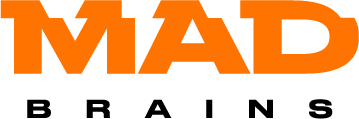mad_pay 2.2.8  mad_pay: ^2.2.8 copied to clipboard
mad_pay: ^2.2.8 copied to clipboard
Mad Pay will help you make payments through Apple Pay and Google Pay
Flutter Mad Pay
Easy integration with Google Pay and Apple Pay for your flutter app.
SDK Features #
- Pay with Apple Pay and Google Pay
- Checking payment availability on your device
- Checking the user's active cards
Installing #
Add this to your package's pubspec.yaml file:
dependencies:
mad_pay: 2.2.0
For Android
- In the file
[project_name]/android/app/build.gradle, setminSdkVersionto at least version 21. - In the file
[project_name]/android/app/build.gradle, add the lineproguardFiles getDefaultProguardFile('proguard-android-optimize.txt'), 'proguard-rules.pro'tobuildTypes.release - Create the
proguard-rules.profile in the[project_name]/android/appfolder and add the line-keep class * extends com.google.protobuf.GeneratedMessageLite { *; }
Usage #
To start using payment you need to get Merchant Identifier:
Use without buttons (for your design) #
final MadPay pay = MadPay();
// To find out if payment is available on this device
await pay.checkPayments();
// If you need to check if user has at least one active card
await pay.checkActiveCard(
paymentNetworks: <PaymentNetwork>[
PaymentNetwork.visa,
PaymentNetwork.mastercard,
],
);
// To pay with Apple Pay or Google Pay
await pay.processingPayment(
PaymentRequest(
google: GoogleParameters(
gatewayName: 'Your Gateway',
gatewayMerchantId: 'Your id',
merchantId: 'example_id',
),
apple: AppleParameters(
merchantIdentifier: 'Your id',
),
currencyCode: 'USD',
countryCode: 'US',
paymentItems: <PaymentItem>[
PaymentItem(name: 'T-Shirt', price: 2.98),
PaymentItem(name: 'Trousers', price: 15.24),
],
paymentNetworks: <PaymentNetwork>[
PaymentNetwork.visa,
PaymentNetwork.mastercard,
],
)
);
Using with buttons (by guideline) #
Apple Pay button Widget (Native):
ApplePayButton(
style: ApplePayButtonStyle.automatic,
type: ApplePayButtonType.buy,
request: PaymentRequest.apple(
apple: AppleParameters(
merchantIdentifier: 'Your id',
),
currencyCode: 'USD',
countryCode: 'US',
paymentItems: <PaymentItem>[
PaymentItem(name: 'T-Shirt', price: 2.98),
PaymentItem(name: 'Trousers', price: 15.24),
],
),
onPaymentResult: (PaymentResponse? req) {
// ...
},
onError: (Object? e) {
// ...
},
);
Google Pay button Widget (Flutter):
GooglePayButton(
type: GooglePayButtonType.plain,
request: PaymentRequest.google(
google: GoogleParameters(
gatewayName: 'Your Gateway',
gatewayMerchantId: 'Your id',
merchantId: 'example_id',
),
currencyCode: 'USD',
countryCode: 'US',
paymentItems: <PaymentItem>[
PaymentItem(name: 'T-Shirt', price: 2.98),
PaymentItem(name: 'Trousers', price: 15.24),
],
),
onPaymentResult: (PaymentResponse? req) {
// ...
},
onError: (Object? e) {
// ...
},
);
Adaptive Pay button Widget (uses ApplePayButton and GooglePayButton):
AdaptivePayButton(
applePayButton: ApplePayButton(...),
googlePayButton: GooglePayButton(...),
),
Example #
The Example is in the corresponding folder
Payment Network matrix #
| Payment Network | iOS | Android |
|---|---|---|
| Visa | + | + |
| MasterCard | + | + |
| American Express | + | + |
| Interac | + | + |
| Discover | + | + |
| JCB | + | + |
| Maestro | + | |
| Electron | + | |
| Cartes Bancarries | + | |
| Union Pay | + | |
| EftPos | + | |
| Elo | + | |
| ID Credit | + | |
| Mada | + | |
| Private Label | + | |
| Quic Pay | + | |
| Suica | + | |
| V Pay | + | |
| Mir Pay |