logly 0.3.1+readme2  logly: ^0.3.1+readme2 copied to clipboard
logly: ^0.3.1+readme2 copied to clipboard
A simple logging tool that uses color coding to indicate severity and offers a clickable link to the printing line.
A simple logging tool that uses color coding to indicate severity and offers a clickable link to the printing line.
Features #
- Clickable links to the source of the log entry.
- Logging with several severity levels through the
loggingpackage. - ANSI color coding for each severity level.
- Ability to remove Flutter print clutter ("I/flutter (pid): ").
- Automatically adjusts severity level threshold:
- In
debugmode sessions everything is printed. - In
profilemode, everything including warnings and above is printed. - In
releasemode, nothing is printed. - This behavior can be overridden by manually setting the level.
- In
- Partially customizable format. You can enable and disable the timestamp, icon and link to suit your needs.
Installing #
Add the library to your pubspec.yaml and run flutter pub get to get
the library:
dependencies:
logly: ^0.3.1+readme2
Usage #
The only thing that needs to be done to use it, is to import the library
(import 'package:logly/logly.dart';) and call the log function:
// By default the level `LogLevel.INFO` is used. To use that, just call
// `log` on its own.
log("This is a log entry.");
// All levels may also be called explicitly using their respective
// functions:
log.shout("This is a shout, the highest possible severity level.");
log.warning("This is a warning.");
log.severe("This is a severe log entry.");
log.fine("This is a fine-level log entry.");
log.finer("This is a finer-level log entry.");
log.finest("This is a finest-level log entry.");
log.config("This is a config log entry.");
log.info("This is the common info-level log entry.");
The output from that would look like:
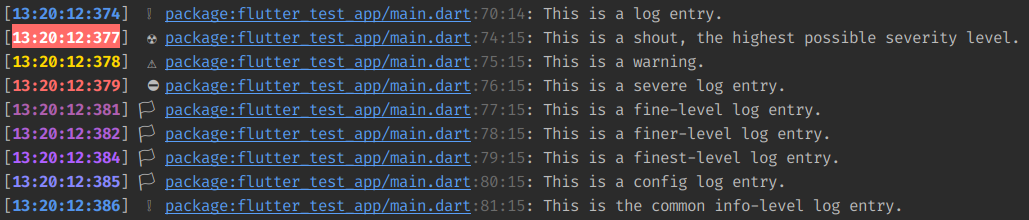
The link can be clicked to be taken to the source of the log entry.
Imitate print
If you just want to use Logly for regular printing, but want to clear
Flutter's printing clutter, you can set log.imitatePrint to true.
If you still want the link to the source to be visible, you can then
set log.addLink to true as well.
Known Issues #
- Android Studio does not support ANSI output in the Flutter run
console.
- A workaround is to use
flutter logsfrom a terminal within Android Studio instead.log.clear()may be called to clear that terminal as necessary. - It is also possible to disable ANSI output by setting
log.useAnsito false. This will however disable many main logly features such as colors and console and clutter clearing.
- A workaround is to use