keframe 1.0.0  keframe: ^1.0.0 copied to clipboard
keframe: ^1.0.0 copied to clipboard
Components that optimize Flutter fluency
Flutter fluency optimization component "Keframe" #
- How to use
- Instructions:
- Constructor Description:
- The cost of framing
- Before and after optimization demo
Language: English | 中文简体
Optimize for build caton by framing, such as scenes with complex lists scrolling quickly.
The following is Example running in VIVO X23 (Snapdragon 660). Comparison of collected data indicators before and after optimization of 200 frames under the same operation (The demo is at the end of the article)
| Before optimization | after optimization |
|---|---|
Monitoring tools from: fps_monitor, the index for details: fps_info
- Fluency: FPS greater than 55, which means less than 18ms per frame
- Good: FPS between 30-55, i.e. 18ms-33ms per frame
- Slight caton: FPS between 15-30, i.e. 33ms-67ms per frame
- Caton: FPS less than 15, which means a frame time greater than 66.7ms
After using frame splitting optimization, the number of caton decreased from an average of 33.3 frames to only one in 200 frames, and the slight caton decreased from 188ms to 90ms. The phenomenon of caton is greatly reduced, the proportion of fluid frames is significantly increased, and the overall performance is smoother. Below are the details.
| Before optimization | After optimization | |
|---|---|---|
| The average number of frames appears a caton | 33.3 | 200 |
| The average number of frames with a slight caton | 8.6 | 66.7 |
| Most time consuming | 188.0ms | 90.0ms |
| The average time | 27.0ms | 19.4ms |
| Fluency frame ratio | 40% | 64.5% |
Page switching fluency improved #
When a new page is pushed, the system will render the entire page with animation to complete the page switch. At this point, if the page is too complex, there will also be a page switching caton.
With the framing component, the page build is disassembled frame by frame and viewed through the performance tool in DevTools. The peak value of a frame is reduced from 112.5ms to 30.2 ms during switching.
How to use #
Project depend on #
Add a dependency on keframe to pubspec.yaml
dependencies:
keframe: version
Components distinguish only the normal and null-safe versions
The normal version uses : 1.0.0
The null-safe version uses :2.0.0
Instructions: #
Caton's pages are often rendered by multiple complex widgets at the same time. By nested frameseparateWidget for complex widgets. When rendering, the Framing Component renders multiple palceHolder simultaneously in the first frame, and then renders complex sub-items in successive frames to improve page fluency.
For example:
ListView.builder(
itemCount: childCount,
itemBuilder: (c, i) => CellWidget(
color: i % 2 == 0 ? Colors.red : Colors.blue,
index: i,
),
)
The height of cellWidget is 60, and three components of TextField are nested inside (the overall construction time is about 9ms).
Optimization simply involves nested framing components for each item and setting placeHolder for each item (placeHolder should be as simple as possible and should look like the actual item).
In the ListView case, nested SizeCacheWidget is recommended, and the pre-load cacheExtent is recommended to be larger, such as 500 (the default is 250), to improve the slow sliding experience.
For example:
SizeCacheWidget(
child: ListView.builder(
cacheExtent: 500,
itemCount: childCount,
itemBuilder: (c, i) => FrameSeparateWidget(
index: i,
placeHolder: Container(
color: i % 2 == 0 ? Colors.red : Colors.blue,
height: 60,
),
child: CellWidget(
color: i % 2 == 0 ? Colors.red : Colors.blue,
index: i,
),
),
),
),
Here are a few scenarios:
1. The actual item size in the list is known
If the actual item height is known (each item height is 60), just set the placeholder to match the actual item height. See frame optimization 1 in Example.
FrameSeparateWidget(
index: i,
placeHolder: Container(
color: i % 2 == 0 ? Colors.red : Colors.blue,
height: 60,// Keep the same height as the actual item
),
child: CellWidget(
color: i % 2 == 0 ? Colors.red : Colors.blue,
index: i,
),
)
2. The actual item height in the list is unknown
In the real world, lists are often presented based on data, and there is no way to predict the size of an item at first.
For example, in example frame optimization 2, placeHolder (height 40) is not the same size as the actual item (height 60).
Because each item is rendered in a different frame, list jitter occurs.
You can set some approximate height for the placeholder. And nested the ListView in the SizeCacheWidget.
For widgets that have been rendered, the palceHolder size is forced and the cacheExtent is increased. This way, the rendered item will not jump as it slides back and forth.
For example, framing optimization 3 in example
SizeCacheWidget(
child: ListView.builder(
cacheExtent: 500,
itemCount: childCount,
itemBuilder: (c, i) => FrameSeparateWidget(
index: i,
placeHolder: Container(
color: i % 2 == 0 ? Colors.red : Colors.blue,
height: 40,
),
child: CellWidget(
color: i % 2 == 0 ? Colors.red : Colors.blue,
index: i,
),
),
),
),
The actual effect is as follows:
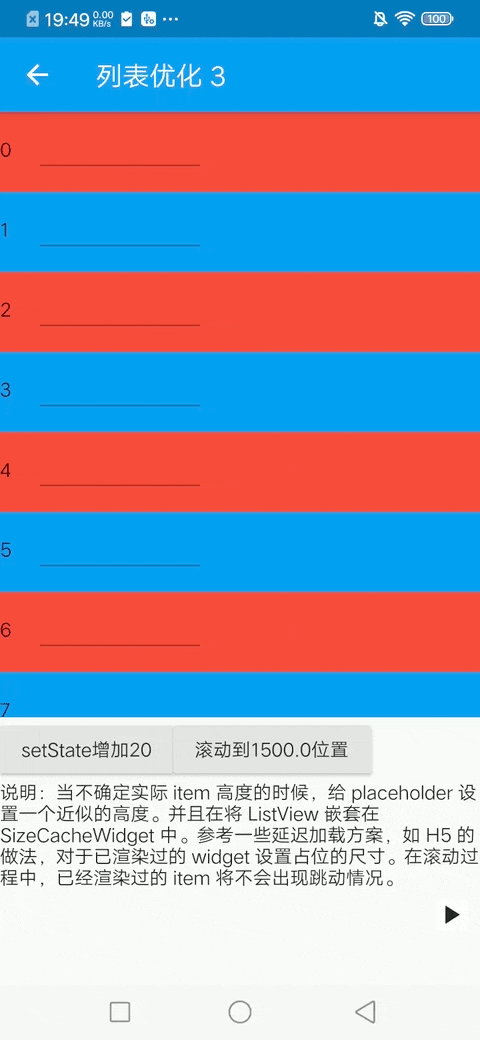
3. Estimate the number of items in a screen
If you can roughly estimate the maximum number of actual items that can be displayed on a screen, say 10. Set the SizeCacheWidge estimateCount property to 10*2. Fast scrolling scene builds are more responsive and more memory stable.
For example, framing optimization 4 in example
...
SizeCacheWidget(
estimateCount: 20,
child: ListView.builder(
...
In addition, you can also nest animations such as transparency/displacement on items to optimize the visual effect (note: this will introduce additional overhead).
The actual effect is as follows:
 |
|---|
4. Non-list scenarios
For non-list scenarios, there are generally no fluency issues, but there can still be a caton on first entry.
Similarly, complex modules can be rendered in different frames to avoid first-time entry delays.
For example, we will nest the framing component for the bottom action area in the optimization example:
FrameSeparateWidget(
child: operateBar(),
index: -1,
)
Constructor Description: #
FrameSeparateWidget :A frame-splitting component that renders nested widgets in a single frame.
| type | name | required | describe |
|---|---|---|---|
| Key | key | no | |
| int | index | no | frame component id, using SizeCacheWidget scenario will pass, and to maintain the index in the SizeCacheWidget corresponding Size information |
| Widget | child | yes | the actual need to render the widget |
| Widget | placeHolder | no | placeholder widget, try to set up a simple placeholder, not the default is the Container () |
SizeCacheWidget:Cache size information for **actual widgets nested by framing components in child nodes **.
| type | name | required | describe |
|---|---|---|---|
| Key | key | no | |
| Widget | child | yes | if include framing component in the child nodes, the cache is the actual widget size |
| int | estimateCount | no | estimates the number of child nodes on the screen, can enhance the response speed of the fast scroll |
The cost of framing #
Of course, the framing scheme is not perfect. In my opinion, there are two main costs:
-
Extra build cost: The build cost of the entire build process changed from "N * widget cost" to "N * (widget + placeholder) cost + The system scheduling N frame cost". As you can see, the additional overhead is mainly due to the complexity of the placeholder. If the placeholders were simple Containers, the overall build time would probably increase by 10-20% after testing.
-
Visual change: As demonstrated above, the component will render the item in frames, and the page will visually occupy the space to become the actual widget. But in fact, because the list exists in the cache area, this is not perceived by the user in the case of high-end machine or normal sliding. And on the low end of the machine fast sliding can obviously switch the process, but the overall feeling is better than serious stomping.
Combined with alibaba related articles and my use experience, frame is more suitable for some complex scenes with fluency problems.
Before and after optimization demo #
| Before optimization | After optimization |
|---|---|
 |