image_magick_q16_hdri 1.0.0  image_magick_q16_hdri: ^1.0.0 copied to clipboard
image_magick_q16_hdri: ^1.0.0 copied to clipboard
Dart bindings for ImageMagick C library which is used to edit images.
Table Of Contents #
- Table Of Contents
- Contributors
- ImageMagickFFI Plugin
- Variants
- Usage
- Contributing
- Want to say thanks?
Contributors #
Special thanks to Piero5W11 for being the "FFI Master" and helping me a lot with this plugin.
ImageMagickFFI Plugin #
This plugin brings to you the ImageMagick C library MagickWand to use with dart.
Feel Native #
Interact with the underlying ImageMagick C api just as you used to do in C (not with pointers, of course 🙂).
What Can It Do? #
Here are some of the things you can do with this plugin, along with the names of the functions that you can use to do them.
Have a look the #Usage section below for more insights.
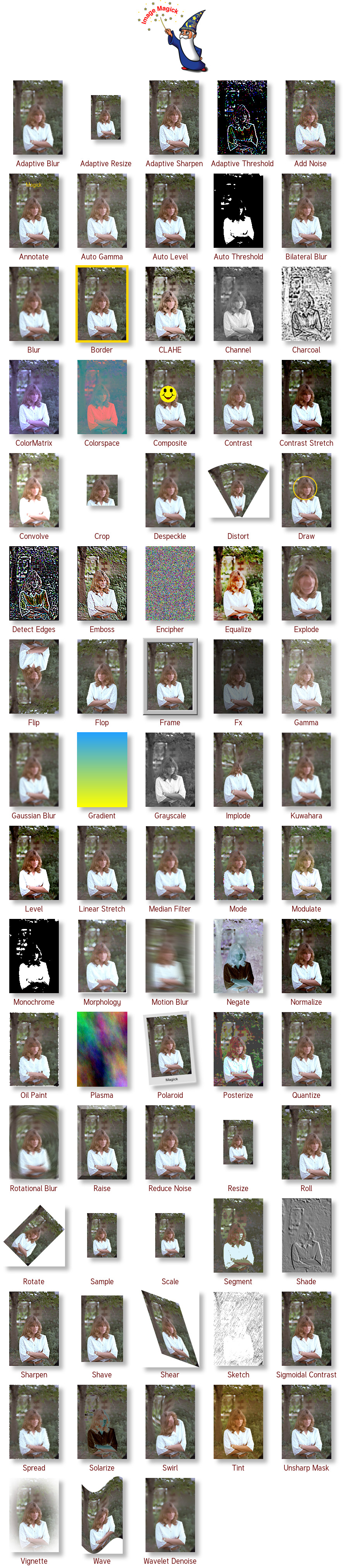
Variants #
This plugin provides the Q16-HDRI variant of ImageMagick only. If you want to use another variant, then use the corresponding package for that variant.
-
Windows #
Windows x64 (32 bits) and window x86 (32 bits) are both supported.
-
Android #
Currently only arm64-v8a (64 bits) is supported. If you want to help add support to armeabi-v7a ( 32 bits), have a look here .
Also note that you might need to get write permissions from the system
for some operations as writing an image. -
Linux
Coming Soon.
-
Macos
Your contributions to provide the binaries are welcomed.
-
IOS
Your contributions to provide the binaries are welcomed,
Usage #
In a Flutter app: #
Initialize a MagickWand #
@override
void initState() {
_wand = MagickWand.newMagickWand(); // create a MagickWand to edit images
// set a callback to be called when image processing progress changes
WidgetsBinding.instance.addPostFrameCallback(
(timeStamp) async => await _wand.magickSetProgressMonitor(
(info, offset, size, clientData) => setState(() =>
status = '[${info.split('/').first}, $offset, $size, $clientData]'),
),
);
super.initState();
}
Use the MagickWand #
// read an image, do some operations on it, then save it
Future<String> _handlePress() async {
try {
setState(() => isLoading = true);
String? result;
await _wand.magickReadImage(_inputFile!.path); // read the image
_throwWandExceptionIfExists(_wand);
///////////////////////// Do Some Operations On The Wand /////////////////////////
// resize the image
await _wand.magickAdaptiveResizeImage(1200, 800);
_throwWandExceptionIfExists(_wand);
// flip the image
await _wand.magickFlipImage();
_throwWandExceptionIfExists(_wand);
// enhance the image
await _wand.magickEnhanceImage();
_throwWandExceptionIfExists(_wand);
// add noise to the image
await _wand.magickAddNoiseImage(NoiseType.GaussianNoise, 1.5);
_throwWandExceptionIfExists(_wand);
/////////////////////////////////////////////////////////////////////////////////
String outputFilePath = _getOutputFilePath();
await _wand.magickWriteImage(
outputFilePath); // write the image to a file
_throwWandExceptionIfExists(_wand);
_outputFile = File(outputFilePath);
isLoading = false;
return result ?? 'Operation Successful!';
} catch (e) {
_outputFile = null;
isLoading = false;
return 'Error: ${e.toString()}';
}
}
String _getOutputFilePath() {
final String ps = Platform.pathSeparator;
final String inputFileNameWithoutExtension =
_inputFile!.path.split(ps).last.split('.').first;
final String outputFilePath =
'${_outputDirectory!.path}${ps}out_$inputFileNameWithoutExtension.png';
return outputFilePath;
}
void _throwWandExceptionIfExists(MagickWand wand) {
MagickGetExceptionResult e =
_wand.magickGetException(); // get the exception if any
if (e.severity != ExceptionType.UndefinedException) {
throw e;
}
}
Dispose the MagickWand and the plugin #
@override
dispose() {
_wand.destroyMagickWand(); // we are done with the wand
disposeImageMagick(); // we are done with the whole plugin
super.dispose();
}
In a pure Dart app: #
- Depend on the plugin in your
pubspec.yamljust as any other package. - You then have to copy the dependencies (.lib files, .dll files) manually to the same path as your executable (unfortunately, this is how it is done now in dart). To get these dependencies, you can build a flutter app then copy the dependencies from there.
Then you can use the plugin normally, for ex:
import 'dart:io';
import 'package:image_magick_ffi/image_magick_ffi.dart';
Future<void> main(List<String> arguments) async {
final File inputFile1 = File("D:\\magick\\Screenshot.png");
final File inputFile2 = File("D:\\magick\\fayruz_love.png");
final File inputFile3 = File("D:\\magick\\untitled.png");
print('Magick Dart App Started!');
initializeImageMagick(); // initialize the plugin
MagickWand wand1 = MagickWand.newMagickWand(); // create a MagickWand
MagickWand wand2 = MagickWand.newMagickWand(); // create a MagickWand
// await setProgressMonitor(wand1, 'wand1');
// throwWandExceptionIfExists(wand1);
//
// await setProgressMonitor(wand2, 'wand2');
// throwWandExceptionIfExists(wand2);
await wand1.magickReadImage(inputFile3.path);
throwWandExceptionIfExists(wand1);
await wand2.magickReadImage(inputFile2.path);
throwWandExceptionIfExists(wand2);
Stopwatch stopwatch = Stopwatch()..start();
///////////////////////////////// Use MagickWand here /////////////////////////////////
final imagePage =
wand1.magickGetImagePage(); // get the dimensions of the image
throwWandExceptionIfExists(wand1);
final int width = imagePage!.width;
final int height = imagePage.height;
final int x = 0;
final int y = 0;
final cropWand = await wand1.magickGetImageRegion(
width: width ~/ 2,
height: height ~/ 2,
x: x,
y: y,
); // crop the image into a new wand
await cropWand!.magickWriteImage(getOutputFilePath(inputFile1.path));
throwWandExceptionIfExists(wand2);
///////////////////////////////// Use MagickWand here /////////////////////////////////
print('elapsed time: ${stopwatch.elapsedMilliseconds} millis');
await wand1.destroyMagickWand(); // dispose the MagickWand
await wand2.destroyMagickWand(); // dispose the MagickWand
await cropWand.destroyMagickWand(); // dispose the MagickWand
disposeImageMagick(); // dispose the plugin
print('Magick Dart App Ended!');
}
String getOutputFilePath(String inputFilePath) {
final String outputFilePath = inputFilePath.replaceAll(
RegExp(r'\.(png|jpg|jpeg|gif|bmp|tiff|tif|webp|pdf|ps|eps|svg|ico)$'),
'_output.png');
return outputFilePath;
}
Future<void> setProgressMonitor(MagickWand wand, [String? wandName]) async {
await wand.magickSetProgressMonitor((info, offset, size, clientData) {
print('[${wandName ?? 'unnamed wand'}] $info, $offset, $size, $clientData');
});
}
void throwWandExceptionIfExists(MagickWand wand) {
final exception = wand.magickGetException();
if (exception.severity != ExceptionType.UndefinedException) {
throw Exception(
'An exception occurred with the wand: ${exception.description}');
}
}
Learn how to use the plugin #
- For more info about code usage, have a look at the example app in this repo, there is a complete working app there that is ready for you to play around with.
- Also check out
- The official ImageMagick website.
- ImageMagick usage documentation.
- Fred's ImageMagick scripts (you can find them in the links above).
- Snibgo's examples (you can find them in the links above).
Contributing #
- Feel free to open an issue if you have any problem or suggestion.
- Feel free to open a pull request if you want to contribute.
