flutter_turtle 0.4.1  flutter_turtle: ^0.4.1 copied to clipboard
flutter_turtle: ^0.4.1 copied to clipboard
flutter_turtle is a simple implementation of turtle graphic. It simply uses a custom painter to draw graphics into a widget by a series of Logo-like commands.
flutter_turtle #
flutter_turtle is a simple implementation of turtle graphics for Flutter. It simply uses a custom painter to draw graphics by a series of Logo-like commands.
For further information about turtle graphics, please visit Wikipedia:
- https://en.wikipedia.org/wiki/Turtle_graphics
- https://en.wikipedia.org/wiki/Logo_(programming_language)
Why I make this? #
It is always fun to make your own DSL!
Example #
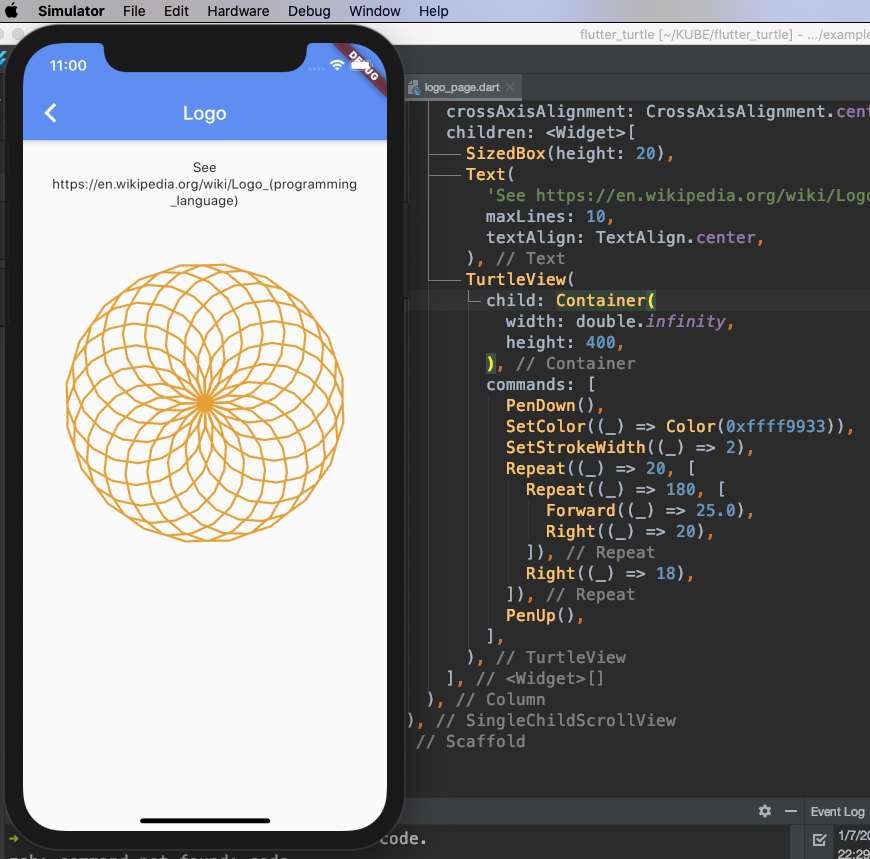
A quick example:
@override
Widget build(BuildContext context) {
return Scaffold(
appBar: AppBar(title: Text(widget.title)),
body: TurtleView(
child: Container(),
commands: [
PenDown(),
SetColor((_) => Color(0xffff9933)),
SetStrokeWidth((_) => 2),
Repeat((_) => 20, [
Repeat((_) => 180, [
Forward((_) => 25.0),
Right((_) => 20),
]),
Right((_) => 18),
]),
PenUp(),
],
),
);
}
A Flutter web app example is available at https://zonble.github.io/flutter_turtle/
Usage #
flutter_turtle provides two class, TurtleView, which is your canvas and
accepts a list of commands to draw your graphics, and AnimatedTurtleView,
which is an animating version of TurtleView.
Just create an instance of TurtleView or AnimatedTurtleView, pass the
commands in the commands parameter, and insert it to your widget tree.
Flutter Turtle DSL #
flutter_turtle a set of Dart classes to represents commands to control your
turtle. Using them is quite alike to calling functions when you are doing turtle
graphics in Logo language, however, you are still coding in Dart and actually
composing a list of Dart objects, and then TurtleView runs them one by
another.
In other words, flutter_turtle built a DSL over Dart and Flutter.
If you have code in Logo like this:
repeat 5 [ fd 100 rt 144 ]
It would be like the following code in Flutter Turtle DSL:
[
Repeat((_) => 5, [
Forward((_) => 200),
Right((_) => 144),
]),
];
Flow control #
There are some commands help you to do flow controls. You can use the IfElse
class like using 'if..else..' in Dart, and you can use Repeat for loops.
An example of IfElse:
// If it is true, go forward for 10 pixels, otherwise go back for 10 pixels.
IfElse((_)=>true, [Forward((_)=>10.0)], [Back(()=>10.0)]),
An example of Repeat:
// Repeat 10 times.
Repeat((_)=>10, [Forward((_)=>10.0)]),
Macros #
Flutter Turtle DSL does not have somehow REAL functions, but somehow you can use
macros instead. You can use the SetMacro to add macros to your turtle:
SetMacro('macro', [Forward((_)=>10.0)]), // A new macro named "macro".
Then you can use RunMacro to run the macro:
RunMacro('macro', (_)=>{'arg1': 'value1', 'arg2': 'value2'}),
You can pass arguments while calling a macro. These arguments would be a map sent to each Flutter Turtle command. For example:
SetMacro('macro', [Forward((_)=>_['arg1'])]), // A new macro named "macro".
RunMacro('macro', (_)=>{'arg1': 10.0}),
Commands #
Currently supported commands are including:
Turtle motion #
- PenDown
- PenUp
- Left
- Right
- Forward
- Back
- SetColor
- SetStrokeWidth
- GoTo
- ResetPosition
- ResetHeading
- Label
- SetLabelHeight
Flow control #
- If
- IfElse
- Repeat
Macros #
- SetMacro
- RunMacro
