flutter_translation_sheet 1.0.26  flutter_translation_sheet: ^1.0.26 copied to clipboard
flutter_translation_sheet: ^1.0.26 copied to clipboard
Flutter Translation Sheet (fts) is a simple tool to help you with localization (l10n), using automatic GoogleSheet translations via Google Translate, generating json, arb and dart files.
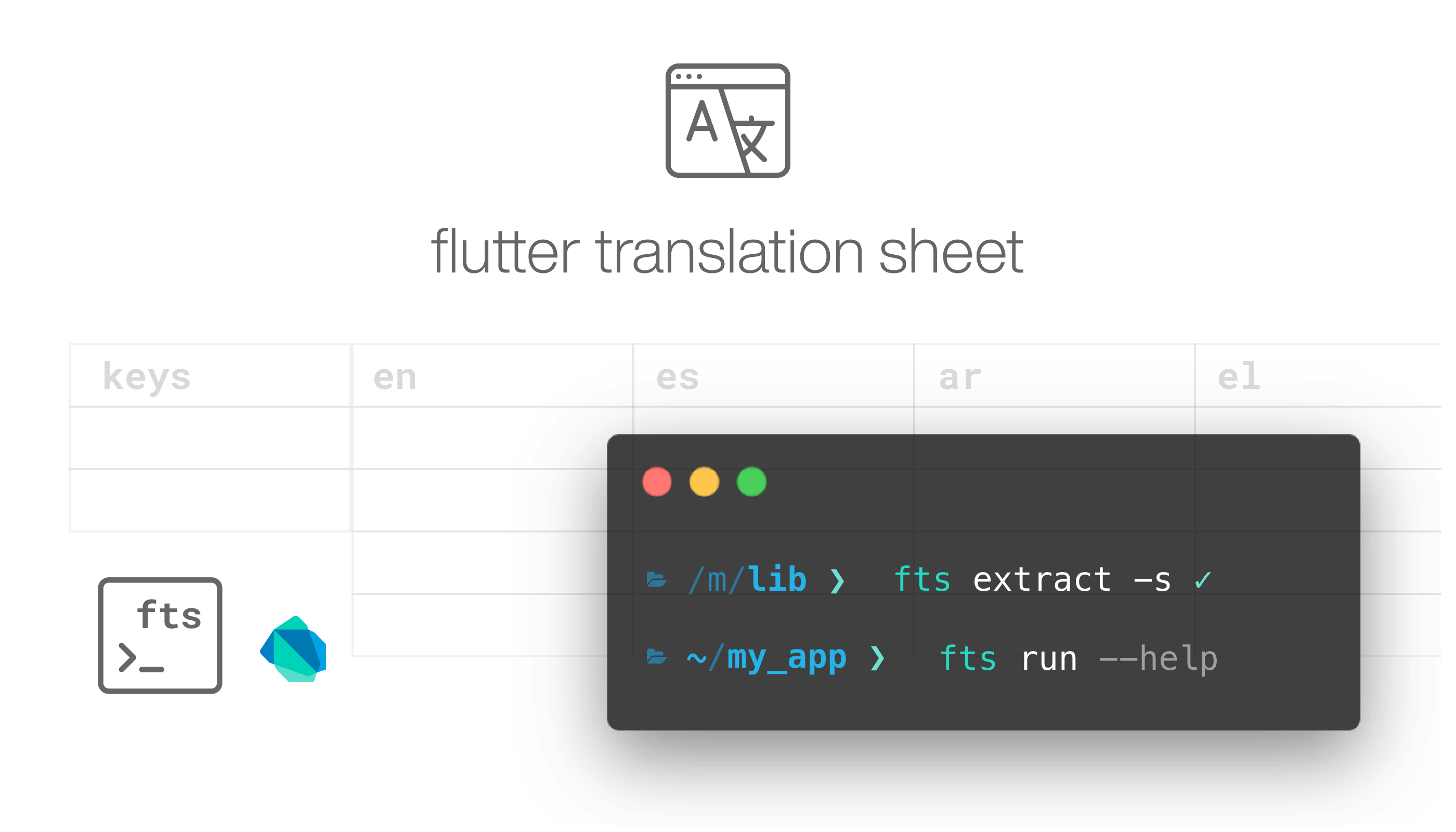
Flutter Translation Sheet Generator [fts] #
Utility program to make your l10n SUPER fast. Compose your strings in yaml/json format and use GoogleSheet to auto translate and sync them. Powerful synchronization and code generation tool, to manage all the Strings and translation from a single place.



Table of contents: #
Click to expand
Wiki 📖 #
Follow the Wiki pages for detailed instructions on setup, usage and project examples.
Requirements 📋 #
For fts to communicate with Google Sheets, you need to get your Google Service Credentials.
You need to have the latest version of Flutter SDK available in your system PATH.
Install 🔧 #
We have 2 flavours:
- dev_dependency.
dev_dependencies:
flutter_translation_sheet: ^1.0.22
use the latest version of the package:
flutter pub add -d flutter_translation_sheet
- Global cli
flutter pub global activate flutter_translation_sheet
If you use dev_dependency, just run in your flutter project's root dir.
flutter pub run flutter_translation_sheet:main
By default, when you pass no parameters, it will execute the run command.
So, for example, if you wanna run the fetch command:
flutter pub run flutter_translation_sheet:main fetch
We refer to the cli program as fts in the rest of the docs, and the same commands applies to the dev_dependency flavour.
Now just run fts in your Flutter project folder to create a template configuration file.
Check --help on any sub-command of fts:
fts runfts fetchfts extractfts upgradefts --version
Usage 🚀 #
Open your Terminal in your Flutter project folder, and run fts run.
First time will create a template for you, and you will have to get your Google credentials json.
Once you get the json, go to trconfig.yaml and in the gsheet: there are two ways to fill the credentials (you only need to use one):
- Add
credentials_path:followed by the path of your json. You can copy the json file to the root folder of your project. The path can be absolute or relative.
Example:
gsheets:
credentials_path: c:/my_project/credentials.json or ./credentials.json
⚠️ NOTE TO WINDOWS USERS: paths should be either in the form "C:\\Users\\etc", with two backslash characters, or using forwardslash characters instead such as "C:/Users/etc".
- Add
credentials:followed by the whole credentials json content
Example:
gsheets:
credentials: {
"type": "service_account",
"project_id": "project-id",
"private_key_id": "",
"private_key": "-----BEGIN PRIVATE KEY-----\nMIIEvAIBADANBgkqhkiG9w0BAQEFAASCB-----END PRIVATE KEY-----\n",
"client_email": "gsheets@project.iam.gserviceaccount.com",
"client_id": "123456",
"auth_uri": "https://accounts.google.com/o/oauth2/auth",
"token_uri": "https://oauth2.googleapis.com/token",
"auth_provider_x509_cert_url": "https://www.googleapis.com/oauth2/v1/certs",
"client_x509_cert_url": "https://www.googleapis.com/robot/v1/metadata/x509/gsheets%40evolution-cp-calculator.iam.gserviceaccount.com"
}
You can find more information in the comments in trconfig.yaml and fill the gsheet: section, and change the output folder as needed.
Once you have your configuration file ready, run fts to generate your sample google sheets.
Take the sample data input as reference, and use it in your own project.
NOTE: You can add the fts configuration directly in your pubspec.yaml, or in a separate file, as you prefer.
You can add the configuration properties, or the path to the yaml file.
flutter:
uses-material-design: true
fts: "myconfig.yaml"
Or
flutter:
uses-material-design: true
fts:
entry_file: strings/app.yaml
param_output_pattern: "{*}"
dart:
output_dir: lib/i18n
keys_id: Strings
translations_id: Translations
use_maps: false
output_fts_utils: true
locales:
- en
- es
gsheets:
use_iterative_cache: false
credentials_path: "PATH_TO_YOUR_CREDENTIALS"
spreadsheet_id: "SPREADSHEET_ID"
worksheet: Sheet1
fts will try to keep the local input and the remote sheet in sync, and automatically generate the locales for you every time you run it.
You can leave a terminal open and use the run command while listening for file changes in your master strings folder, or your trconfig.yaml:
fts run --watch.
You can exit the watcher with q and then press Enter.
⚠️ Warning:
Watch out how often you modify the files and save them. Remember that your Google service account has usage limits.
Make sure that your Spreadsheet uses "United States" as Locale in the Settings. See Considerations 📌.
After a while of not using it, Google Sheet performance slow down on every request, so it might take a little longer to get the output generated. Once it warms up (run 1 time) the sync performance is pretty solid.
fts fetch
Unlike fts run, fetch doesn't sync, nor validates the data structure.
Uses the local strings as entry map, downloads the latest data from GoogleSheet and generates the files accordingly. Is a much faster process. Very useful when you made manual corrections in your sheets for the auto-translated locales.
Do not manually modify the master language column on your Google Sheet, change the data in the string source file
and let fts do the upload.
If there are differences of master lang strings between local and remote, the entire row will be cleared and regenerated with auto translation using the latest strings, and manual changes will get lost.
Currently you have to be careful, and keep your manual translations backed up just in case you modify the master language string.
Variables 🔩 #
To store "variables" or placeholders in your strings to be replaced later in your code, use the follow notation:
"Welcome back {{user}}, today is {{date}}."
It will store the values in the sheet as {{0}} {{1}} and so on, to avoid complications with GoogleTranslate (although in rare cases GTranslate will truncate the {{}} somehow, don't worry), and it will generate a .vars.lock file, in the directory where you point your "entry_file" in config.
So you can define your own pattern for the code/json generation:
## pattern to applies final variables in the generated json/dart Strings.
## Enclose * in the pattern you need.
## {*} = {{name}} becomes {name}
## %* = {{name}} becomes %name
## (*) = {{name}} becomes (name)
## - Special case when you need * as prefix or suffix, use *? as splitter
## ***?** = {{name}} becomes **name**
param_output_pattern: "{{*}}"
⚠️ Warning:
Do not confuse the data source placeholder format with
param_output_patternconfiguration. Data-source (your yaml strings) must have this form{{variable}}to be interpreted as variables. The generated output strings usesparam_output_patternconfiguration to render the variables as you please.
Utilities 🔨 #
fts extract [--path] [--output]: This tiny utility command performs a shallow search (no syslinks) of your dart classes and uses a basic pattern matching to capture your code's Strings. Might come in handy when you wanna localize an app with hardcoded texts. It only process '.dart' files, and the String matching isn't very permissive (single words Strings are skipped). Pass the folder to analyse in--pathand the folder (or json file) path to save in--output. It will output a single json file cloning the structure of the source code folder tree for easy manual search. It's up to you to clean it up, adjust keys, split it up in other data source files, and USE it with "Flutter Translate Sheet". This command tool is in alpha state, but don't worry, as it doesn't touch any of analyzed files, so is safe.
It captures interpolated strings in your dart code, variables like $name, or ${obj.friends.length}, and use them as placeholders:
$name becomes {{name}} and ${obj.friends.length} becomes {{length}}.
- New options added: [-s] captures all Strings (event without spaces),
and [-e] allows you to define a comma separated list of file extensions to search for Strings, like
-e dart,java,kt,arb
Also... when you specify an --output that ends with .yaml, you will have a pretty cool template to plug into fts run :)
- If you run the cli on macos,
ftskeeps your iOS app bundle synced automatically with the locales! One thing less to worry about.
Intl Support 🧭 #
fts has the ability to generate valid .arb files. In trconfig.yaml just set:
output_arb_template: lib/l10n/app_*.arb
You can use .arb metadata to supply the placeholders format as you would do with the regular .arb file:
today: "Today is {{date}}, and is hot."
"@today":
description: Show today's message with temperature.
placeholders:
date:
type: DateTime
format: yMMMEd
As a shortcut, placeholders supports the type and format in arb generation:
today: "Today is {{date:DateTime:yMMMed()}}, and is hot."
For plurals, we have a custom way of writing the dictionary. Just use plural:variableName: so fts knows how to generate the String.
Remember that other is mandatory (the default value) when you use plurals.
Raw way of adding the metadata:
### not required, but you will be a much cooler dev if you provide context :)
"@messageCount":
{
"description": "New messages count on the Home screen",
"placeholders": { "count": {} },
}
messageCount:
plural:count:
=0: No new messages
=1: You have 1 new message
=2: You have a couple of messages
other: You have {{count}} new messages
Previous yaml will output :
"messageCount": "{count,plural, =0{No new messages}=1{You have 1 new message}=2{You have a couple of messages}other{You have {count} new messages}}",
Now you can also capture internal variables in the plural/selector modifiers, and add the type and parsing information into it!
messageCount:
plural:count:
=0: No new messages
=1: You have 1 new message. You won {{money:int:compactCurrency(decimalDigits:2,name:"Euro",symbol:"€")}}, congratulations!
=2: You have a couple of messages
other: You have {{count:int}} new messages
All {{variables}} supports this special way to define name, type, format, arguments.
Useful when you don't want to use the @meta arb approach.
The "format" part applies to NumberFormatter and DateFormat constructors.
{{variable:Type:Format(OptionalNamedArguments)}}
Selectors (like "gender"), are also included for the arb generation, although not yet supported on Flutter's Intl for code generation:
roleWelcome:
selector:role:
admin: Hi admin!
manager: Hi manager!
other: Hi visitor.
output arb:
"mainRoleWelcome": "{role, select, admin {Hi admin!} manager {Hi manager!} other {Hi visitor.} }",
"@mainRoleWelcome": {
"description": "Auto-generated for mainRoleWelcome",
"placeholders": {
"role": {
"type": "String"
}
}
}
Widgets 📐 #
/// Simple language picker (Cupertino style).
You can use LangPickerMaterial() and LangPickerCupertino() widgets when you generate the dart code (included by default in TData class]).
Is meant to be a quick tester to change languages. For example, if you use GetX for translations:
return Scaffold(
appBar: AppBar(
title: Text(widget.title),
actions: [
LangPickerMaterial(
onSelected: Get.updateLocale,
selected: Get.locale,
),
],
),
...
We will try to provide a richer experience integrating more libraries outputs in the future.
Considerations 📌 #
-
Make sure your Spreadsheet is using "United States" or "United Kingdom" Locale (File > Settings > General > Locale), to avoid formula's errors. fts notifies about non-supported locales anyway.
-
Is preferable to keep the trconfig.yaml in the root of your project, some commands assumes that location (like arb generation).
-
When using arb output, make sure you have l10n.yaml next to the trconfig.yaml at the root of your project.
-
In your spreadsheet, the first column will always be your "keys", don't change that, don't move the column.
-
In your trconfig.yaml, the first locale you define is your master language:
locales:
- es ## master language used in `entry_file`
- en ## language list to translate.
- ko
-
The tool only analyzes the locales in your config... will not keep updated any other sheet column with other locales.
-
You can move the columns, or add new columns, around as long as the
keysis always the first (A1). -
The 1st ROW in your sheet are the "headers", don't change the autogenerated names.
-
If fts finds the 2nd ROW empty in any column, it will take the data corrupted, and will re-upload for translation.
-
If the row count from keys is different from the master language, it will invalidate the entire sheet.
Complementary Plugins 🔌 #
Thanks to the community, we have some great plugins:
fts_system_locale allows you to write the system locale from Flutter. Is a simple solution to use per-app Settings Locale on iOS/Android/macOS.
You can use fts extractor plugin to get Strings with auto-generated keys in a tree-like structure, based on Groups and Layers of your design files.
Similar to fts extract command.
News 📰 #
Since v1.0.26:
fts extract outputs cleaner results, skipping captured strings without grapheme.
fts locales shows the list of supported language codes for a valid translation result.
Fts now sanitizes the config locales for the sheets, so you can use language code + country codes, and the GSheet cells formula will use the proper ISO-639 code.
Sync locales to Android: App's Languages on build.gradle resConfig(), and xml/locales_config.xml. Detects if your app has compileSdk > 33.
Since v1.0.23:
fts extract --exclude path1,pathN excludes paths from the extraction capture.
fts extract --clean removes duplicated text results.
If you capture your text with extract from a source code, you could use
Fts.useMasterTextAsKey=true, to use the master text as key for translation,
for example "Hello world".tr()
You can detect OS locale changes with
Fts.onSystemLocaleChanged.addListener((){
print(Fts.deviceLocale);
});
Receives the events when the window detects a locale change (like Android 13 feature)
SimpleLangPicker now is LangPickerMaterial and a new iOS flavor, LangPickerCupertino.
Since v1.0.22:
Now fts automatically adds the output_json_template directory to your pubspec.yaml file assets!
Add support to use fts as dev_dependency.
You can include your fts config directly in your pubspec.yaml.
NEW (experimental) Fts class, allows you to test QUICKLY the translations in your app without the need of additional
setup or packages.
Always use AppLocales in your app to play safe with generated Locale.
/// `initialLocale` defaults to `systems locale`, or fallbackLocale.
/// `fallbackLocale` defaults to the master language (1st item in supportedLocales).
/// No need to call Fts.init(), it's called automatically the first time you retrieve a translated string (unless you wanna persist the language selection).
// Fts.init(
// locale: AppLocales.es.locale,
// fallbackLocale: AppLocales.en.locale,
// );
Fts.onLocaleChanged.addListener(() {
// listen to `Fts.locale` changes.
});
// Set and retrieve locale.
Fts.locale = AppLocales.es.locale;
// Consume in your Strings anytime, no BuildContext needed.
Keys.title.tr();
'some.var.in.key'.tr( namedArgs: {'name':'John'} );
If you work with RTL languages, you can use Fts.textDirection to assign the Directionality.
Or better, use the Fts.delegate !
return MaterialApp(
localizationsDelegates: const [Fts.delegate],
home: MyHomePage(),
);
To remove the friction of the setup, you can add your GoogleSheet credentials path to your System Environment.
For example in your .bashrc or .zshrc file add:
FTS_CREDENTIALS="absolute/path/here"
And you are good to go! Also, fts guides you through the process in case of an error, so it tells you what email you have to "share" your Sheet with.
Using Fts.tr(args:[]), for positional arguments, you can define how to parse the String: (by default is "%s")
dart:
output_fts_utils: true
fts_utils_args_pattern: {}
To consume it:
"hello my name is {}, and my age is {}".tr(args: ['John', 30]);
Added linked keys support (similar to EasyLocalization) you should use {{@:full.path}} symbol to link keys.
Resolves at runtime with Fts.tr() or at build time when using resolve_linked_keys (false by default) in config:
resolve_linked_keys: true
entry_file: strings/sample.yaml
dart:
# ...
Contributors ✨ #
Thanks goes to these wonderful people (emoji key):
IsmailAlamKhan 🚧 💻 |
Leo 📖 🚧 |
This project follows the all-contributors specification. Contributions of any kind welcome!
Thanks for passing by!







