flutter_reactter 6.0.0-dev  flutter_reactter: ^6.0.0-dev copied to clipboard
flutter_reactter: ^6.0.0-dev copied to clipboard
A light, powerful and quick Reactive State Management, Dependency Injection and Event Management.
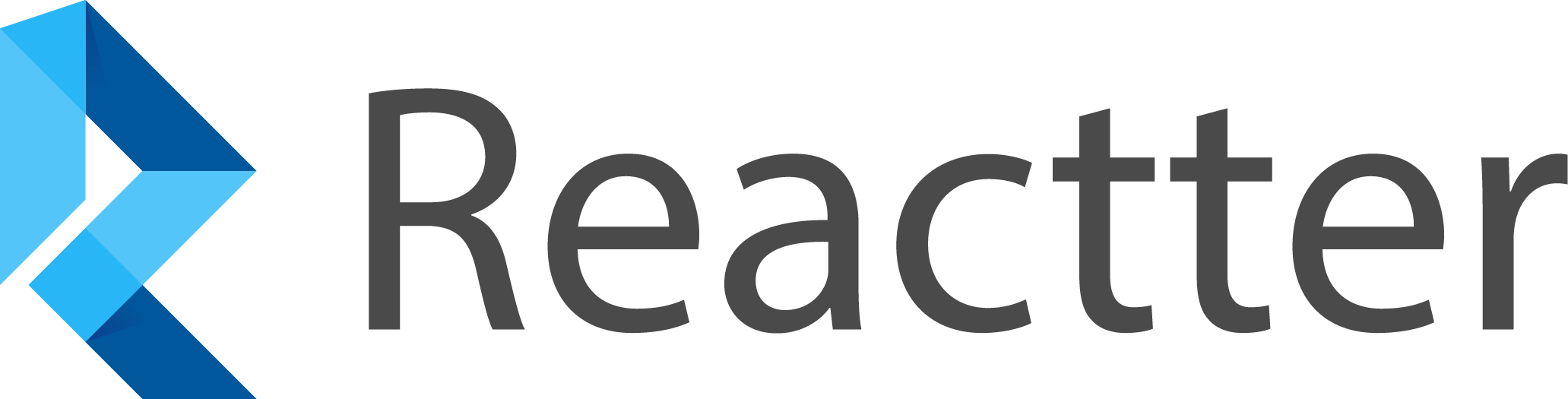
A light, powerful and quick Reactive State Management, Dependency Injection and Event Management.
Features #
- ⚡️ Build for speed.
- ⚖️ Super lightweight(🥇 See benchmarks).
- 📏 Reduce boilerplate code significantly(🥇 See benchmarks).
- 📝 Improve code readability.
- 💧 Flexible and adaptable to any architecture.
- ☢️ Reactive state using Signal.
- ♻️ Reuse state creating custom hooks.
- 🎮 Total control to re-render widget tree.
- 🧪 Fully testable, 100% code coverage.
- 🪄 No configuration and no code generation necessary.
- 💙 Dart or Flutter, supports the latest version of Dart.
Let's see a small and simple example:
import 'dart:async';
import 'package:flutter/material.dart';
import 'package:flutter_reactter/flutter_reactter.dart';
// Create a reactive state using `Signal`
final count = 0.signal;
void main() {
// Put on listen `didUpdate` event, whitout use `Stream`
Reactter.on(count, Lifecycle.didUpdate, (_, __) => print('Count: $count'));
// Change the `value` in any time.
Timer.periodic(Duration(seconds: 1), (_) => count.value++);
// And you can use in flutter like this:
runApp(
MaterialApp(
home: Scaffold(
body: Center(
child: ReactterWatcher(
builder: (context, child) {
// This will be re-built, at each count change.
return Text(
"$count",
style: Theme.of(context).textTheme.headline3,
);
},
),
),
),
),
);
}
Clean and easy!
See more examples here!
Contents #
- Quickstart
- About Reactter
- State management
- Dependency injection
- Shortcuts to manage instances
- UseContext
- ReactterProvider (
flutter_reactter) - ReactterProviders (
flutter_reactter) - ReactterComponent (
flutter_reactter)
- LifeCycle and event management
- Shortcuts to manage events
- UseEvent
- UseEffect
- ReactterConsumer (
flutter_reactter) - ReactterWatcher (
flutter_reactter) - BuildContext extension (
flutter_reactter)
- Custom hooks
- Generic arguments
- Difference between Signal and UseState
- Resources
- Contribute
- Authors
Quickstart #
Before anything, you need to be aware that Reactter is distributed on two packages, with slightly different usage.
The package of Reactter that you will want to install depends on the type of project you are working on.
Select one of the following options to know how to install it:
Dart only

Add the package on your project.
-
Using command:
dart pub add reactter -
Or put directly into
pubspec.yamlfile:dependencies: reactter: #add version hereand run
dart pub get.
Now in your Dart code, you can use:
import 'package:reactter/reactter.dart';
Flutter

Add the package on your project.
-
Using command:
flutter pub add flutter_reactter -
Or put directly into
pubspec.yamlfile:dependencies: flutter_reactter: #add version hereand run
flutter pub get.
Now in your Dart code, you can use:
import 'package:flutter_reactter/flutter_reactter.dart';
And it is recommended to use

If you use Visual Studio Code, it is a good idea to use Reactter Snippets for improving productivity.
About Reactter #
Reactter is a light and powerful solution for Dart and Flutter. It is composed of three main concepts that can be used together to create maintainable and scalable applications, which are:
State management #
In Reactter, state is understood as any object that extends ReactterState, which gives it features such as being able to store one or more values and to notify of its changes.
Reactter offers the following several state managers:
NOTE: The hooks (also known as
ReactterHook) are named with the prefixUseaccording to convention.RECOMMENDED: See also difference between Signal and UseState and about custom hooks.
Signal #
Signal is an object (that extends ReactterState) which has a value and notifies about its changes.
It can be initialized using the extension .signal:
final intSignal = 0.signal;
final strSignal = "initial value".signal;
final userSignal = User().signal;
or using the constructor class Signal<T>(T initialValue):
final intSignal = Signal<int>(0);
final strSignal = Signal("initial value");
final userSignal = Signal(User());
Signal has a value property that allows to read and write its state:
intSignal.value = 10;
print("Current state: ${intSignal.value}");
or also can use the callable function:
intSignal(10);
print("Current state: ${intSignal()}");
or simply use .toString() implicit to get its value as String:
print("Current state: $intSignal");
NOTE:
Signalnotifies that itsvaluehas changed when the previousvalueis different from the currentvalue. If itsvalueis anObject, it does not detect internal changes, only whenvalueis setted to anotherObject.
Use update method to notify changes after run a set of instructions:
userSignal.update((user) {
user.firstname = "Firstname";
user.lastname = "Lastname";
});
Use refresh method to force to notify changes.
userSignal.refresh();
When value has changed, the Signal will emit the following events(learn about it here):
Lifecycle.willUpdateevent is triggered before thevaluechange orupdate,refreshmethods have been invoked.Lifecycle.didUpdateevent is triggered after thevaluechange orupdate,refreshmethods have been invoked.
NOTE: When you do any arithmetic operation between two
Signals, it returns anObj, for example:1.signal + 2.signalreturns3.obj. AnObjis like aSignalwithout reactive functionality, but you can convert it toSignalusing.toSignal.
NOTE: In flutter, using
ReactterWatcher, is a way to keep the widgets automatically updates, accessing the value of signal reactively.
UseState #
UseState is a hook(ReactterHook) that allows to declare state variables and manipulate its value, which in turn notifies about its changes.
UseState accepts an argument:
UseState<T>(T initialValue)
It can be declared inside a class, like this:
class CounterController {
final count = UseState(0);
}
UseState has a value property that allows to read and write its state:
class CounterController {
final count = UseState(0);
CounterController() {
print("Prev state: ${count.value}");
count.value = 10;
print("Current state: ${count.value}");
}
}
NOTE:
UseStatenotifies that itsvaluehas changed when the previousvalueis different from the currentvalue. If itsvalueis anObject, it does not detect internal changes, only whenvalueis setted to anotherObject.
Use update method to notify changes after run a set of instructions:
userState.update((user) {
user.firstname = "Firstname";
user.lastname = "Lastname";
});
Use refresh method to force to notify changes.
userState.refresh();
When value has changed, the UseState will emitted the following events(learn about it here):
Lifecycle.willUpdateevent is triggered before thevaluechange orupdate,refreshmethods have been invoked.Lifecycle.didUpdateevent is triggered after thevaluechange orupdate,refreshmethods have been invoked.
UseAsyncState #
UseAsyncState is a hook (ReactterHook) with the same feature as UseState but its value will be lazily resolved by a function(asyncFunction).
UseAsyncState accepts two arguments:
UseAsyncState<T>(
T initialValue,
Future<T> Function() asyncFunction,
);
Use UseAsyncState.withArg to pass arguments to the asyncFunction
UseAsyncState.withArg<T, A extends Arg?>(
T initialValue,
Future<T> Function(A) asyncFunction,
)
This is a translate example:
class TranslateController {
final translateState = UseAsyncStates.withArg(
null,
(ArgsX3<String> args) async {
final text = args.arg;
final from = args.arg2;
final to = args.arg3;
// this is fake code, which simulates a request to API
return await api.translate(text, from, to);
}
);
TranslateController() {
translateState.resolve(
Args3('Hello world', 'EN','ES'),
).then((_) {
print("'Hello world' translated to Spanish: '${translateState.value}'");
});
}
}
// TODO: to reference #generic-arguments and how is it used in the example
Use the when method to return a computed value depending on it's state:
final computedValue = asyncState.when<String>(
standby: (value) => "⚓️ Standby: $value",
loading: (value) => "⏳ Loading...",
done: (value) => "✅ Resolved: $value",
error: (error) => "❌ Error: $error",
);
When value has changed, the UseAsyncState will emit the following events (learn about it here):
Lifecycle.willUpdateevent is triggered before thevaluechange orupdate,refreshmethods have been invoked.Lifecycle.didUpdateevent is triggered after thevaluechange orupdate,refreshmethods have been invoked.
UseReducer #
UseReducer is a hook(ReactterHook) that manages state using reducer method. An alternative to UseState.
RECOMMENDED:
UseReduceris usually preferable overUseStatewhen you have complex state logic that involves multiple sub-values or when the next state depends on the previous one.
UseReducer accepts two arguments:
UseReducer<T>(
T Function(T state, ReactterAction<dynamic> action) reducer,
T initialState,
);
- The
reducermethod contains your custom state logic that calculates the new state using current state, and actions. - The
initialStateis a unique value of any type that you use to initialize the state.
UseReducer exposes a dispatch method that allows you to invoke the reducer method sending a ReactterAction.
The current state can be accessed through the value property.
Here's the counter example using UseReducer:
class Store {
final int count;
Store({this.count = 0});
}
Store reducer(Store state, ReactterAction<int?> action) {
switch (action.type) {
case 'INCREMENT':
return Store(count: state.count + (action.payload ?? 1));
case 'DECREMENT':
return Store(count: state.count + (action.payload ?? 1));
default:
throw UnimplementedError();
}
}
class CounterController {
final useCounter = UseReducer(reducer, Store(count: 0));
CounterController() {
print("count: ${useCounter.value.count}"); // count: 0;
useCounter.dispatch(ReactterAction(type: 'INCREMENT', payload: 2));
print("count: ${useCounter.value.count}"); // count: 2;
useCounter.dispatch(ReactterAction(type: 'DECREMENT'));
print("count: ${useCounter.value.count}"); // count: 1;
}
}
The actions can be created as a callable class, extending from ReactterActionCallable and used as follows:
class Store {
final int count;
Store({this.count = 0});
}
class IncrementAction extends ReactterActionCallable<Store, int> {
IncrementAction({int quantity = 1}) : super(type: 'INCREEMNT', payload: quantity);
@override
Store call(Store state) => Store(count: state.count + payload);
}
class DecrementAction extends ReactterActionCallable<Store, int> {
DecrementAction({int quantity = 1}) : super(type: 'DECREMENT', payload: quantity);
@override
Store call(Store state) => Store(count: state.count - payload);
}
Store reducer(Store state, ReactterAction action) =>
action is ReactterActionCallable ? action(state) : UnimplementedError();
class CounterController {
final useCounter = UseReducer(reducer , Store(count: 0));
CounterController() {
print("count: ${useCounter.value.count}"); // count: 0;
useCounter.dispatch(IncrementAction(quantity: 2));
print("count: ${useCounter.value.count}"); // count: 2;
useCounter.dispatch(DecrementAction());
print("count: ${useCounter.value.count}"); // count: 1;
}
}
When value has changed, the UseReducer will emit the following events (learn about it here):
Lifecycle.willUpdateevent is triggered before thevaluechange orupdate,refreshmethods have been invoked.Lifecycle.didUpdateevent is triggered after thevaluechange orupdate,refreshmethods have been invoked.
UseCompute #
UseCompute is a hook(ReactterHook) that keeps listening for state dependencies changes, to return a computed value(T) from a defined method(computeValue).
UseCompute accepts two arguments:
UseCompute<T>(
T Function() computeValue,
List<ReactterState> dependencies,
)
An example:
class AppController {
final stateA = UseState(1);
final stateB = UseState(7);
late final computeState = UseCompute(
() => (stateA + stateB).clamp(10, 15),
[stateA, stateB],
);
AppController() {
print(computeState.value); // 10;
// will print: 11, 15, 11
Reactter.on(
computeState,
Lifecycle.didUpdate,
(_, __) => print(computeState.value),
);
stateA.value += 1; // computeState doesn't change, its value is 10
stateB.value += 2; // computeState changes, its value is 11
stateA.value += 4; // computeState changes, its value is 15
stateB.value += 8; // computeState doesn't change, its value is 15
stateA.value -= 8; // computeState doesn't change, its value is 15
stateB.value -= 4; // computeState changes, its value is 11
}
}
UseCompute has a value property which represents the computed value.
NOTE:
UseComputenotifies that itsvaluehas changed when the previousvalueis different from the currentvalue.
When value has changed, the UseState will emit the following events (learn about it here):
Lifecycle.willUpdateevent is triggered before thevaluechange orupdate,refreshmethods have been invoked.Lifecycle.didUpdateevent is triggered after thevaluechange orupdate,refreshmethods have been invoked.
NOTE:
UseComputeis read-only, meaning that its value cannot be changed, except by invoking theUseComputemethod.
// TODO: to talk about the performance using Reactter.memo
ReactterMemo #
ReactterMemo is a class callable that lets you cache the result of a calculation.
ReactterMemo accept an argument:
ReactterMemo<T, A extends Arg?>(
T Function(A) calculateValue,
)
When ReactterMemo is called, it takes the arguments(A) and check if value(T) was previously resolved by calculateValue using the same arguments(A), then returns value(T) from the cache, otherwise it calls calculateValue and stores the returned value(T) in the cache.
This is an factorial example:
late final factorial = ReactterMemo(calculateFactorial);
/// A factorial(n!) represents the multiplication of all numbers between 1 and n.
/// So if you were to have 3!, for example, you'd compute 3 x 2 x 1 (which = 6).
BigInt calculateFactorial(Arg<int> args) {
final numero = args.arg;
if (numero == 0) return BigInt.one;
return BigInt.from(numero) * factorial(Arg(numero - 1));
}
void main() {
// Returns the result of multiplication of 1 to 50.
final f50 = factorial(const Arg(50));
// Returns the result immediately from cache
// because it was resolved in the previous line.
final f10 = factorial(const Arg(10));
// Returns the result of the multiplication of 51 to 100
// and 50! which is obtained from the cache.
final f100 = factorial(const Arg(100));
print(
'Results:\n'
'\t10!: $f10\n'
'\t50!: $f50\n'
'\t100!: $f100\n'
);
}
// TODO: to add Reactter.memo shortcut and what are the differences
// TODO: to reference #generic-arguments
// TODO: to talk about the performance
Dependency injection #
With Reactter, you can create, delete and access the desired object from a single location, and you can do it from anywhere in the code, thanks to reactter's dependency injection system.
Dependency injection offers several benefits. It promotes the principle of inversion of control, where the control over object creation and management is delegated to Reactter. This improves code modularity, reusability, and testability. It also simplifies the code by removing the responsibility of creating dependencies from individual classes, making them more focused on their core functionality.
Reactter offers the following several instance managers:
Shortcuts to manage instances #
Reactter offers several convenient shortcuts for managing instances:
-
Reactter.register: This method registers abuilderfunction, enabling the creation of an instance usingReactter.get.Reactter.register(builder: () => AppController()); Reactter.register(id: "uniqueId", builder: () => AppController()); -
Reactter.unregister: This method removes thebuilderfunction, preventing the creation of the instance.Reactter.unregister<AppController>(); Reactter.unregister<AppController>("uniqueId"); -
Reactter.get: This method retrieves a previously created instance or creates a new instance from thebuildregistered withreactter.register.final appController = Reactter.get<AppController>(); final appControllerWithId = Reactter.get<AppController>('uniqueId'); -
Reactter.create: This method registers, creates and retrieves the instance directly.final appController = Reactter.create(builder: () => AppController()); final appControllerWithId = Reactter.create(id: 'uniqueId', builder: () => AppController()); -
Reactter.delete: This method deletes the instance but keeps thebuilderfunction.Reactter.delete<AppController>(); Reactter.delete<AppController>('uniqueId');
NOTE: The scope of the registered instances is global. This indicates that using
Reactter.getorUseContextwill allow you to access them from anywhere in the project.
UseContext #
UseContext is a hook(ReactterHook) that allows to get the T instance with/without id from the dependency store when it's ready.
class AppController {
final useAuthController = UseContext<AuthController>();
// final useOtherControllerWithId = UseContext<OtherController>("UniqueId");
AuthController? authController = useAuthController.instance;
AppController() {
UseEffect(() {
authController = useAuthController.instance;
}, [useAuthController]);
}
}
Use instance getter to get the T instance.
Use UseEffect hook as shown in the example above, to wait for the instance to be created.
NOTE: The instance that you need to get, must be created by
Dependency injectionbefore.
ReactterProvider #
ReactterProvider is a Widget (exclusive of flutter_reactter) that hydrates from an T instance to the Widget tree. The T instance can be accessed through methods BuildContext extension:
ReactterProvider<CounterController>(
() => CounterController(),
builder: (counterController, context, child) {
context.watch<CounterController>();
// `context.watch` listens any CounterController changes for rebuild
return Text("count: ${counterController.count.value}");
},
)
Uses id property to identify the T instance.
Use the child property to pass a Widgetthat will be built only once.
It will be sent through the builder method, so you can incorporate it into your build.
RECOMMENDED: Don't use Object with constructor parameters to prevent conflicts.
NOTE:
ReactteProvideris "scoped". So, thebuildermethod will be rebuild when the instance or anyReactterStatespecified using the watch methods of BuildContext extension changes.
ReactterProviders #
ReactterProviders is a Widget (exclusive of flutter_reactter) that allows to use multiple ReactterProvider in a nested way.
ReactterProviders(
[
ReactterProvider(
() => AppController(),
),
ReactterProvider(
() => ConfigContext(),
id: 'App',
),
ReactterProvider(
() => ConfigContext(),
id: 'Dashboard'
),
],
builder: (context, child) {
final appController = context.use<AppController>();
final appConfigContext = context.use<ConfigContext>('App');
final dashboardConfigContext = context.use<ConfigContext>('Dashboard');
...
},
)
RECOMMENDED: Don't use Object with constructor parameters to prevent conflicts.
NOTE:
ReactteProvidersis "scoped". So, thebuildermethod will be rebuild, when the instance or anyReactterStatespecified using the watch methods of BuildContext extension changes.
ReactterComponent #
ReactterComponent is a Widget (exclusive of flutter_reactter) that provides ReactterProvider features, whose T instance defined is exposed trough render method.
class CounterComponent extends ReactterComponent<CounterController> {
const CounterComponent({Key? key}) : super(key: key);
@override
get builder => () => CounterController();
@override
void listenStates(counterController) => [counterController.count];
@override
Widget render(counterController, context) {
return Text("Count: ${counterController.count.value}");
}
}
Use builder getter to define the instance creating method.
NOTE: If you don't use
buildergetter, the instanceTis not created. Instead, an attempt will be made to locate it within the closest ancestor where it was initially created. RECOMMENDED: Don't use Object with constructor parameters to prevent conflicts.
Use id getter to identify the T instance:
Use listenStates getter to define the states and with its changes rebuild the Widget tree defined in the render method.
Use listenAll getter as true to listen to all the T instance changes to rebuild the Widget tree defined in the render method.
LifeCycle and event management #
In Reactter, the states (ReactterState) and the instances (managed by the dependency injection) contain different stages, also known as LifeCycle. This lifecycles linked events are as follows:
Lifecycle.registered: This event is triggered when the instance has been registered.Lifecycle.unregistered: This event is triggered when the instance is no longer registered.Lifecycle.initialized: This event is triggered when the instance has been initialized.Lifecycle.willMount: This event(exclusive offlutter_reactter) happens when the instance is going to be mounted in the widget tree.Lifecycle.didMount: This event(exclusive offlutter_reactter) happens after the instance has been successfully mounted in the widget tree.Lifecycle.willUpdate: This event is triggered anytime the instance's state is about to be updated. The event parameter is aReactterState.Lifecycle.didUpdate: This event is triggered anytime the instance's state has been updated. The event parameter is aReactterState.Lifecycle.willUnmount: This event(exclusive offlutter_reactter) happens when the instance is about to be unmounted from the widget tree.Lifecycle.destroyed: This event is triggered when the instance has been destroyed.
Reactter offers the following several event managers:
- Shortcuts to manage events
- UseEvent
- UseEffect
- ReactterConsumer
- ReactterWatcher
- BuildContext extension
Shortcuts to manage events #
Reactter offers several convenient shortcuts for managing events:
-
Reactter.on(<Object inst>, <enum event>, <Fuction callback>): Turns on the listen event. When the event(enum) of instance(Object) is emitted, thecallbackis called:void onDidUpdate(inst, state) => print("Instance: $inst, state: $state"); final appController = Reactter.get<AppController>(); Reactter.on(appController, Lifecycle.didUpdate, onDidUpdate); // or Reactter.on(ReactterInstance<AppController>(), Lifecycle.didUpdate, onDidUpdate); -
Reactter.one(<Object inst>, <enum event>, <Fuction callback>): Turns on the listen event for only once. After the event(enum) of instance(Object) is emitted, thecallbackis called and ended.void onDidUpdate(inst, state) => print("Instance: $inst, state: $state"); final appController = Reactter.get<AppController>(); Reactter.on(appController, Lifecycle.didUpdate, onDidUpdate); // or Reactter.on(ReactterInstance<AppController>(), Lifecycle.didUpdate, onDidUpdate); -
Reactter.off(<Object inst>, <enum event>, <Fuction callback>): Removes thecallbackfrom event(enum) of instance(Object).Reactter.off(appController, Lifecycle.didUpdate, onDidUpdate); // or Reactter.off(ReactterInstance<AppController>(), Lifecycle.didUpdate, onDidUpdate); -
Reactter.emit(<Object inst>, <enum event>, <dynamic param>): Triggers an event(enum) of instance(Object) with or without theparamgiven.Reactter.emit(appController, CustomEnum.EventName, "test param"); // or Reactter.emit(ReactterInstance<AppController>(), CustomEnum.EventName, "test param"); -
Reactter.emitAsync(<Object inst>, <enum event>, <dynamic param>): Triggers an event(enum) of instance(Object) with or without theparamgiven as async way.await Reactter.emitAsync(appController, CustomEnum.EventName, "test param"); // or await Reactter.emitAsync(ReactterInstance<AppController>(), CustomEnum.EventName, "test param");
NOTE: The
ReactterInstancehelps to find the instance for event.RECOMMENDED: Use the instance directly on event methods for optimal performance.
UseEvent #
UseEvent is a hook (ReactterHook) that allows to manager events.
Use the on method to listen for instance's event:
enum Events { SomeEvent };
void onSomeEvent(inst, param) {
print("$inst's Events.SomeEvent emitted with param: $param.");
}
UseEvent<AppController>().on(Events.SomeEvent, onSomeEvent);
Use the off method to stop listening to instance's event:
UseEvent<AppController>().off(Events.SomeEvent, onSomeEvent);
Use the one method to listen for instance's event once:
UseEvent<AppController>().one(Events.SomeEvent, onSomeEvent);
Use the emit method to trigger an instance event:
UseEvent<AppController>().emit(Events.SomeEvent, 'Parameter');
IMPORTANT: Don't forget to remove event using
offor usingdisposeto remove all instance's events. Failure to do so could increase memory usage or have unexpected behaviors, such as events in permanent listening.RECOMMENDED: If you have the instance, use it directly with
UseEvent.withInstance(<instance>)for optimal performance.
UseEffect #
UseEffect is a hook(ReactterHook) that allows to manage side-effect.
UseEffect(
<Function cleanup> Function callback,
List<ReactterState> dependencies,
[Object? instance]
)
The side-effect logic into the callback function is executed when the dependencies argument changes or the instance trigger LifeCycle.didMount event.
If the callback returns a function, then UseEffect considers this as an effect cleanup.
The cleanup callback is executed, before callback is called or instance trigger LifeCycle.willUnmount event:
Let's see an example with a counter that increments every second:
class AppController {
final count = UseState(0);
AppController() {
UseEffect((){
// Execute by count state changed or 'LifeCycle.didMount' event
print("Count: ${count.value}");
Future.delayed(const Duration(seconds: 1), () => count.value += 1);
return () {
// Cleanup - Execute before count state changed or 'LifeCycle.willUnmount' event
print("Cleanup executed");
};
}, [count], this);
}
}
Use UseEffect.dispatchEffect instead of instance argument to execute a UseEffect immediately.
UseEffect(
() => print("Excute immediately or by hook changes"),
[someState],
UseEffect.dispatchEffect
);
NOTE: If you don't add an
instanceargument toUseEffect, thecallbackwon't execute on lifecycledidMount, and thecleanupwon't execute on lifecyclewillUnmount(thesesLifeCycleevents are used withflutter_reactteronly).
ReactterConsumer #
ReactterConsumer is a Widget (exclusive of flutter_reactter) that allows to access the T instance from ReactterProvider's nearest ancestor and can listen all or specified states to rebuild the Widget when theses changes occur:
class SomeWidget extends StatelessWidget {
...
Widget build(context) {
return ReactterConsumer<AppController>(
builder: (appController, context, child) {
// This is built once only.
return Text("My instance: $appContoller");
}
);
}
}
Use listenAll property as true to listen all the T instance changes to rebuild the Widget tree defined in builder method:
class SomeWidget extends StatelessWidget {
...
Widget build(context) {
return ReactterConsumer<AppController>(
listenAll: true,
builder: (appController, context, child) {
// This is built every change that occurs.
return Text("My instance: $appContoller - ${DateTime.now()}");
}
);
}
}
Use listenStates property to define the states and with its changes rebuild the Widget tree defined in builder method:
class SomeWidget extends StatelessWidget {
...
Widget build(context) {
return ReactterConsumer<AppController>(
listenStates: (inst) => [inst.stateA, inst.stateB],
builder: (appController, context, child) {
// This is built when stateA or stateB has changed.
return Column(
children: [
Text("My instance: $appContoller"),
Text("StateA: ${appContoller.stateA.value}"),
Text("StateB: ${appContoller.stateB.value}"),
],
);
}
);
}
}
NOTE: You can use
List<ReactterState>.whenextension for more specific conditional state when you want the widget tree to be re-rendered. For example:
class SomeWidget extends StatelessWidget {
...
Widget build(context) {
return ReactterConsumer<AppController>(
listenStates: (inst) => [inst.stateA, inst.stateB].when(
() => inst.stateA.value == inst.stateB.value, // condition
// The following condition functions as `or` like:
// condition || condition2 || condition3
() => inst.stateA.value == 'X', // condition2
() => inst.stateB.value == 'Y', // condition3
),
builder: (appController, context, child) {
// This is built according to the above conditions.
return Column(
children: [
Text("My instance: $appContoller"),
Text("StateA: ${appContoller.stateA.value}"),
Text("StateB: ${appContoller.stateB.value}"),
],
);
}
);
}
}
Uses id property to identify the T instance.
Use child property to pass a Widget which to be built once only.
It will be sent through the builder method, so you can incorporate it into your build.
ReactterWatcher #
ReactterWatcher is a Widget (exclusive of flutter_reactter) that allows to listen all Signals contained in builder property and rebuilt the Widget when it changes:
final count = 0.signal;
final flag = false.signal;
void increase() => count.value += 1;
void toggle() => flag(!flag.value);
class App extends StatelessWidget {
...
Widget build(context) {
return ReactterWatcher(
// This widget is rendered once only and passed through the `builder` method.
child: Row(
children: const [
ElevatedButton(
onPressed: increase,
child: Text("Increase"),
),
ElevatedButton(
onPressed: toggle,
child: Text("Toogle"),
),
],
),
builder: (context, child) {
// Rebuilds the Widget tree returned when `count` or `flag` are updated.
return Column(
children: [
Text("Count: $count"),
Text("Flag is: $flag"),
// Takes the Widget from the `child` property in each rebuild.
child,
],
);
},
);
}
}
BuildContext extension #
Reactter provides additional methods through BuildContext to access to instance. These are following:
context.watch: Gets theTinstance fromReactterProvider's nearest ancestor and listens any instance changes orReactterStatechanges declared in first paramater.
// listens any `AppController` changes
final appController = context.watch<AppController>();
// listens the states changes declared in first paramater.
final appController = context.watch<AppController>(
(inst) => [inst.stateA, inst.stateB],
);
NOTE: You can use
List<ReactterState>.whenextension for more specific conditional state when you want the widget tree to be re-rendered. For example:
final appController = context.watch<AppController>(
(inst) => [inst.stateA, inst.stateB].when(
() => inst.stateA.value == inst.stateB.value, // condition
// The following condition functions as `or` like:
// condition || condition2 || condition3
() => inst.stateA.value == 'X', // condition2
() => inst.stateB.value == 'Y', // condition3
),
);
context.watchId: Gets theTinstance byidfromReactterProvider's nearest ancestor and listens instance changes orReactterStatechanges declared in second paramater.
// listens any `ResourceController` by `id` changes
final resourceController = context.watchId<ResourceController>('UniqueId');
// listens the states changes declared in second paramater.
final resourceController = context.watchId<ResourceController>(
'UniqueId',
(inst) => [inst.stateA, inst.stateB],
);
context.use: Gets theTinstance with/withoutidfromReactterProvider's nearest ancestor.
final appController = context.use<AppController>();
final resourceController = context.use<ResourceController>('UniqueId');
NOTE: These methods mentioned above uses
ReactterProvider.contextOfNOTE:
context.watchandcontext.watchIdwatch all or some of the specifiedReactterStatedependencies, when any it will changes, re-built the Widgets tree in the scope ofReactterProvider,ReactterComponentor any Widget that exposes theBuildContextlikeBuild,StatelessWidget,StatefulWidget.NOTE: A
ReactterStatecan be aSignalorReactterHook(likeUseState,UseAsynState,UseReduceror another Custom hooks).
Custom hooks #
Custom hooks are classes that extend ReactterHook that follow a special naming convention with the use prefix and can contain state logic, effects or any other custom code.
There are several advantages to using Custom Hooks:
- Reusability: you can use the same hook again and again, without the need to write it twice.
- Clean Code: extracting part of context logic into a hook will provide a cleaner codebase.
- Maintainability: easier to maintain. if you need to change the logic of the hook, you only need to change it once.
Here's the counter example:
class UseCount extends ReactterHook {
final $ = ReactterHook.$register;
int _count = 0;
int get value => _count;
UseCount(int initial) : _count = initial;
void increment() => update(() => _count += 1);
void decrement() => update(() => _count -= 1);
}
IMPORTANT: To create a
ReactterHook, you need to register it by adding the following line:final $ = ReactterHook.$register;NOTE:
ReactterHookprovides anupdatemethod which notifies about its changes.
You can then call that custom hook from anywhere in the code and get access to its shared logic:
class AppController {
final count = UseCount(0);
AppController() {
Timer.periodic(Duration(seconds: 1), (_) => count.increment());
// Print count value every second
Reactter.on(
count,
Lifecycle.didUpdate,
(_, __) => print("Count: ${count.value}",
);
}
}
Generic arguments #
// TODO: to complete documentation
Difference between Signal and UseState #
Both UseState and Signal represent a state (ReactterState). But there are a few features that are different between them.
UseState is a ReactterHook, therefore unlike a Signal, it can be extended and given new capabilities.
Use of the value attribute is required each time UseState reads or writes its state. However, Signal eliminates the need for it, making the code easier to understand.
In Flutter, when you want to use UseState, you must expose the containing parent class to the widget tree through a ReactterProvider or ReactterComponent and access it using BuildContext. Instead, with Signal which is reactive, you simply use ReactterWatcher.
But it is not all advantages for Signal, although it is good for global states and for improving code readability, it is prone to antipatterns and makes debugging difficult (This will be improved in the following versions).
The decision between which one to use is yours. You can use one or both without them getting in the way. And you can even replace a UseState with a Signal at any time.
Resources #
- Documentation
- Examples
- Examples in zapp
Contribute #
If you want to contribute don't hesitate to create an issue or pull-request in Reactter repository.
You can:
- Provide new features.
- Report bugs.
- Report situations difficult to implement.
- Report an unclear error.
- Report unclear documentation.
- Add a new custom hook.
- Add a new widget.
- Add examples.
- Translate documentation.
- Write articles or make videos teaching how to use Reactter.
Any idea is welcome!




