flutter_osm_plugin 0.8.3+1  flutter_osm_plugin: ^0.8.3+1 copied to clipboard
flutter_osm_plugin: ^0.8.3+1 copied to clipboard
openStreetMap plugin for flutter apps ( iOS available in alpha version,web is under-dev)
flutter_osm_plugin #
Platform Support #
| Android | iOS | Web |
|---|---|---|
| supported ✔️ | supported (not stable yet) : 0.11.0-beta | under-development |
osm plugin for flutter apps
- current position (Android/iOS)
- change position (Android/iOS)
- tracking user location (Android/iOS)
- customize Icon Marker (Android/iOS)
- assisted selection position (Android/iOS)
- set BoundingBOx (Android)
- draw Road,recuperate information (duration/distance) of the current road (Android/iOS)
- draw Road manually (Android/iOS) (available in alpha version)
- ClickListener on Marker (Android)
- ClickListener on Map (Android)
- calculate distance between 2 points
- address suggestion
- draw shapes (Android)
- simple dialog location picker (Android)
Getting Started #
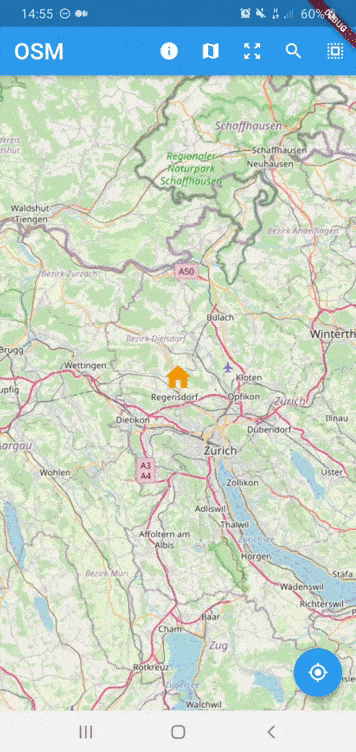
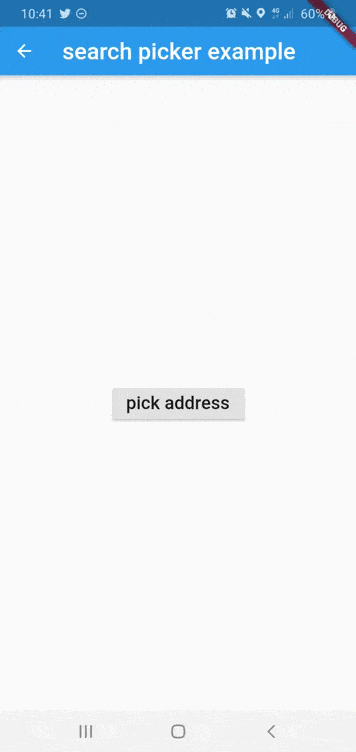
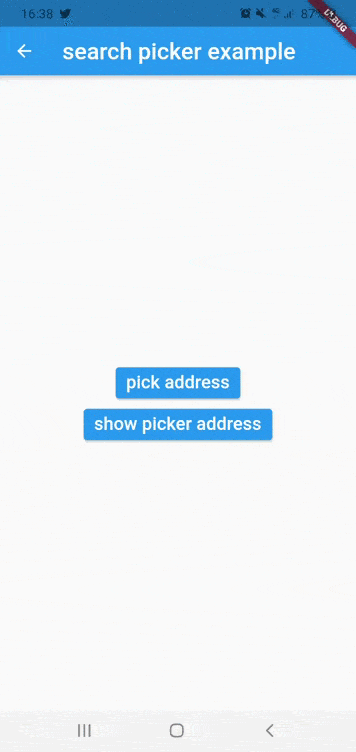
Installing #
Add the following to your pubspec.yaml file:
dependencies:
flutter_osm_plugin: ^0.8.3+1
Simple Usage #
Creating a basic OSMFlutter :
OSMFlutter(
controller:mapController,
trackMyPosition: false,
road: Road(
startIcon: MarkerIcon(
icon: Icon(
Icons.person,
size: 64,
color: Colors.brown,
),
),
roadColor: Colors.yellowAccent,
),
markerOption: MarkerOption(
markerIcon: MarkerIcon(
icon: Icon(
Icons.person_pin_circle,
color: Colors.blue,
size: 56,
),
)
),
);
MapController #
Declare
MapControllerto control OSM map
1) Initialisation
MapController controller = MapController(
initMapWithUserPosition: false,
initPosition: GeoPoint(latitude: 47.4358055, longitude: 8.4737324),
areaLimit: BoundingBox( east: 10.4922941, north: 47.8084648, south: 45.817995, west: 5.9559113,),
);
2) Dispose
controller.dispose();
3) Properties of MapController
| Properties | Description |
|---|---|
initMapWithUserPosition |
(bool) initialize map with user position (default:true |
initPosition |
(GeoPoint) if it isn't null, the map will be pointed at this position |
areaLimit |
(Bounding) set area limit of the map (default BoundingBox.world()) |
4) Set map on user current position
await controller.currentPosition();
5) Zoom IN
await controller.zoom(2.);
// or
await controller.zoomIn();
6Android) Zoom Out
await controller.zoom(-2.);
// or
await controller.zoomOut();
7) BoundingBox
set bounding box in the map
await controller.limitAreaMap(BoundingBox( east: 10.4922941, north: 47.8084648, south: 45.817995, west: 5.9559113,));
remove bounding box in the map
await controller.removeLimitAreaMap();
8) Track user current position
await controller.enableTracking();
9) Disable tracking user position
await controller.disabledTracking();
10) update the location
this method will create marker on that specific position
await controller.changeLocation(GeoPoint(latitude: 47.35387, longitude: 8.43609));
Change the location without create marker
await controller.goToLocation(GeoPoint(latitude: 47.35387, longitude: 8.43609));
11) recuperation current position
GeoPoint geoPoint = await controller.myLocation();
12) select/create new position
- we have 2 way to select location in map
12.1 Manual selection
a) select without change default marker
GeoPoint geoPoint = await controller.selectPosition();
b) select position with dynamic marker
- Flutter widget
GeoPoint geoPoint = await controller.selectPosition(
icon: MarkerIcon(
icon: Icon(
Icons.location_history,
color: Colors.amber,
size: 48,
),
);
- image from network
GeoPoint geoPoint = await controller.selectPosition(
imageURL: "https://raw.githubusercontent.com/PokeAPI/sprites/master/sprites/pokemon/back/1.png"
);
12.2 Assisted selection (for more details see example)
/// To Start assisted Selection
await controller.advancedPositionPicker();
/// To get location desired
GeoPoint p = await controller.getCurrentPositionAdvancedPositionPicker();
/// To get location desired and close picker
GeoPoint p = await controller.selectAdvancedPositionPicker();
/// To cancel assisted Selection
await controller.cancelAdvancedPositionPicker();
- PS : selected position can be removed by long press
13) Remove marker
await controller.removePosition(geoPoint);
- PS : static position cannot be removed by this method
14) Draw road,recuperate distance in km and duration in sec
you can add an middle position to pass your route through them
RoadInfo roadInfo = await controller.drawRoad(
GeoPoint(latitude: 47.35387, longitude: 8.43609),
GeoPoint(latitude: 47.4371, longitude: 8.6136),
intersectPoint : [ GeoPoint(latitude: 47.4361, longitude: 8.6156), GeoPoint(latitude: 47.4481, longitude: 8.6266)]
roadOption: RoadOption(
roadWidth: 10,
roadColor: Colors.blue,
showMarkerOfPOI: false
),
);
print("${roadInfo.distance}km");
print("${roadInfo.duration}sec");
14.b) draw road manually
await controller.drawRoadManually(
waysPoint,
Colors.purpleAccent,
6.0,
)
15) Delete last road
await controller.removeLastRoad();
16) Change static GeoPoint position
add new staticPoints with empty list of geoPoints (notice: if you add static point without marker,they will get default maker used by plugin)
change their position over time
change their orientation use
GeoPointWithOrientation
await controller.setStaticPosition(List<GeoPoint> geoPoints,String id );
17) Change/Add Marker old/new static GeoPoint position
add marker of new static point
change their marker of existing static geoPoint over time
await controller.setMarkerOfStaticPoint(String id,MarkerIcon markerIcon );
18) change orientation of the map
await controller.rotateMapCamera(degree);
19) Draw Shape in the map
- Circle
/// to draw
await controller.drawCircle(CircleOSM(
key: "circle0",
centerPoint: GeoPoint(latitude: 47.4333594, longitude: 8.4680184),
radius: 1200.0,
color: Colors.red,
strokeWidth: 0.3,
));
/// to remove Circle using Key
await controller.removeCircle("circle0");
/// to remove All Circle in the map
await controller.removeAllCircle();
- Rect
/// to draw
await controller.drawRect(RectOSM(
key: "rect",
centerPoint: GeoPoint(latitude: 47.4333594, longitude: 8.4680184),
distance: 1200.0,
color: Colors.red,
strokeWidth: 0.3,
));
/// to remove Rect using Key
await controller.removeRect("rect");
/// to remove All Rect in the map
await controller.removeAllRect();
- remove all shapes in the map
await controller.removeAllShapes();
OSMFlutter #
| Properties | Description |
|---|---|
mapIsLoading |
(Widget) show custom widget when the map finish initialization |
trackMyPosition |
enable tracking user position. |
showZoomController |
show default zoom controller. |
markerIcon |
set icon Marker (deprecated replaced with markerOption ) |
markerOption |
configure marker of osm map |
defaultZoom |
set default zoom to use in zoomIn()/zoomOut() (default 1) |
road |
set color and start/end/middle markers in road |
staticPoints |
List of Markers you want to show always ,should every marker have unique id |
onGeoPointClicked |
(callback) listener triggered when marker is clicked ,return current geoPoint of the marker |
onLocationChanged |
(callback) it is hire when you activate tracking and user position has been changed |
showDefaultInfoWindow |
(bool) enable/disable default infoWindow of marker (default = false) |
isPicker |
(bool) enable advanced picker from init of the map (default = false) |
showContributorBadgeForOSM |
(bool) enable to show copyright widget of osm in the map |
STATIC METHODS: #
1) Calculate distance between 2 geoPoint position
double distanceEnMetres = await distance2point(GeoPoint(longitude: 36.84612143139903,latitude: 11.099388684927824,),
GeoPoint( longitude: 36.8388023164018, latitude: 11.096959785428027, ),);
2) Get search Suggestion of text
you should know that i'm using public api, don't make lot of request
List<SearchInfo> suggestions = await addressSuggestion("address");
show dialog picker #
simple dialog location picker to selected user location
GeoPoint p = await showSimplePickerLocation(
context: context,
isDismissible: true,
title: "Title dialog",
textConfirmPicker: "pick",
initCurrentUserPosition: true,
)
CustomLocationPicker #
customizable widget to build search location
you should use
PickerMapControlleras controller for the widget see example : search widget
Properties of CustomLocationPicker
| Properties | Description |
|---|---|
controller |
(PickerMapController) controller of the widget |
appBarPicker |
(AppBar) appbar for the widget |
topWidgetPicker |
(Widget?) widget will be show on top of osm map,for example to show address suggestion |
bottomWidgetPicker |
(Widget?) widget will be show at bottom of screen for example to show more details about selected location or more action |
NOTICE: #
For now the map working only for android,iOS will be available soon
If you get ssl certfiction exception,use can use http by following instruction below
If you want to use http in Android PIE or above :
-
enable useSecureURL and add
android:usesCleartextTraffic="true"in your manifest like example below :<application ... android:usesCleartextTraffic="true">
if you faced build error in fresh project you need to follow those instruction #40
1) remove flutter_osm_plugin from pubspec, after that pub get
2) open android module in android studio ( right click in name of project -> flutter-> open android module in android studio)
3) update gradle version to 4.1.1 ( IDE will show popup to make update)
4) update kotlin version to 1.4.21 & re-build the project
5) re-add flutter_osm_plugin in pubspec , pub get ( or flutter clean & pub get )
Before you publish your application using this library, you should take care about copyright of openStreetMap Data, that's why i add
CopyrightOSMWidgetsee example and this issue #101
