flutter_intro 0.3.4  flutter_intro: ^0.3.4 copied to clipboard
flutter_intro: ^0.3.4 copied to clipboard
A better way for new feature introduction and step-by-step users guide for your Flutter project.
flutter_intro #
A better way for new feature introduction and step-by-step users guide for your Flutter project.
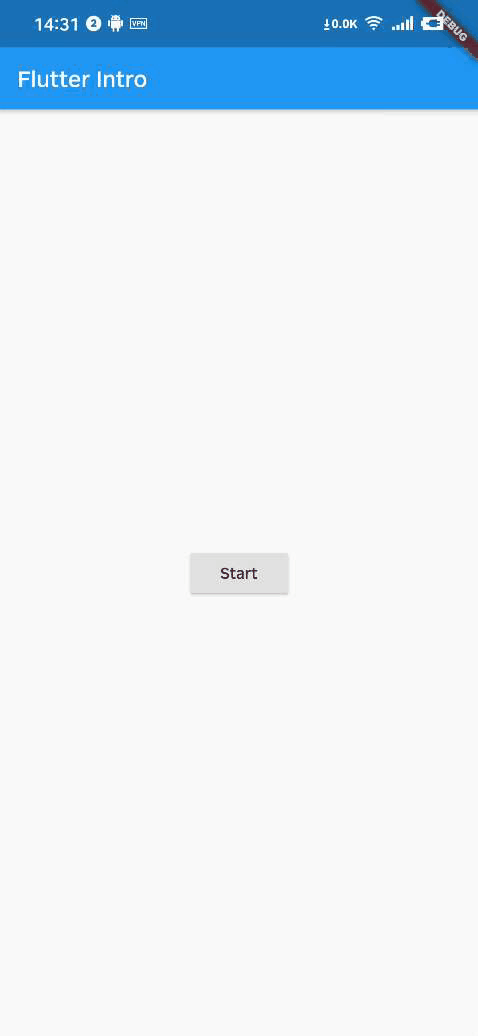
Usage #
To use this package, add flutter_intro as a dependency in your pubspec.yaml file.
Init #
import 'package:flutter_intro/flutter_intro.dart';
Intro intro = Intro(
/// The total number of guide pages, must be passed
stepCount: 4,
/// The padding of the highlighted area and the widget
padding: EdgeInsets.all(8),
/// Border radius of the highlighted area
borderRadius: BorderRadius.all(Radius.circular(4)),
/// Use the default useDefaultTheme provided by the library to quickly build a guide page
/// Need to customize the style and content of the guide page, implement the widgetBuilder method yourself
widgetBuilder: StepWidgetBuilder.useDefaultTheme(
/// Prompt text
texts: [
'Hello, I\'m Flutter Intro.',
'I can help you quickly implement the Step By Step guide in the Flutter project.',
'My usage is also very simple, you can quickly learn and use it through example and api documentation.',
'In order to quickly implement the guidance, I also provide a set of out-of-the-box themes, I wish you all a happy use, goodbye!',
],
/// Button label
btnLabel: 'I KNOW',
/// Whether to display the current step after the button
showStepLabel: true,
),
);
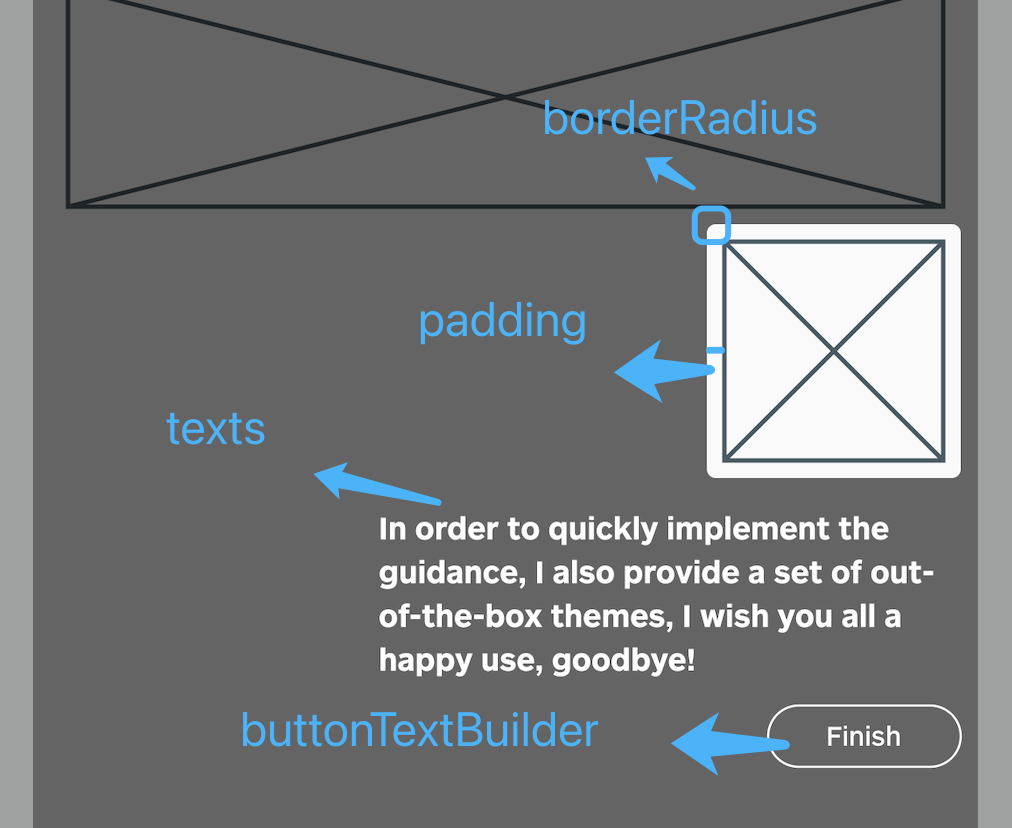
Bind globalKey to widgets that need to be guided #
The intro object in the first step contains the keys property, and keys is a globalKey array of length stepCount. Just bind the globalKey in the array to the corresponding component.
Placeholder(
/// The first guide page is the first item in the binding keys
key: intro.keys[0]
)
Run #
That's it!
intro.start(context);
Custom widgetBuilder method #
If you need to completely customize the style and content of the guide page, you need to implement the widgetBuilder method yourself.
final Widget Function(StepWidgetParams params) widgetBuilder;
This method will be called internally by flutter_intro when the intro page appears,
and will pass some data on the current page in the form of parameters StepWidgetParams,
and finally render the component returned by this method on the screen.
class StepWidgetParams {
/// Return to the previous guide page method, or null if there is none
final VoidCallback onPrev;
/// Enter the next guide page method, or null if there is no
final VoidCallback onNext;
/// End all guide page methods
final VoidCallback onFinish;
/// Which guide page is currently displayed, starting from 0
final int currentStepIndex;
/// Total number of guide pages
final int stepCount;
/// The width and height of the screen
final Size screenSize;
/// The width and height of the highlighted component
final Size size;
/// The coordinates of the upper left corner of the highlighted component
final Offset offset;
}

StepWidgetParams provides all the parameters needed to generate the guide page.
The theme provided by default is also based on this parameter to generate the guide page.
Example #
class _MyHomePageState extends State<MyHomePage> {
Intro intro;
_MyHomePageState() {
/// init Intro
intro = Intro(
stepCount: 4,
/// use defaultTheme, or you can implement widgetBuilder function yourself
widgetBuilder: StepWidgetBuilder.useDefaultTheme(
texts: [
'Hello, I\'m Flutter Intro.',
'I can help you quickly implement the Step By Step guide in the Flutter project.',
'My usage is also very simple, you can quickly learn and use it through example and api documentation.',
'In order to quickly implement the guidance, I also provide a set of out-of-the-box themes, I wish you all a happy use, goodbye!',
],
btnLabel: 'I KNOW',
showStepLabel: true,
),
);
}
@override
void initState() {
super.initState();
Timer(Duration(microseconds: 0), () {
/// start the intro
intro.start(context);
});
}
Widget build(BuildContext context) {
return Scaffold(
appBar: AppBar(
title: Text(widget.title),
),
body: SizedBox.expand(
child: Container(
padding: EdgeInsets.all(16),
child: Column(
crossAxisAlignment: CrossAxisAlignment.start,
children: [
SizedBox(
width: 100,
child: Placeholder(
/// 2nd guide
key: intro.keys[1],
fallbackHeight: 100,
),
),
SizedBox(
height: 16,
),
Placeholder(
/// 3rd guide
key: intro.keys[2],
fallbackHeight: 100,
),
SizedBox(
height: 16,
),
Row(
mainAxisAlignment: MainAxisAlignment.end,
children: [
SizedBox(
width: 100,
child: Placeholder(
/// 4th guide
key: intro.keys[3],
fallbackHeight: 300,
),
),
],
),
],
),
),
),
floatingActionButton: FloatingActionButton(
/// 1st guide
key: intro.keys[0],
child: Icon(
Icons.play_arrow,
),
onPressed: () {
intro.start(context);
},
),
);
}
}
