flutter_expandable_fab 2.5.2  flutter_expandable_fab: ^2.5.2 copied to clipboard
flutter_expandable_fab: ^2.5.2 copied to clipboard
The speed dial FAB (Floating Action Button) that can animate the display and hiding of multiple action buttons.
flutter_expandable_fab #
flutter_expandable_fab is a speed dial FAB (Floating Action Button) that can animate the display and hiding of multiple action buttons.
It can be configured to display vertically, horizontally, or in a fan-shaped manner, on either side. It allows for fine-grained customization.
Migration from 1.x to 2.x #
In version 2.x, I have made changes to enable free customization of the open/close buttons by setting builders.
Code before migration: #
ExpandableFab(
child: const Icon(Icons.account_box),
foregroundColor: Colors.amber,
backgroundColor: Colors.green,
closeButtonStyle: const ExpandableFabCloseButtonStyle(
child: Icon(Icons.abc),
foregroundColor: Colors.deepOrangeAccent,
backgroundColor: Colors.lightGreen,
)
expandedFabSize: ExpandedFabSize.small,
collapsedFabSize: ExpandableFabSize.regular,
expandedFabShape: const CircleBorder(),
collapsedFabShape: const CircleBorder(),
)
Code after migration: #
ExpandableFab(
openButtonBuilder: RotateFloatingActionButtonBuilder(
child: const Icon(Icons.account_box),
fabSize: ExpandableFabSize.regular,
foregroundColor: Colors.amber,
backgroundColor: Colors.green,
shape: const CircleBorder(),
),
closeButtonBuilder: DefaultFloatingActionButtonBuilder(
child: const Icon(Icons.close),
fabSize: ExpandableFabSize.small,
foregroundColor: Colors.deepOrangeAccent,
backgroundColor: Colors.lightGreen,
shape: const CircleBorder(),
),
)
Showcase #
Fan style & Blur overlay #

Vertical style & Color overlay #

Horizontal style & Custom buttons #
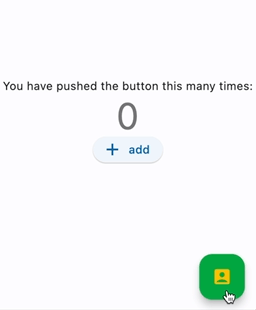
Center Fan style #

floatingActionButton: ExpandableFab(
type: ExpandableFabType.fan,
pos: ExpandableFabPos.center,
fanAngle: 180,
Getting started #
import 'package:flutter_expandable_fab/flutter_expandable_fab.dart';
Scaffold(
floatingActionButtonLocation: ExpandableFab.location,
floatingActionButton: ExpandableFab(
children: [
FloatingActionButton.small(
heroTag: null,
child: const Icon(Icons.edit),
onPressed: () {},
),
FloatingActionButton.small(
heroTag: null,
child: const Icon(Icons.search),
onPressed: () {},
),
],
),
),
Open/Close programmatically #
class _FirstPageState extends State<FirstPage> {
final _key = GlobalKey<ExpandableFabState>();
@override
Widget build(BuildContext context) {
return Scaffold(
floatingActionButtonLocation: ExpandableFab.location,
floatingActionButton: ExpandableFab(
key: _key,
children: [
FloatingActionButton.small(
child: const Icon(Icons.edit),
onPressed: () {
final state = _key.currentState;
if (state != null) {
debugPrint('isOpen:${state.isOpen}');
state.toggle();
}
},
),
],
),
);
}
}
Customize #
You can customize the open/close buttons with your preferred Widget using FloatingActionButtonBuilder. By using DefaultFloatingActionButtonBuilder, you can easily set up the FloatingActionButton. RotateFloatingActionButtonBuilder provides a FloatingActionButton with a rotating animation. Also, the items specified in children don't necessarily have to be FloatingActionButton; you can set any Widget freely.
ExpandableFab(
openButtonBuilder: RotateFloatingActionButtonBuilder(
child: const Icon(Icons.account_box),
fabSize: ExpandableFabSize.regular,
foregroundColor: Colors.amber,
backgroundColor: Colors.green,
shape: const CircleBorder(),
),
closeButtonBuilder: FloatingActionButtonBuilder(
size: 56,
builder: (BuildContext context, void Function()? onPressed,
Animation<double> progress) {
return IconButton(
onPressed: onPressed,
icon: const Icon(
Icons.check_circle_outline,
size: 40,
),
);
},
),
children: [
FloatingActionButton.large(
heroTag: null,
child: const Icon(Icons.edit),
onPressed: () {},
),
IconButton(
onPressed: () {
final state = _key.currentState;
if (state != null) {
debugPrint('isOpen:${state.isOpen}');
state.toggle();
}
},
icon: const Icon(
Icons.share,
size: 30,
),
),
],
)
Since children is an array of widgets, you can place any widget you like, not limited to FloatingActionButton.
You can also create buttons with labels as shown below.

floatingActionButton: ExpandableFab(
key: _key,
type: ExpandableFabType.up,
childrenAnimation: ExpandableFabAnimation.none,
distance: 70,
overlayStyle: ExpandableFabOverlayStyle(
color: Colors.white.withOpacity(0.9),
),
children: const [
Row(
children: [
Text('Remind'),
SizedBox(width: 20),
FloatingActionButton.small(
heroTag: null,
onPressed: null,
child: Icon(Icons.notifications),
),
],
),
Row(
children: [
Text('Email'),
SizedBox(width: 20),
FloatingActionButton.small(
heroTag: null,
onPressed: null,
child: Icon(Icons.email),
),
],
),
Row(
children: [
Text('Star'),
SizedBox(width: 20),
FloatingActionButton.small(
heroTag: null,
onPressed: null,
child: Icon(Icons.star),
),
],
),
FloatingActionButton.small(
heroTag: null,
onPressed: null,
child: Icon(Icons.add),
),
],
),
Properties #
ExpandableFab #
| Property | Description | Default |
|---|---|---|
| distance | Distance from children | 100 |
| duration | Animation duration | 250ms |
| fanAngle | Angle of opening when fan type | 90 |
| initialOpen | Open at initial display | false |
| type | The type of behavior of this widget | fan |
| pos | Position for displaying the widget | right |
| closeButtonBuilder | Builder for the close button | |
| openButtonBuilder | Builder for the open button | |
| childrenOffset | For positioning of children widgets | |
| childrenAnimation | Types of animations for Children | rotate |
| children | The widgets below this widget in the tree | |
| onOpen | Will be called before opening the menu | |
| afterOpen | Will be called after opening the menu | |
| onClose | Will be called before the menu closes | |
| afterClose | Will be called after the menu closes | |
| overlayStyle | Provides the style for overlay. No overlay when null. | |
| openCloseStackAlignment | Defines how [openButtonBuilder] and [closeButtonBuilder] are aligned in a [Stack] | Alignment.center |
FloatingActionButtonBuilder #
| Property | Description | Default |
|---|---|---|
| builder | Callback to build the Widget | |
| size | Size of the Widget |
DefaultFloatingActionButtonBuilder #
| Property | Description | Default |
|---|---|---|
| fabSize | Size of the button | regular |
| foregroundColor | Foreground color of the button | |
| backgroundColor | Background color of the button | |
| shape | Shape of the close button | |
| heroTag | Tag to apply to the [Hero] widget of the button | |
| child | Child widget of the button |
RotateFloatingActionButtonBuilder #
| Property | Description | Default |
|---|---|---|
| angle | Angle of rotation (in radians) | math.pi / 2 |
| ... | Same as DefaultFloatingActionButtonBuilder |
Thanks #
I referred to the code from this article: https://docs.flutter.dev/cookbook/effects/expandable-fab
