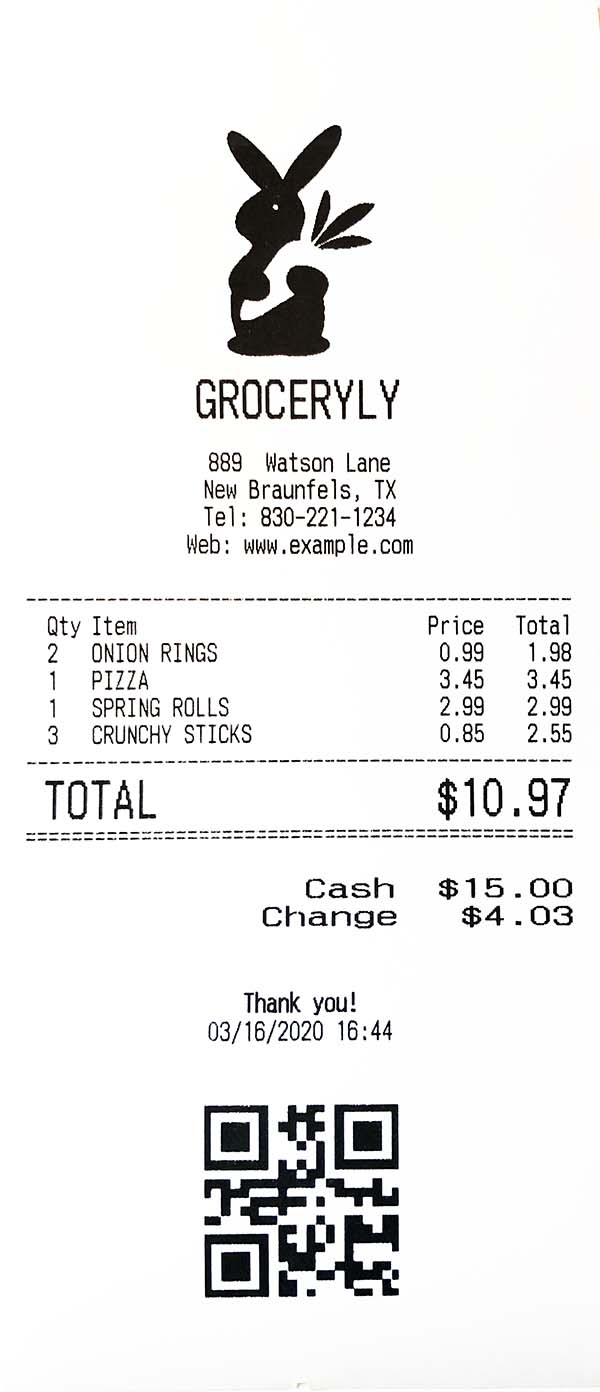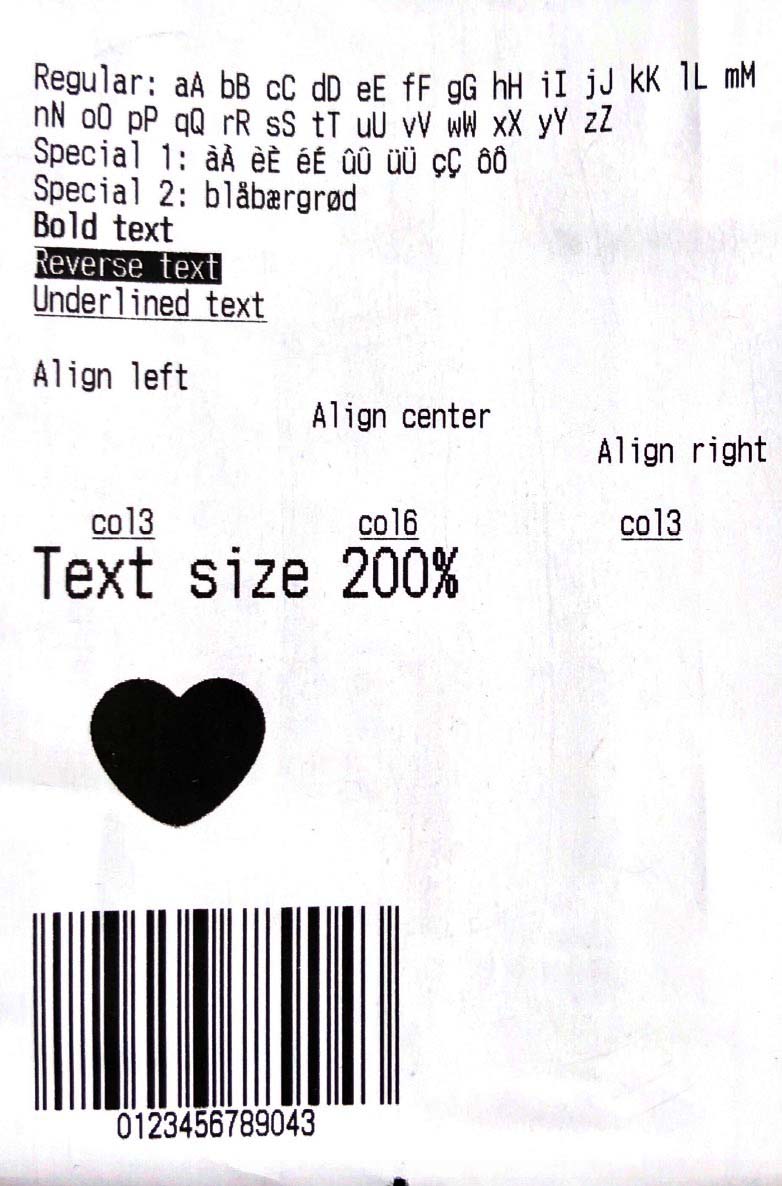flutter_esc_pos_blue 0.0.3  flutter_esc_pos_blue: ^0.0.3 copied to clipboard
flutter_esc_pos_blue: ^0.0.3 copied to clipboard
Flutter esc pos blueooth plugin
esc_pos_bluetooth #
The library allows to print receipts using a Bluetooth printer. For WiFi/Ethernet printers, use esc_pos_printer library.
TODO (PRs are welcomed!) #
- Split byte data into chunks: issue
- Print QR Codes using the
GS ( kcommand (printing QR code from an image already supported) - PDF-417 Barcodes using the
GS ( kcommand - Line spacing using the
ESC 3 <n>command
How to Help #
- Test your printer and add it in the table: Wifi/Network printer or Bluetooth printer
- Test and report bugs
- Share your ideas about what could be improved (code optimization, new features...)
- PRs are welcomed!
Tested Printers #
Here are some printers tested with this library. Please add the models you have tested to maintain and improve this library and help others to choose the right printer.
Generate a Ticket #
Simple Ticket with Styles: #
Ticket testTicket() {
final Ticket ticket = Ticket(PaperSize.mm80);
ticket.text(
'Regular: aA bB cC dD eE fF gG hH iI jJ kK lL mM nN oO pP qQ rR sS tT uU vV wW xX yY zZ');
ticket.text('Special 1: àÀ èÈ éÉ ûÛ üÜ çÇ ôÔ',
styles: PosStyles(codeTable: PosCodeTable.westEur));
ticket.text('Special 2: blåbærgrød',
styles: PosStyles(codeTable: PosCodeTable.westEur));
ticket.text('Bold text', styles: PosStyles(bold: true));
ticket.text('Reverse text', styles: PosStyles(reverse: true));
ticket.text('Underlined text',
styles: PosStyles(underline: true), linesAfter: 1);
ticket.text('Align left', styles: PosStyles(align: PosAlign.left));
ticket.text('Align center', styles: PosStyles(align: PosAlign.center));
ticket.text('Align right',
styles: PosStyles(align: PosAlign.right), linesAfter: 1);
ticket.text('Text size 200%',
styles: PosStyles(
height: PosTextSize.size2,
width: PosTextSize.size2,
));
ticket.feed(2);
ticket.cut();
return ticket;
}
You can find more examples here: esc_pos_utils.
Print a Ticket #
PrinterBluetoothManager printerManager = PrinterBluetoothManager();
printerManager.scanResults.listen((printers) async {
// store found printers
});
printerManager.startScan(Duration(seconds: 4));
// ...
printerManager.selectPrinter(printer);
final PosPrintResult res = await printerManager.printTicket(testTicket());
print('Print result: ${res.msg}');
For a complete example, check the demo project example/blue.
Troubleshooting #
- If your printer prints only 5%-10% of an image and then stops, or it can't print more than 1 image on the same ticket, or it can't print long tickets, try to ajust
queueSleepTimeMsof thePrinterBluetoothManager.printTicket(try 50 or 100ms):printerManager.printTicket(await demoReceipt(paper), queueSleepTimeMs: 50);
Test Print #