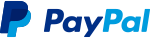floating_view 1.0.4  floating_view: ^1.0.4 copied to clipboard
floating_view: ^1.0.4 copied to clipboard
A plugin to achieve youtube collapsing window behavior.
FloatingView Package #
The FloatingView package enables you to create a floating window similar to YouTube's floating video feature. This allows the window to float on the screen and be draggable while scrolling.

Table of Contents #
Integration Steps #
To integrate the package into your Flutter application, follow these steps:
-
Wrap the Screen:
Wrap the screen where you want to display the
FloatingView:late final FloatingController _controller = FloatingController( context, initialPosition: FloatingPosition.bottomLeft, ); @override void dispose() { super.dispose(); _controller.dispose(); } @override Widget build(BuildContext context) { return FloatingView( controller: _controller, childBuilder: () => Scaffold( body: ItemBuilder(list: dummyList, controller: _controller), ), ); }Note:
FloatingViewwill disappear when changing routes. To display it across routes, wrap your desired route screen with theFloatingViewand use the same controller. The controller can be passed down in the widget tree or stored in state management solutions such as BLoC, Provider, etc. TheFloatingViewwill be passed down across the screen using theHerowidget, which is currently the only option available.Navigator.push( context, MaterialPageRoute( builder: (context) => FloatingView( controller: _controller, childBuilder: () => NavigationTestScreen(), ), ), ); -
Initialize the
FloatingView:Initialize the controller and store the widget you want to display, such as a video, screen, or text. Here is an example of using
FloatingViewwith a Video Player or a simple screen:void onTap(dynamic data) { switch (data) { case Video _: VideoPlayerController? videoController; videoController = VideoPlayerController.asset(data.url) ..initialize().then((_) { videoController?.play(); }); widget.controller.initialize( maxChild: MaximizedVideo( videoController: videoController, floatingController: widget.controller, video: data, ), minChild: MinimizedVideo( videoController: videoController, floatingController: widget.controller, video: data, ), onDispose: () { videoController?.dispose(); }, ); break; case News _: widget.controller.initialize( maxChild: MaximizedNewsScreen( news: data, controller: widget.controller, ), minChild: MinimizedNewsScreen( news: data, controller: widget.controller, ), onDispose: () {}, ); break; default: break; } }Note:
controller.initialize()will run the previousonDispose()method to clear the previous controller data if you initialize anotherFloatingViewwhile having an active one. -
Using the APIs:
You can use the passed-down controller to control the
FloatingViewstate like this:Padding( padding: const EdgeInsets.fromLTRB(15, 15, 15, 0), child: Row( children: [ GestureDetector( onTap: () { widget.controller.close(); }, child: Icon(Icons.close, size: 24), ), const SizedBox(width: 20), GestureDetector( onTap: () { widget.controller.toggleSize(); }, child: Icon(Icons.aspect_ratio, size: 24), ), ], ), );
Available API Methods in FloatingController #
-
Initialize the Floating View:
controller.initialize({ required Widget maxChild, required Widget minChild, required VoidCallback onDispose, }) -
Close an Active Floating View:
controller.close() -
Toggle the Floating View Size:
controller.toggleSize() -
#Dispose the controller:
controller.dispose()
Contributing #
Contributions are welcome! Please open an issue or submit a pull request if you have any improvements or bug fixes.
License #
This project is licensed under the MIT License. See the LICENSE file for details.
Support Me #
If you find this package helpful and want to support its development, consider making a donation. Thank you for your support!