floating_pdf_viewer 0.1.7  floating_pdf_viewer: ^0.1.7 copied to clipboard
floating_pdf_viewer: ^0.1.7 copied to clipboard
A Flutter package that provides a draggable, resizable floating PDF viewer widget with zoom controls and overlay support.
floating_pdf_viewer #
A Flutter package that provides a draggable, resizable floating PDF viewer widget with zoom controls and overlay support.
🆕 Version 0.1.0: Now with a cleaner API using
FloatingPdfViewerOptionsfor better maintainability and type safety!
📱 Preview #
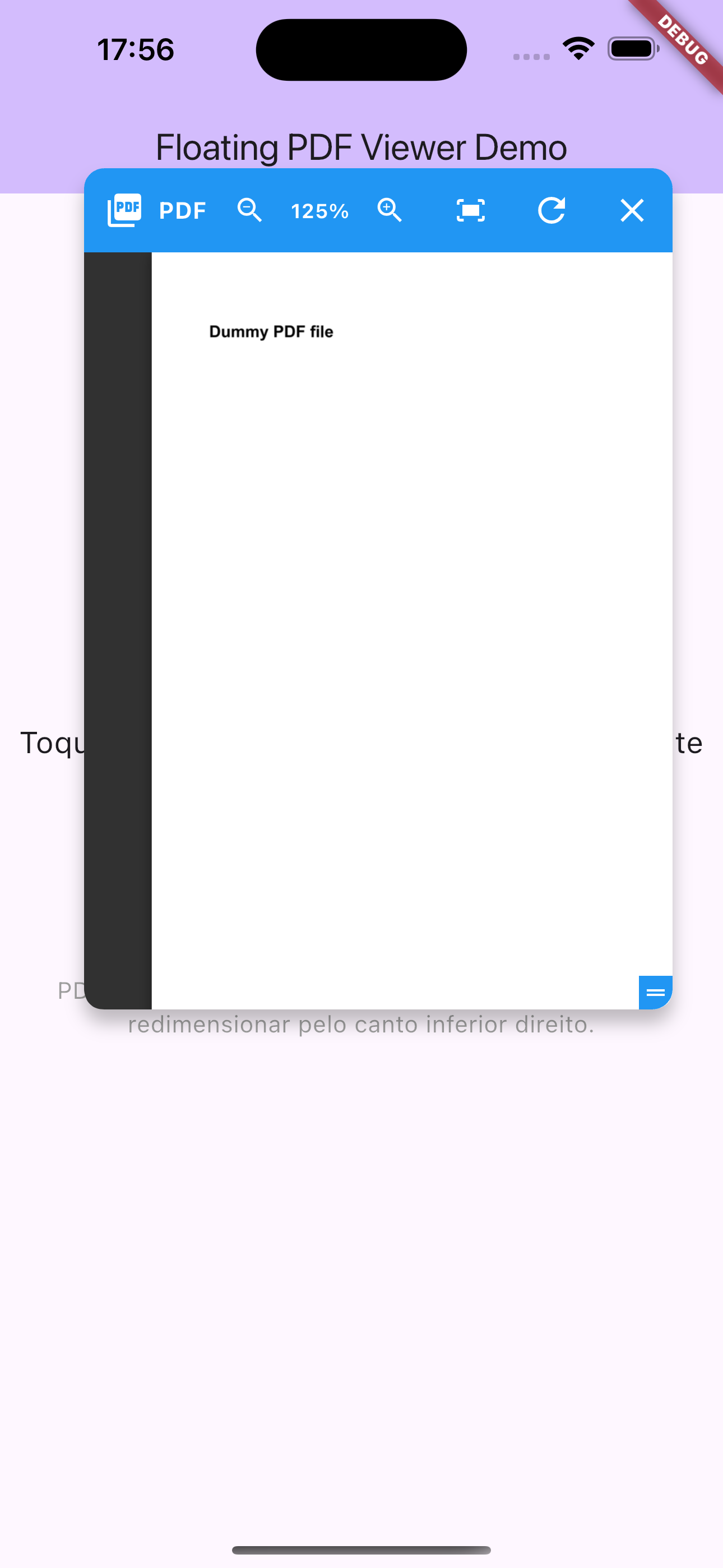
Floating PDF viewer in action - draggable, resizable window with zoom controls
Note: See the example app in the
/examplefolder for a complete working demo.
Features #
- ✅ Draggable floating window
- ✅ Interactive resizing
- ✅ Zoom controls (zoom in, zoom out, reset)
- ✅ PDF loading via URL
- ✅ Customizable interface (colors, sizes, position)
- ✅ Automatic overlay management
- ✅ Reload button
- ✅ Easy integration
- ✅ New in v0.1.0: Clean API with
FloatingPdfViewerOptions - ✅ New in v0.1.0:
copyWith()method for easy configuration - ✅ New in v0.1.0: Organized package structure
- ✅ New in v0.1.0: Better maintainability and type safety
- ✅ New in v0.1.2: Minimize to floating button
- ✅ New in v0.1.2: Draggable minimized button (can be moved anywhere on screen)
- ✅ New in v0.1.2: Improved header bar layout to prevent overflow
- ✅ New in v0.1.7: Disk-based PDF caching system
- ✅ New in v0.1.7: Automatic retry mechanism with configurable attempts
- ✅ New in v0.1.7: Reduced memory usage by storing PDFs on disk instead of RAM
- ✅ New in v0.1.7: Instant loading for previously viewed PDFs
Installation #
Add this package to your pubspec.yaml:
dependencies:
floating_pdf_viewer: ^0.1.0
Quick Start #
import 'package:flutter/material.dart';
import 'package:floating_pdf_viewer/floating_pdf_viewer.dart';
class MyPage extends StatefulWidget {
@override
_MyPageState createState() => _MyPageState();
}
class _MyPageState extends State<MyPage> {
final FloatingPdfViewerManager _pdfManager = FloatingPdfViewerManager();
@override
Widget build(BuildContext context) {
return Scaffold(
body: Center(
child: ElevatedButton(
onPressed: () {
_pdfManager.show(
context: context,
pdfUrl: 'https://www.example.com/your-document.pdf',
options: const FloatingPdfViewerOptions(
title: 'My Document',
),
);
},
child: Text('Open PDF'),
),
),
);
}
@override
void dispose() {
_pdfManager.dispose();
super.dispose();
}
}
Basic Usage #
1. Using FloatingPdfViewerManager (Recommended) #
import 'package:flutter/material.dart';
import 'package:floating_pdf_viewer/floating_pdf_viewer.dart';
class MyApp extends StatelessWidget {
@override
Widget build(BuildContext context) {
return MaterialApp(
home: HomePage(),
);
}
}
class HomePage extends StatefulWidget {
@override
_HomePageState createState() => _HomePageState();
}
class _HomePageState extends State<HomePage> {
final FloatingPdfViewerManager _pdfManager = FloatingPdfViewerManager();
@override
Widget build(BuildContext context) {
return Scaffold(
appBar: AppBar(title: Text('PDF Viewer Demo')),
body: Center(
child: ElevatedButton(
onPressed: () {
if (_pdfManager.isVisible) {
_pdfManager.hide();
} else {
_pdfManager.show(
context: context,
pdfUrl: 'https://www.example.com/sample.pdf',
options: const FloatingPdfViewerOptions(
title: 'My PDF',
headerColor: Colors.deepPurple,
),
);
}
},
child: Text(_pdfManager.isVisible ? 'Close PDF' : 'Open PDF'),
),
),
);
}
@override
void dispose() {
_pdfManager.dispose();
super.dispose();
}
}
2. Manual Usage with Overlay #
class _MyHomePageState extends State<MyHomePage> {
OverlayEntry? _overlayEntry;
bool _isOverlayVisible = false;
void _showOverlay() {
if (_overlayEntry != null) return;
_overlayEntry = OverlayEntry(
builder: (context) => FloatingPdfViewer(
pdfUrl: 'https://www.example.com/sample.pdf',
onClose: _hideOverlay,
options: const FloatingPdfViewerOptions(
title: 'PDF Document',
headerColor: Colors.green,
initialLeft: 100,
initialTop: 150,
initialWidth: 400,
initialHeight: 600,
),
),
);
Overlay.of(context).insert(_overlayEntry!);
setState(() {
_isOverlayVisible = true;
});
}
void _hideOverlay() {
_overlayEntry?.remove();
_overlayEntry = null;
setState(() {
_isOverlayVisible = false;
});
}
@override
void dispose() {
_hideOverlay();
super.dispose();
}
}
Customization Parameters #
FloatingPdfViewer #
| Parameter | Type | Required | Description |
|---|---|---|---|
pdfUrl |
String |
✅ | URL of the PDF to display |
onClose |
VoidCallback? |
❌ | Callback executed when closing the viewer |
options |
FloatingPdfViewerOptions |
❌ | Configuration options (uses defaults if not provided) |
FloatingPdfViewerOptions #
| Parameter | Type | Default | Description |
|---|---|---|---|
title |
String? |
null |
Title displayed in the header bar |
headerColor |
Color? |
null |
Color of the header bar |
initialLeft |
double? |
null |
Initial horizontal position (centered if null) |
initialTop |
double? |
null |
Initial vertical position (centered if null) |
initialWidth |
double |
360.0 |
Initial width |
initialHeight |
double |
500.0 |
Initial height |
minWidth |
double |
320.0 |
Minimum width for resizing |
minHeight |
double |
250.0 |
Minimum height for resizing |
maxWidth |
double |
600.0 |
Maximum width for resizing |
maxHeight |
double |
800.0 |
Maximum height for resizing |
maxRetries |
int |
3 |
Maximum number of automatic retry attempts on failure |
retryDelay |
Duration |
2 seconds |
Delay between retry attempts |
FloatingPdfViewerManager.show() #
| Parameter | Type | Required | Description |
|---|---|---|---|
context |
BuildContext |
✅ | Context to insert the overlay |
pdfUrl |
String |
✅ | URL of the PDF to display |
options |
FloatingPdfViewerOptions? |
❌ | Configuration options (uses defaults if not provided) |
onClose |
VoidCallback? |
❌ | Optional callback called when the floating viewer is closed |
PDF Caching System #
Overview #
The package includes a powerful disk-based caching system that:
- Reduces Memory Usage: PDFs are stored on disk instead of RAM (important for large PDFs > 16MB)
- Improves Performance: Previously downloaded PDFs load instantly from cache
- Works Offline: Cached PDFs are available even without internet connection
- Automatic Management: Cache is handled automatically, no manual intervention needed
How It Works #
- First Load: PDF is downloaded from URL and saved to cache
- Subsequent Loads: PDF loads instantly from disk cache
- Cache Location:
getTemporaryDirectory()/pdf_cache/ - File Naming: Uses SHA-256 hash of URL for unique identification
Automatic Caching (Default Behavior) #
By default, all PDFs are automatically cached. You don't need to do anything:
// PDF will be automatically cached on first load
_pdfManager.show(
context: context,
pdfUrl: 'https://example.com/large-document.pdf',
options: const FloatingPdfViewerOptions(
title: 'Cached PDF',
),
);
Manual Cache Management #
You can manually manage the cache if needed:
import 'package:floating_pdf_viewer/floating_pdf_viewer.dart';
// Check if a PDF is cached
bool isCached = await PdfDownloader.isCached('https://example.com/doc.pdf');
// Clear cache for specific URL
await PdfDownloader.clearCacheForUrl('https://example.com/doc.pdf');
// Clear all cached PDFs
await PdfDownloader.clearAllCache();
// Get cache statistics
final stats = await PdfCacheManager.getCacheStats();
print('Cached files: ${stats.fileCount}');
print('Total cache size: ${stats.totalSizeMB} MB');
// Get specific cache info
int cacheSize = await PdfCacheManager.getCacheSize(); // in bytes
int fileCount = await PdfCacheManager.getCacheFileCount();
Cache Management UI Example #
You can create a settings screen to let users manage the cache:
class CacheSettingsScreen extends StatefulWidget {
@override
_CacheSettingsScreenState createState() => _CacheSettingsScreenState();
}
class _CacheSettingsScreenState extends State<CacheSettingsScreen> {
CacheStats? _cacheStats;
@override
void initState() {
super.initState();
_loadCacheStats();
}
Future<void> _loadCacheStats() async {
final stats = await PdfCacheManager.getCacheStats();
setState(() => _cacheStats = stats);
}
Future<void> _clearCache() async {
await PdfDownloader.clearAllCache();
await _loadCacheStats();
ScaffoldMessenger.of(context).showSnackBar(
SnackBar(content: Text('Cache cleared successfully')),
);
}
@override
Widget build(BuildContext context) {
return Scaffold(
appBar: AppBar(title: Text('Cache Settings')),
body: ListView(
children: [
ListTile(
title: Text('Cached PDFs'),
subtitle: Text('${_cacheStats?.fileCount ?? 0} files'),
),
ListTile(
title: Text('Cache Size'),
subtitle: Text('${_cacheStats?.totalSizeMB.toStringAsFixed(2) ?? 0} MB'),
),
ListTile(
title: Text('Clear Cache'),
trailing: ElevatedButton(
onPressed: _clearCache,
child: Text('Clear'),
),
),
],
),
);
}
}
Automatic Retry Mechanism #
The package includes an automatic retry system that handles network failures gracefully:
_pdfManager.show(
context: context,
pdfUrl: 'https://example.com/document.pdf',
options: const FloatingPdfViewerOptions(
title: 'PDF with Retry',
maxRetries: 5, // Will retry up to 5 times
retryDelay: Duration(seconds: 3), // Wait 3 seconds between retries
),
);
How Retry Works #
- Automatic: If download fails, automatically retries
- Configurable: Set
maxRetriesandretryDelayin options - Silent: Retries happen in background without user intervention
- Progressive: Shows error only after all retries are exhausted
Retry Best Practices #
// Fast retry for good connections
const FloatingPdfViewerOptions(
maxRetries: 3,
retryDelay: Duration(milliseconds: 500),
)
// Patient retry for slow/unstable connections
const FloatingPdfViewerOptions(
maxRetries: 5,
retryDelay: Duration(seconds: 3),
)
// No retry (immediate failure)
const FloatingPdfViewerOptions(
maxRetries: 0,
)
Advanced Examples #
PDF with Custom Settings #
_pdfManager.show(
context: context,
pdfUrl: 'https://www.example.com/document.pdf',
options: const FloatingPdfViewerOptions(
title: 'Monthly Report',
headerColor: Colors.indigo,
initialLeft: 200,
initialTop: 100,
initialWidth: 450,
initialHeight: 650,
minWidth: 350,
maxWidth: 700,
minHeight: 400,
maxHeight: 900,
),
);
Multiple PDFs #
class _MyPageState extends State<MyPage> {
final FloatingPdfViewerManager _pdfManager1 = FloatingPdfViewerManager();
final FloatingPdfViewerManager _pdfManager2 = FloatingPdfViewerManager();
@override
Widget build(BuildContext context) {
return Scaffold(
body: Column(
children: [
ElevatedButton(
onPressed: () => _pdfManager1.show(
context: context,
pdfUrl: 'https://example.com/doc1.pdf',
options: const FloatingPdfViewerOptions(
title: 'Document 1',
headerColor: Colors.blue,
),
),
child: Text('Open PDF 1'),
),
ElevatedButton(
onPressed: () => _pdfManager2.show(
context: context,
pdfUrl: 'https://example.com/doc2.pdf',
options: const FloatingPdfViewerOptions(
title: 'Document 2',
headerColor: Colors.red,
initialLeft: 300,
),
),
child: Text('Open PDF 2'),
),
],
),
);
}
@override
void dispose() {
_pdfManager1.dispose();
_pdfManager2.dispose();
super.dispose();
}
}
Using copyWith for Option Modification #
The FloatingPdfViewerOptions class includes a convenient copyWith method for modifying existing configurations:
// Base configuration
const baseOptions = FloatingPdfViewerOptions(
title: 'Base Document',
headerColor: Colors.blue,
initialWidth: 400,
initialHeight: 500,
);
// Create modified version
final customOptions = baseOptions.copyWith(
title: 'Modified Document',
headerColor: Colors.red,
initialLeft: 150,
// All other properties remain the same
);
_pdfManager.show(
context: context,
pdfUrl: 'https://example.com/document.pdf',
options: customOptions,
);
Predefined Option Sets #
You can create predefined option sets for consistent styling:
class PdfStyles {
static const FloatingPdfViewerOptions compact = FloatingPdfViewerOptions(
initialWidth: 300,
initialHeight: 400,
maxWidth: 500,
maxHeight: 600,
);
static const FloatingPdfViewerOptions large = FloatingPdfViewerOptions(
initialWidth: 500,
initialHeight: 700,
maxWidth: 800,
maxHeight: 1000,
);
static const FloatingPdfViewerOptions darkTheme = FloatingPdfViewerOptions(
headerColor: Colors.grey[800],
title: 'Document',
);
}
// Usage
_pdfManager.show(
context: context,
pdfUrl: 'https://example.com/small-doc.pdf',
options: PdfStyles.compact.copyWith(title: 'Small Document'),
);
Breaking Changes in v0.1.0 #
⚠️ BREAKING CHANGE: The API has been redesigned for better maintainability and cleaner code.
Migration from v0.0.x #
Old API (v0.0.x):
_pdfManager.show(
context: context,
pdfUrl: 'url',
title: 'Document',
headerColor: Colors.blue,
initialLeft: 100,
initialTop: 150,
// ... many individual parameters
);
New API (v0.1.0+):
_pdfManager.show(
context: context,
pdfUrl: 'url',
options: const FloatingPdfViewerOptions(
title: 'Document',
headerColor: Colors.blue,
initialLeft: 100,
initialTop: 150,
// all options grouped together
),
);
Benefits of the New API #
- ✅ Cleaner constructor: One
optionsparameter instead of 10+ individual parameters - ✅ Better maintainability: Easier to add new configuration options
- ✅ Immutable configuration:
FloatingPdfViewerOptionsis immutable and includescopyWith() - ✅ Type safety: Better IDE support and error detection
- ✅ Flutter patterns: Follows conventions used by
TextStyle,ButtonStyle, etc.
Package Structure #
The package is now organized following Flutter best practices:
lib/
├── floating_pdf_viewer.dart # 📦 Main export file
└── src/
├── options.dart # ⚙️ FloatingPdfViewerOptions
├── manager.dart # 🎛️ FloatingPdfViewerManager
├── floating_pdf_viewer_widget.dart # 🪟 Main FloatingPdfViewer widget
├── pdf_downloader.dart # 📥 PDF download with cache support
├── pdf_cache_manager.dart # 💾 Cache management system
└── internal_widgets.dart # 🔧 Internal widgets (not exported)
- Clean API: Only public classes are exported from the main file
- Organized code: Each class has its own focused file
- Maintainable: Internal widgets are separated and not exposed
- Best practices: Follows Flutter package structure conventions
- Modular: Cache and download logic separated for easy testing
Requirements #
- Flutter SDK:
>=1.17.0 - Dart SDK:
^3.8.1
Dependencies #
flutter: Flutter SDKpdfx:^2.9.2for PDF renderinghttp:^1.2.0for downloading PDFspath_provider:^2.1.5for cache directory accesscrypto:^3.0.6for cache key generation
Compatibility #
- ✅ Android
- ✅ iOS
- ✅ Web
- ✅ macOS
- ✅ Windows
- ✅ Linux
Limitations #
- Requires internet connection for initial PDF download (cached PDFs work offline)
- PDFs must be publicly accessible via URL
- Native PDF rendering using pdfx (platform-specific limitations may apply)
Contributing #
Contributions are welcome! Please open an issue or submit a pull request.
License #
This package is licensed under the MIT License. See the LICENSE file for more details.