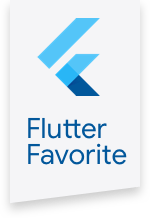firebase_messaging 7.0.1  firebase_messaging: ^7.0.1 copied to clipboard
firebase_messaging: ^7.0.1 copied to clipboard
Flutter plugin for Firebase Cloud Messaging, a cross-platform messaging solution that lets you reliably deliver messages on Android and iOS.
Firebase Cloud Messaging for Flutter #
A Flutter plugin to use the Firebase Cloud Messaging (FCM) API.
With this plugin, your Flutter app can receive and process push notifications as well as data messages on Android and iOS. Read Firebase's About FCM Messages to learn more about the differences between notification messages and data messages.
For Flutter plugins for other Firebase products, see README.md.
Usage #
To use this plugin, add firebase_messaging as a dependency in your pubspec.yaml file.
Getting Started #
Check out the example directory for a sample app using Firebase Cloud Messaging.
Android Integration #
To integrate your plugin into the Android part of your app, follow these steps:
-
Using the Firebase Console add an Android app to your project: Follow the assistant, download the generated
google-services.jsonfile and place it insideandroid/app. -
Add the classpath to the
[project]/android/build.gradlefile.
dependencies {
// Example existing classpath
classpath 'com.android.tools.build:gradle:3.5.3'
// Add the google services classpath
classpath 'com.google.gms:google-services:4.3.2'
}
- Add the apply plugin to the
[project]/android/app/build.gradlefile.
// ADD THIS AT THE BOTTOM
apply plugin: 'com.google.gms.google-services'
Note: If this section is not completed you will get an error like this:
java.lang.IllegalStateException:
Default FirebaseApp is not initialized in this process [package name].
Make sure to call FirebaseApp.initializeApp(Context) first.
Note: When you are debugging on Android, use a device or AVD with Google Play services. Otherwise you will not be able to authenticate.
- (optional, but recommended) If want to be notified in your app (via
onResumeandonLaunch, see below) when the user clicks on a notification in the system tray include the followingintent-filterwithin the<activity>tag of yourandroid/app/src/main/AndroidManifest.xml:
<intent-filter>
<action android:name="FLUTTER_NOTIFICATION_CLICK" />
<category android:name="android.intent.category.DEFAULT" />
</intent-filter>
Optionally handle background messages
Background message handling is intended to be performed quickly. Do not perform long running tasks as they may not be allowed to finish by the Android system. See Background Execution Limits for more.
By default background messaging is not enabled. To handle messages in the background:
-
Add the
com.google.firebase:firebase-messagingdependency in your app-levelbuild.gradlefile that is typically located at<app-name>/android/app/build.gradle.dependencies { // ... implementation 'com.google.firebase:firebase-messaging:<latest_version>' }Note: you can find out what the latest version of the plugin is here ("Cloud Messaging").
-
Add an
Application.javaclass to your app in the same directory as yourMainActivity.java. This is typically found in<app-name>/android/app/src/main/java/<app-organization-path>/.package io.flutter.plugins.firebasemessagingexample; import io.flutter.app.FlutterApplication; import io.flutter.plugin.common.PluginRegistry; import io.flutter.plugin.common.PluginRegistry.PluginRegistrantCallback; import io.flutter.plugins.GeneratedPluginRegistrant; import io.flutter.plugins.firebasemessaging.FlutterFirebaseMessagingService; public class Application extends FlutterApplication implements PluginRegistrantCallback { @Override public void onCreate() { super.onCreate(); FlutterFirebaseMessagingService.setPluginRegistrant(this); } @Override public void registerWith(PluginRegistry registry) { GeneratedPluginRegistrant.registerWith(registry); } } -
In
Application.java, make sure to changepackage io.flutter.plugins.firebasemessagingexample;to your package's identifier. Your package's identifier should be something likecom.domain.myapplication.package com.domain.myapplication; -
Set name property of application in
AndroidManifest.xml. This is typically found in<app-name>/android/app/src/main/.<application android:name=".Application" ...> -
Define a TOP-LEVEL or STATIC function to handle background messages
Future<dynamic> myBackgroundMessageHandler(Map<String, dynamic> message) async { if (message.containsKey('data')) { // Handle data message final dynamic data = message['data']; } if (message.containsKey('notification')) { // Handle notification message final dynamic notification = message['notification']; } // Or do other work. }Note: the protocol of
dataandnotificationare in line with the fields defined by a RemoteMessage. -
Set
onBackgroundMessagehandler when callingconfigure_firebaseMessaging.configure( onMessage: (Map<String, dynamic> message) async { print("onMessage: $message"); _showItemDialog(message); }, onBackgroundMessage: myBackgroundMessageHandler, onLaunch: (Map<String, dynamic> message) async { print("onLaunch: $message"); _navigateToItemDetail(message); }, onResume: (Map<String, dynamic> message) async { print("onResume: $message"); _navigateToItemDetail(message); }, );Note:
configureshould be called early in the lifecycle of your application so that it can be ready to receive messages as early as possible. See the example app for a demonstration.
iOS Integration #
To integrate your plugin into the iOS part of your app, follow these steps:
-
Generate the certificates required by Apple for receiving push notifications following this guide in the Firebase docs. You can skip the section titled "Create the Provisioning Profile".
-
Using the Firebase Console add an iOS app to your project: Follow the assistant, download the generated
GoogleService-Info.plistfile, openios/Runner.xcworkspacewith Xcode, and within Xcode place the file insideios/Runner. Don't follow the steps named "Add Firebase SDK" and "Add initialization code" in the Firebase assistant. -
In Xcode, select
Runnerin the Project Navigator. In the Capabilities Tab turn onPush NotificationsandBackground Modes, and enableBackground fetchandRemote notificationsunderBackground Modes. -
Follow the steps in the "Upload your APNs certificate" section of the Firebase docs.
-
If you need to disable the method swizzling done by the FCM iOS SDK (e.g. so that you can use this plugin with other notification plugins) then add the following to your application's
Info.plistfile.
<key>FirebaseAppDelegateProxyEnabled</key>
<false/>
After that, add the following lines to the (BOOL)application:(UIApplication *)application didFinishLaunchingWithOptions:(NSDictionary *)launchOptions
method in the AppDelegate.m/AppDelegate.swift of your iOS project.
Objective-C:
if (@available(iOS 10.0, *)) {
[UNUserNotificationCenter currentNotificationCenter].delegate = (id<UNUserNotificationCenterDelegate>) self;
}
Swift:
if #available(iOS 10.0, *) {
UNUserNotificationCenter.current().delegate = self as? UNUserNotificationCenterDelegate
}
Dart/Flutter Integration #
From your Dart code, you need to import the plugin and instantiate it:
import 'package:firebase_messaging/firebase_messaging.dart';
final FirebaseMessaging _firebaseMessaging = FirebaseMessaging();
Next, you should probably request permissions for receiving Push Notifications. For this, call _firebaseMessaging.requestNotificationPermissions(). This will bring up a permissions dialog for the user to confirm on iOS. It's a no-op on Android. Last, but not least, register onMessage, onResume, and onLaunch callbacks via _firebaseMessaging.configure() to listen for incoming messages (see table below for more information).
Receiving Messages #
Messages are sent to your Flutter app via the onMessage, onLaunch, and onResume callbacks that you configured with the plugin during setup. Here is how different message types are delivered on the supported platforms:
| App in Foreground | App in Background | App Terminated | |
|---|---|---|---|
| Notification on Android | onMessage |
Notification is delivered to system tray. When the user clicks on it to open app onResume fires if click_action: FLUTTER_NOTIFICATION_CLICK is set (see below). |
Notification is delivered to system tray. When the user clicks on it to open app onLaunch fires if click_action: FLUTTER_NOTIFICATION_CLICK is set (see below). |
| Notification on iOS | onMessage |
Notification is delivered to system tray. When the user clicks on it to open app onResume fires. |
Notification is delivered to system tray. When the user clicks on it to open app onLaunch fires. |
| Data Message on Android | onMessage |
onMessage while app stays in the background. |
not supported by plugin, message is lost |
| Data Message on iOS | onMessage |
Message is stored by FCM and delivered to app via onMessage when the app is brought back to foreground. |
Message is stored by FCM and delivered to app via onMessage when the app is brought back to foreground. |
Additional reading: Firebase's About FCM Messages.
Notification messages with additional data #
It is possible to include additional data in notification messages by adding them to the "data"-field of the message.
On Android, the message contains an additional field data containing the data. On iOS, the data is directly appended to the message and the additional data-field is omitted.
To receive the data on both platforms:
Future<void> _handleNotification (Map<dynamic, dynamic> message, bool dialog) async {
var data = message['data'] ?? message;
String expectedAttribute = data['expectedAttribute'];
/// [...]
}
Sending Messages #
Refer to the Firebase documentation about FCM for all the details about sending messages to your app. When sending a notification message to an Android device, you need to make sure to set the click_action property of the message to FLUTTER_NOTIFICATION_CLICK. Otherwise the plugin will be unable to deliver the notification to your app when the users clicks on it in the system tray.
For testing purposes, the simplest way to send a notification is via the Firebase Console. Make sure to include click_action: FLUTTER_NOTIFICATION_CLICK as a "Custom data" key-value-pair (under "Advanced options") when targeting an Android device. The Firebase Console does not support sending data messages.
Alternatively, a notification or data message can be sent from a terminal:
DATA='{"notification": {"body": "this is a body","title": "this is a title"}, "priority": "high", "data": {"click_action": "FLUTTER_NOTIFICATION_CLICK", "id": "1", "status": "done"}, "to": "<FCM TOKEN>"}'
curl https://fcm.googleapis.com/fcm/send -H "Content-Type:application/json" -X POST -d "$DATA" -H "Authorization: key=<FCM SERVER KEY>"
Remove the notification property in DATA to send a data message.
You could also test this from within Flutter using the http package:
// Replace with server token from firebase console settings.
final String serverToken = '<Server-Token>';
final FirebaseMessaging firebaseMessaging = FirebaseMessaging();
Future<Map<String, dynamic>> sendAndRetrieveMessage() async {
await firebaseMessaging.requestNotificationPermissions(
const IosNotificationSettings(sound: true, badge: true, alert: true, provisional: false),
);
await http.post(
'https://fcm.googleapis.com/fcm/send',
headers: <String, String>{
'Content-Type': 'application/json',
'Authorization': 'key=$serverToken',
},
body: jsonEncode(
<String, dynamic>{
'notification': <String, dynamic>{
'body': 'this is a body',
'title': 'this is a title'
},
'priority': 'high',
'data': <String, dynamic>{
'click_action': 'FLUTTER_NOTIFICATION_CLICK',
'id': '1',
'status': 'done'
},
'to': await firebaseMessaging.getToken(),
},
),
);
final Completer<Map<String, dynamic>> completer =
Completer<Map<String, dynamic>>();
firebaseMessaging.configure(
onMessage: (Map<String, dynamic> message) async {
completer.complete(message);
},
);
return completer.future;
}
Issues and feedback #
Please file FlutterFire specific issues, bugs, or feature requests in our issue tracker.
Plugin issues that are not specific to Flutterfire can be filed in the Flutter issue tracker.
To contribute a change to this plugin, please review our contribution guide and open a pull request.