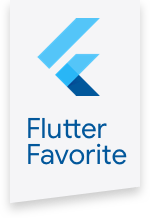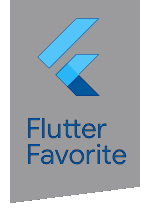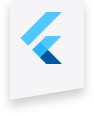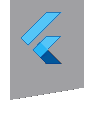firebase_crashlytics 0.1.1+1  firebase_crashlytics: ^0.1.1+1 copied to clipboard
firebase_crashlytics: ^0.1.1+1 copied to clipboard
Flutter plugin for Firebase Crashlytics. It reports uncaught errors to the Firebase console.
firebase_crashlytics plugin #
A Flutter plugin to use the Firebase Crashlytics Service.
For Flutter plugins for other Firebase products, see README.md.
Usage #
Import the firebase_crashlytics plugin #
To use the firebase_crashlytics plugin, follow the plugin installation instructions.
Android integration #
Enable the Google services by configuring the Gradle scripts as such:
- Add the Fabric repository to the
[project]/android/build.gradlefile.
repositories {
google()
jcenter()
// Additional repository for fabric resources
maven {
url 'https://maven.fabric.io/public'
}
}
- Add the following classpaths to the
[project]/android/build.gradlefile.
dependencies {
// Example existing classpath
classpath 'com.android.tools.build:gradle:3.2.1'
// Add the google services classpath
classpath 'com.google.gms:google-services:4.3.0'
// Add fabric classpath
classpath 'io.fabric.tools:gradle:1.26.1'
}
- Apply the following plugins in the
[project]/android/app/build.gradlefile.
// ADD THIS AT THE BOTTOM
apply plugin: 'io.fabric'
apply plugin: 'com.google.gms.google-services'
Note: If this section is not completed, you will get an error like this:
java.lang.IllegalStateException:
Default FirebaseApp is not initialized in this process [package name].
Make sure to call FirebaseApp.initializeApp(Context) first.
Note: When you are debugging on Android, use a device or AVD with Google Play services. Otherwise, you will not be able to use Firebase Crashlytics.
iOS Integration #
Add the Crashlytics run scripts:
- From Xcode select
Runnerfrom the project navigation. - Select the
Build Phasestab. - Click
+ Add a new build phase, and selectNew Run Script Phase. - Add
${PODS_ROOT}/Fabric/runto theType a script...text box. - If you are using Xcode 10, add the location of
Info.plist, built by your app, to theBuild Phase's Input Filesfield.
E.g.:$(BUILT_PRODUCTS_DIR)/$(INFOPLIST_PATH)
Use the plugin #
Add the following imports to your Dart code:
import 'package:firebase_crashlytics/firebase_crashlytics.dart';
Setup Crashlytics:
void main() {
// Set `enableInDevMode` to true to see reports while in debug mode
// This is only to be used for confirming that reports are being
// submitted as expected. It is not intended to be used for everyday
// development.
Crashlytics.instance.enableInDevMode = true;
// Pass all uncaught errors from the framework to Crashlytics.
FlutterError.onError = Crashlytics.instance.recordFlutterError;
runApp(MyApp());
}
Overriding FlutterError.onError with Crashlytics.instance.recordFlutterError will automatically catch all
errors that are thrown from within the Flutter framework.
If you want to catch errors that occur in runZoned,
you can supply Crashlytics.instance.recordError to the onError parameter:
runZoned<Future<void>>(() async {
// ...
}, onError: Crashlytics.instance.recordError);
Result #
If an error is caught, you should see the following messages in your logs:
flutter: Flutter error caught by Crashlytics plugin:
// OR if you use recordError for runZoned:
flutter: Error caught by Crashlytics plugin <recordError>:
// Exception, context, information, and stack trace in debug mode
// OR if not in debug mode:
flutter: Error reported to Crashlytics.
Note: It may take awhile (up to 24 hours) before you will be able to see the logs appear in your Firebase console.
Example #
See the example application source
for a complete sample app using firebase_crashlytics.
Issues and feedback #
Please file Flutterfire specific issues, bugs, or feature requests in our issue tracker.
Plugin issues that are not specific to Flutterfire can be filed in the Flutter issue tracker.
To contribute a change to this plugin, please review our contribution guide, and send a pull request.