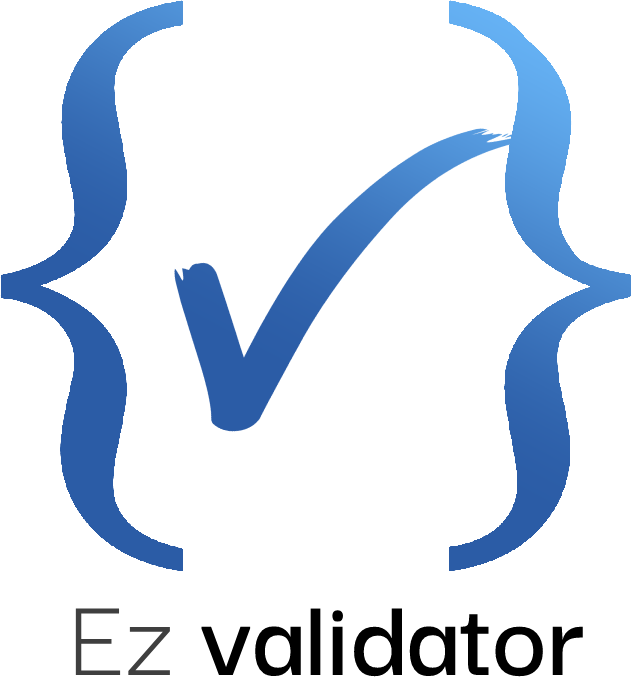ez_validator_dart 0.3.1  ez_validator_dart: ^0.3.1 copied to clipboard
ez_validator_dart: ^0.3.1 copied to clipboard
Dead simple field/object schema validation for dart,EzValidator api is inspired by Yup
Ez Validator #
EzValidator offers a dead-simple approach to field and object schema validation tailored for Flutter. Inspired by the intuitive API of Yup, EzValidator simplifies the process of defining and enforcing data schemas within your Flutter applications.
Key Features of EzValidator #
- Flutter Schema Builder: Seamlessly integrate EzValidator into your Flutter projects to build and manage data validation schemas.
- Versatile Validation: Whether you need to validate individual fields or entire objects, EzValidator is designed to handle both with ease.
Installing #
Add EzValidator to your pubspec:
dependencies:
ez_validator_dart: any # or the latest version on Pub
Getting Started #
To begin with EzValidator, define a schema object that represents the structure and validation rules for your data. Below is an example demonstrating how to create a schema for user data, including validations for email, password, and date fields.
Defining a Schema #
Create a schema using EzSchema.shape where each field in the data object is associated with an EzValidator specifying its validation rules:
final EzSchema userSchema = EzSchema.shape(
{
"email": EzValidator<String>(label: "Email").required().email(),
"password": EzValidator<String>(label: 'Password').required().minLength(8),
'date': EzValidator<DateTime>()
.required()
.date()
.minDate(DateTime(2019))
.maxDate(DateTime(2025)),
},
);
Validating Data #
Use the catchErrors method of the schema to validate a data object. This method returns a map of validation errors, if any:
final errors = userSchema.catchErrors({
'email': 'example@domain.com',
'password': '12345678',
'date': DateTime.now(),
});
print(errors);
Understanding the Output #
- If there are validation errors,
errorswill contain a map of field names to error messages. For example:
{
"password": "Minimum six characters, at least one letter, one number and one special character",
"age": "The field must be greater than or equal to 18"
}
- If the data object is valid according to the schema,
errorswill be an empty map ({}).
Additionally, use the validateSync method to validate data and simultaneously retrieve the processed data along with any errors:
final (data, errors) = userSchema.validateSync({
'email': 'example@domain.com',
'password': '12345678',
'date': DateTime.now(),
});
print(data); // Processed data
print(errors); // Validation errors
Understanding the Output #
- If there are validation errors, the
errorsmap will contain field names and their corresponding error messages. - If the data object passes all validations,
errorswill be an empty map ({}). - The
datamap returned byvalidateSynccontains the processed data, which may include default values set by the schema.
Custom Validation with addMethod #
EzValidator also supports custom validation rules through the addMethod function. This feature allows you to define your own validation logic, making EzValidator highly adaptable to various unique use cases.
Using addMethod for Custom Validation #
You can use addMethod to add custom validation functions to your validator. Each function should take the value to be validated as an argument and return null if the value passes the validation or an error message if it fails.
Here's an example of using addMethod to validate a JSON structure:
final checkJson = EzValidator<Map<String, dynamic>>()
.addMethod((v) => v?['foo'] == 'bar' ? null : 'Foo should be bar')
.addMethod((v) => v?['bar'] == 'Flutter' ? null : 'Bar should be Flutter')
.addMethod((v) => v?['items'][0] == 'a' ? null : 'First item should be a')
.build();
final errors = checkJson({
'foo': 'bar',
'bar': 'Flutter',
'items': ['a', 'b', 'c']
});
print(errors); // Outputs the validation errors, if any
If any of these checks fail, the corresponding error message is returned.
Flexibility of Custom Validation #
The addMethod function opens up endless possibilities for custom validation logic, allowing EzValidator to be tailored to your specific validation needs.
Direct Use in Flutter Widgets #
EzValidator is designed to integrate smoothly with Flutter widgets, providing a straightforward way to add validation to user inputs. One common use case is within forms, where you can directly use EzValidator in form fields such as TextFormField.
Example: Email Validation in a TextFormField #
Here's an example of how to apply EzValidator for email validation in a TextFormField:
TextFormField(
validator: EzValidator<String>()
.required()
.email()
.build(),
decoration: InputDecoration(labelText: 'Email'),
),
If the input fails these validations, the corresponding error message is displayed under the TextFormField.
Validation Methods #
EzValidator offers a wide range of validation methods to suit different data types and validation scenarios. Below is a breakdown of these methods:
-
General/Common Validations #
.required([String? message]): Ensures that the value is not null or empty. This is a fundamental validation to check for the presence of a value..isType(Type type, [String? message]): Validates that the value matches the specifiedtype. This method is useful for type checking in more dynamic contexts..minLength(int minLength, [String? message]): Checks that the length of the value (String, List, or Map) is not less than the specifiedminLength..maxLength(int maxLength, [String? message]): Ensures that the length of the value (String, List, or Map) does not exceed the specifiedmaxLength..addMethod(bool Function(T? v) validWhen, [String? message]): Allows for the addition of custom validation logic. If the provided functionvalidWhenreturnsfalse, the custom error message is returned..when(String key, ValidationCallback<T> validator): Provides conditional validation based on the value of another field in the schema. The method accepts akey, which refers to another field in the schema, and avalidator, which is a function that executes the validation logic. Thevalidatorfunction should returnnullif the validation passes or a custom error message if it fails. This method is particularly useful for scenarios where the validation of one field depends on the value of another field, such as confirming a password..transform(T Function(T) transformFunction): Applies a transformation function to the field's value before any validation is performed. The method takes atransformFunctionwhich receives the current field value and returns a transformed value. This method is useful for preprocessing the data, such as trimming strings, converting types, or formatting values, before applying the validation rules.
-
String Validations #
.email([String? message]): Validates if the value is a valid email address..phone([String? message]): Validates if the value is a valid phone number..ip([String? message]): Validates if the value is a correct IPv4 address..ipv6([String? message]): Validates if the value is a correct IPv6 address..url([String? message]): Validates if the value is a valid URL address..uuid([String? message]): Validates if the value is a valid UUID..lowerCase([String? message]): Checks if the value is in lowercase..upperCase([String? message]): Checks if the value is in uppercase..matches(RegExp reg, [String? message]): Validates if the value matches the provided regular expression pattern.
-
Numerical Validations #
.min(num min, [String? message]): Validates if the numeric value is greater than or equal tomin..max(num max, [String? message]): Validates if the numeric value is less than or equal tomax..positive([String? message]): Validates if the numeric value is positive..negative([String? message]): Validates if the numeric value is negative..number([String? message]): Checks if the value is a number..isInt([String? message]): Checks if the value is an integer..isDouble([String? message]): Checks if the value is a double. Also validates integers, as they can be implicitly converted to doubles..notNumber([String? message]): Checks if the value is not a number.
-
Date Validations #
.date([String? message]): Checks if the value is a valid date. If the value is aDateTimeobject or can be parsed into aDateTime, the validation passes..minDate(DateTime date, [String? message]): Ensures the date value is not earlier than the specified minimum date. If the value is aDateTimeobject and is equal to or after the provideddate, the validation passes..maxDate(DateTime date, [String? message]): Ensures the date value is not later than the specified maximum date. If the value is aDateTimeobject and is equal to or before the provideddate, the validation passes.
-
Boolean Validation #
.boolean([String? message]): Validates whether the value is a boolean (trueorfalse). This method checks the data type of the value and ensures it is strictly a boolean.
-
List (Array) Validations #
.listOf(Type type, [String? message]): Validates that each element in the list is of the specifiedtype. It iterates through the list and checks if each item matches the given type..oneOf(List<T> items, [String? message]): Checks if the value is one of the specified items in the list. It is useful for ensuring a value is among a predefined set of options..notOneOf(List<T> items, [String? message]): Ensures that the value is not one of the specified items in the list. This is the opposite of.oneOfand is used to exclude certain values.
Using Custom Locales with EzValidator #
EzValidator allows the integration of custom locales, facilitating localization of error messages. Below is an example of creating an Arabic locale (ArLocale) and applying it in EzValidator.
Creating ArLocale
Define the Custom Locale: Implement the EzLocale interface to create ArLocale with Arabic error messages.
class ArLocale implements EzLocale {
const ArLocale();
// Implement all required methods with Arabic error messages
@override
String minLength(String v, int n, [String? label]) =>
'${label ?? 'الحقل'} يجب أن يحتوي على الأقل $n أحرف';
// ... other method implementations ...
@override
String required([String? label]) => '${label ?? 'الحقل'} مطلوب';
// Example implementation for a valid email
@override
String email(String v, [String? label]) =>
'${label ?? 'الحقل'} ليس بريدًا إلكترونيًا صحيحًا';
// ... further implementations for other methods ...
}
Set the Locale in EzValidator: Configure EzValidator to use the ArLocale.
EzValidator.setLocale(const ArLocale());
Use Validators as Usual: Now, the validation error messages will be in Arabic.
Nested Validation Example with EzValidator #
EzValidator not only handles simple validations but also excels in managing complex, nested data structures. This is particularly useful when dealing with intricate data models, like user profiles with multiple layers of details. Here’s an example of how you can define a nested validation schema using EzValidator:
Defining a Complex User Profile Schema
final EzSchema userProfileSchema = EzSchema.shape({
"firstName": EzValidator<String>().required(),
"lastName": EzValidator<String>().required(),
"email": EzValidator<String>().required().email(),
"age": EzValidator<int>().min(18).max(100),
'contactDetails': EzSchema.shape({
'mobile': EzValidator<String>()
.required()
.matches(RegExp(r'^\+\d{10,15}$'), 'Invalid phone number'),
'landline': EzValidator<String?>(optional: true),
}),
'address': EzSchema.shape({
'street': EzValidator<String>().required(),
'city': EzValidator<String>().required(),
'state': EzValidator<String>().required(),
'zipCode': EzValidator<num>().required(),
'country': EzSchema.shape({
'name': EzValidator<String>(defaultValue: 'TUNISIA').required(),
'code': EzValidator<String>().required(),
'continent': EzSchema.shape({
'name': EzValidator<String>().required(),
'code': EzValidator<String>().required(),
})
}),
}),
'employment': EzSchema.shape({
'current': EzValidator<String?>(optional: true),
'previous': EzSchema.shape({
'companyName': EzValidator<String>().required(),
'position': EzValidator<String>().required(),
'years': EzValidator<int>().min(1).max(50),
}),
}),
});
Validation
final (data, errors) = userProfileSchema.validateSync({
'firstName': 'John',
'lastName': 'Doe',
'email': 'john.doe@example.com',
'age': 30,
'contactDetails': {
'mobile': '+12345678901',
},
'address': {
'street': '123 Main St',
'city': 'Anytown',
'state': 'Anystate',
'zipCode': 12345,
'country': { }, // I will not define the country
},
'employment': {
'current': 'Current Company',
'previous': {
'companyName': 'Previous Company',
'position': 'Previous Position',
'years': 5,
},
},
});
print(data);
// Result of displayed data will contain country with default values
// {
// firstName: John,
// lastName: Doe,
// email: john.doe@example.com,
// age: 30,
// contactDetails: { mobile: +12345678901, landline: null },
// address:
// {
// street: 123 Main St,
// city: Anytown,
// state: Anystate,
// zipCode: 12345,
// country:
// { name: TUNISIA, code: null, continent: { name: null, code: null } },
// },
// employment:
// {
// current: Current Company,
// previous:
// {
// companyName: Previous Company,
// position: Previous Position,
// years: 5,
// },
// },
// }
//
print(errors)
// {address: {country: {code: The field is required, continent: {name: The field is required, code: The field is required}}}}
Example Usage of .when and .transform #
This example demonstrates how to use the .when and .transform methods in EzValidator to perform conditional validations and pre-validate data transformations.
final EzSchema schema = EzSchema.shape({
// Use .transform to trim whitespace before validating the name
"name": EzValidator<String>()
.transform((value) => value.trim())
.minLength(3, "Name must be at least 3 characters long."),
// Use .when to validate confirmPassword based on the password field
"password": EzValidator<String>()
.minLength(8, "Password must be at least 8 characters long."),
"confirmPassword": EzValidator<String>().when(
"password",
(confirmValue, [ref]) =>
confirmValue == ref?["password"] ? null : "Passwords do not match",
)
});
var result = schema.validateSync({
"name": " John ",
"password": "password123",
"confirmPassword": "password123",
});
print(result); // Should be empty if no validation errors
ShowCase #
| with default locale | with French locale |
|---|---|
 |
 |