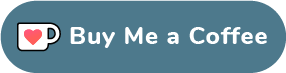esc_pos_printer 3.1.1  esc_pos_printer: ^3.1.1 copied to clipboard
esc_pos_printer: ^3.1.1 copied to clipboard
The library allows to print receipts using an ESC/POS thermal WiFi printer.
esc_pos_printer #
The library allows to print receipts using an ESC/POS thermal WiFi/Ethernet printer. For Bluetooth printers, use esc_pos_bluetooth library.
[pub.dev page] | [Documentation]
It can be used in Flutter or pure Dart projects. For Flutter projects, both Android and iOS are supported.
To scan for printers in your network, consider using ping_discover_network package. Note that most of the ESC/POS printers by default listen on port 9100.
Tested Printers #
Here are some printers tested with this library. Please add your models you have tested to maintain and improve this library and help others to choose the right printer.
Main Features #
- Connect to Wi-Fi / Ethernet printers
- Simple text printing using text method
- Tables printing using row method
- Text styling:
- size, align, bold, reverse, underline, different fonts, turn 90°
- Print images
- Print barcodes
- UPC-A, UPC-E, JAN13 (EAN13), JAN8 (EAN8), CODE39, ITF (Interleaved 2 of 5), CODABAR (NW-7)
- Paper cut (partial, full)
- Beeping (with different duration)
- Paper feed, reverse feed
Note: Your printer may not support some of the presented features (especially for underline styles, partial/full paper cutting, reverse feed, ...).
Getting started: Generate a Ticket #
Simple ticket: #
Ticket testTicket() {
final Ticket ticket = Ticket(PaperSize.mm80);
ticket.text(
'Regular: aA bB cC dD eE fF gG hH iI jJ kK lL mM nN oO pP qQ rR sS tT uU vV wW xX yY zZ');
ticket.text('Special 1: àÀ èÈ éÉ ûÛ üÜ çÇ ôÔ',
styles: PosStyles(codeTable: PosCodeTable.westEur));
ticket.text('Special 2: blåbærgrød',
styles: PosStyles(codeTable: PosCodeTable.westEur));
ticket.text('Bold text', styles: PosStyles(bold: true));
ticket.text('Reverse text', styles: PosStyles(reverse: true));
ticket.text('Underlined text',
styles: PosStyles(underline: true), linesAfter: 1);
ticket.text('Align left', styles: PosStyles(align: PosAlign.left));
ticket.text('Align center', styles: PosStyles(align: PosAlign.center));
ticket.text('Align right',
styles: PosStyles(align: PosAlign.right), linesAfter: 1);
ticket.text('Text size 200%',
styles: PosStyles(
height: PosTextSize.size2,
width: PosTextSize.size2,
));
ticket.feed(2);
ticket.cut();
return ticket;
}
Print a table row: #
ticket.row([
PosColumn(
text: 'col3',
width: 3,
styles: PosStyles(align: PosAlign.center, underline: true),
),
PosColumn(
text: 'col6',
width: 6,
styles: PosStyles(align: PosAlign.center, underline: true),
),
PosColumn(
text: 'col3',
width: 3,
styles: PosStyles(align: PosAlign.center, underline: true),
),
]);
Print an image: #
import 'dart:io';
import 'package:image/image.dart';
const String filename = './logo.png';
final Image image = decodeImage(File(filename).readAsBytesSync());
// Using (ESC *) command
ticket.image(image);
// Using an alternative obsolette (GS v 0) command
ticket.imageRaster(image);
Print a barcode: #
final List<int> barData = [1, 2, 3, 4, 5, 6, 7, 8, 9, 0, 4];
ticket.barcode(Barcode.upcA(barData));
Print a QR Code: #
To print a QR Code, add qr_flutter and path_provider as a dependency in your pubspec.yaml file.
String qrData = "google.com";
const double qrSize = 200;
try {
final uiImg = await QrPainter(
data: qrData,
version: QrVersions.auto,
gapless: false,
).toImageData(qrSize);
final dir = await getTemporaryDirectory();
final pathName = '${dir.path}/qr_tmp.png';
final qrFile = File(pathName);
final imgFile = await qrFile.writeAsBytes(uiImg.buffer.asUint8List());
final img = decodeImage(imgFile.readAsBytesSync());
ticket.image(img);
} catch (e) {
print(e);
}
Getting Started: Print a Ticket #
import 'package:esc_pos_printer/esc_pos_printer.dart';
final PrinterNetworkManager printerManager = PrinterNetworkManager();
printerManager.selectPrinter('192.168.0.123', port: 9100);
final PosPrintResult res = await printerManager.printTicket(testTicket());
print('Print result: ${res.msg}');
For more details, check example/example.dart and example/discover_printers.
Using Code Tables #
Thanks to the charset_converter package, it's possible to print in different languages. The source text should be encoded using the corresponding charset and the correct charset should be passed to the Ticket.textEncoded method.
Here are some examples:
/// Portuguese
Uint8List encTxt1 = await CharsetConverter.encode(
"cp860", "Portuguese: Olá, Não falo português, Cão");
ticket.textEncoded(encTxt1,
styles: PosStyles(codeTable: PosCodeTable.pc860_1));
/// Greek
Uint8List encTxt2 =
await CharsetConverter.encode("windows-1253", "Greek: αβγδώ");
ticket.textEncoded(encTxt2,
styles: PosStyles(codeTable: PosCodeTable.greek));
/// Polish
Uint8List encTxt3 = await CharsetConverter.encode(
"cp852", "Polish: Dzień dobry! Dobry wieczór! Cześć!");
ticket.textEncoded(encTxt3,
styles: PosStyles(codeTable: PosCodeTable.pc852_1));
/// Russian / Cyrillic
Uint8List encTxt4 =
await CharsetConverter.encode("cp866", "Russian: Привет мир!");
ticket.textEncoded(encTxt4,
styles: PosStyles(codeTable: PosCodeTable.pc866_2));
Note that CharsetConverter.encode takes a platform-specific charset (check the library documentation for more info).
Note that different printers may support different sets of codetables and the above examples may not work on some printer models. It's also possible to pass a codetable by its code (according to your printer's documentation): PosStyles(codeTable: PosCodeTable(7)).
Test Print #
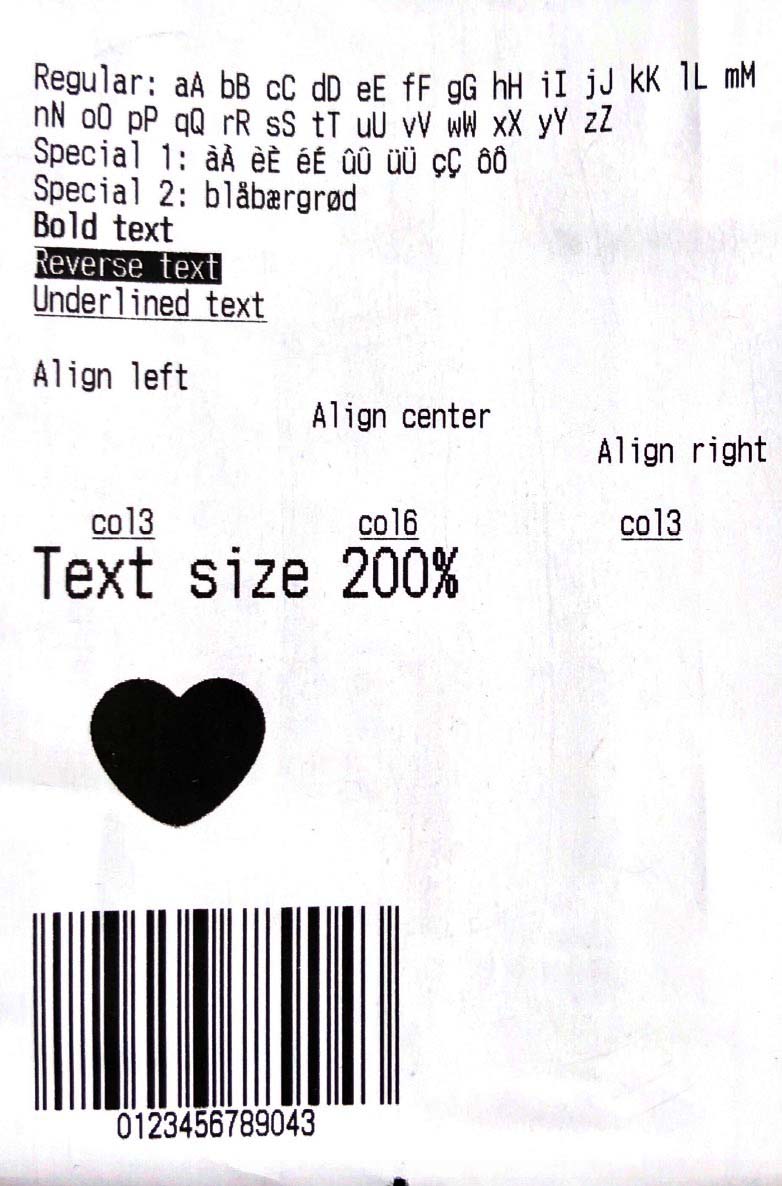
Support #
If this package was helpful, a cup of coffee would be highly appreciated :)