emoji_alert 1.1.0  emoji_alert: ^1.1.0 copied to clipboard
emoji_alert: ^1.1.0 copied to clipboard
Flutter Emoji Alert, give you the possiblity to create beautiful yet simple alert dialogs and bottom sheet modals
Flutter Emoji Alert #

A new Stylish Emoji Alert with a wide variety of emojis, simple to implement and full customizable.
Features #
-
Single line basic alert with default emoji
-
Add dynamic widgets not only text any widget you want
-
Add buttons with their onPress handlers
-
Choose the alert display behavior : Normal Alert or Bottom Sheet dialog
-
Choose an emoji from a variety of emojis
-
Animations when displaying the alert popup
Getting Started #
To add emoji_alert to your project add this line to your pubspec.yaml
dependencies:
emoji_alert: 1.1.0
Or you can reference the github repository directly
dependencies:
emoji_alert:
git: https://github.com/koukibadr/Emoji_Alert.git
Parameters #
| Attribute | Type | Default | Required | Description |
|---|---|---|---|---|
| description | Widget | N/A | True | The alert body content |
| alertTitle | Widget | N/A | False | The alert top content |
| enableMainButton | bool | False | False | Display or not the popup's main button |
| enableSecondaryButton | bool | False | False | Whether display or not the secondary button |
| onSecondaryButtonPressed | Function | null | False | The function that will be invoked on pressing the secondary button |
| onMainButtonPressed | Function | null | False | The function that will be invoked on pressing the main button |
| onMainButtonPressed | Function | null | False | The function that will be invoked on pressing the main button |
| emojiType | EMOJI_TYPE | HAPPY | False | the emoji that will be displayed possible values: [ANGRY, CONFUSED, COOL, HAPPY, JOYFUL, LAUGHING, SAD, SCARED, SHOCKED, SMILE, WINK] |
| height | double | 200 | False | the height of the popup |
| emojiSize | double | 80 | False | the size of the emoji |
| background | Color | White | False | the popup background color |
| mainButtonColor | Color | Blue | False | The main button background color |
| secondaryButtonColor | Color | Blue | False | the secondary button color, PS: an opacity value will be added to this color |
| mainButtonText | Text | Text("Confirm") |
False | the main button text |
| secondaryButtonText | Text | Text("Cancel") |
False | the secondary button text |
| buttonSize | double | 200 | False | buttons width size |
| cancelButtonColorOpacity | double | 0.2 | False | an opacity will be added to the secondary button background color |
| cancelable | bool | True | False | Whether the popup can be dismissed on pressing outside it or not |
| cornerRadiusType | CORNER_RADIUS_TYPES | BOTTOM_ONLY | False | the border radius type, possible values: [BOTTOM_ONLY, TOP_ONLY, ALL_CORNERS, NONE] |
| width | double | null | False | the popup width by default it's null |
| animationType | ANIMATION_TYPE |
ANIMATION_TYPE.NONE |
False | the animation type that will be applied on the emoji [NONE, FADEIN, TRANSITION, ROTATION] |
Examples #
Simple alert with just a text in the body content
EmojiAlert(
description: Column(
children: [
Text("Simple Example of the popup"),
Text("with minumum attributes"),
],
)).displayAlert(context);
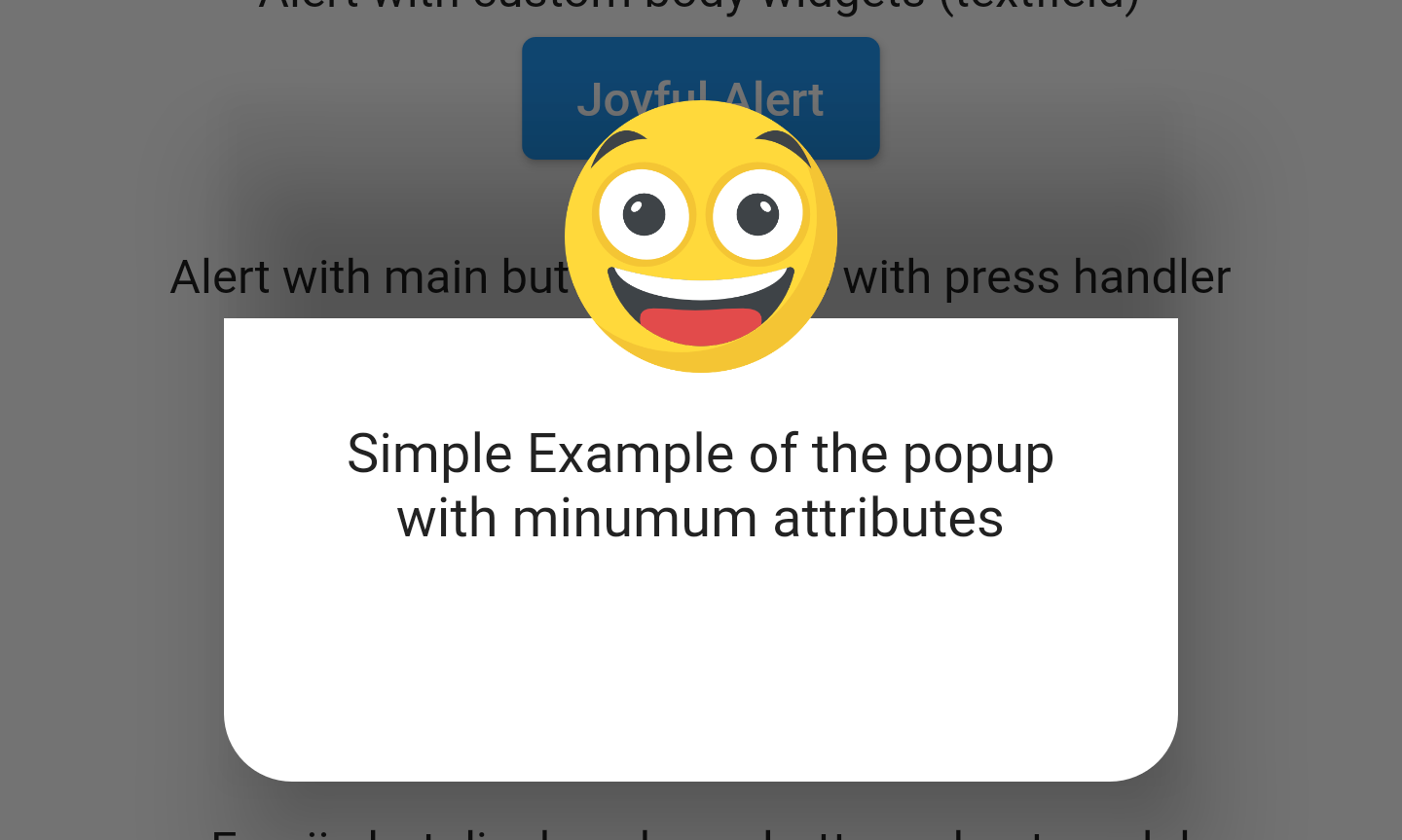
Example with custom widget in the popup content body
EmojiAlert(
alertTitle: Text("Joyful Alert", style: TextStyle(fontWeight: FontWeight.bold)),
description: Column(
children: [
Text("You can add also any widget"),
Container(
width: 200,
child: TextField(
decoration: InputDecoration(hintText: "Input field example"),
)),
]
),
cancelable: true,
emojiType: EMOJI_TYPE.JOYFUL,
height: 300,
).displayAlert(context);
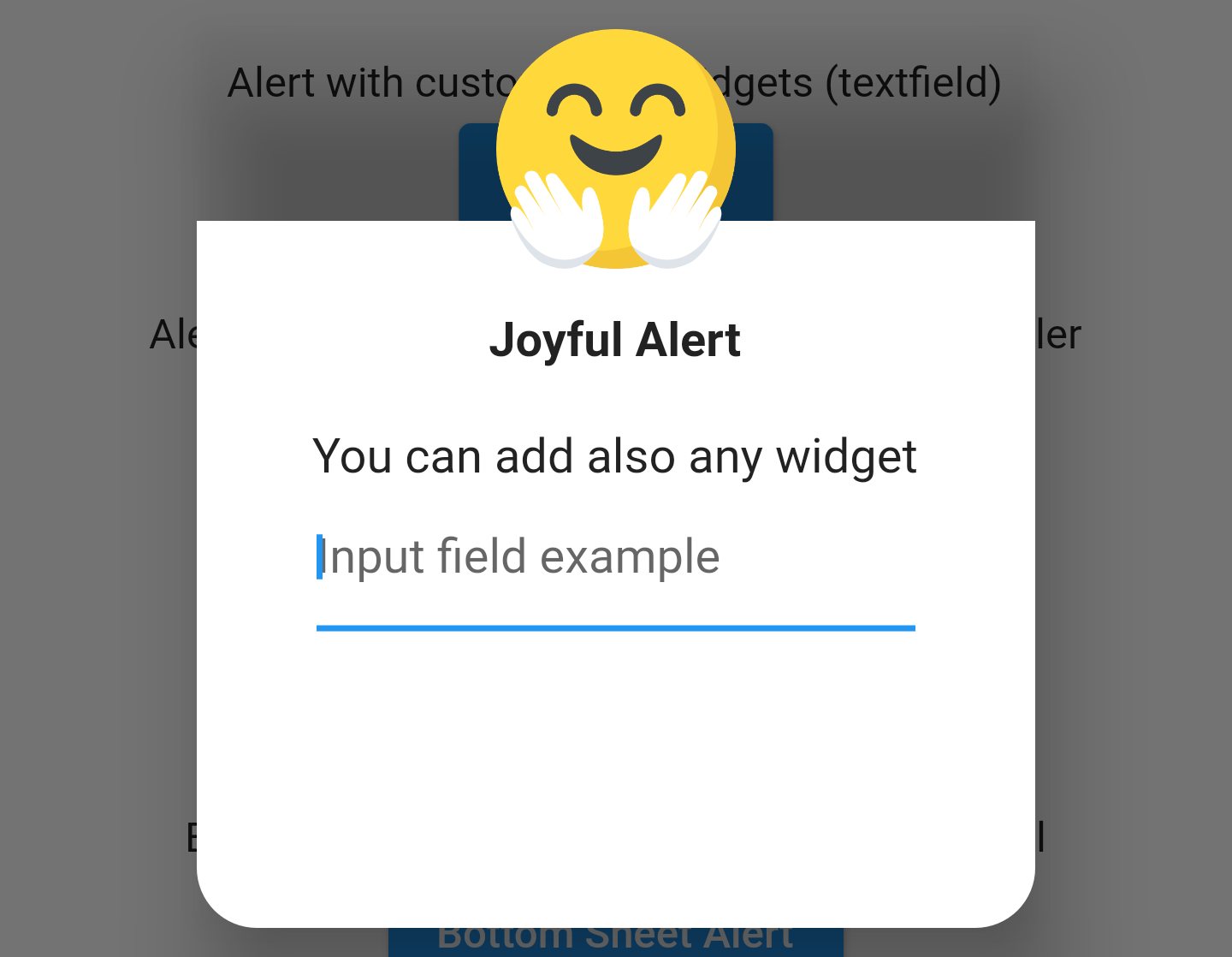
EmojiAlert(
alertTitle: Text("Angry Alert", style: TextStyle(fontWeight: FontWeight.bold)),
description: Column(
children: [
Text("You can add a main button"),
],
),
enableMainButton: true,
mainButtonColor: Colors.red,
onMainButtonPressed: () {
print("Hello");
Navigator.pop(context);
},
cancelable: false,
emojiType: EMOJI_TYPE.ANGRY,
height: 300,
).displayAlert(context);
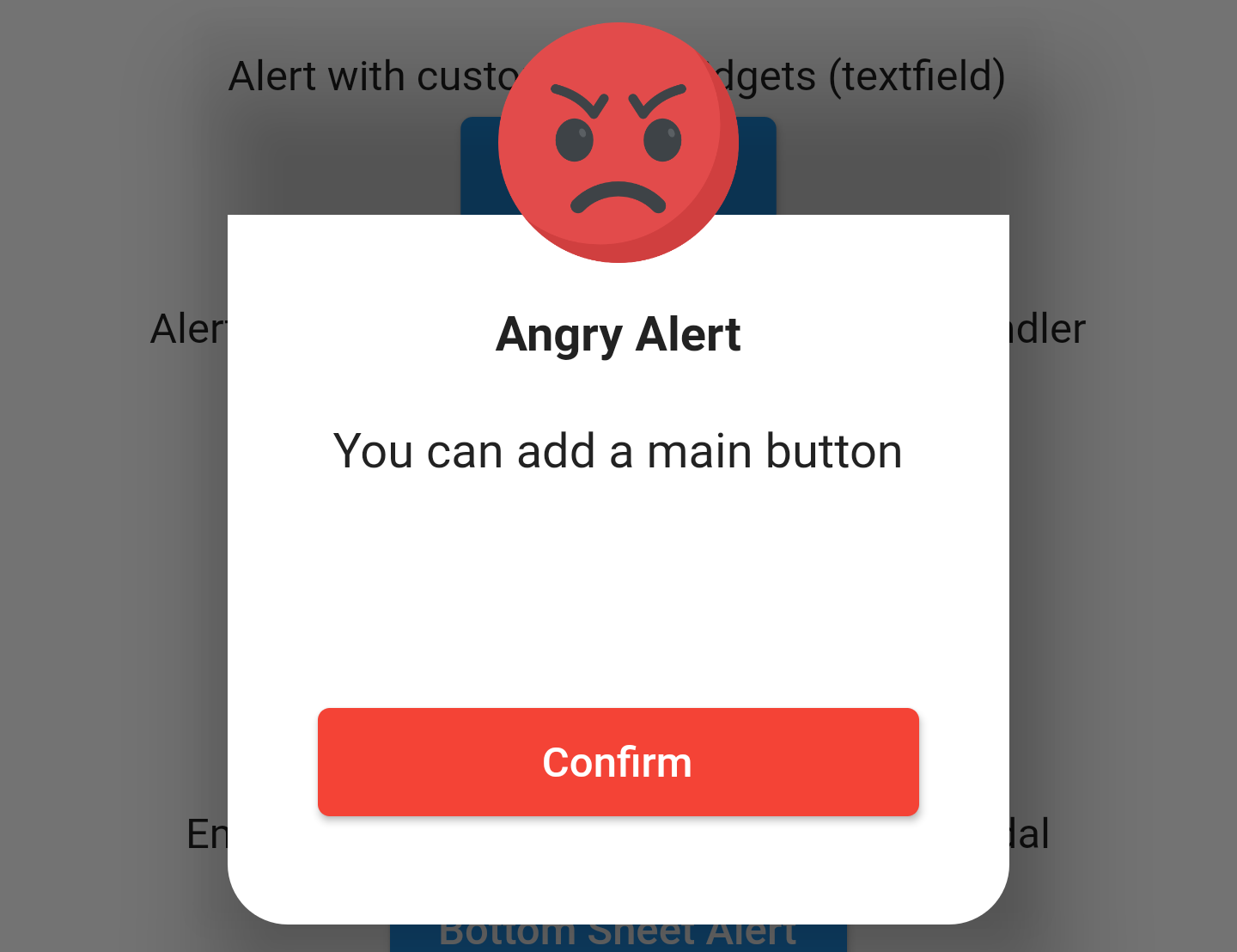
Bottom Sheet Modal #
to display it as bottom sheet modal you need to use displayBottomSheet function
And you can display it as a bottom sheet modal, the code below is an example
EmojiAlert(
alertTitle: Text("Bottom Sheet Modal",
style: TextStyle(fontWeight: FontWeight.bold)),
description: Column(
children: [
Text("And this is a bottom sheet modal with different Radius",
style: TextStyle(color: Colors.blue),
textAlign: TextAlign.center,
),
],
),
enableMainButton: true,
cornerRadiusType: CORNER_RADIUS_TYPES.TOP_ONLY,
mainButtonColor: Colors.green,
mainButtonText: Text("Save"),
onMainButtonPressed: () {
Navigator.pop(context);
},
cancelable: true,
emojiType: EMOJI_TYPE.SMILE,
width: 300,
height: 300,
).displayBottomSheet(context);
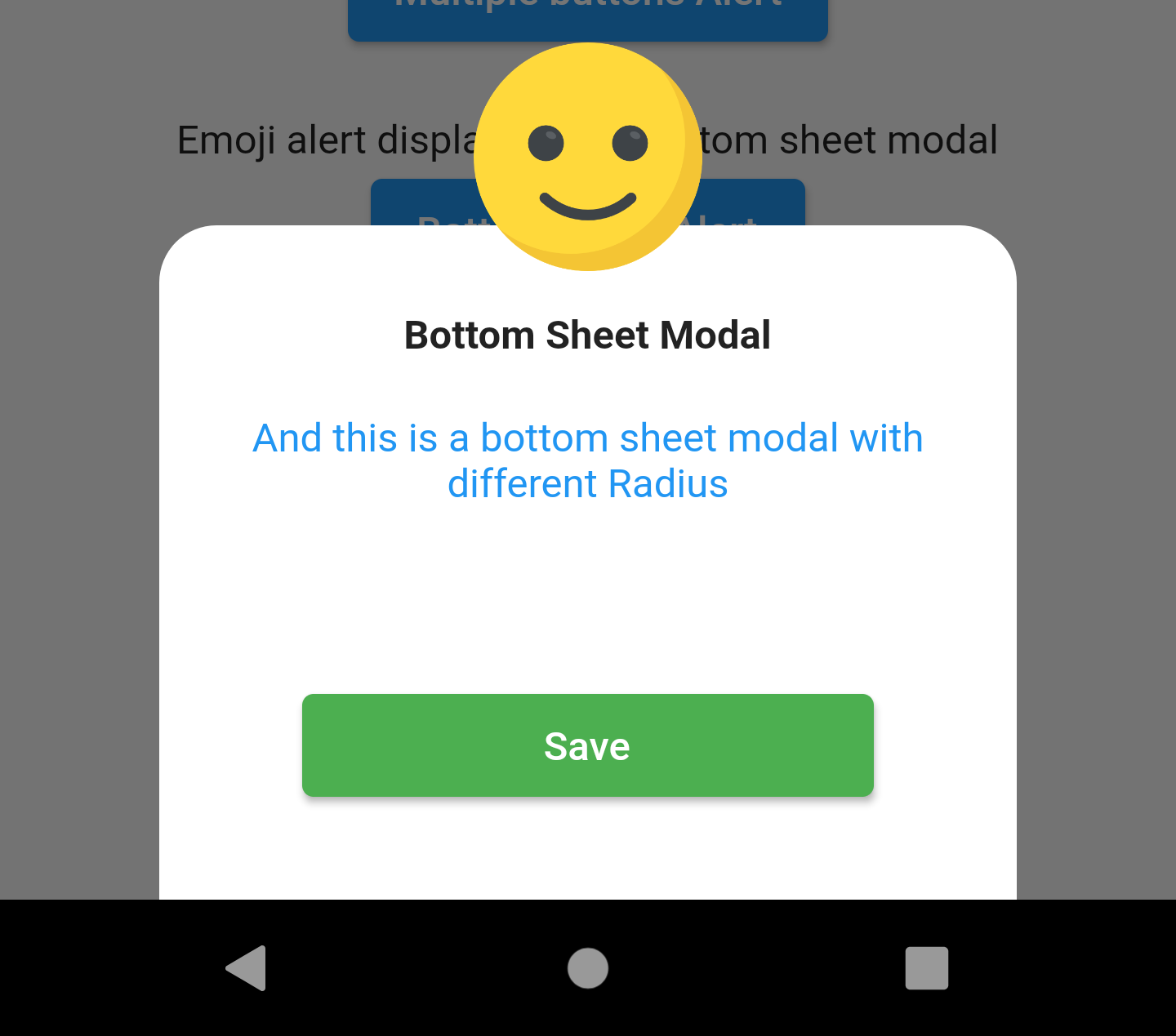
With Animation #
in this example we used TRANSITION animation but you can choose any other built-in animations (see attributes description above)
EmojiAlert(
description: Column(
children: [
Text("Simple Example with animation"),
Text("This is a transition animation"),
],
),
animationType: ANIMATION_TYPE.TRANSITION
).displayAlert(context);
the result:
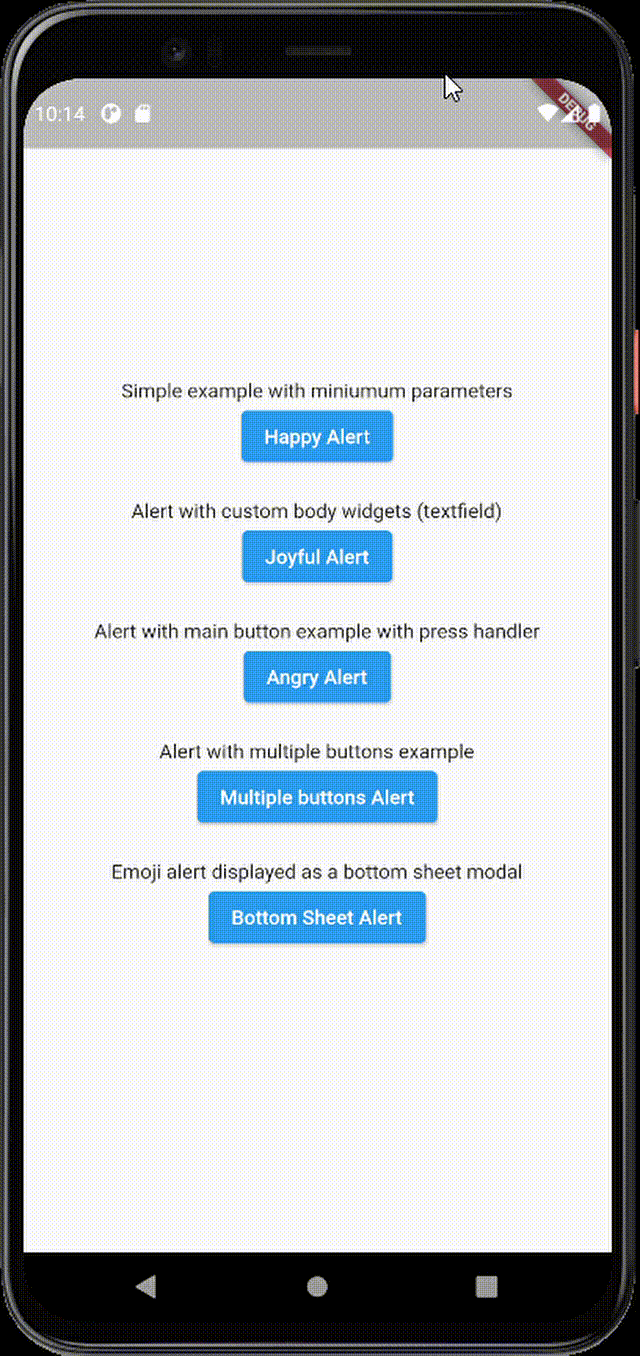
Contribution #
Of course the project is open source, and you can contribute to it repository link
-
If you found a bug, open an issue.
-
If you have a feature request, open an issue.
-
If you want to contribute, submit a pull request.