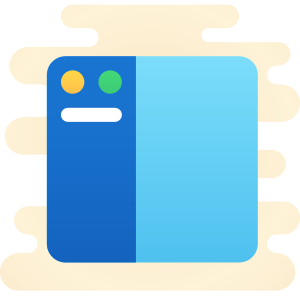easy_sidemenu 0.4.2  easy_sidemenu: ^0.4.2 copied to clipboard
easy_sidemenu: ^0.4.2 copied to clipboard
An easy to use side menu (navigation rail) in flutter and can used for navigation
Easy sidemenu is An easy to use side menu (bar) for flutter that you can use for navigation in your application.
Sidemenu is a menu that is usually located on the left or right of the page and can used for navigation or other things. Sidemenu is similar to bottom navigation bar but in the side of screen and usually used for larger screens.
Screenshots #
| Open | Compact |
|---|---|
| [Open] | [Compact] |
| Auto |
|---|
| [Auto] |
Demo #
You can see web demo here: https://jamalianpour.github.io/easy_sidemenu
Usage #
1. add dependencies into you project pubspec.yaml file
dependencies:
easy_sidemenu: ^0.4.2
Run flutter packages get in the root directory of your app.
2. import easy sidemenu lib
import 'package:easy_sidemenu/easy_sidemenu.dart';
Now you can use SideMenu as a widget in your code.
3. use SideMenu
You must first define a list of items to display on SideMenu:
List<SideMenuItem> items = [
SideMenuItem(
// Priority of item to show on SideMenu, lower value is displayed at the top
priority: 0,
title: 'Dashboard',
onTap: (index, _) {
sideMenu.changePage(index);
},
icon: Icon(Icons.home),
badgeContent: Text(
'3',
style: TextStyle(color: Colors.white),
),
),
SideMenuItem(
priority: 1,
title: 'Settings',
onTap: (index, _) {
sideMenu.changePage(index);
},
icon: Icon(Icons.settings),
),
SideMenuItem(
priority: 2,
title: 'Exit',
onTap: () {},
icon: Icon(Icons.exit_to_app),
),
];
priority rule:
- Priority should start from 0
- Priority value should be unique
custom builder:
Instead of title and icon in SideMenuItem can use builder to create your customize items:
SideMenuItem(
priority: 2,
builder: (context, displayMode) {
return Container();
},
onTap: () {},
),
After that you need to warp your main page to a row and then add SideMenu as first child of that, like below:
PageController pageController = PageController();
SideMenuController sideMenu = SideMenuController();
@override
void initState() {
// Connect SideMenuController and PageController together
sideMenu.addListener((index) {
pageController.jumpToPage(index);
});
super.initState();
}
@override
Widget build(BuildContext context) {
return Row(
mainAxisAlignment: MainAxisAlignment.start,
children: [
SideMenu(
// Page controller to manage a PageView
controller: sideMenu,
// Will shows on top of all items, it can be a logo or a Title text
title: Image.asset('assets/images/easy_sidemenu.png'),
// Will show on bottom of SideMenu when displayMode was SideMenuDisplayMode.open
footer: Text('demo'),
// Notify when display mode changed
onDisplayModeChanged: (mode) {
print(mode);
},
// List of SideMenuItem to show them on SideMenu
items: items,
),
Expanded(
child: PageView(
controller: pageController,
children: [
Container(
child: Center(
child: Text('Dashboard'),
),
),
Container(
child: Center(
child: Text('Settings'),
),
),
],
),
),
],
);
}
Style #
you can change style of side menu with SideMenuStyle :
style: SideMenuStyle(
displayMode: SideMenuDisplayMode.auto,
decoration: BoxDecoration(),
openSideMenuWidth: 200,
compactSideMenuWidth: 40,
hoverColor: Colors.blue[100],
selectedColor: Colors.lightBlue,
selectedIconColor: Colors.white,
unselectedIconColor: Colors.black54,
backgroundColor: Colors.grey,
selectedTitleTextStyle: TextStyle(color: Colors.white),
unselectedTitleTextStyle: TextStyle(color: Colors.black54),
iconSize: 20,
itemBorderRadius: const BorderRadius.all(
Radius.circular(5.0),
),
showTooltip: true,
itemHeight: 50.0,
itemInnerSpacing: 8.0,
itemOuterPadding: const EdgeInsets.symmetric(horizontal: 5.0),
toggleColor: Colors.black54
),
Style Example
Code
style: SideMenuStyle(
displayMode: SideMenuDisplayMode.auto,
hoverColor: Colors.blue[100],
selectedColor: Colors.blue[600],
selectedTitleTextStyle: TextStyle(color: Colors.white),
selectedIconColor: Colors.white,
unselectedIconColor: Colors.white70,
unselectedTitleTextStyle: TextStyle(color: Colors.white70),
decoration: BoxDecoration(
borderRadius: BorderRadius.all(Radius.circular(8)),
boxShadow: [
BoxShadow(
color: Color.fromARGB(255, 79, 117, 134),
spreadRadius: 1,
blurRadius: 10,
offset: Offset(0, 0), // changes position of shadow
),
]),
backgroundColor: Color.fromARGB(255, 79, 117, 134),
// openSideMenuWidth: 200
),
[Open]
Style Props
| props | types | description |
|---|---|---|
| displayMode | SideMenuDisplayMode? |
SideMenuDisplayMode.auto, SideMenuDisplayMode.open, SideMenuDisplayMode.compact |
| decoration | BoxDecoration? |
Decoration of SideMenu background (container) |
| openSideMenuWidth | double? |
Width of SideMenu when displayMode was SideMenuDisplayMode.open |
| compactSideMenuWidth | double? |
Width of SideMenu when displayMode was SideMenuDisplayMode.compact |
| hoverColor | Color? |
Color of SideMenuItem when mouse hover on that |
| selectedColor | Color? |
Background color of SideMenuItem when item is selected |
| selectedIconColor | Color? |
Color of icon when item is selected |
| unselectedIconColor | Color? |
Color of icon when item is unselected |
| backgroundColor | Color? |
Background color of SideMenu |
| selectedTitleTextStyle | TextStyle? |
Style of title text when item is selected |
| unselectedTitleTextStyle | TextStyle? |
Style of title text when item is unselected |
| iconSize | double? |
Size of icon on SideMenuItem |
| toggleColor | Color? |
Color of toggle button |
| itemBorderRadius | BorderRadius |
Border Radius of menu item |
| showTooltip | bool |
Property that will show user itemName in Tooltip when they'll hover over the item |
| itemInnerSpacing | double |
Inner spacing of menu item |
| itemOuterPadding | EdgeInsetsGeometry |
Outer padding of menu item |
| itemHeight | double |
Height of menu item |
Feel free to fork this repository and send pull request 🏁👍