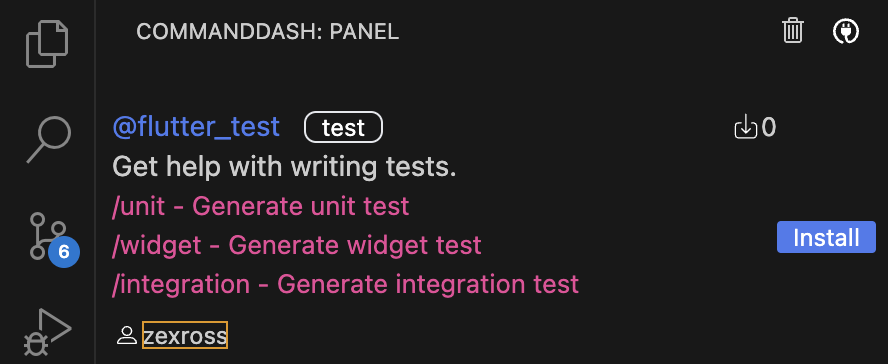dash_cli 0.2.0  dash_cli: ^0.2.0 copied to clipboard
dash_cli: ^0.2.0 copied to clipboard
CLI tool for building dash agents for CommandDash
Dash CLI #
Dash CLI is a command line tool that enables you to create, validate, and publish your agents at CommandDash marketplace.
Setup #
Install & Activate dash_cli #
Install and activate the dash_cli globally via the pub activate command:
dart pub global activate dash_cli
Quick Start #
1. Create Agent Project #
To create an agent configuration project, please run the following command in the directory where you want to create your project:
dash_cli create {{agent}}
Replace {{agent}} with the agent name that you wish to create. This will create the project with the same agent name.
2. Login to your dash_cli #
After configuring your agent with commands and data sources, the subsequent step involves publishing it. To accomplish this, you must log in to dash_cli, which can be achieved by executing the following command:
dash_cli login
This command initiates the GitHub login flow, redirecting you to an authentication page. After completing authorization on the authentication page, you will have successfully logged in.
3. Deploy your Agent #
Before deploying the agent for the first time, it's recommended to test its functionality to ensure it meets your expectations. You can do this by deploying the agent in test mode, which makes it accessible only to you via the CommandDash extension. To deploy the agent in test mode, navigate to the agent project directory and run the following command:
dash_cli publish --test
This command fetches and validates your agent configuration. If validation is successful:
- The agent will be scheduled for creation.
- If validation fails, a warning will be issued indicating 'Failed to fetch agent configuration'. In such a case, please fix the agent configuration and attempt to publish again.
Once the deployment is successful, you will receive an email notification at the email address associated with your CommandDash account, confirming that your agent is ready for testing. Follow the instructions provided in the Test Your Agent section to proceed with testing your deployed agents.
After you are satisfied with the performance of your agent and wish to publish it for the developer community, you can do so by running the following command from the agent directory:
dash_cli publish
Note: You need to be logged in to dash_cli to deploy the agent
4. Logout from your dash_cli #
To logout from your dash_cli. Simply run the following command:
dash_cli logout
5. Test Your Agents #
After deploying your agent for testing using the dash_cli publish --test command, you'll find your agent labeled as test in the CommandDash agent marketplace, as illustrated below:
Simply click on the "install" button, and you'll be able to test your newly created agent within the extension.
Note: Access the CommandDash agent marketplace page by clicking on the marketplace icon (highlighted in the red square) within the CommandDash extension:
Additional information #
We welcome the Flutter and AI enthusiasts likewise to contribute to this amazing open-source framework. You can contribute in the following ways:
-
File feature requests: Suggest features that'll make your development process easier in the issues board.
-
Pick up open issues: Pick up and fix existing issues open to the community in issues board.
-
Participate in discussions: Help by sharing your ideas in the active discussions in our community slack.
Community #
Connect with like-minded people building with Flutter and using AI to do so, every step of the way :D Join Now