chating 1.0.9  chating: ^1.0.9 copied to clipboard
chating: ^1.0.9 copied to clipboard
A customizable chat UI library for Flutter.
Chat SDK #
I created a chat library to help you build chat systems quickly and easily, with ready-to-use tools that save time and effort. #
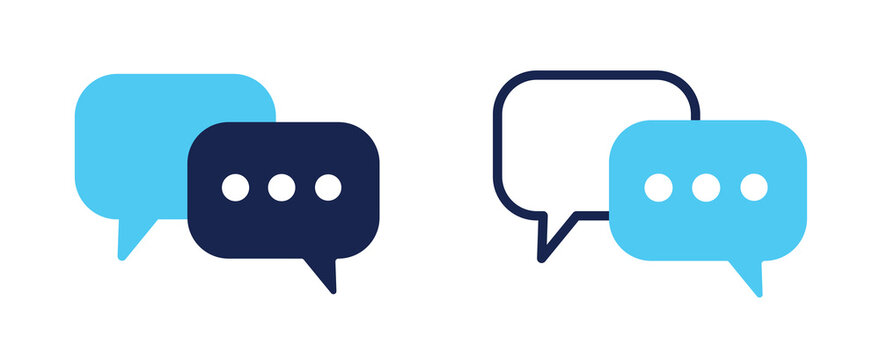
chatsList #
ChatsList(
title: 'chats',
itemCount: getChats(),
refreshController: refreshController,
onRefresh: () async {
await loadingNewChat(hasNext: true);
},
itemBuilder: (BuildContext context, int index) {
return const ListTile(
title: Text('Ali Jassib'),
subtitle: Text('Hello, How are you?'),
trailing: Icon(Icons.arrow_forward_ios),
);
},
),
Parameters #
title #
- A string that represents the title or heading of the chat list.
- Example:
'chats'.
itemCount #
- Defines the total number of chat items to be displayed in the list.
- This value is dynamically retrieved using the
getChats()function.
refreshController #
- Manages the pull-to-refresh functionality.
- Used with libraries like
pull_to_refreshto allow users to refresh the chat list.
onRefresh #
- A callback function triggered when the user performs a pull-to-refresh action.
- Example: Calls the
loadingNewChat(hasNext: true)function to load additional chat data asynchronously.
itemBuilder #
- A function responsible for building each chat item in the list.
- Parameters:
context: TheBuildContextof the widget.index: The index of the current chat item.
Chat #
Chat(
title: 'Ali Jassib',
refreshController: refreshController,
itemCount: getMessages(),
onRefresh: () async{
await loadingNewMessage(hasNext: true);
},
scrollController: scrollController,
inputWidget: inputWidget,
itemBuilder: (context, index) {
return messageCard(index);
},
),
Parameters #
title #
- A string that represents the title of the chat.
- Example:
'Ali Jassib'.
refreshController #
- Manages the state of the pull-to-refresh functionality.
- Used with libraries like
pull_to_refreshto allow users to refresh the chat messages.
itemCount #
- Specifies the total number of messages to display.
- This value is dynamically fetched using the
getMessages()function.
onRefresh #
- A callback function triggered when the user performs a pull-to-refresh action.
- Example: Calls the
loadingNewMessage(hasNext: true)function to fetch new messages asynchronously.
scrollController #
- Controls the scrolling behavior of the chat view.
- Useful for programmatically scrolling to a specific position or managing the user's scroll actions.
inputWidget #
- A widget that handles user input for sending messages.
- Example: A custom input field or toolbar widget.
itemBuilder #
- A function responsible for rendering each message in the chat view.
- Parameters:
context: TheBuildContextfor the widget.index: The index of the current message being rendered.
Full Example for chat list widget #
We provided you with a set of classes to simplify the task of building your UI efficiently and effortlessly.:
import 'package:chating/chating.dart';
import 'package:flutter/material.dart';
import 'package:pull_to_refresh/pull_to_refresh.dart';
void main() {
runApp(const MyApp());
}
class MyApp extends StatelessWidget {
const MyApp({super.key});
@override
Widget build(BuildContext context) {
return MaterialApp(
home: Scaffold(
body: ChatsList(
title: 'chats',
itemCount: getChats(),
refreshController: refreshController,
onRefresh: () async {
await loadingNewChat(hasNext: true);
},
itemBuilder: (BuildContext context, int index) {
return const ListTile(
title: Text('Ali Jassib'),
subtitle: Text('Hello, How are you?'),
trailing: Icon(Icons.arrow_forward_ios),
);
},
),
),
);
}
RefreshController get refreshController => RefreshController();
Future<void> loadingNewChat({required bool hasNext}) async {
if (hasNext) {
// write your logic code here
refreshController.loadComplete();
} else {
refreshController.loadNoData();
}
}
// Here, you can later add the model you receive from the backend and set it up in this spot so you can use and inject it into the UI seamlessly.
int getChats() {
// write your logic code here
return 10;
}
}
MessageCard & ImageCard Widgets #
The MessageCard and ImageCard widgets are designed for chat applications to represent individual text or image messages. Both widgets are customizable and can be tailored to fit various chat designs.
MessageCard Widget #
The MessageCard widget is used to display a text message in the chat.
Parameters #
-
text- The message content.
- Example:
'Hello World!'.
-
date- The timestamp of the message.
- Example:
'12:00 PM'.
-
isSender- A boolean value indicating whether the message was sent by the user (
true) or received from another participant (false). - Example:
true.
- A boolean value indicating whether the message was sent by the user (
-
sent- A boolean value that indicates if the message was successfully sent (
true) or is pending (false). - Example:
true.
- A boolean value that indicates if the message was successfully sent (
Example Usage #
const MessageCard(
text: 'Hello World!',
date: '12:00 PM',
isSender: true,
sent: true,
);
ImageCard Widget #
The ImageCard widget is designed to display an image message in a chat interface. It includes properties for customization, such as the image source, message metadata, and sender information.
Parameters #
-
id- A unique identifier for the image message.
- Example:
'123'.
-
image- A widget representing the image content.
- Typically loaded using constructors like
Image.network,Image.asset, etc. - Example:
Image.network('https://via.placeholder.com/150')
-
date- A string representing the timestamp of the message.
- Example:
'12:00 PM'.
-
isSender- A boolean indicating whether the message was sent by the user (
true) or received from another participant (false). - Example:
false.
- A boolean indicating whether the message was sent by the user (
-
sent- A boolean indicating whether the image message was successfully sent (
true) or is pending (false). - Example:
true.
- A boolean indicating whether the image message was successfully sent (
Example Usage #
ImageCard(
id: '123',
image: Image.network('https://via.placeholder.com/150'),
date: '12:00 PM',
isSender: false,
sent: true,
);
Full Example for chat widget #
To start a chat with someone and begin the conversation, the UI will look like this:
import 'dart:math';
import 'package:chating/chating.dart';
import 'package:chating/src/components/custom_typing_card.dart';
import 'package:chating/src/components/image_card.dart';
import 'package:flutter/material.dart';
import 'package:pull_to_refresh/pull_to_refresh.dart';
void main() {
runApp(const MyApp());
}
class MyApp extends StatelessWidget {
const MyApp({super.key});
@override
Widget build(BuildContext context) {
return MaterialApp(
home: Scaffold(
body: Chat(
title: 'Ali Jassib',
refreshController: refreshController,
itemCount: getMessages(),
onRefresh: () async{
await loadingNewMessage(hasNext: true);
},
scrollController: scrollController,
inputWidget: inputWidget,
itemBuilder: (context, index) {
return messageCard(index);
},
),
),
);
}
RefreshController get refreshController => RefreshController();
ScrollController get scrollController => ScrollController();
TextEditingController get textController => TextEditingController();
// Here, you can later add the model you receive from the backend and set it up in this spot so you can use and inject it into the UI seamlessly.
int getMessages() {
return 10;
}
Future<void> loadingNewMessage({bool hasNext = false}) async {
if (hasNext) {
// write your logic code here
refreshController.loadComplete();
} else {
refreshController.loadNoData();
}
}
Widget get inputWidget => CustomTypingCard(
textController: textController,
scrollController: scrollController,
onSend: () {
// Send message logic or call the function to send the message
},
onTapImageUpload: () {
// Image upload logic or call the function to upload the image
},
iconSend: const Icon(Icons.send),
hintText: 'Type a message',
);
}
Backend Integration #
This document provides a detailed guide to integrating backend services for a chat application, including real-time SignalR connections, user authentication, chat management, and message handling.
Postman Documentation https://documenter.getpostman.com/view/25580280/2sAYBYepwg #
Constant
All API requests use the following base URL:
BaseUrl: http://95.179.242.182:6014
Get api key and platform id from integretion team
X-PLATFORM-ID :
X-API-KEY :
Package Required
Add the following package to your pubspec.yaml:
signalr_netcore: last version
retrofit: last version
use retrofit
part 'client.g.dart';
@RestApi(baseUrl: '${baseUrl}')
abstract class RestClient {
factory RestClient(Dio dio, {String? baseUrl}) = _RestClient;
}
login
@POST('/authentication/user-platform-login')
Future<AuthModel> login(
@Header('X-PLATFORM-ID') String platformId,
@Header('X-API-KEY') String key,
@Body() LoginRequestModel body
);
model
class LoginRequestModel {
final String userId;
final String name;
final int phoneNumber;
}
SignalR Integration
you can get TOKEN from login
SignalR signlR = SignalR(baseUrl: baseUrl, token: token); // initialize
signlR.onReceiveMessage(callback: (data){});
signlR.startConnection(); // if you need to start the connection
signlR.stopConnection(); // end connection
Get Chats From API
@GET('/chats')
Future<ChatsModel> getChats();
navigate to chat
@GET('/chats/$chatId/token')
Future<ChatTokenModel> navigate(
@Path('chatId') String chatId,
@Query('senderId') String? senderId,
);
new chat api
@POST('/chats')
Future<ChatTokenModel> newChat(
@Header('X-PLATFORM-ID') String platformId,
@Header('X-API-KEY') String key,
@Body() NewChatModelRequest body
);
model
class NewChatModelRequest {
final String senderName;
final int senderPhoneNumber;
final String senderPlatformUserId;
final String receiverName;
final int receiverPhoneNumber;
final String receiverPlatformUserId
}
get message for this chat
@GET('/chats/messages')
Future<MessageModel> getMessage(
@Query('Page') int page
@Query('PageSize') int pageSize
);
send message
@POST('/messages')
@Multipart
Future<Response> sendMessage({
@Part(name : 'text') required String text,
@Part(name : 'File') required MultipartFile file,
});