buttons_flutter 0.0.2+1  buttons_flutter: ^0.0.2+1 copied to clipboard
buttons_flutter: ^0.0.2+1 copied to clipboard
A Flutter Package For Creating Different Types Of Buttons.It is easy to use and customise.
Flutter Buttons #
A Flutter package to create different type of buttons.
Getting Started #
You must add the library as a dependency to your project.
dependencies:
buttons_flutter: ^0.0.2+1
You should then run flutter pub get
Now in your Dart code, you can use:
import 'package:buttons_flutter/buttons_flutter.dart';
Usage Example #
It very simple to use.
Standard Button #
Button(
borderRadius: 10,
bgColor: Colors.blueAccent,
margin: const EdgeInsets.symmetric(
horizontal: 10,
vertical: 20,
),
onPressed: () {
// some method calls
},
child: Text("I am Button"),
)
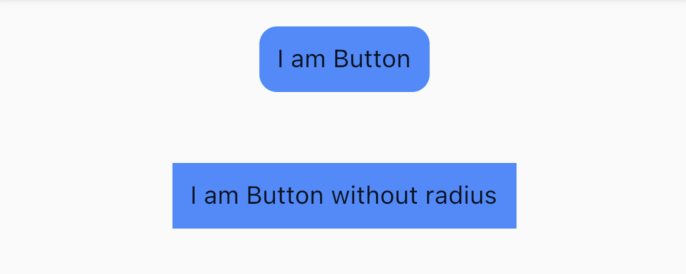
Border Button #
BorderButton(
borderRadius: 10,
borderColor: Colors.blueAccent,
margin: const EdgeInsets.symmetric(
horizontal: 10,
vertical: 20,
),
onPressed: () {
// some method calls
},
child: const Text("I am Border Button"),
),
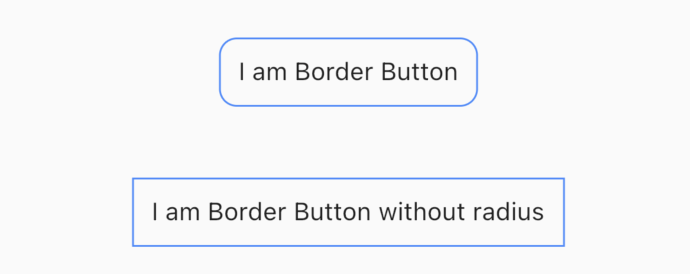
Slider Button #
SliderButton(
buttonColor: Colors.blueGrey,
alignLabel: Alignment.center,
action: () {
///Do something here
showSnack(context, "Slider button action triggered");
},
label: const Text(
"Slide to Right",
style: TextStyle(
color: Color(0xff4a4a4a),
fontWeight: FontWeight.w500,
fontSize: 17,
),
),
icon: const Text(
"x",
style: TextStyle(
color: Colors.black,
fontWeight: FontWeight.w400,
fontSize: 44,
),
),
)
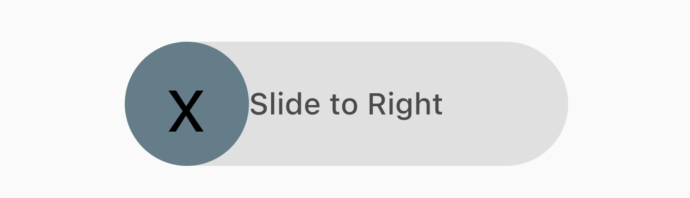
Rounded Icon Button #
RoundedIconButton(
borderColor: Colors.red,
bgColor: Colors.red,
borderWidth: 0,
child: const Padding(
padding: EdgeInsets.all(15.0),
child: Icon(
Icons.home,
size: 30.0,
color: Colors.white,
),
),
onPressed: () {
// some method calls
},
),
![]()
Rect Icon Button #
RectIconButton(
borderColor: Colors.red,
borderWidth: 3,
child: const Padding(
padding: EdgeInsets.all(15.0),
child: Icon(
Icons.message,
size: 30.0,
color: Colors.white,
),
),
onPressed: () {
// some method calls
},
),
![]()

