bs_flutter 0.2.1  bs_flutter: ^0.2.1 copied to clipboard
bs_flutter: ^0.2.1 copied to clipboard
Simple flutter widget from Bootstrap v5 component, including responsive grid layout with bootstrap grid system
BS Flutter (Bootstrap Flutter) #
Simple flutter widget from Bootstrap v5 component, including responsive grid layout with bootstrap grid system
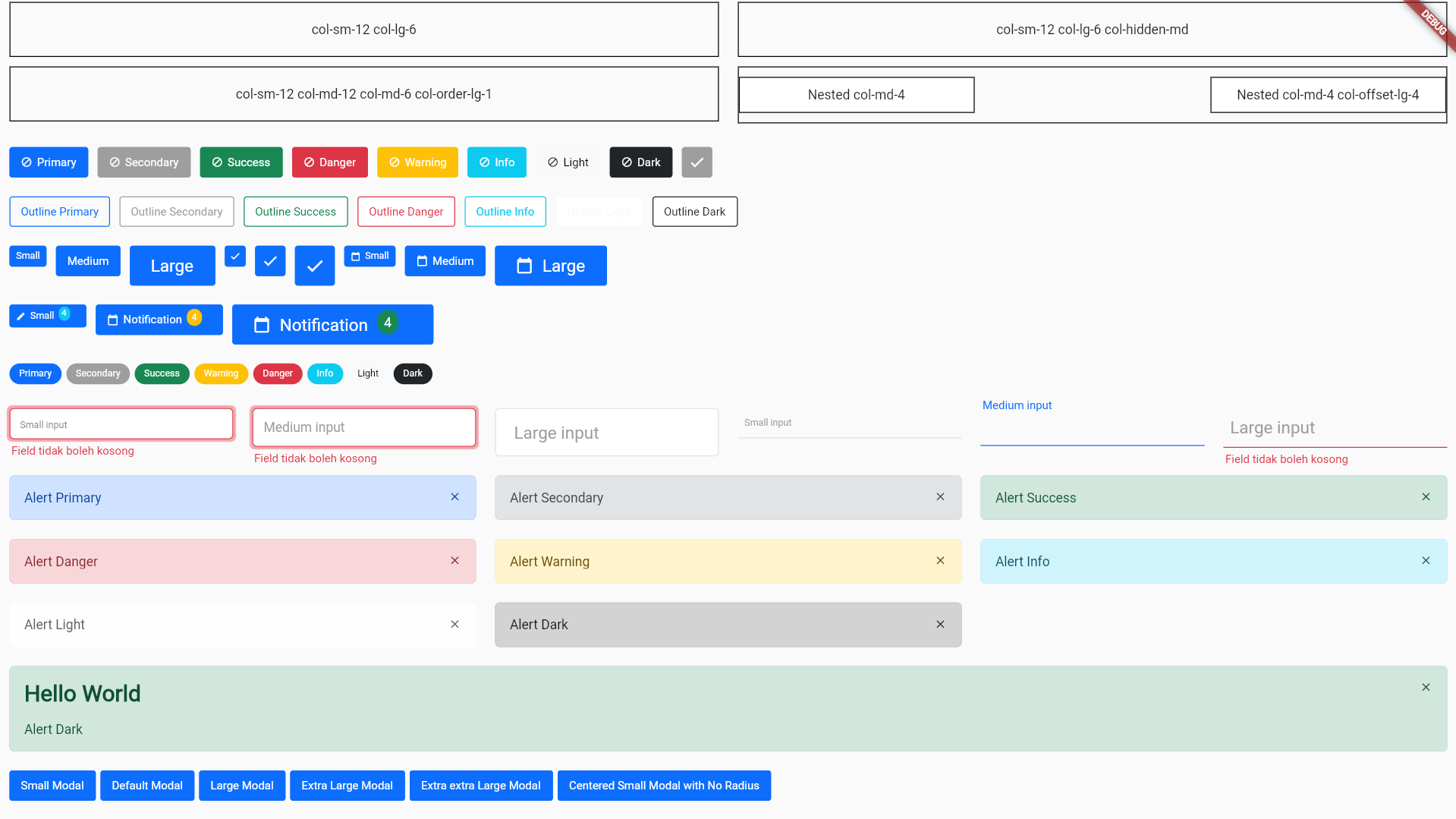
Components #
- Container
- Buttons
- Button size
- Button with prefix or suffix icon
- Button with badge
- Modal
- Modal size (small, medium, large, extra large, extra extra large)
- Alignment for modal content
- Input Text
- onChange validator (only using
BsValidator) - Error message with beautiful design
- onChange validator (only using
- Alert
- Badge
- Select
- Checkbox
- Radio Button
Utilities #
- Grid System
- Nestable
- Column ordering
- Custom gutters
- Column offset
- Responsive hide and show
- Multiple Validation
This plugin helps you to migrate from html based to dart in creating web interfaces. More specifically for those who are already able to use bootstrap
Getting Started #
Add the dependency in pubspec.yaml:
dependencies:
...
bs_flutter: any
Responsive Grid / Grid System #
Example: example_grid.dart
Grid system is very important when you create some web application. Especially for create responsive layout. This plugin is help to solve it
To create responsive layout you must using widget BsRow and BsCol or if in bootstrap use class="row" and class="col-*"
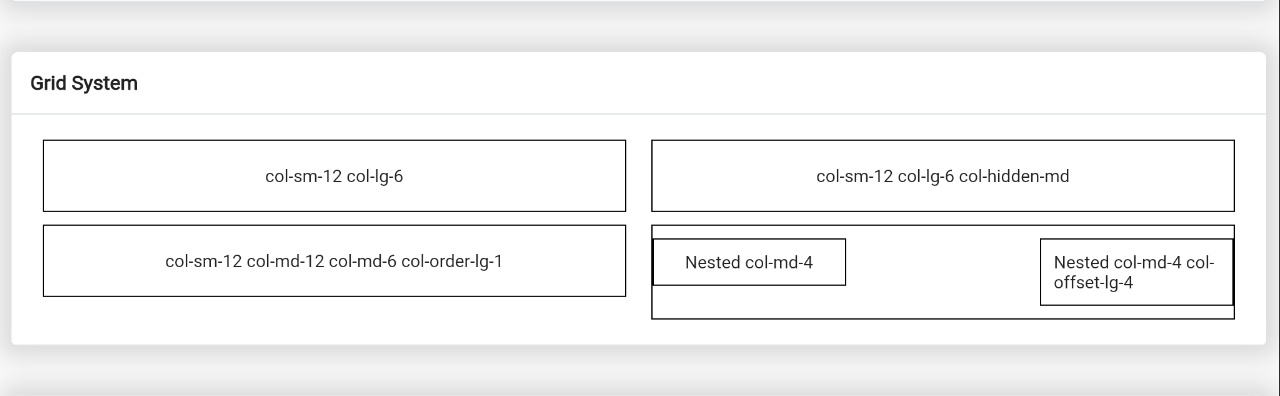
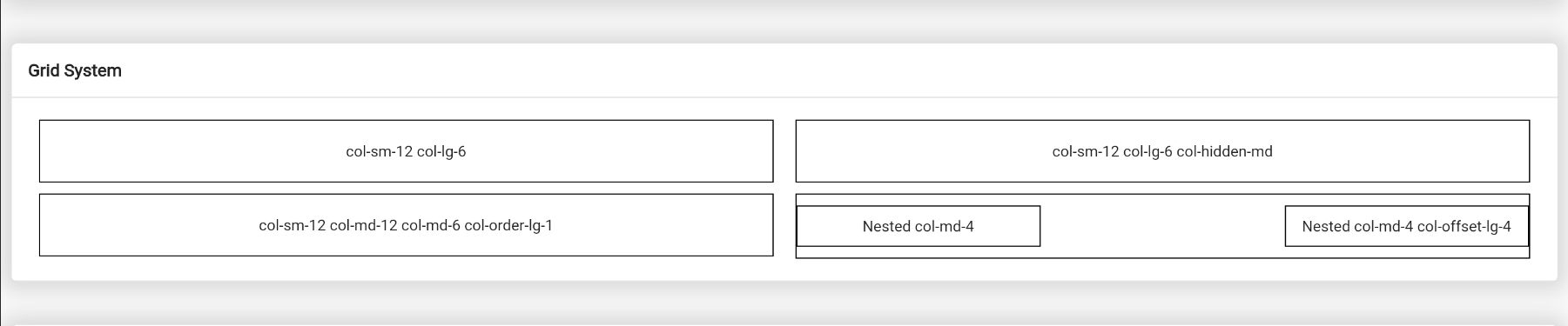
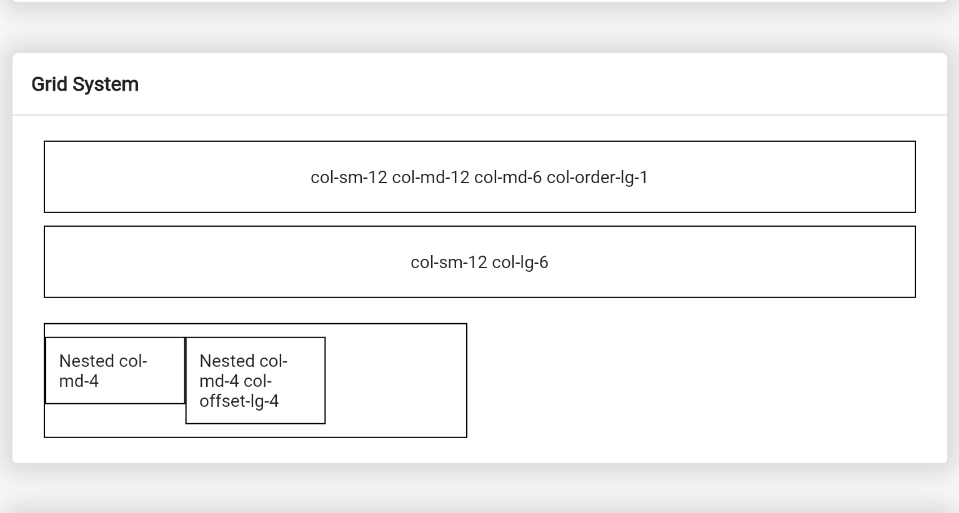
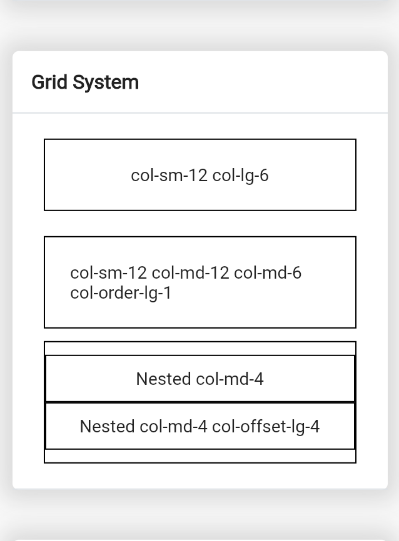
Create row container of grid system:
BsRow(
gutter: EdgeInsets.only(left: 10.0, right: 10.0, top: 5.0, bottom: 5.0),
children: <BsCol>[
// ...
]
);
After that you can add column:
BsRow(
//...
children: <BsCol>[
BsCol(
decoration: BoxDecoration(
border: Border.all(color: Colors.black),
),
padding: EdgeInsets.all(20.0),
sizes: ColScreen(sm: Col.col_12, lg: Col.col_6),
child: Center(child: Text('col-sm-12 col-lg-6')),
),
BsCol(
decoration: BoxDecoration(
border: Border.all(color: Colors.black),
),
visibility: BsVisibility.hiddenMd,
padding: EdgeInsets.all(20.0),
sizes: ColScreen(sm: Col.col_12, lg: Col.col_6),
child: Center(child: Text('col-sm-12 col-lg-6 col-hidden-md')),
),
BsCol(
decoration: BoxDecoration(border: Border.all(color: Colors.black)),
padding: EdgeInsets.all(20.0),
sizes: ColScreen(sm: Col.col_12, md: Col.col_12, lg: Col.col_6),
order: ColOrder(md: 1),
child: Center(child: Text('col-sm-12 col-md-12 col-md-6 col-order-lg-1')),
),
BsCol(
decoration: BoxDecoration(border: Border.all(color: Colors.black)),
padding: EdgeInsets.only(top: 10.0, bottom: 10.0),
sizes: ColScreen(md: Col.col_6),
child: BsRow(
children: [
BsCol(
decoration: BoxDecoration(
color: Colors.white,
border: Border.all(color: Colors.black),
),
padding: EdgeInsets.all(10.0),
sizes: ColScreen(md: Col.col_4),
child: Center(child: Text('Nested col-md-4')),
),
BsCol(
decoration: BoxDecoration(
color: Colors.white,
border: Border.all(color: Colors.black),
),
padding: EdgeInsets.all(10.0),
sizes: ColScreen(md: Col.col_4),
offset: ColScreen(lg: Col.col_4),
child: Center(child:Text('Nested col-md-4 col-offset-lg-4')),
),
],
),
),
]
// ...
)
Note
- Properties
sizesinBsColis has default valueCol.col_12or 100% of screen width - If need to ordering column use properties
orderwith valueBsScreen - If need to custom offset of column use properties
offetwith valueBsScreen BsVisibility.hiddenMdwill hide widget in max screen medium or < 768 px, above it will show
Buttons #
Example: example_buttons.dart
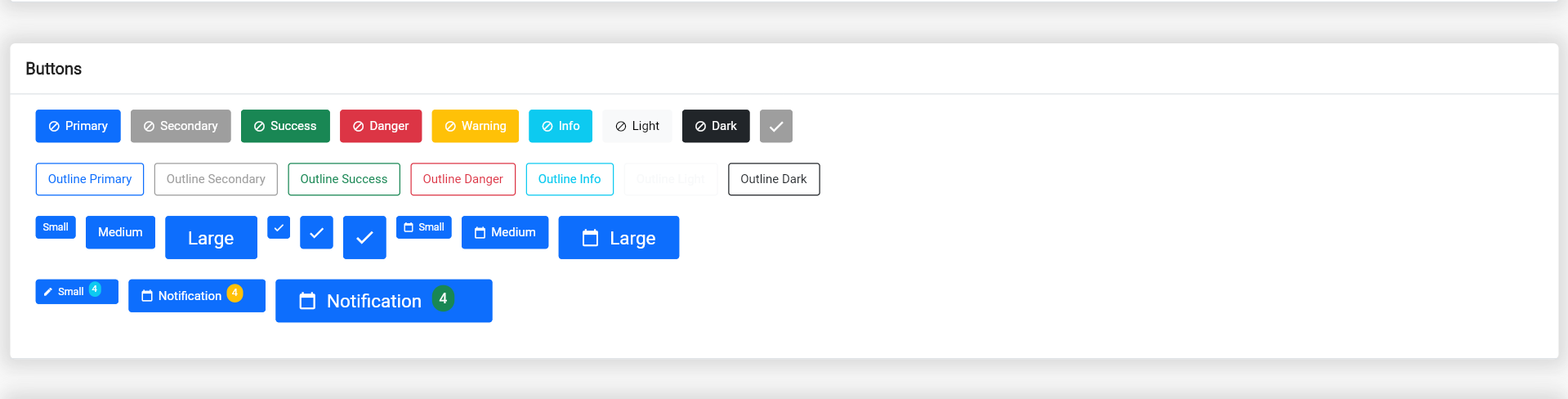
We have 15 button style and 3 button size, but you can create custom size using BsButtonSize and custom style using BsButtonStyle
static const BsButtonStyle primary = BsButtonStyle(
color: Colors.white,
borderColor: BsColor.primary,
backgroundColor: BsColor.primary,
borderRadius: BorderRadius.all(Radius.circular(3.0))
);
static const BsButtonSize btnIconSm = BsButtonSize(
iconSize: 12.0,
padding: EdgeInsets.only(left: 10.0, right: 10.0, top: 10.0, bottom: 10.0),
minimumSize: Size(30.0, 30.0),
);
To create some button use BsButton
// ...
BsButton(
margin: EdgeInsets.only(right: 10.0, bottom: 10.0),
onPressed: () {},
style: BsButtonStyle.primary,
size: BsButtonSize.btnIconMd,
prefixIcon: Icons.check,
),
// ...
Badge #
Example: example_badge.dart

You can create custom size using BsBadgeSize and custom style using BsBadgeStyle
static const BsBadgeStyle primary = BsBadgeStyle(
color: Colors.white,
backgroundColor: BsColor.primary,
);
static const BsBadgeSize rounded = BsBadgeSize(
margin: EdgeInsets.only(right: 5.0, bottom: 5.0),
padding: EdgeInsets.only(left: 10.0, right: 10.0, top: 5.0, bottom: 5.0),
fontSize: 10.0,
borderRadius: BorderRadius.all(Radius.circular(100.0))
);
To create badge use BsBadge, BsBadge is available use in BsButton
// ...
BsBadge(
style: BsBadgeStyle.primary,
size: BsBadgeSize.rounded,
child: Text('Primary'),
),
// ...
Text Input #
Example: example_inputtext.dart

Small Input Text with Outline Border
// ...
BsInput(
size: BsInputSize.sm,
hintText: 'Small input',
controller: TextEditingController(),
validators: [
BsValidator.required
],
),
// ...
Small Input Text with Border Bottom
//...
BsInput(
style: BsInputStyle.outlineBottom,
size: BsInputSize.outlineBottomSm,
hintTextLabel: 'Small input',
controller: TextEditingController(),
),
//...
BsValidator is custom validator, you can create yours validator using BsValidator
Example:
static BsValidator get required => BsValidator(
validator: (value) {
String valueValidate = value.toString().trim();
if(valueValidate.isEmpty) return "Field tidak boleh kosong";
return null;
},
);
validator properties will call when form on validating
Alert #
Example: example_alert.dart
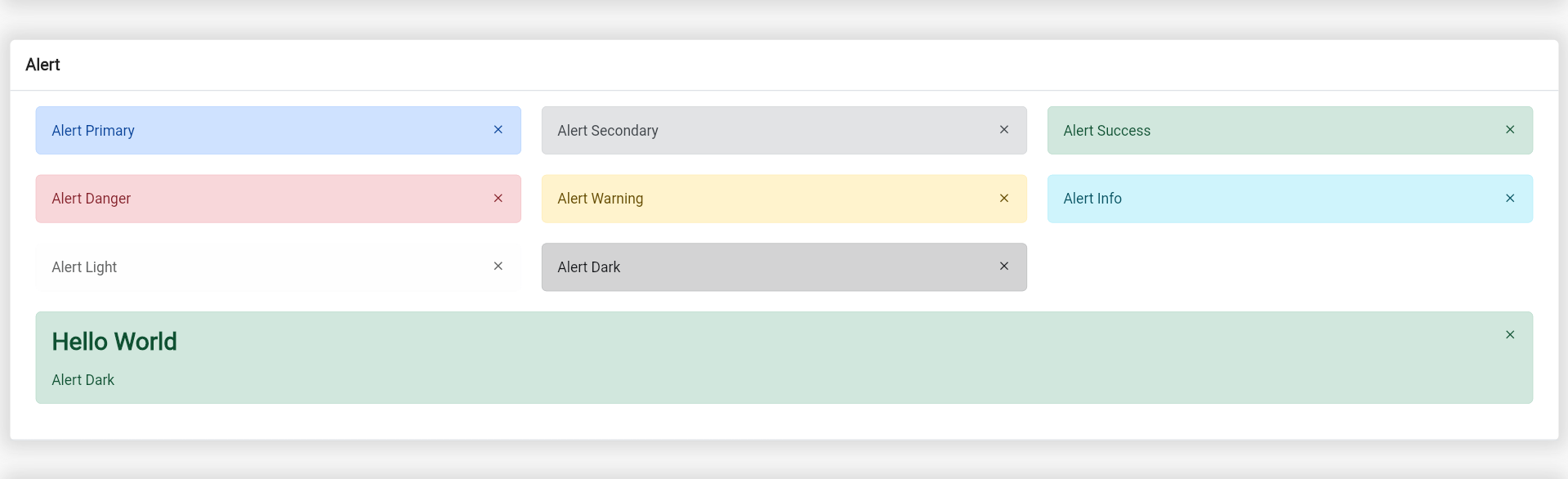
Alert success
// ...
BsAlert(
closeButton: true,
margin: EdgeInsets.only(bottom: 10.0),
child: Text('Alert Primary'),
),
// ...
Alert with Heading
// ...
BsAlert(
closeButton: true,
margin: EdgeInsets.only(bottom: 10.0),
style: BsAlertStyle.success,
heading: Text('Hello World'),
child: Column(
crossAxisAlignment: CrossAxisAlignment.start,
children: [
Text('Alert Dark'),
],
),
)
// ...
You can create custom alert style using BsAlertStyle and alert color using BsAlertColor
static const BsAlertColor primary = BsAlertColor(
color: Color(0xff084298),
backgroundColor: Color(0xffcfe2ff),
borderColor: Color(0xffb6d4fe),
);
static const BsAlertStyle primary = BsAlertStyle(
color: BsAlertColor.primary,
borderRadius: BorderRadius.all(Radius.circular(5.0)),
);
Modals #
Example: example_modal.dart

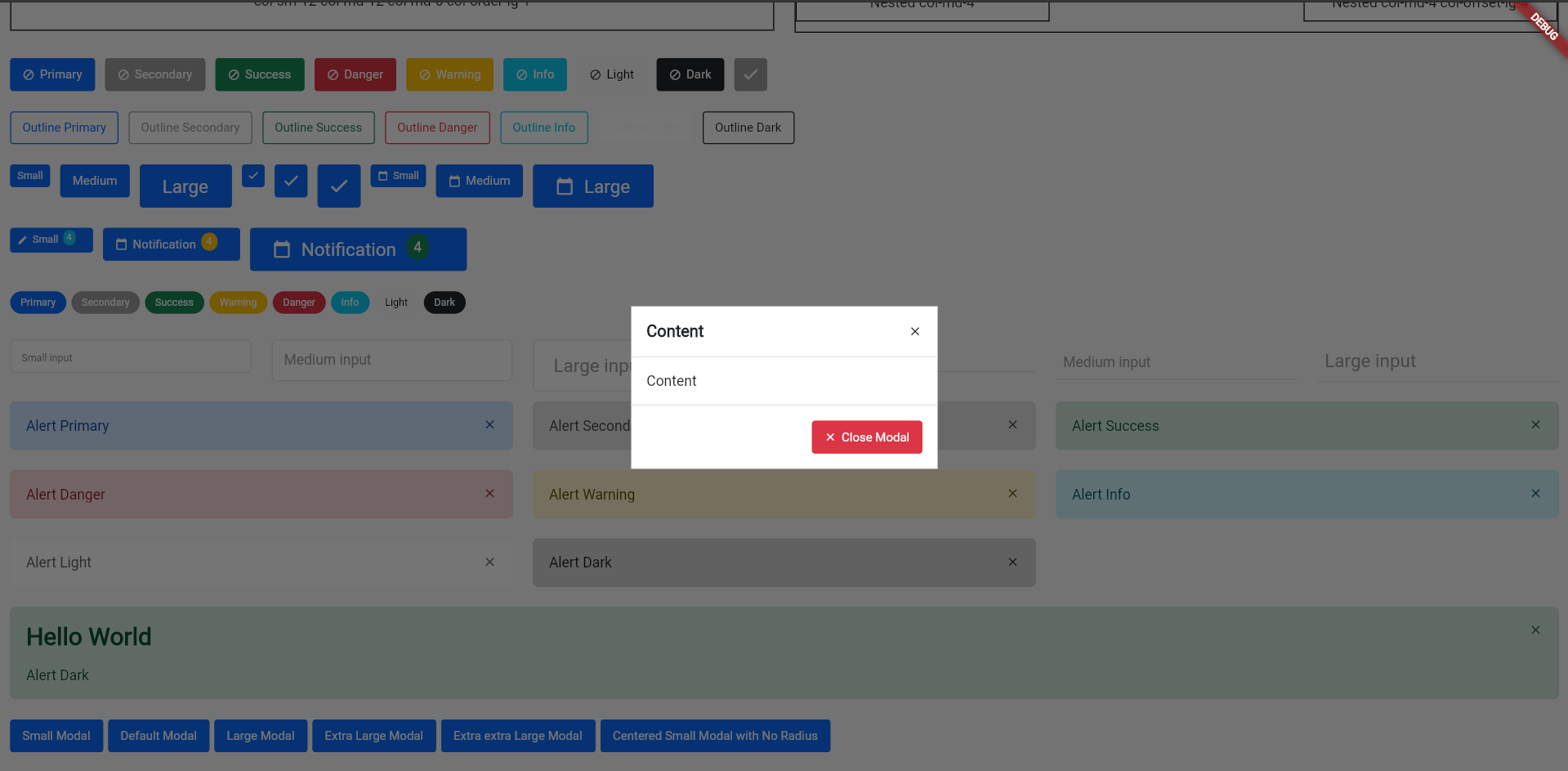
Modal will be show using showDialog, because BsModal is a Dialog widget
// ...
BsButton(
style: BsButtonStyle.primary,
margin: EdgeInsets.only(right: 5.0, bottom: 10.0),
label: Text('Centered Small Modal with No Radius'),
onPressed: () => showDialog(context: context, builder: (context) => BsModal(
context: context,
dialog: BsModalDialog(
size: BsModalSize.sm,
mainAxisAlignment: MainAxisAlignment.center,
child: BsModalContent(
decoration: BoxDecoration(
color: Colors.white,
),
children: [
BsModalContainer(title: Text('Content'), closeButton: true),
BsModalContainer(
child: Column(
children: [
Text('Content')
]
),
),
BsModalContainer(
crossAxisAlignment: CrossAxisAlignment.end,
actions: [
BsButton(
style: BsButtonStyle.danger,
label: Text('Close Modal'),
prefixIcon: Icons.close,
onPressed: () {
Navigator.pop(context);
},
)
],
)
],
),
),
)),
)
// ...
Note
BsModalDialogis backdrop layoutBsModalContentis content from modalBsModalContaineris children fromBsModalContent- Change
sizeproperties to change modal size BsModalContainercan be use as modal-header, modal-body and modal-footer- To set
BsModalContentto centered, you can modifymainAxisAlignmentonBsModalDialogproperties