braintree_payment 1.2.2  braintree_payment: ^1.2.2 copied to clipboard
braintree_payment: ^1.2.2 copied to clipboard
Braintree Payment plugin for Flutter apps by Deligence Technologies. This payment gateway plugin lets you integrate Braintree Drop In payment UI in just 4 easy steps.
Braintree Payment #
Available for Android and IOS
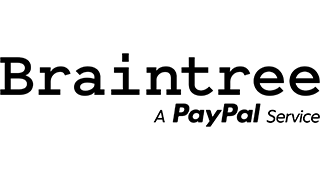
Braintree Payment plugin for Flutter apps by Deligence Technologies. This plugin lets you integrate Braintree DropIn payment UI in just 4 easy steps.
Minimum Requirements #
Android : To use this plugin you must
migrate to AndroidXand set yourminSdkVersionto at least21.
Steps to Enable Payment #
Step 1- To enable the payment support follow below given steps:
Paypal #
Android:
To add support for Paypal Payment add below lines inside AndroidManifest.xml.
<activity android:name="com.braintreepayments.api.BraintreeBrowserSwitchActivity"
android:launchMode="singleTask">
<intent-filter>
<action android:name="android.intent.action.VIEW" />
<category android:name="android.intent.category.DEFAULT" />
<category android:name="android.intent.category.BROWSABLE" />
<data android:scheme="${applicationId}.braintree" />
</intent-filter>
</activity>
IOS:
To add support for Paypal Payment on IOS.
Basic insturctions from braintree:
1. Register URL Type
2. Update application delegate to setReturnUrlScheme
3. Update application delegate to pass the payment authorization URL to Braintree for finalization
For Detailed instuction follow steps here :- https://developers.braintreepayments.com/guides/paypal/client-side/ios/v4
Google Pay
To add support for Google Pay add below lines inside AndroidManifest.xml.
<meta-data android:name="com.google.android.gms.wallet.api.enabled" android:value="true"/>
Step 2- Import the plugin:
import 'package:braintree_payment/braintree_payment.dart';
Step 3- Create a object of BraintreePayment and pass Client nonce.
String clientNonce = " GET YOUR CLIENT NONCE FROM THE YOUR SERVER";
BraintreePayment braintreePayment = new BraintreePayment();
var data = await braintreePayment.showDropIn(
nonce: clientNonce, amount: "2.0", enableGooglePay: true);
Step 4- Variable data will have the payment nonce. Send the paymne nonce to the server for further processing of the payment:
var data = await braintreePayment.showDropIn(
nonce: clientNonce, amount: "2.0", enableGooglePay: true);
print("Response of the payment $data");
// In case of success
//{"status":"success","message":"Payment successful. Send the payment nonce to the server for the further processing.":"paymentNonce":"jdsfhedbyq772_34dfsf"}
// In case of Failure
//{"status":"fail","message":"User canceled the payment"}
