ai_barcode_scanner
Screenshots
| Video | Screenshot |
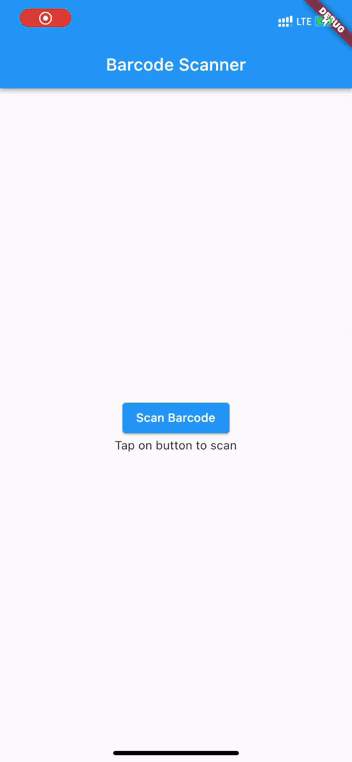 |
Platform Support
| Android | iOS | macOS | Web | Linux | Windows |
|---|---|---|---|---|---|
| ✔ | ✔ | ✔ | ✔ | :x: | :x: |
Features Supported
See the example app for detailed implementation information.
| Features | Android | iOS | macOS | Web |
|---|---|---|---|---|
| analyzeImage (Gallery) | :heavy_check_mark: | :heavy_check_mark: | :x: | :x: |
| returnImage | :heavy_check_mark: | :heavy_check_mark: | :x: | :x: |
| scanWindow | :heavy_check_mark: | :heavy_check_mark: | :x: | :x: |
| barcodeOverlay | :heavy_check_mark: | :heavy_check_mark: | :x: | :x: |
Platform specific setup
Android
This package uses by default the bundled version of MLKit Barcode-scanning for Android. This version is immediately available to the device. But it will increase the size of the app by approximately 3 to 10 MB.
The alternative is to use the unbundled version of MLKit Barcode-scanning for Android. This version is downloaded on first use via Google Play Services. It increases the app size by around 600KB.
You can read more about the difference between the two versions here.
To use the unbundled version of the MLKit Barcode-scanning, add the following line to your /android/gradle.properties file:
dev.steenbakker.mobile_scanner.useUnbundled=true
iOS
Add the following keys to your Info.plist file, located in NSCameraUsageDescription - describe why your app needs access to the camera. This is called Privacy - Camera Usage Description in the visual editor.
If you want to use the local gallery feature from image_picker NSPhotoLibraryUsageDescription - describe why your app needs permission for the photo library. This is called Privacy - Photo Library Usage Description in the visual editor.
Example,
<key>NSCameraUsageDescription</key>
<string>This app needs camera access to scan QR codes</string>
<key>NSPhotoLibraryUsageDescription</key>
<string>This app needs photos access to get QR code from photo library</string>
macOS
Ensure that you granted camera permission in XCode -> Signing & Capabilities:
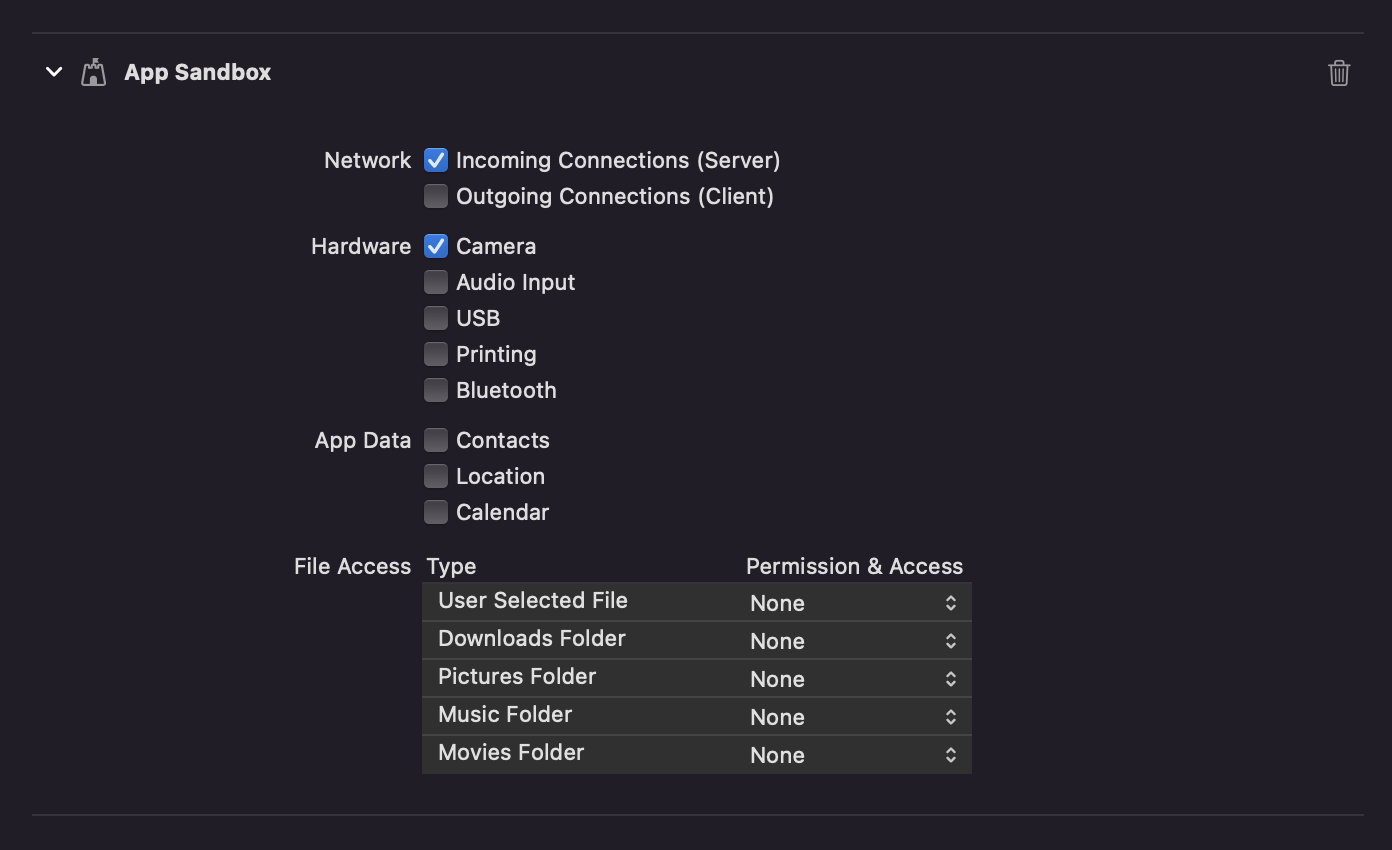
Web
This package uses ZXing on web to read barcodes so it needs to be included in index.html as script.
<script
src="https://unpkg.com/@zxing/library@0.19.1"
type="application/javascript"
></script>
Usage (ai_barcode_scanner)
Import package:ai_barcode_scanner/ai_barcode_scanner.dart, and use the widget with or without the controller.
If you don't provide a controller, you can't control functions like the torch(flash) or switching camera.
If you don't set allowDuplicates to false, you can get multiple scans in a very short time, causing things like pop() to fire lots of times.
import 'package:ai_barcode_scanner/ai_barcode_scanner.dart';
/// Simple example of using the barcode scanner.
AiBarcodeScanner(
onScan: (String value) {
debugPrint(value);
},
onDetect: (BarcodeCapture barcodeCapture) {
debugPrint(barcodeCapture);
},
),
/// Example of using the barcode scanner with a controller.
AiBarcodeScanner(
controller: MobileScannerController(
detectionSpeed: DetectionSpeed.noDuplicates,
),
onScan: (String value) {
debugPrint(value);
},
onDetect: (BarcodeCapture barcodeCapture) {
debugPrint(barcodeCapture);
},
),
/// Example of using the barcode scanner with validation.
/// Validator works on the raw string, not the decoded value.
/// If you want to validate the scanner, use the [validate] parameter.
AiBarcodeScanner(
validate: (String value) {
if(value.startsWith('http')) {
return true;
}
return false;
},
onScan: (String value) {
debugPrint(value);
},
),
Usage (mobile_scanner)
Usage
Import package:mobile_scanner/mobile_scanner.dart, and use the widget with or without the controller.
If you don't provide a controller, you can't control functions like the torch(flash) or switching camera.
If you don't set detectionSpeed to DetectionSpeed.noDuplicates, you can get multiple scans in a very short time, causing things like pop() to fire lots of times.
Example without controller:
import 'package:mobile_scanner/mobile_scanner.dart';
@override
Widget build(BuildContext context) {
return Scaffold(
appBar: AppBar(title: const Text('Mobile Scanner')),
body: MobileScanner(
// fit: BoxFit.contain,
onDetect: (capture) {
final List<Barcode> barcodes = capture.barcodes;
final Uint8List? image = capture.image;
for (final barcode in barcodes) {
debugPrint('Barcode found! ${barcode.rawValue}');
}
},
),
);
}
Example with controller and initial values:
import 'package:mobile_scanner/mobile_scanner.dart';
@override
Widget build(BuildContext context) {
return Scaffold(
appBar: AppBar(title: const Text('Mobile Scanner')),
body: MobileScanner(
// fit: BoxFit.contain,
controller: MobileScannerController(
detectionSpeed: DetectionSpeed.normal,
facing: CameraFacing.front,
torchEnabled: true,
),
onDetect: (capture) {
final List<Barcode> barcodes = capture.barcodes;
final Uint8List? image = capture.image;
for (final barcode in barcodes) {
debugPrint('Barcode found! ${barcode.rawValue}');
}
},
),
);
}
Example with controller and torch & camera controls:
import 'package:mobile_scanner/mobile_scanner.dart';
MobileScannerController cameraController = MobileScannerController();
@override
Widget build(BuildContext context) {
return Scaffold(
appBar: AppBar(
title: const Text('Mobile Scanner'),
actions: [
IconButton(
color: Colors.white,
icon: ValueListenableBuilder(
valueListenable: cameraController.torchState,
builder: (context, state, child) {
switch (state as TorchState) {
case TorchState.off:
return const Icon(Icons.flash_off, color: Colors.grey);
case TorchState.on:
return const Icon(Icons.flash_on, color: Colors.yellow);
}
},
),
iconSize: 32.0,
onPressed: () => cameraController.toggleTorch(),
),
IconButton(
color: Colors.white,
icon: ValueListenableBuilder(
valueListenable: cameraController.cameraFacingState,
builder: (context, state, child) {
switch (state as CameraFacing) {
case CameraFacing.front:
return const Icon(Icons.camera_front);
case CameraFacing.back:
return const Icon(Icons.camera_rear);
}
},
),
iconSize: 32.0,
onPressed: () => cameraController.switchCamera(),
),
],
),
body: MobileScanner(
// fit: BoxFit.contain,
controller: cameraController,
onDetect: (capture) {
final List<Barcode> barcodes = capture.barcodes;
final Uint8List? image = capture.image;
for (final barcode in barcodes) {
debugPrint('Barcode found! ${barcode.rawValue}');
}
},
),
);
}
Example with controller and returning images
import 'package:mobile_scanner/mobile_scanner.dart';
@override
Widget build(BuildContext context) {
return Scaffold(
appBar: AppBar(title: const Text('Mobile Scanner')),
body: MobileScanner(
fit: BoxFit.contain,
controller: MobileScannerController(
// facing: CameraFacing.back,
// torchEnabled: false,
returnImage: true,
),
onDetect: (capture) {
final List<Barcode> barcodes = capture.barcodes;
final Uint8List? image = capture.image;
for (final barcode in barcodes) {
debugPrint('Barcode found! ${barcode.rawValue}');
}
if (image != null) {
showDialog(
context: context,
builder: (context) =>
Image(image: MemoryImage(image)),
);
Future.delayed(const Duration(seconds: 5), () {
Navigator.pop(context);
});
}
},
),
);
}
BarcodeCapture
The onDetect function returns a BarcodeCapture objects which contains the following items.
| Property name | Type | Description |
|---|---|---|
| barcodes | List | A list with scanned barcodes. |
| image | Uint8List? | If enabled, an image of the scan. |
You can use the following properties of the Barcode object.
| Property name | Type | Description |
|---|---|---|
| format | BarcodeFormat | |
| rawBytes | Uint8List? | binary scan result |
| rawValue | String? | Value if barcode is in UTF-8 format |
| displayValue | String? | |
| type | BarcodeType | |
| calendarEvent | CalendarEvent? | |
| contactInfo | ContactInfo? | |
| driverLicense | DriverLicense? | |
| Email? | ||
| geoPoint | GeoPoint? | |
| phone | Phone? | |
| sms | SMS? | |
| url | UrlBookmark? | |
| wifi | WiFi? | WiFi Access-Point details |
Constructor parameters for ai_barcode_scanner
/// Function that gets Called when barcode is scanned successfully
///
final void Function(String) onScan;
/// Function that gets called when a Barcode is detected.
///
/// [barcode] The barcode object with all information about the scanned code.
/// [args] Information about the state of the MobileScanner widget
final void Function(BarcodeCapture)? onDetect;
/// Validate barcode text with a function
final bool Function(String value)? validator;
/// Fit to screen
final BoxFit fit;
/// Barcode controller (optional)
final MobileScannerController? controller;
/// Show overlay or not (default: true)
final bool showOverlay;
/// Overlay border color (default: white)
final Color borderColor;
/// Overlay border width (default: 10)
final double borderWidth;
/// Overlay color
final Color overlayColor;
/// Overlay border radius (default: 10)
final double borderRadius;
/// Overlay border length (default: 30)
final double borderLength;
/// Overlay cut out width (optional)
final double? cutOutWidth;
/// Overlay cut out height (optional)
final double? cutOutHeight;
/// Overlay cut out offset (default: 0)
final double cutOutBottomOffset;
/// Overlay cut out size (default: 300)
final double cutOutSize;
/// Hint widget (optional) (default: Text('Scan QR Code'))
/// Hint widget will be replaced the bottom of the screen.
/// If you want to replace the bottom screen widget, use [bottomBar]
final Widget? bottomBar;
/// Hint text (default: 'Scan QR Code')
final String bottomBarText;
/// Hint text style
final TextStyle bottomBarTextStyle;
/// Show error or not (default: true)
final bool showError;
/// Error color (default: red)
final Color errorColor;
/// Show success or not (default: true)
final bool showSuccess;
/// Success color (default: green)
final Color successColor;
/// Can auto back to previous page when barcode is successfully scanned (default: true)
final bool canPop;
/// The function that builds an error widget when the scanner
/// could not be started.
///
/// If this is null, defaults to a black [ColoredBox]
/// with a centered white [Icons.error] icon.
final Widget Function(BuildContext, MobileScannerException, Widget?)?
errorBuilder;
/// The function that builds a placeholder widget when the scanner
/// is not yet displaying its camera preview.
///
/// If this is null, a black [ColoredBox] is used as placeholder.
final Widget Function(BuildContext, Widget?)? placeholderBuilder;
/// The function that signals when the barcode scanner is started.
final void Function(MobileScannerArguments?)? onScannerStarted;
/// Called when this object is removed from the tree permanently.
final void Function()? onDispose;
/// if set barcodes will only be scanned if they fall within this [Rect]
/// useful for having a cut-out overlay for example. these [Rect]
/// coordinates are relative to the widget size, so by how much your
/// rectangle overlays the actual image can depend on things like the
/// [BoxFit]
final Rect? scanWindow;
/// Only set this to true if you are starting another instance of mobile_scanner
/// right after disposing the first one, like in a PageView.
///
/// Default: false
final bool? startDelay;
/// Appbar widget
/// you can use this to add appbar to the scanner screen
///
final PreferredSizeWidget? appBar;
Contributing to ai_barcode_scanner
All contributions are welcome. Let's make this package better together.
Thanks to all the contributors and supporters.
Contributors
Made with contrib.rocks.

