Configs topic
- ZegoUIKitPrebuiltLiveStreamingConfig
- construtors
- parameters
- video
- audioVideoView
- mediaPlayer
- pip
- topMenuBar
- bottomMenuBar
- memberButton
- memberList
- inRoomMessage
- effect
- preview
- pkBattle
- duration
- beauty
- swiping
- coHost
- role
- confirmDialogInfo
- layout
- innerText
- avatarBuilder
- List<IZegoUIKitPlugin> plugins
- bool turnOnCameraWhenJoining
- bool turnOnMicrophoneWhenJoining
- bool useSpeakerWhenJoining
- bool rootNavigator
- bool markAsLargeRoom
- bool slideSurfaceToHide
- Widget? foreground
- Widget? background
- bool showBackgroundTips
- Map<String, String> advanceConfigs
ZegoUIKitPrebuiltLiveStreamingConfig
construtors
host: Default initialization parameters for the group video call.audience: Default initialization parameters for the group voice call.
parameters
video
configuration parameters for audio and video streaming, such as Resolution, Frame rate, Bit rate. you can set by video = ZegoUIKitVideoConfig.presetXX()
-
parameters:
- int
fps: frame rate, control the frame rate of the camera and the frame rate of the encoder. - int
bitrate: bit rate in kbps. - int
width: resolution width, control the image width of camera image acquisition or encoder when publishing stream. - int
height: resolution height, control the image height of camera image acquisition or encoder when publishing stream.
- int
-
construtors:
preset180Ppreset270Ppreset360Ppreset540Ppreset720Ppreset1080Ppreset2Kpreset4K
audioVideoView
ZegoLiveStreamingAudioVideoViewConfig
Configuration options for audio/video views.
This class is used for the
ZegoUIKitPrebuiltLiveStreamingConfig.audioVideoViewproperty.These options allow you to customize the display effects of the audio/video views, such as showing microphone status and usernames.
If you need to customize the foreground or background of the audio/video view, you can use
foregroundBuilderandbackgroundBuilder.If you want to hide user avatars or sound waveforms in audio mode, you can set
showAvatarInAudioModeandshowSoundWavesInAudioModeto false.
- bool Function(
ZegoUIKitUser localUser,
ZegoLiveStreamingRole localRole,
ZegoUIKitUser targetUser,
ZegoLiveStreamingRole targetUserRole,
)?
visible:
show target user's audio video view or not return false if you don't want to show target user's audio video view.
when the stream list changes (specifically, when the co-hosts change), it will dynamically read this configuration to determine whether to show the target user view.
- ZegoPlayCoHostAudioVideoCallback?
playCoHostAudio:
Whether to the play audio of the specified co-host? The default behavior is play. return false if you don't want to play target user's audio.
when the stream list changes (specifically, when the co-hosts change), it will dynamically read this configuration to determine whether to fetch the audio.(muteUserAudio)
- ZegoPlayCoHostAudioVideoCallback?
playCoHostVideo:
Whether to the play video of the specified co-host? The default behavior is play. return false if you don't want to play target user's video.
when the stream list changes (specifically, when the co-hosts change), it will dynamically read this configuration to determine whether to fetch the video.(muteUserVideo)
- bool
isVideoMirror:
Whether to mirror the displayed video captured by the camera.
This mirroring effect only applies to the front-facing camera. Set it to true to enable mirroring, which flips the image horizontally.
- bool
showUserNameOnView:
Whether to display the username on the audio/video view.
Set it to false if you don't want to show the username on the audio/video view.
- bool
useVideoViewAspectFill:
Video view mode.
Set it to true if you want the video view to scale proportionally to fill the entire view, potentially resulting in partial cropping.
Set it to false if you want the video view to scale proportionally, potentially resulting in black borders.
- bool
showAvatarInAudioMode:
Whether to display user avatars in audio mode.
Set it to false if you don't want to show user avatars in audio mode.
- bool
showSoundWavesInAudioMode:
Whether to display sound waveforms in audio mode.
Set it to false if you don't want to show sound waveforms in audio mode.
- ZegoLiveStreamingAudioVideoContainerBuilder?
containerBuilder:
Custom audio/video view. ( not for PK!! )
If you don't want to use the default view components, you can pass a custom component through this parameter.
and if return null, will be display the default view
- Rect Function()?
containerRect:
Specify the rect of the audio & video container.
if not specified, it defaults to display full.
- ZegoAudioVideoViewForegroundBuilder?
foregroundBuilder:
You can customize the foreground of the audio/video view, which refers to the widget positioned on top of the view.
You can return any widget, and we will place it at the top of the audio/video view.
- ZegoAudioVideoViewBackgroundBuilder?
backgroundBuilder:
Background for the audio/video windows in a Live Streaming.
You can use any widget as the background for the audio/video windows. This can be a video, a GIF animation, an image, a web page, or any other widget.
If you need to dynamically change the background content, you should implement the logic for dynamic modification within the widget you return.
mediaPlayer
ZegoLiveStreamingMediaPlayerConfig
Configuration options for media player.
- bool
supportTransparent: in iOS, to achieve transparency for a video using a platform view, you need to setsupportTransparentto true.
pip
-
ZegoLiveStreamingPIPAndroidConfig
android: android config- Widget?
background: background widget, default is black
- Widget?
-
int
aspectWidth: aspect width -
int
aspectHeight: aspect height -
bool
enableWhenBackground: android: only available on SDK higher than 31(>=31)
topMenuBar
ZegoLiveStreamingTopMenuBarConfig
Configuration options for the top menu bar (toolbar).
You can use these options to customize the appearance and behavior of the top menu bar.
-
List<ZegoLiveStreamingMenuBarButtonName>
buttons: these buttons will displayed on the menu bar, order by the list, only supportminimizingButtonright now -
EdgeInsetsGeometry?
padding: padding for the top menu bar. -
EdgeInsetsGeometry?
margin: margin for the top menu bar. -
Color?
backgroundColor: background color for the top menu bar. -
double?
height: height for the top menu bar. -
Widget Function(ZegoUIKitUser host)?
hostAvatarBuilder: you can customize the host icon widget in the top-left corner. if you don't want to display it, return Container(). -
bool
showCloseButton: set false if you want to hide the close (exit the live streaming room) button.
bottomMenuBar
ZegoLiveStreamingBottomMenuBarConfig
Configuration options for the bottom menu bar (toolbar).
You can use these options to customize the appearance and behavior of the bottom menu bar.
-
bool
showInRoomMessageButton: whether to display the room message button. -
List<ZegoLiveStreamingMenuBarButtonName>
hostButtons: the list of predefined buttons to be displayed when the user role is set to host. -
List<ZegoLiveStreamingMenuBarButtonName>
coHostButtons: the list of predefined buttons to be displayed when the user role is set to co-host. -
List<ZegoLiveStreamingMenuBarButtonName>
audienceButtons: the list of predefined buttons to be displayed when the user role is set to audience. -
List<ZegoLiveStreamingMenuBarExtendButton>
hostExtendButtons:
List of extension buttons for the host. These buttons will be added to the menu bar in the specified order and automatically added to the overflow menu when the
maxCountlimit is exceeded.If you want to place the extension buttons before the built-in buttons, you can achieve this by setting the index parameter of the ZegoMenuBarExtendButton. For example, if you want to place an extension button at the very beginning of the built-in buttons, you can set the index of that extension button to 0. Please refer to the definition of ZegoMenuBarExtendButton for implementation details.
- List<ZegoLiveStreamingMenuBarExtendButton>
coHostExtendButtons:
List of extension buttons for the co-hosts. These buttons will be added in the same way as the hostExtendButtons.
- List<ZegoLiveStreamingMenuBarExtendButton>
audienceExtendButtons:
List of extension buttons for the audience. These buttons will be added in the same way as the hostExtendButtons.
- int
maxCount:
Controls the maximum number of buttons (including predefined and custom buttons) to be displayed in the menu bar (toolbar). When the number of buttons exceeds the
maxCountlimit, a "More" button will appear. Clicking on it will display a panel showing other buttons that cannot be displayed in the menu bar (toolbar).
-
ZegoLiveStreamingBottomMenuBarButtonStyle?
buttonStyle: button style for the bottom menu bar.-
Widget?
chatEnabledButtonIcon: Icon for enabling chat. -
Widget?
chatDisabledButtonIcon: Icon for disabling chat. -
Widget?
toggleMicrophoneOnButtonIcon: Icon for toggling microphone on. -
Widget?
toggleMicrophoneOffButtonIcon: Icon for toggling microphone off. -
Widget?
toggleCameraOnButtonIcon: Icon for toggling camera on. -
Widget?
toggleCameraOffButtonIcon: Icon for toggling camera off. -
Widget?
switchCameraButtonIcon: Icon for switching camera. -
Widget?
switchAudioOutputToSpeakerButtonIcon: Icon for switching audio output to speaker. -
Widget?
switchAudioOutputToHeadphoneButtonIcon: Icon for switching audio output to headphone. -
Widget?
switchAudioOutputToBluetoothButtonIcon: Icon for switching audio output to Bluetooth. -
Widget?
leaveButtonIcon: Icon for leaving the room. -
Widget?
requestCoHostButtonIcon: Icon for requesting co-host status. -
String?
requestCoHostButtonText: Text for requesting co-host status button. -
Widget?
cancelRequestCoHostButtonIcon: Icon for canceling co-host request. -
String?
cancelRequestCoHostButtonText: Text for canceling co-host request button. -
Widget?
endCoHostButtonIcon: Icon for ending co-host status. -
String?
endCoHostButtonText: Text for ending co-host status button. -
Widget?
beautyEffectButtonIcon: Icon for beauty effect. -
Widget?
soundEffectButtonIcon: Icon for sound effect. -
Widget?
enableChatButtonIcon: Icon for enabling chat. -
Widget?
disableChatButtonIcon: Icon for disabling chat. -
Widget?
toggleScreenSharingOnButtonIcon: Icon for toggling screen sharing on. -
Widget?
toggleScreenSharingOffButtonIcon: Icon for toggling screen sharing off.
-
-
EdgeInsetsGeometry?
padding: padding for the bottom menu bar. -
EdgeInsetsGeometry?
margin: margin for the bottom menu bar. -
Color?
backgroundColor: background color for the bottom menu bar. -
double?
height: height for the bottom menu bar.
memberButton
ZegoLiveStreamingMemberButtonConfig
Configuration related to the top member button
-
Widget Function(int memberCount)?
builder: if you want to redefine the entire button, you can return your own Widget throughbuilder. -
Widget?
icon: customize the icon throughicon, with Icons.person being the default if not set. -
Color?
backgroundColor: customize the background color throughbackgroundColor
memberList
ZegoLiveStreamingMemberListConfig
Configuration related to the bottom member list, including displaying the member list, member list styles, and more.
- ZegoMemberListItemBuilder?
itemBuilder:
Custom member list item view.
If you want to use a custom member list item view, you can set the
ZegoLiveStreamingMemberListConfig.itemBuilderproperty, and pass your custom view's builder function to it.For example, suppose you have implemented a
CustomMemberListItemcomponent that can render a member list item view based on the user information. You can set it up like this:ZegoMemberListConfig( itemBuilder: (BuildContext context, Size size, ZegoUIKitUser user, Map<String, dynamic> extraInfo) { return CustomMemberListItem(user: user); }, );In this example, we pass the builder function of the custom view,
CustomMemberListItem, to theitemBuilderproperty so that the member list item will be rendered using the custom component.
- bool
showFakeUser: show fake user or not
inRoomMessage
ZegoLiveStreamingInRoomMessageConfig
Control options for the bottom-left message list.
This class is used for the
ZegoUIKitPrebuiltLiveStreamingConfig.messageproperty.Of course, we also provide a range of styles for you to customize, such as display size, background color, font style, and so on.
- ZegoInRoomMessageItemBuilder?
itemBuilder:
Use this to customize the style and content of each chat message list item. For example, you can modify the background color, opacity, border radius, or add additional information like the sender's level or role.
If you want to customize chat messages, you can specify the
ZegoLiveStreamingInRoomMessageConfig.itemBuilder.Example:
ZegoInRoomMessageConfig( itemBuilder: (BuildContext context, ZegoRoomMessage message) { return ListTile(title: Text(message.message), subtitle: Text(message.user.id),); }, opacity: 0.8, );
- ZegoInRoomMessageItemBuilder?
avatarLeadingBuilder:
A more granular builder for customizing the widget on the leading of the avatar part, default is empty. default message display widget = avatar + name + text Please note that if you use
itemBuilder, this builder will be ignored.
- ZegoInRoomMessageItemBuilder?
avatarTailingBuilder:
A more granular builder for customizing the widget on the tailing of the avatar part, default is empty. default message display widget = avatar + name + text Please note that if you use
itemBuilder, this builder will be ignored.
- ZegoInRoomMessageItemBuilder?
nameLeadingBuilder:
A more granular builder for customizing the widget on the leading of the name part, default is empty. default message display widget = avatar + name + text Please note that if you use
itemBuilder, this builder will be ignored.
- ZegoInRoomMessageItemBuilder?
nameTailingBuilder:
A more granular builder for customizing the widget on the tailing of the name part, default is empty. default message display widget = avatar + name + text Please note that if you use
itemBuilder, this builder will be ignored.
- ZegoInRoomMessageItemBuilder?
textLeadingBuilder:
A more granular builder for customizing the widget on the leading of the text part, default is empty. default message display widget = avatar + name + text Please note that if you use
itemBuilder, this builder will be ignored.
- ZegoInRoomMessageItemBuilder?
textTailingBuilder:
A more granular builder for customizing the widget on the tailing of the text part, default is empty. default message display widget = avatar + name + text Please note that if you use
itemBuilder, this builder will be ignored.
-
bool
notifyUserJoin: whether to display user join messages, default is not displayed -
bool
notifyUserLeave: whether to display user leave messages, default is not displayed -
Map<String, String> Function()?
attributes:
message attributes of local user, which will be appended to the message body.
if set,
attributeswill be sent along with the message body.message.attributes = {'k':'v'}; message.itemBuilder = ( BuildContext context, ZegoInRoomMessage message, Map<String, dynamic> extraInfo, ) { final attributes = message.attributes; return YouCustomMessageItem(); }
-
Widget?
background: background -
bool
visible: display chat message list view or not -
bool
showName: display user name in message list view or not -
bool
showAvatar: display user avatar in message list view or not -
double?
width: the width of chat message list view -
double?
height: the height of chat message list view -
Offset?
bottomLeft: the offset of chat message list view bottom-left position -
double
opacity:
The opacity of the background color for chat message list items, default value of 0.5. If you set the
backgroundColor, theopacitysetting will be overridden.
- Color?
backgroundColor:
The background of chat message list items If you set the
backgroundColor, theopacitysetting will be overridden. You can usebackgroundColor.withOpacity(0.5)to set the opacity of the background color.
-
int?
maxLines: the max lines of chat message list items, default value is not limit. `` -
TextStyle?
nameTextStyle: the name text style of chat message list items -
TextStyle?
messageTextStyle: the message text style of chat message list items -
BorderRadiusGeometry?
borderRadius: the border radius of chat message list items -
EdgeInsetsGeometry?
paddings: the paddings of chat message list items -
Widget?
resendIcon: resend button icon -
bool
showFakeMessage: show fake message or not
effect
Configuration options for voice changer, beauty effects and reverberation effects.
This class is used for the
ZegoUIKitPrebuiltLiveStreamingConfig.effectproperty.If you want to replace icons and colors to sheet or slider, some of our widgets also provide modification options.
Example:
ZegoEffectConfig( backgroundColor: Colors.black.withOpacity(0.5), backIcon: Icon(Icons.arrow_back), sliderTextBackgroundColor: Colors.black.withOpacity(0.5), );
-
List<BeautyEffectType>
beautyEffects: list of beauty effects types. if you don't want a certain effect, simply remove it from the list. -
List<VoiceChangerType>
voiceChangeEffect: list of voice changer effects. if you don't want a certain effect, simply remove it from the list. -
List<ReverbType>
reverbEffect: list of revert effects types, if you don't want a certain effect, simply remove it from the list. -
Color?
backgroundColor: the background color of the sheet. -
TextStyle?
headerTitleTextStyle: the text style of the head title sheet. -
Widget?
backIcon: back button icon on the left side of the title. -
Widget?
resetIcon: reset button icon on the right side of the title. -
Color?
normalIconColor: color of the icons in the normal (unselected) state. -
Color?
selectedIconColor: color of the icons in the highlighted (selected) state. -
Color?
normalIconBorderColor: border color of the icons in the normal (unselected) state. -
Color?
selectedIconBorderColor: border color of the icons in the highlighted (selected) state. -
TextStyle?
selectedTextStyle: text-style of buttons in the highlighted (selected) state. -
TextStyle?
normalTextStyle: text-style of buttons in the normal (unselected) state. -
TextStyle?
sliderTextStyle: the style of the text displayed on the Slider's thumb -
Color?
sliderTextBackgroundColor: the background color of the text displayed on the Slider's thumb. -
Color?
sliderActiveTrackColor: the color of the track that is active when sliding the Slider. -
Color?
sliderInactiveTrackColor: the color of the track that is inactive when sliding the Slider. -
Color?
sliderThumbColor: the color of the Slider's thumb. -
double?
sliderThumbRadius: the radius of the Slider's thumb.
preview
ZegoLiveStreamingPreviewConfig
Used to configure the parameters related to the preview of the live streaming.
-
bool
showPreviewForHost: whether to show the preview page for the host. The default value is true. -
Widget?
pageBackIcon:
The icon for the page back button.
You can customize the icon for the page back button as shown in the example below:
ZegoLiveStreamingPreviewConfig( pageBackIcon: Icon(Icons.arrow_back), );
- Widget?
beautyEffectIcon:
The icon for the beauty effect button.
You can customize the icon for the beauty effect button as shown in the example below:
ZegoLiveStreamingPreviewConfig( beautyEffectIcon: Icon(Icons.face), );
- Widget?
switchCameraIcon:
The icon for the switch camera button.
You can customize the icon for the switch camera button as shown in the example below:
ZegoLiveStreamingPreviewConfig( switchCameraIcon: Icon(Icons.switch_camera), );
- ZegoLiveStreamingStartLiveButtonBuilder?
startLiveButtonBuilder:
Customize your start call button you MUST call startLive function on your custom button
..startLiveButtonBuilder = (BuildContext context, VoidCallback startLive) { return ElevatedButton( onPressed: () { // do whatever you want startLive(); // MUST call this function to skip to target page!!! }, child: Text("START"), ); }
config about top bar.
isVisible: display or not display
- ZegoLiveStreamingPreviewBottomBarConfig
bottomBar:
config about top bar.
isVisible: display or not displayshowBeautyEffectButton: show beauty effect button or not.
pkBattle
ZegoLiveStreamingPKBattleConfig
Used to configure the parameters related to PK battles
- int
userReconnectingSecond:
If the connection with a PK user is lost for a
userReconnectingSecondperiod of time, it will triggerhostReconnectingBuilder, which waits for the user to reconnect.default value is 5 seconds.
ZegoUIKitPrebuiltLiveStreamingPKEvents.onUserReconnectingwill be triggered
- int
userDisconnectedSecond:
When a PK user loses connection for more than
userDisconnectedSecond, they will be automatically kicked out of the PK.default value is 90 seconds.
ZegoUIKitPrebuiltLiveStreamingPKEvents.onUserDisconnectedwill be triggered
- double?
pKBattleViewTopPadding:
The distance that the top edge is inset from the top of the stack. default is 164.r
-
ZegoLiveStreamingPKMixerLayout?
mixerLayout: you can custom coordinates and modify the PK layout. -
ZegoLiveStreamingPKBattleHostReconnectingBuilder?
hostReconnectingBuilder:
When the connected host gets offline due to exceptions, SDK defaults to show "Host is reconnecting". To customize the content that displays when the connected host gets offline.
-
ZegoLiveStreamingPKBattleViewBuilder?
pkBattleViewForegroundBuilder: to overlay custom components on the PKBattleView. -
ZegoLiveStreamingPKBattleViewBuilder?
pkBattleViewTopBuilder: to add custom components on the top edge of the PKBattleView. -
ZegoLiveStreamingPKBattleViewBuilder?
pkBattleViewBottomBuilder: to add custom components on the bottom edge of the PKBattleView.
duration
ZegoLiveStreamingDurationConfig
Live Streaming timing configuration.
To calculate the livestream duration, do the following:
- Set the
ZegoLiveStreamingDurationConfig.isVisibleproperty ofZegoLiveStreamingDurationConfigto display the current timer. (It is displayed by default)- Assuming that the livestream duration is 5 minutes, the livestream will automatically end when the time is up (refer to the following code). You will be notified of the end of the livestream duration through
ZegoLiveStreamingDurationConfig.onDurationUpdate. To end the livestream, you can call theZegoUIKitPrebuiltLiveStreamingController.leave()method...duration.isVisible = true
- bool
isVisible: whether to display Live Streaming timing.
beauty
advance beauty config
-
List<ZegoBeautyPluginEffectsType>
effectsTypes -
ZegoBeautyPluginInnerText
innerText -
ZegoBeautyPluginUIConfig
uiConfig:- Color?
backgroundColor - Color?
selectedIconBorderColor - Color?
selectedIconDotColor - TextStyle?
selectedTextStyle - TextStyle?
normalTextStyle - TextStyle?
sliderTextStyle - Color?
sliderTextBackgroundColor - Color?
sliderActiveTrackColor - Color?
sliderInactiveTrackColor - Color?
sliderThumbColor - double?
sliderThumbRadius - Widget?
backIcon - TextStyle?
normalHeaderTitleTextStyle - TextStyle?
selectHeaderTitleTextStyle
- Color?
-
String?
segmentationBackgroundImageName: backgroundPortraitSegmentation feature need use this path. -
bool
enableFaceDetection: if true, can use getFaceDetection to notify face detection. -
ZegoBeautyPluginSegmentationScaleMode
segmentationScaleMode
swiping
ZegoLiveStreamingSwipingConfig
swiping config, if you wish to use swiping, please configure this config. if it is null, this swiping will not be enabled. the
liveIDwill be the initial live id of swiping
-
String Function()
requirePreviousLiveID: slide to the previous live streaming, you need to return the LIVE ID of the previous live streaming. -
String Function()
requireNextLiveID: slide to the next live streaming, you need to return the LIVE ID of the next live streaming. -
Widget Function(String liveID)?
loadingBuilder: customize room loading effects
coHost
- bool Function()?
turnOnCameraWhenCohosted:
whether to enable the camera by default when you be co-host, the default value is true Every time you become a co-host again, it will re-read this configuration to check if enable the camera
- bool
stopCoHostingWhenMicCameraOff:
controls whether to automatically stop co-hosting when both the camera and microphone are turned off, the default value is false.
If the value is set to true, the user will stop co-hosting automatically when both camera and microphone are off. If the value is set to false, the user will keep co-hosting until manually stop co-hosting by clicking the "End" button.
- bool
disableCoHostInvitationReceivedDialog:
used to determine whether to display a confirmation dialog to the audience when they receive a co-host invitation, the default value is false
If the value is True, the confirmation dialog will not be displayed. If the value is False, the confirmation dialog will be displayed.
You can adjust and set this variable according to your specific requirements.
- int
maxCoHostCount:
Maximum number of co-hosts.
If exceeded, other audience members cannot become co-hosts. The default value is 12.
- int
inviteTimeoutSecond: timeout second when invite other to co-host
role
Specifies the initial role when joining the live streaming.
The role change after joining is not constrained by this property.
/// Live streaming roles. enum ZegoLiveStreamingRole { /// Host host, /// Co-host, will become an audience after cancelling co-hosting. coHost, /// Audience, can become a co-host through co-hosting. audience, }
confirmDialogInfo
Confirmation dialog information when leaving the live streaming.
If not set, clicking the exit button will directly exit the live streaming.
If set, a confirmation dialog will be displayed when clicking the exit button, and you will need to confirm the exit before actually exiting.
Sample Code:
..confirmDialogInfo = ZegoDialogInfo( title: 'Leave confirm', message: 'Do you want to end?', cancelButtonName: 'Cancel', confirmButtonName: 'Confirm', )
layout
Layout-related configuration. You can choose your layout here. such as
layout = ZegoLayout.gallery()
innerText
ZegoUIKitPrebuiltLiveStreamingInnerText
Configuration options for modifying all text content on the UI.
All visible text content on the UI can be modified using this single property.
avatarBuilder
Use this to customize the avatar, and replace the default avatar with it.
Example:
// eg: avatarBuilder: (BuildContext context, Size size, ZegoUIKitUser? user, Map extraInfo) { return user != null ? Container( decoration: BoxDecoration( shape: BoxShape.circle, image: DecorationImage( image: NetworkImage( 'https://robohash.org/01.png', ), ), ), ) : const SizedBox(); },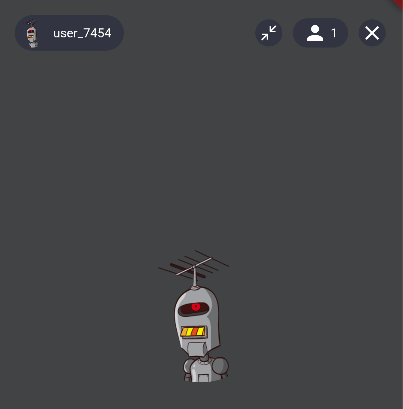
List<IZegoUIKitPlugin> plugins
Plugins, currently supports signaling, beauty. if you need cohost function, you need to install
ZegoUIKitSignalingPlugin
bool turnOnCameraWhenJoining
Whether to open the camera when joining the live streaming.
If you want to join the live streaming with your camera closed, set this value to false; if you want to join the live streaming with your camera open, set this value to true. The default value is
true.Note that this parameter is independent of the user's role. Even if the user is an audience, they can set this value to true, but in general, if the role is an audience, this value should be set to false.
bool turnOnMicrophoneWhenJoining
Whether to open the microphone when joining the live streaming.
If you want to join the live streaming with your microphone closed, set this value to false; if you want to join the live streaming with your microphone open, set this value to true. The default value is
true.Note that this parameter is independent of the user's role. Even if the user is an audience, they can set this value to true, and they can start chatting with others through voice after joining the room. Therefore, in general, if the role is an audience, this value should be set to false.
bool useSpeakerWhenJoining
Whether to use the speaker to play audio when joining the live streaming.
The default value is
true. If this value is set tofalse, the system's default playback device, such as the earpiece or Bluetooth headset, will be used for audio playback.
bool rootNavigator
same as Flutter's Navigator's param
If
rootNavigatoris set to true, the state from the furthest instance of this class is given instead. Useful for pushing contents above all subsequent instances ofNavigator.
bool markAsLargeRoom
Mark is large room or not
sendInRoomCommand will sending to everyone in the room if true that mean
toUserIDsofsendInRoomCommandfunction is disabled if true
bool slideSurfaceToHide
set whether the surface can be slid to hide, including the top toolbar, bottom toolbar, message list, and foreground
Widget? foreground
The foreground of the live streaming.
If you need to nest some widgets in
ZegoUIKitPrebuiltLiveStreaming, please useforegroundnesting, otherwise these widgets will be lost when you minimize and restore theZegoUIKitPrebuiltLiveStreaming
Widget? background
The background of the live streaming.
You can use any Widget as the background of the live streaming, such as a video, a GIF animation, an image, a web page, etc. If you need to dynamically change the background content, you will need to implement the logic for dynamic modification within the Widget you return.
..background = Container( decoration: const BoxDecoration( image: DecorationImage( fit: BoxFit.fitHeight, image: , ) ) );
bool showBackgroundTips
show background tips of live or not, default tips is 'No host is online.'
Map<String, String> advanceConfigs
Set advanced engine configuration, Used to enable advanced functions. For details, please consult ZEGO technical support.
Classes
- ZegoUIKitPrebuiltLiveStreaming APIs Events Configs Components Migration_v3.x
- Live Streaming Widget.