Wheel Slider
A versatile and highly customizable slider widget for Flutter, with a wheel-like scrolling appearance.
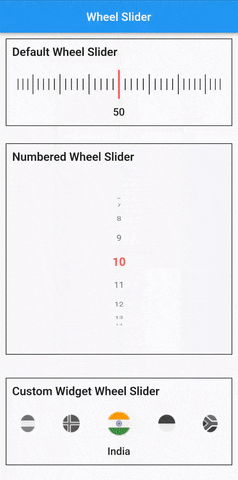
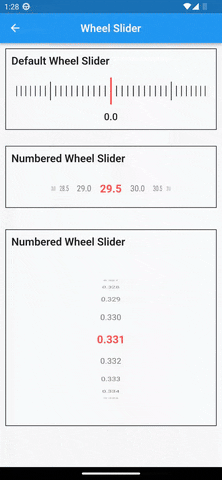
Built on top of
wheel_chooserfor an enhanced experience.
✨ Features
- 🔢 Number Display: Show numbers instead of simple lines.
- ↔↕ Scroll Orientation: Horizontal and vertical scrolling options.
- 📳 Haptic Feedback: Vibrates during scroll for a tactile experience.
- 🔧 Custom Widgets: Fully customizable items and pointers.
- 🖼️ Background Support: Add a widget as the slider's background.
- 🎨 Styling Options: Easily customize line and pointer colors.
🚀 Getting Started
Installation
Add the following to your pubspec.yaml under dependencies:
dependencies:
wheel_slider:
Import
import 'package:wheel_slider/wheel_slider.dart';
Android Permissions
Add the vibration permission to your AndroidManifest.xml file:
<uses-permission android:name="android.permission.VIBRATE"/>
IOS Compatibility
Supports vibration with duration and pattern on CoreHaptics devices. On older devices, the pattern is emulated with 500ms long vibrations.
📖 Usage
To use Line Slider:
WheelSlider(
totalCount: _totalCount,
initValue: _initValue,
onValueChanged: (val) {
setState(() {
_currentValue = val;
});
},
hapticFeedbackType: HapticFeedbackType.vibrate,
),
To use Line Slider with displaying double value:
WheelSlider(
interval: 0.5, // this field is used to show decimal/double values
totalCount: _totalCount,
initValue: _initValue,
onValueChanged: (val) {
setState(() {
_currentValue = val;
});
},
hapticFeedbackType: HapticFeedbackType.vibrate,
),
To use Number Slider:
WheelSlider.number(
perspective: 0.01,
totalCount: _nTotalCount,
initValue: _nInitValue,
unSelectedNumberStyle: const TextStyle(
fontSize: 12.0,
color: Colors.black54,
),
currentIndex: _nCurrentValue,
onValueChanged: (val) {
setState(() {
_nCurrentValue = val;
});
},
hapticFeedbackType: HapticFeedbackType.heavyImpact,
),
To use Number Slider with displaying double value:
WheelSlider.number(
interval: 0.5, // this field is used to show decimal/double values
perspective: 0.01,
totalCount: _nTotalCount,
initValue: _nInitValue,
unSelectedNumberStyle: const TextStyle(
fontSize: 12.0,
color: Colors.black54,
),
currentIndex: _nCurrentValue,
onValueChanged: (val) {
setState(() {
_nCurrentValue = val;
});
},
hapticFeedbackType: HapticFeedbackType.heavyImpact,
),
To use Custom Widget Slider:
WheelSlider.customWidget(
totalCount: 12,
initValue: 5,
isInfinite: false,
scrollPhysics: const BouncingScrollPhysics(),
children: List.generate(12, (index) => const Center(
child: FlutterLogo(
size: 100,
),
)),
onValueChanged: (val) {
setState(() {
_cCurrentValue = val;
});
},
hapticFeedbackType: HapticFeedbackType.vibrate,
showPointer: false,
itemSize: 80,
),
🛠️ Properties
controller- AFixedExtentScrollControllerthat allows you to manage and control the scroll position of the slider.interval- To display decimal values. By default it is set to 1, when changedtotalCountalso to be updated accordingly.currentIndex- Gets the current value as you scroll the Number Slider.perspective- Change the way you want the slider to look from a flat to a wheel like shape and the value must be <= 0.01.squeeze- Adjust the spacing between each item in the slider.isVibrate- To turn on/off vibration while scrolling.hapticFeedbackType- Allows you to change the vibration type.itemSize- Size of each item in the slider.background- Use any widget to add as a background to the slider.allowPointerTappable:- When this is set to
falsescroll functionality won't work for the occupied region. - When using customPointer with GestureDetector/InkWell, set it to
falseto enable gestures. - When using default pointer set it to default state i.e
true.
- When this is set to

