TCMPP Flutter Plugin
TCMPP Flutter Plugin is a Flutter plugin to provide access for TCMPP SDK in Flutter. For details of TCMPP, see: https://www.tencentcloud.com/products/tcmpp. This quick guide shows how to setup and use TCMPP Flutter Plugin.
🆕 EventConfig Auto-Generator
New Feature: Automatically generate event configuration from code annotations! No manual configuration needed.
class EventHandler extends TcmppFlutterEventChannel {
@EventConfig(value: true) // Enable event
@override
Future<void> isUpdateBaseLib(Map<dynamic, dynamic>? data) async {
// Your logic here
}
}
Run flutter pub run build_runner build to auto-generate lib/generated/tcmpp_event_config.json.
📖 中文说明
Add TCMPP Flutter Plugin
Add TCMPP core plugin from Pub.dev
-
Add dependecy
To add plugin from pub.dev, open the pubspec.yaml file located inside the app folder, and add tcmpp_flutter: ${version} under dependencies.
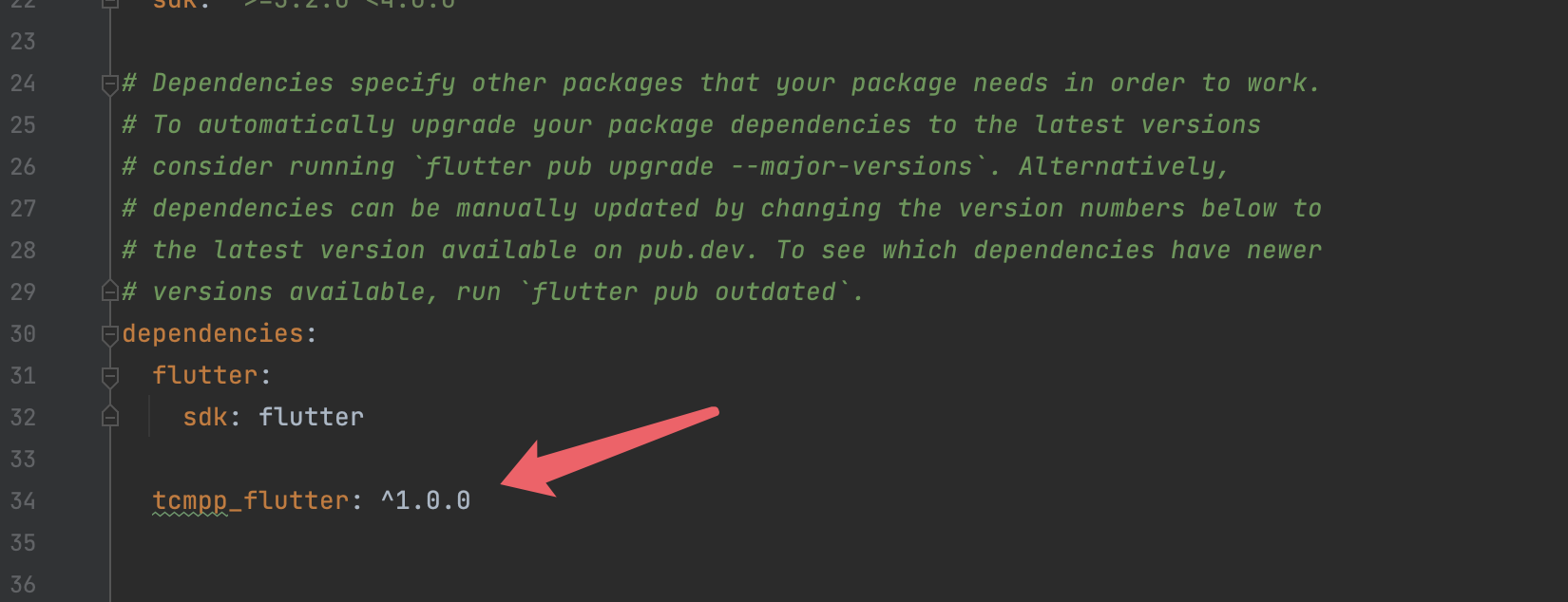
-
Install dependecy
- From the terminal: Run flutter pub get.
- From VS Code: Click Get Packages located in right side of the action ribbon at the top of pubspec.yaml indicated by the Download icon.
- From Android Studio/IntelliJ: Click Pub get in the action ribbon at the top of pubspec.yaml.
For details how to add Flutter plugins or packages, see Use packages & plugins
Add assets for TCMPP configuration files
Get TCMPP configuration file from your TCMPP web console
- Get appcation ID / bundle ID of your Android / iOS application.
- For Android, in your Flutter project, open android > app > build.gradle, application id can be found in android > defaultConfig section.
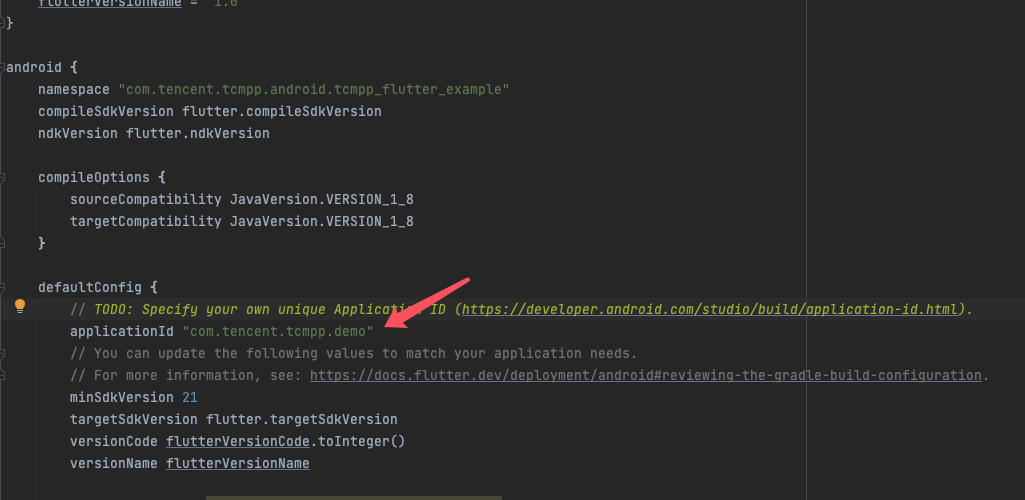
- For iOS, in your Flutter project, open iOS > Runner.xcodeproj > project.pbxproj, search for PRODUCT_BUNDLE_IDENTIFIER.
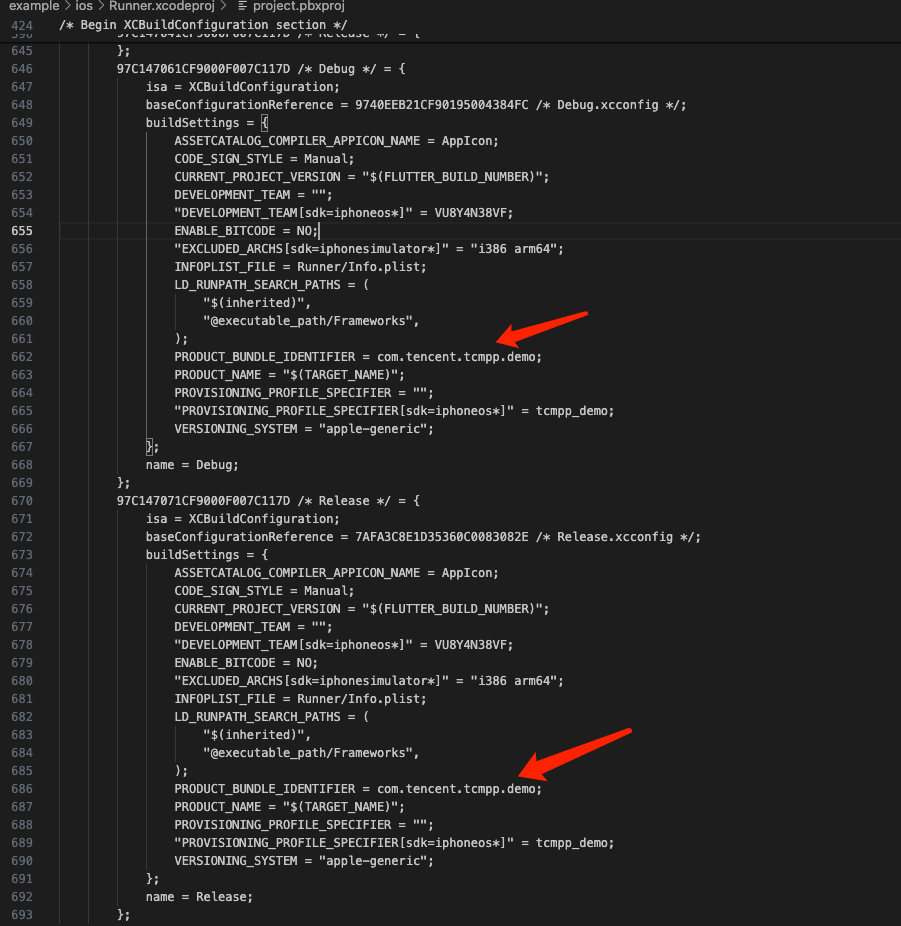
-
Create Flutter Application on TCMPP web console.
- Login the Tencent Cloud Mini Program Platform Console and click 'Overview' in the left-hand navigation bar.
- On the Overview page, click Access Application.
- In the pop-up window for creating an application, fill in informations for your application.
- For Intergration platform section, check both iOS platfrom & Android Platform. Then fill application ID / bundle ID you got in the package name field.
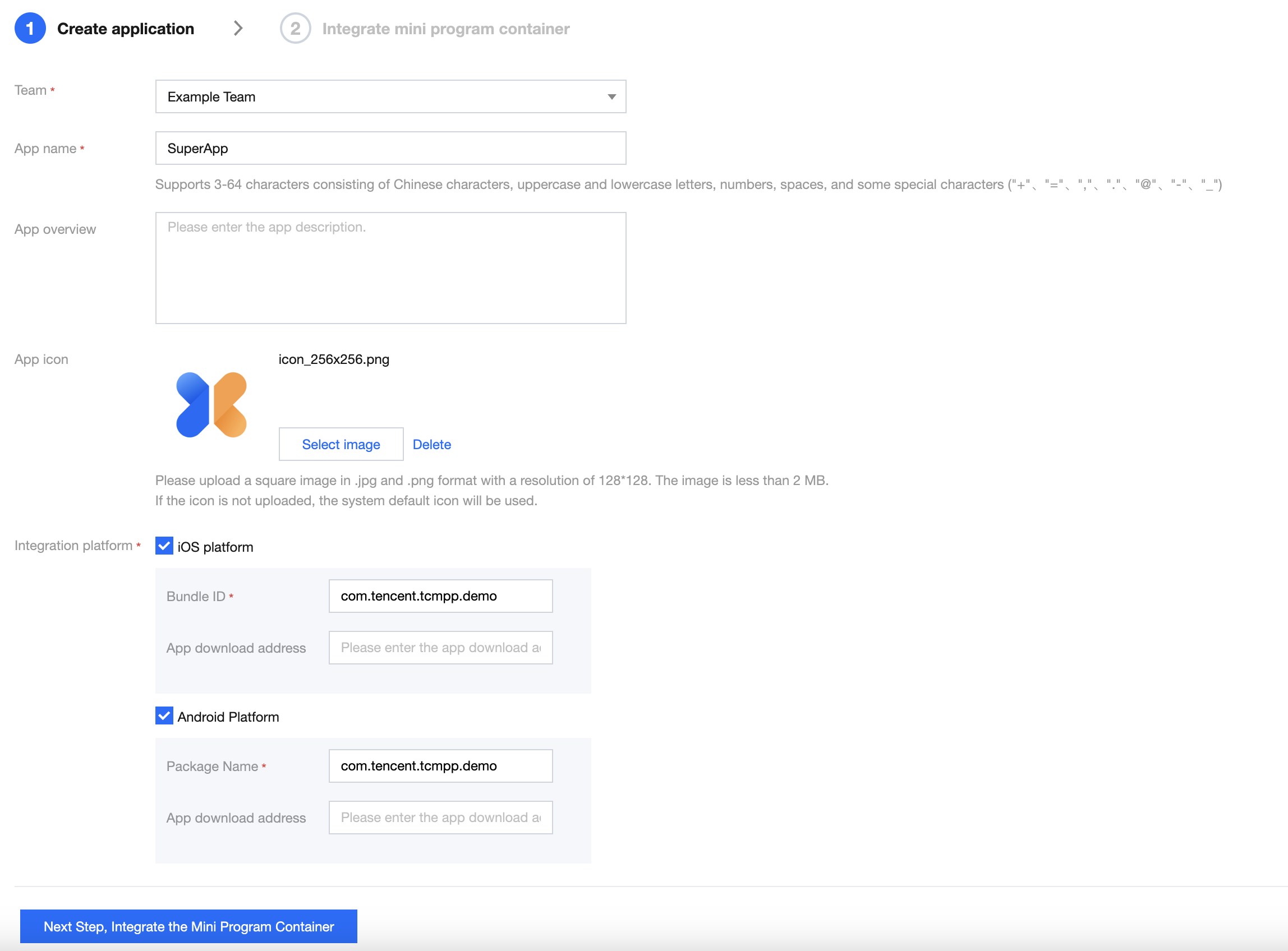
- Click next, download Android / iOS configuration file in the new page.
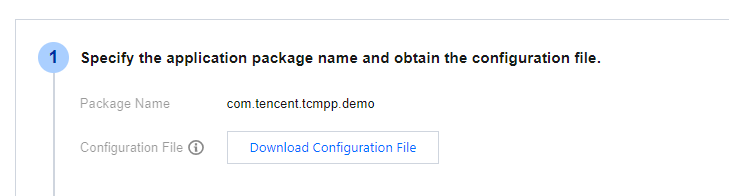
Add configuration file
-
Put TCSAS configuration file someware in your flutter project.
-
Add a file named "tcsas-plugin-settings.json" in your project's root.
-
Edit pubspec.yaml file and add flutter assets for files mentioned above.
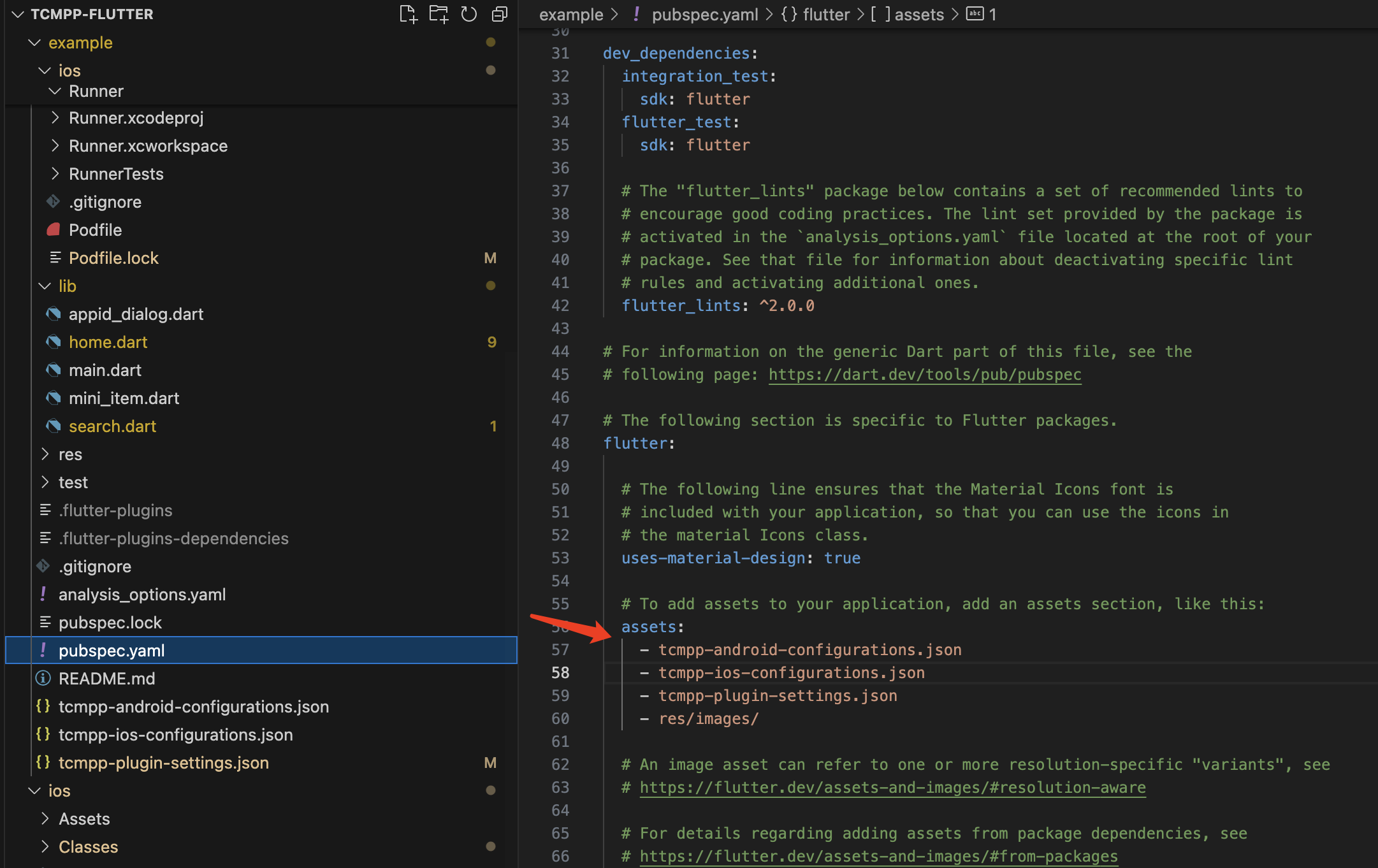
-
Specify the path to TCSAS configuration file in "tcsas-plugin-settings.json".
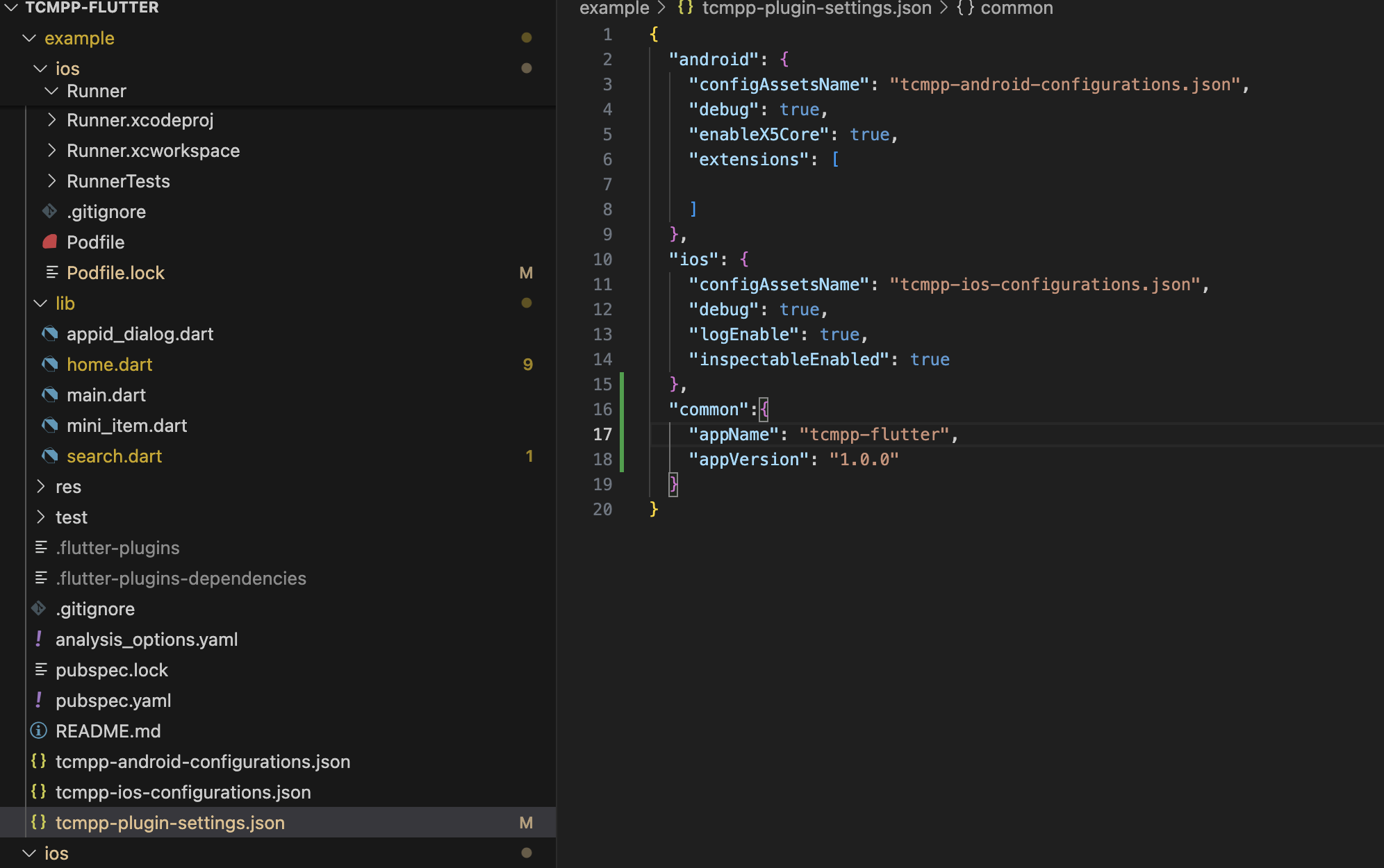
SDK settings
In the tcsas-plugin-settings.json file, you can choose to configure settings of your SDK.
For Android:
| field name | type | function |
|---|---|---|
| configAssetsName | string | TCMPP android configuration file path |
| debug | bool | enable SDK debug |
For iOS:
| field name | type | function |
|---|---|---|
| configAssetsName | string | TCMPP iOS configuration file path |
| debug | bool | enable SDK debug |
| logEnable | bool | enable SDK log |
For common:
| field name | type | function |
|---|---|---|
| appName | string | Host app name, mainly used for copyright prompts in mini-program |
| appVersion | string | Host app version, mainly used for copyright prompts in mini-program |
Platform specific
For Android platform
-
Open android > app directory, edit build.gradle file.
-
In android > defaultConfig section, change minSdkVersion to no less than 21.
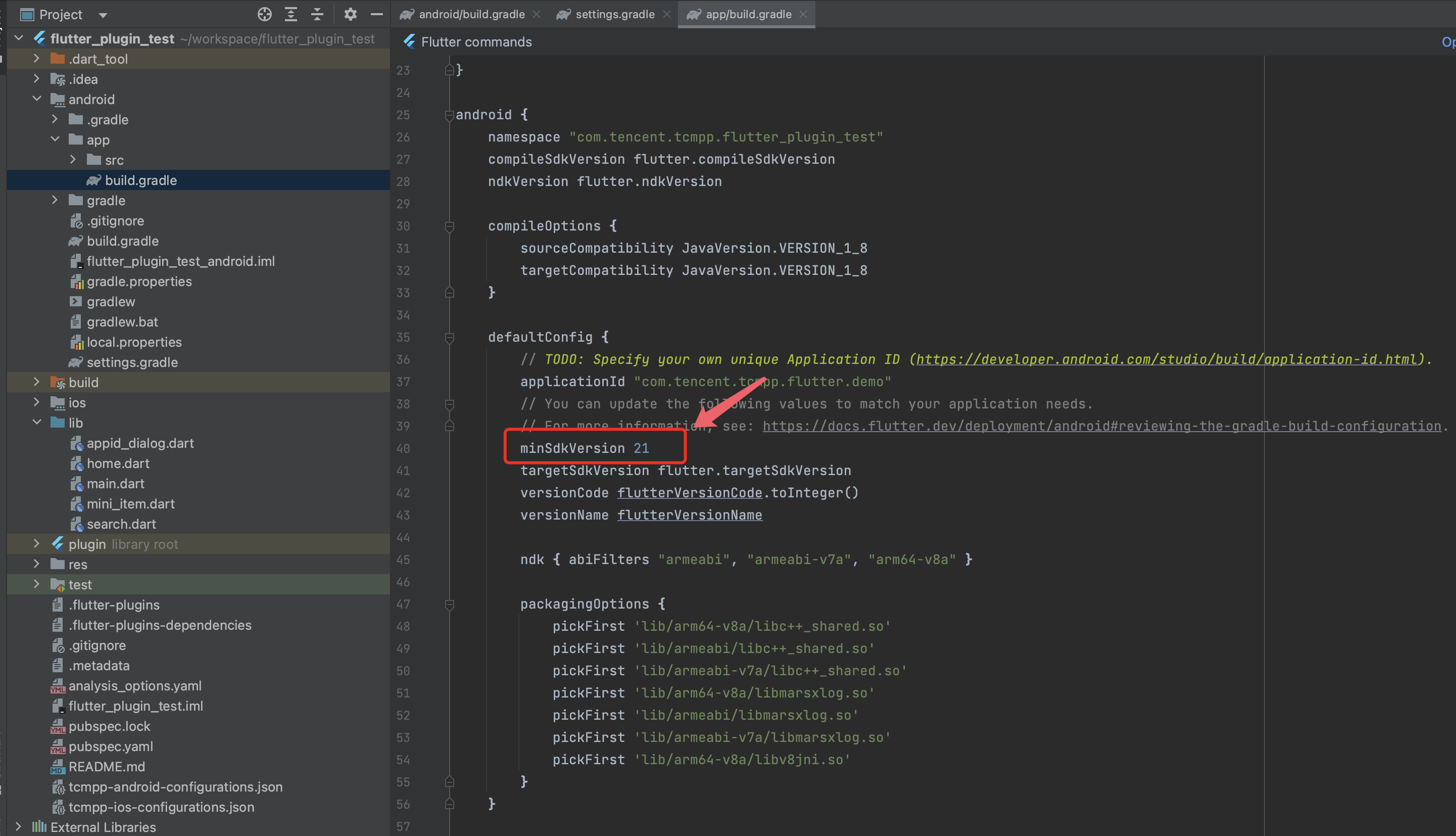
minSdkVersion 21
- In android > defaultConfig section, add packagingOptions.
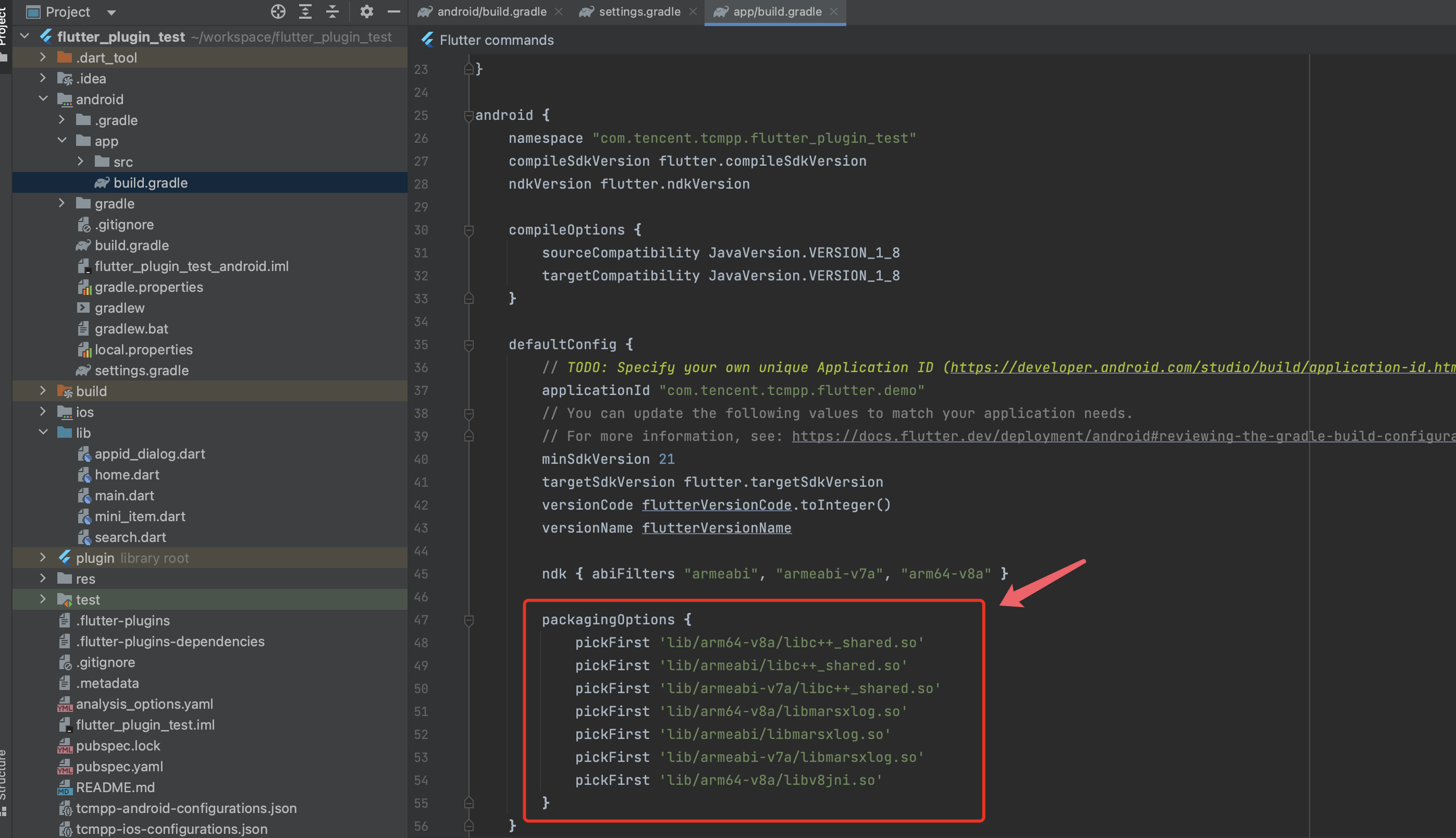
packagingOptions {
pickFirst 'lib/arm64-v8a/libc++_shared.so'
pickFirst 'lib/armeabi/libc++_shared.so'
pickFirst 'lib/armeabi-v7a/libc++_shared.so'
pickFirst 'lib/arm64-v8a/libmarsxlog.so'
pickFirst 'lib/armeabi/libmarsxlog.so'
pickFirst 'lib/armeabi-v7a/libmarsxlog.so'
pickFirst 'lib/arm64-v8a/libv8jni.so'
}
For iOS platform
Add source
In the Podfile file in the iOS directory, add source:
source 'https://github.com/TCMPP-Team/tcmpp-repo.git'
source 'https://github.com/CocoaPods/Specs.git'
Execute pod install
cd to iOS directory,execute pod install:
pod install
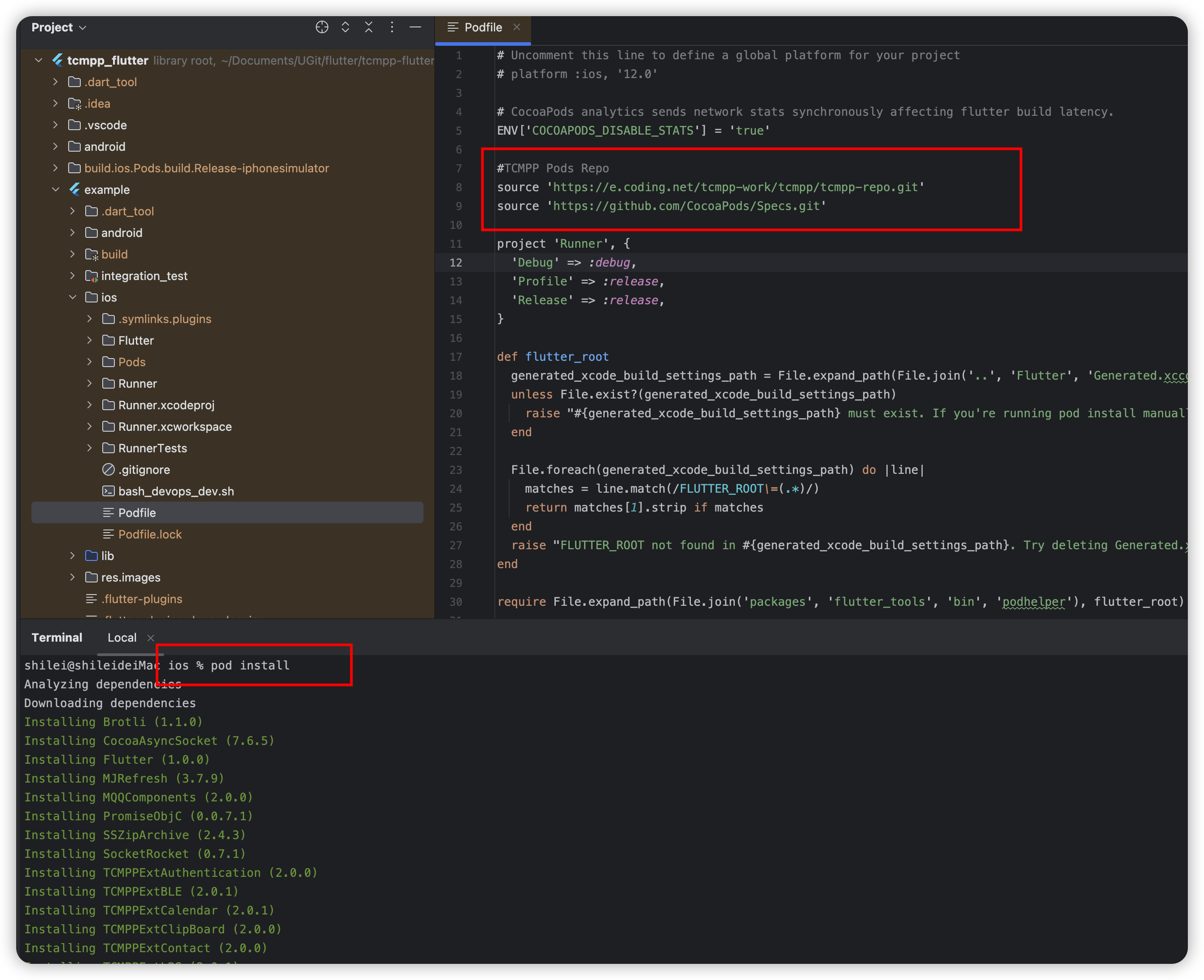
TCMPP Flutter APIs
Usage
-
To use TCMPP APIs, import 'package:tcmpp_flutter/tcmpp_flutter.dart'.
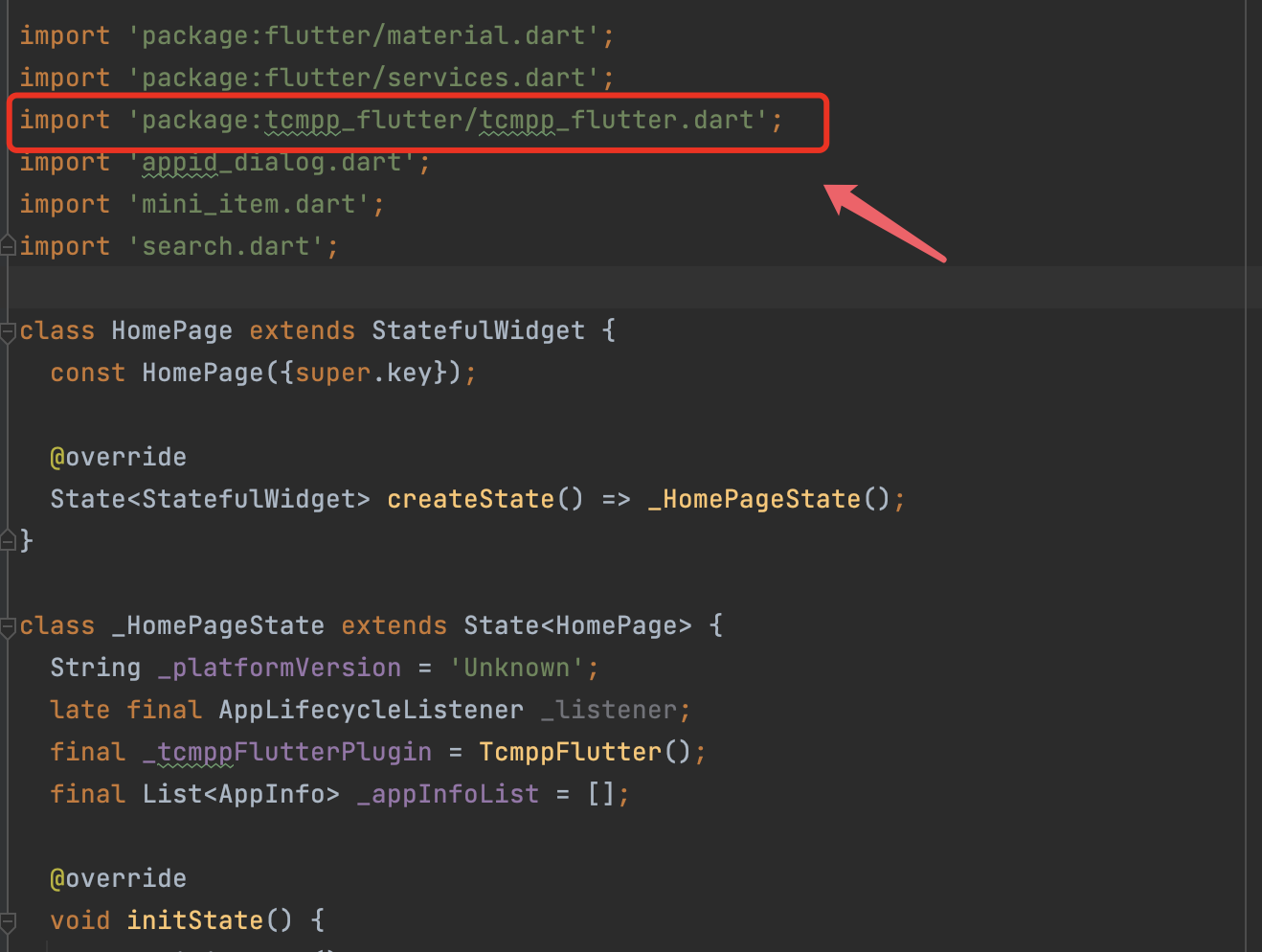
-
Then create a TcmppFlutter object and use it to call TCMPP APIs.
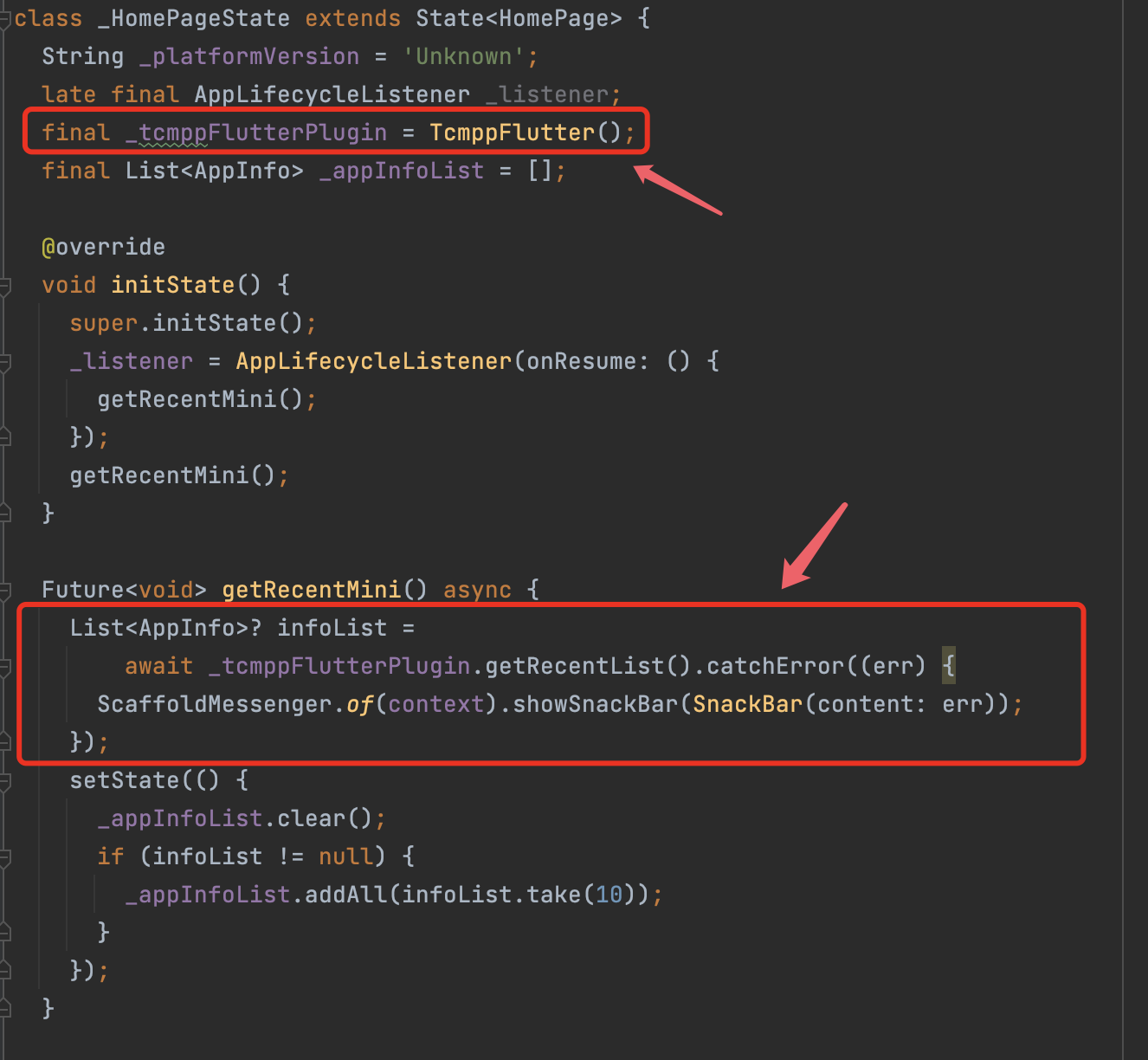
APIs
Future<void> startMiniAppWithId(String appId, MiniStartOptions? options)
Start a mini program with given appId
- appId: The app id of mini program
- options: Start options of this mini program
Future<void> startMiniAppWithLink(String link, MiniStartOptions? options)
Start a mini program with given link
- link: The uri link to start
- options: Start options of this mini program
Future<ScanResult?> scan()
Start a new page to scan for mini program QR code and start mini program
Future<List<AppInfo>?> getRecentList()
Get a list of recent opened mini programs
Future<SearchMiniAppResult?> searchMiniApp(
String keyword,{
SearchAppType searchAppType = SearchAppType.searchAppTypeAll,
CategoryInfo? category = const CategoryInfo(),
PageInfo? pageInfo = const PageInfo()
})
Search for online mini programs with given keyword
-
keyWord: Keyword of mini program to search
-
pageInfo: The index and size of a page returned by server. When set to 0, paging willl be disabled.
-
searchAppType: searchAppType:mini app or mini game.See SearchAppType
-
category: The category of classification of the miniapp.
Future<void> stopMiniApp(String appId)
Stop mini program with given app ID
- appId: The app id of mini program.
Future<void> stopAllMiniApp()
Stop all running mini programs
Future<void> deleteMiniAppCache(String appId,
{int appVerType = 0, String? version})
Remove all local data of mini program with given ID
- appId: the app id of mini program
- appVerType: type of mini program
- version: version of mini program to remove
Future<AppInfo?> currentMiniApp()
Return information for current foreground running mini program
Classes
MiniStartOptions
class MiniStartOptions {
/// entry path of mini program
String? entryPath;
/// is always update mini program when start
bool? isForceUpdate;
/// string param passed to mini program when start
String? params;
}
ScanResult
class ScanResult {
/// result string of qrcode or barcode contains
String? result;
/// the type of code
String? scanType;
/// charset of result string
String? charset;
}
AppInfo
class AppInfo {
/// MiniProgram id
String appId;
/// MiniProgram package type (release, dev, etc.). See [AppVerType]
int appVerType;
/// mini app or mini game. See [AppType]
int appType;
/// MiniProgram version
String version;
/// MiniProgram name
String? name;
/// MiniProgram icon url
String? iconUrl;
/// MiniProgram description
String? appIntro;
/// Developer of MiniProgram
String? appDeveloper;
/// MiniProgram categories
List<CategoryInfo> appCategorys;
/// MiniProgram release time
int time;
}
AppVerType
/// Consts for MiniProgram package type. see[AppInfo]
class AppVerType {
static const int online = 0;
static const int develop = 1;
static const int preview = 2;
static const int experience = 3;
}
AppType
/// Type, mini app or mini game
///
final class AppType {
static const int appTypeApp = 0;
static const int appTypeGame = 1;
AppType._();
}
SearchAppType
/// Type, mini app or mini game
///
final class SearchAppType {
static const int searchAppTypeAll = 0;
static const int searchAppTypeApp = 1;
static const int searchAppTypeGame = 2;
SearchAppType._();
}
EventConfig注解代码生成器
TCMPP Flutter插件提供了一个EventConfig注解代码生成器,它可以自动扫描项目中实现了TcmppFlutterEventChannel的类,读取方法上的@EventConfig注解,并生成配置文件。
快速开始
- 在实现了
TcmppFlutterEventChannel的类方法上使用@EventConfig注解:
import 'package:tcmpp_flutter/tcmpp_flutter.dart';
import 'package:tcmpp_flutter/src/annotations.dart';
class EventHandler extends TcmppFlutterEventChannel {
@EventConfig(value: true)
@override
Future<void> isUpdateBaseLib(Map<dynamic, dynamic>? data) async {
// 实现代码
}
@EventConfig(value: false)
@override
Future<void> reportRealTimeLog(RealTimeLogInfo? logInfo) async {
// 实现代码
}
}
- 运行生成器脚本:
# 在tcmpp_flutter插件目录中运行
./bin/generate_event_config.sh
# 或在集成tcmpp_flutter的项目中运行
./path/to/tcmpp_flutter/bin/generate_event_config.sh
- 生成的配置文件将位于
lib/generated/event_config.g.dart:
final Map<String, dynamic> eventConfig = {
'isUpdateBaseLib': true,
'reportRealTimeLog': false,
};
详细使用说明
请参考EVENT_CONFIG_README.md获取更多详细信息和高级用法。
Documents
For more information about usage and APIs of TCMPP Flutter plugin, see Accessing with Flutter