Printing
A plugin that allows Flutter apps to generate and print documents to android or ios compatible printers
See the example on how to use the plugin.
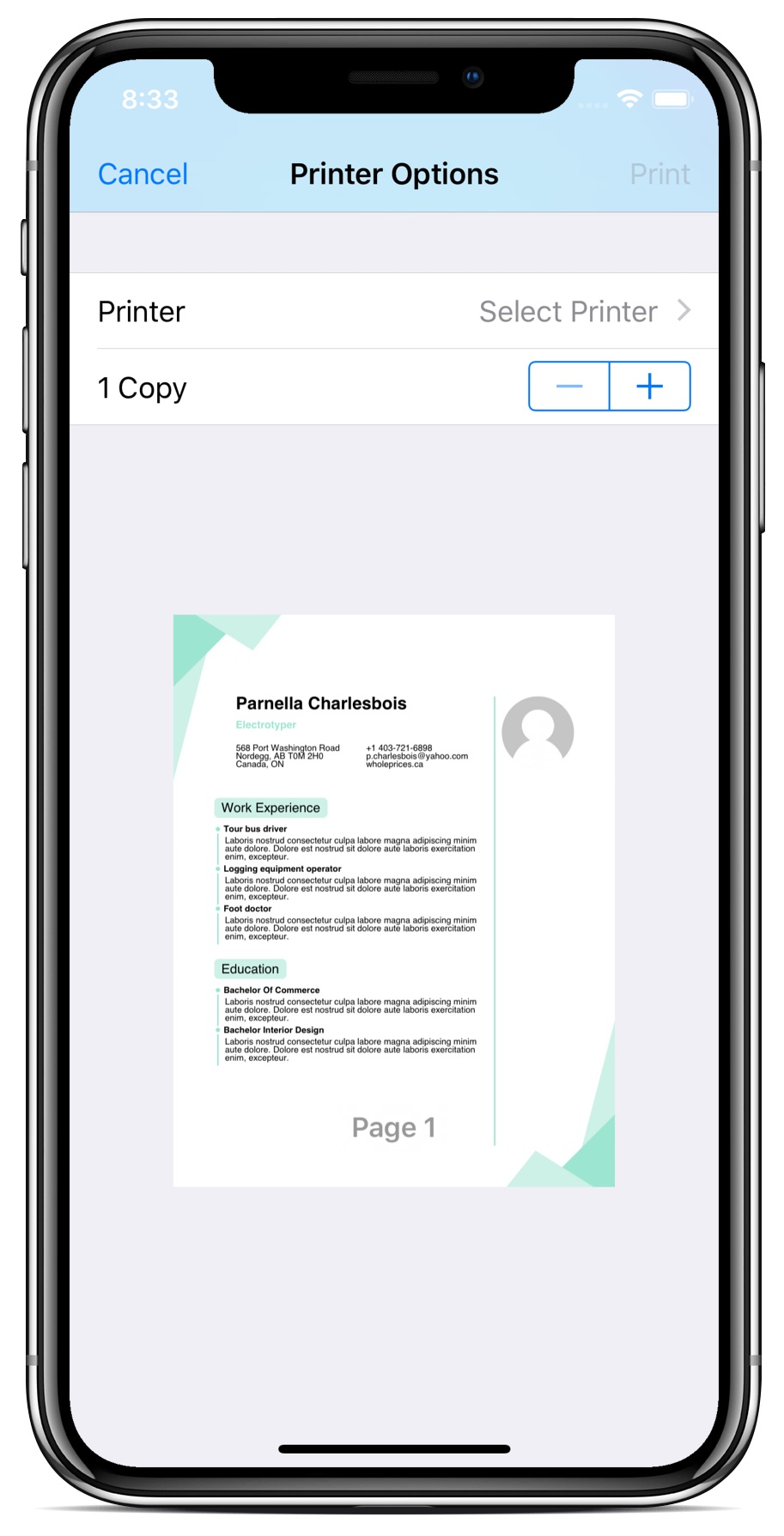
This example is also available on the web here: davbfr.github.io/dart_pdf/.
This plugin uses the pdf package pub.dev/packages/pdf
for pdf creation. Please refer to pub.dev/documentation/pdf/latest/
for documentation.
Installing
-
Add this package to your package's
pubspec.yamlfile as described on the installation tab -
Import the libraries
import 'package:pdf/pdf.dart'; import 'package:pdf/widgets.dart' as pw; import 'package:printing/printing.dart'; -
Enable Swift on the iOS project, in
ios/Podfile:target 'Runner' do use_frameworks! # <-- Add this line -
For macOS applications, add the following print entitlement to the files
macos/Runner/Release.entitlementsandmacos/Runner/DebugProfile.entitlements:<key>com.apple.security.print</key> <true/> -
If you want to manually set the Pdf.js library version for the web, a small script has to be added to your
web/index.htmlfile, just before</head>. Otherwise it is loaded automatically:<script> var dartPdfJsVersion = "3.2.146"; </script>5.1. If you want to manually set the alternative location for loading Pdf.js library for the web, the following script has to be added to your
web/index.htmlfile, just before</head>.<script> var dartPdfJsBaseUrl = "https://cdnjs.cloudflare.com/ajax/libs/pdf.js/3.2.146/"; </script>It is possible to use local directory which will be resolved to the host where the web app is running.
<script> var dartPdfJsBaseUrl = "assets/js/pdf/3.2.146/"; </script> -
For Windows and Linux, you can force the pdfium version and architecture on your main
CMakeLists.txtwith:set(PDFIUM_VERSION "4929" CACHE STRING "" FORCE) set(PDFIUM_ARCH "x64" CACHE STRING "" FORCE)
See the releases here: github.com/bblanchon/pdfium-binaries/releases
Examples
final doc = pw.Document();
doc.addPage(pw.Page(
pageFormat: PdfPageFormat.a4,
build: (pw.Context context) {
return pw.Center(
child: pw.Text('Hello World'),
); // Center
})); // Page
To load an image from a Flutter asset:
final image = await imageFromAssetBundle('assets/image.png');
doc.addPage(pw.Page(
build: (pw.Context context) {
return pw.Center(
child: pw.Image(image),
); // Center
})); // Page
To use a TrueType font from a flutter bundle:
final ttf = await fontFromAssetBundle('assets/open-sans.ttf');
doc.addPage(pw.Page(
build: (pw.Context context) {
return pw.Center(
child: pw.Text('Dart is awesome', style: pw.TextStyle(font: ttf, fontSize: 40)),
); // Center
})); // Page
To save the pdf file using the path_provider library:
final output = await getTemporaryDirectory();
final file = File('${output.path}/example.pdf');
await file.writeAsBytes(await doc.save());
You can also print the document using the iOS or Android print service:
await Printing.layoutPdf(
onLayout: (PdfPageFormat format) async => doc.save());
Or share the document to other applications:
await Printing.sharePdf(bytes: await doc.save(), filename: 'my-document.pdf');
To print an HTML document:
import HTMLtoPDFWidgets
await Printing.layoutPdf(onLayout: (PdfPageFormat format) async {
const body = '''
<h1>Heading Example</h1>
<p>This is a paragraph.</p>
<img src="image.jpg" alt="Example Image" />
<blockquote>This is a quote.</blockquote>
<ul>
<li>First item</li>
<li>Second item</li>
<li>Third item</li>
</ul>
''';
final pdf = pw.Document();
final widgets = await HTMLToPdf().convert(body);
pdf.addPage(pw.MultiPage(build: (context) => widgets));
return await pdf.save();
});
Convert a Pdf to images, one image per page, get only pages 1 and 2 at 72 dpi:
await for (var page in Printing.raster(await doc.save(), pages: [0, 1], dpi: 72)) {
final image = page.toImage(); // ...or page.toPng()
print(image);
}
To print an existing Pdf file from a Flutter asset:
final pdf = await rootBundle.load('document.pdf');
await Printing.layoutPdf(onLayout: (_) => pdf.buffer.asUint8List());
Display your PDF document
This package also comes with a PdfPreview widget to display a pdf document.
PdfPreview(
build: (format) => doc.save(),
);
This widget is compatible with Android, iOS, macOS, Linux, Windows and web.
Designing your PDF document
A good starting point is to use PdfPreview which features hot-reload pdf build and refresh.
Take a look at the example tab for a sample project.
Update the _generatePdf method with your design.
Future<Uint8List> _generatePdf(PdfPageFormat format, String title) async {
final pdf = pw.Document();
pdf.addPage(
pw.Page(
pageFormat: format,
build: (context) => pw.Placeholder(),
),
);
return pdf.save();
}
This widget also features a debug switch at the bottom right to display the drawing constraints used. This switch is available only on debug builds.
Moving on to your production application, you can keep the _generatePdf
function and print the document using:
final title = 'Flutter Demo';
await Printing.layoutPdf(onLayout: (format) => _generatePdf(format, title));
Encryption, Digital Signature, and loading a PDF Document
Encryption using RC4-40, RC4-128, AES-128, and AES-256 is fully supported using a separate library. This library also provides SHA1 or SHA-256 Digital Signature using your x509 certificate. The graphic signature is represented by a clickable widget that shows Digital Signature information. It implememts a PDF parser to load an existing document and add pages, change pages, and add a signature.
More information here: pub.nfet.net/pdf_crypto/
