mobile_scanner
A universal scanner for Flutter based on MLKit. Uses CameraX on Android and AVFoundation on iOS.
Breaking Changes v5.0.0
Version 5.0.0 brings some breaking changes. However, some are reverted in version 5.1.0. Please see the list below for all breaking changes, and Changelog.md for a more detailed list.
The(Reverted in version 5.1.0)autoStartattribute has been removed from theMobileScannerController. The controller should be manually started on-demand.A controller is now required for the(Reverted in version 5.1.0)MobileScannerwidget.The(Reverted in version 5.1.0)onDetectmethod has been removed from theMobileScannerwidget. Instead, listen toMobileScannerController.barcodesdirectly.- The
widthandheightofBarcodeCapturehave been removed, in favor ofsize. - The
rawattribute is nowObject?instead ofdynamic, so that it participates in type promotion. - The
MobileScannerArgumentsclass has been removed from the public API, as it is an internal type. - The
cameraFacingOverridenamed argument for thestart()method has been renamed tocameraDirection. - The
analyzeImagefunction now correctly returns aBarcodeCapture?instead of a boolean. - The
formatsattribute of theMobileScannerControlleris now non-null. - The
MobileScannerStateenum has been renamed toMobileScannerAuthorizationState. - The various
ValueNotifiers for the camera state have been removed. Use thevalueof theMobileScannerControllerinstead. - The
hasTorchgetter has been removed. Instead, use the torch state of the controller's value. - The
TorchStateenum now provides a new value for unavailable flashlights. - The
onPermissionSet,onStartandonScannerStartedmethods have been removed from theMobileScannerwidget. Instead, awaitMobileScannerController.start(). - The
startDelayhas been removed from theMobileScannerwidget. Instead, use a delay between manual starts of one or more controllers. - The
overlaywidget of theMobileScannerhas been replaced by a new property,overlayBuilder, which provides the constraints for the overlay. - The torch can no longer be toggled on the web, as this is only available for image tracks and not video tracks. As a result the torch state for the web will always be
TorchState.unavailable. - The zoom scale can no longer be modified on the web, as this is only available for image tracks and not video tracks. As a result, the zoom scale will always be
1.0.
Features Supported
See the example app for detailed implementation information.
| Features | Android | iOS | macOS | Web |
|---|---|---|---|---|
| analyzeImage (Gallery) | :heavy_check_mark: | :heavy_check_mark: | :x: | :x: |
| returnImage | :heavy_check_mark: | :heavy_check_mark: | :x: | :x: |
| scanWindow | :heavy_check_mark: | :heavy_check_mark: | :heavy_check_mark: | :x: |
Platform Support
| Android | iOS | macOS | Web | Linux | Windows |
|---|---|---|---|---|---|
| ✔ | ✔ | ✔ | ✔ | :x: | :x: |
Platform specific setup
Android
This package uses by default the bundled version of MLKit Barcode-scanning for Android. This version is immediately available to the device. But it will increase the size of the app by approximately 3 to 10 MB.
The alternative is to use the unbundled version of MLKit Barcode-scanning for Android. This version is downloaded on first use via Google Play Services. It increases the app size by around 600KB.
You can read more about the difference between the two versions here.
To use the unbundled version of the MLKit Barcode-scanning, add the following line to your /android/gradle.properties file:
dev.steenbakker.mobile_scanner.useUnbundled=true
iOS
Add the following keys to your Info.plist file, located in NSCameraUsageDescription - describe why your app needs access to the camera. This is called Privacy - Camera Usage Description in the visual editor.
If you want to use the local gallery feature from image_picker NSPhotoLibraryUsageDescription - describe why your app needs permission for the photo library. This is called Privacy - Photo Library Usage Description in the visual editor.
Example,
<key>NSCameraUsageDescription</key>
<string>This app needs camera access to scan QR codes</string>
<key>NSPhotoLibraryUsageDescription</key>
<string>This app needs photos access to get QR code from photo library</string>
macOS
Ensure that you granted camera permission in XCode -> Signing & Capabilities:
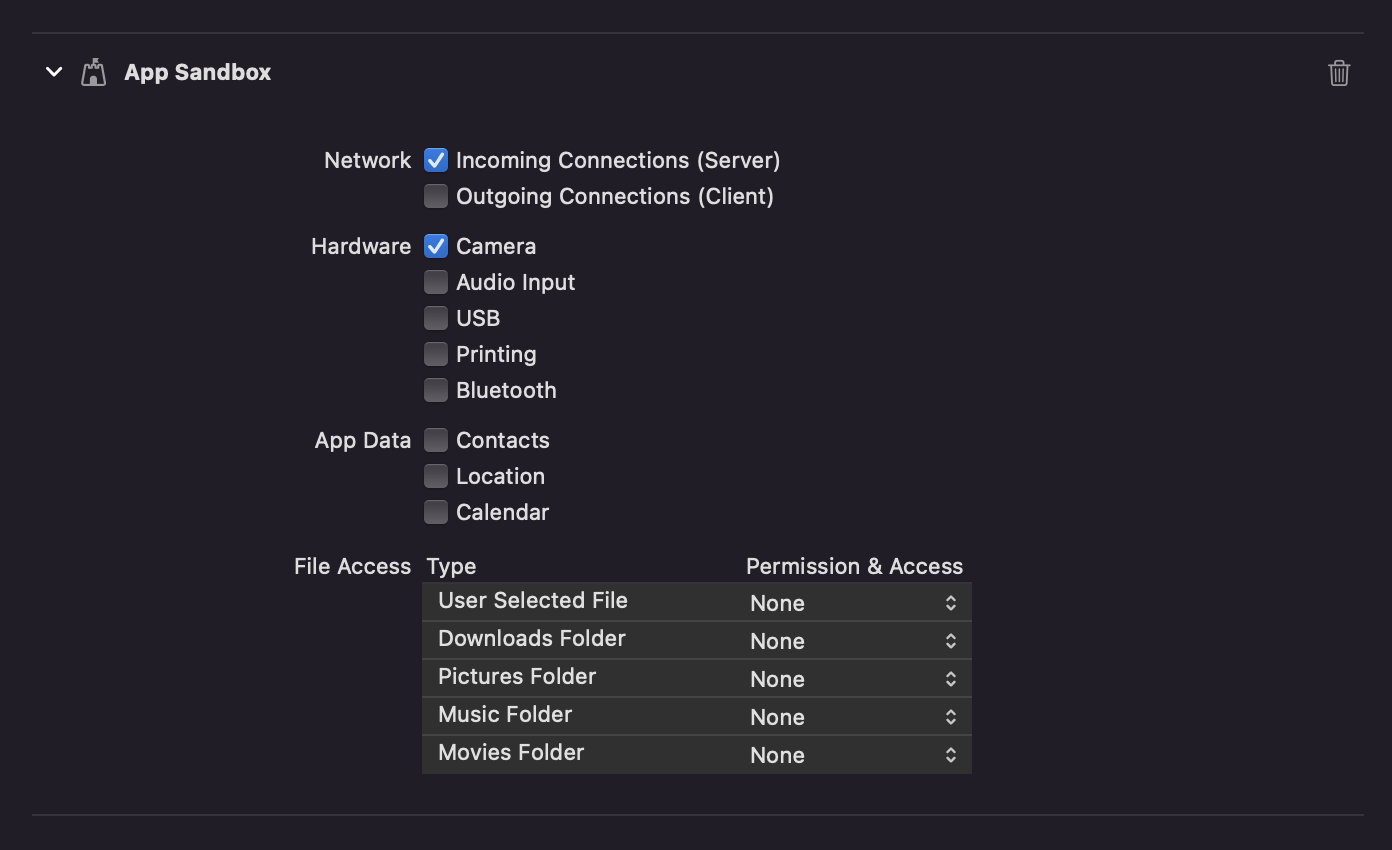
Web
As of version 5.0.0 adding the library to the index.html is no longer required,
as the library is automatically loaded on first use.
Providing a mirror for the barcode scanning library
If a different mirror is needed to load the barcode scanning library, the source URL can be set beforehand.
import 'package:flutter/foundation.dart';
import 'package:mobile_scanner/mobile_scanner.dart';
final String scriptUrl = // ...
if (kIsWeb) {
MobileScannerPlatform.instance.setBarcodeLibraryScriptUrl(scriptUrl);
}
Usage
Import the package with package:mobile_scanner/mobile_scanner.dart.
Create a new MobileScannerController controller, using the required options.
Provide a StreamSubscription for the barcode events.
final MobileScannerController controller = MobileScannerController(
// required options for the scanner
);
StreamSubscription<Object?>? _subscription;
Ensure that your State class mixes in WidgetsBindingObserver, to handle lifecyle changes:
class MyState extends State<MyStatefulWidget> with WidgetsBindingObserver {
// ...
@override
void didChangeAppLifecycleState(AppLifecycleState state) {
// If the controller is not ready, do not try to start or stop it.
// Permission dialogs can trigger lifecycle changes before the controller is ready.
if (!controller.value.isInitialized) {
return;
}
switch (state) {
case AppLifecycleState.detached:
case AppLifecycleState.hidden:
case AppLifecycleState.paused:
return;
case AppLifecycleState.resumed:
// Restart the scanner when the app is resumed.
// Don't forget to resume listening to the barcode events.
_subscription = controller.barcodes.listen(_handleBarcode);
unawaited(controller.start());
case AppLifecycleState.inactive:
// Stop the scanner when the app is paused.
// Also stop the barcode events subscription.
unawaited(_subscription?.cancel());
_subscription = null;
unawaited(controller.stop());
}
}
// ...
}
Then, start the scanner in void initState():
@override
void initState() {
super.initState();
// Start listening to lifecycle changes.
WidgetsBinding.instance.addObserver(this);
// Start listening to the barcode events.
_subscription = controller.barcodes.listen(_handleBarcode);
// Finally, start the scanner itself.
unawaited(controller.start());
}
Finally, dispose of the the MobileScannerController when you are done with it.
@override
Future<void> dispose() async {
// Stop listening to lifecycle changes.
WidgetsBinding.instance.removeObserver(this);
// Stop listening to the barcode events.
unawaited(_subscription?.cancel());
_subscription = null;
// Dispose the widget itself.
super.dispose();
// Finally, dispose of the controller.
await controller.dispose();
}
To display the camera preview, pass the controller to a MobileScanner widget.
See the examples for runnable examples of various usages, such as the basic usage, applying a scan window, or retrieving images from the barcodes.


