Mirrofly Plugin for Flutter
Table of contents
Introduction
Make an easy and efficient way with CONTUS TECH Mirrorfly Plugin for Flutter - simply integrate the real-time chat features and functionalities into a client's app.
Requirements
The minimum requirements for Mirrorfly Plugin for Flutter are:
- Visual Studio Code or Android Studio
- Dart 2.19.1 or above
- Flutter 2.0.0 or higher
Step 1: Let's integrate Plugin for Flutter
Our Mirrorfly Plugin lets you initialize and configure the chat easily. With the server-side, Our solution ensures the most reliable infra-management services for the chat within the app. Furthermore, we will let you know how to install the chat Plugin in your app for a better in-app chat experience.
Plugin License Key
Follow the below steps to get your license key:
- Sign up into MirrorFly Console page for free MirrorFly account, If you already have a MirrorFly account, sign into your account
- Once you’re in! You get access to your MirrorFly account ‘Overview page’ where you can find a license key for further integration process
- Copy the license key from the ‘Application info’ section
Step 2: Install packages
Installing the Mirrorfly Plugin is a simple process. Follow the steps mentioned below.
Android
- Add the following to your root
build.gradlefile in your Android folder.
allprojects {
repositories {
google()
mavenCentral()
jcenter()
maven {
url "https://repo.mirrorfly.com/release"
}
}
}
iOS
- Check and Add the following code at end of your
ios/Podfile
post_install do |installer|
installer.aggregate_targets.each do |target|
target.xcconfigs.each do |variant, xcconfig|
xcconfig_path = target.client_root + target.xcconfig_relative_path(variant)
IO.write(xcconfig_path, IO.read(xcconfig_path).gsub("DT_TOOLCHAIN_DIR", "TOOLCHAIN_DIR"))
end
end
installer.pods_project.targets.each do |target|
flutter_additional_ios_build_settings(target)
target.build_configurations.each do |config|
config.build_settings['IPHONEOS_DEPLOYMENT_TARGET'] = '12.1'
config.build_settings['ENABLE_BITCODE'] = 'NO'
config.build_settings['APPLICATION_EXTENSION_API_ONLY'] = 'No'
config.build_settings['BUILD_LIBRARY_FOR_DISTRIBUTION'] = 'YES'
config.build_settings["EXCLUDED_ARCHS[sdk=iphonesimulator*]"] = 'arm64'
shell_script_path = "Pods/Target Support Files/#{target.name}/#{target.name}-frameworks.sh"
if File::exist?(shell_script_path)
shell_script_input_lines = File.readlines(shell_script_path)
shell_script_output_lines = shell_script_input_lines.map { |line| line.sub("source=\"$(readlink \"${source}\")\"", "source=\"$(readlink -f \"${source}\")\"") }
File.open(shell_script_path, 'w') do |f|
shell_script_output_lines.each do |line|
f.write line
end
end
end
end
end
end
- Now, enable the below mentioned capabilities into your project by opening
iosfolder usingXcode.
Goto Project -> Target -> Signing & Capabilities -> Click `+ Capability` at the top left corner -> Search for `App groups` and add the `App group capability`
Note: The App Group Must be same as
iOSContainerIdgiven during the SDK Initialization. See Initialization Step 1.
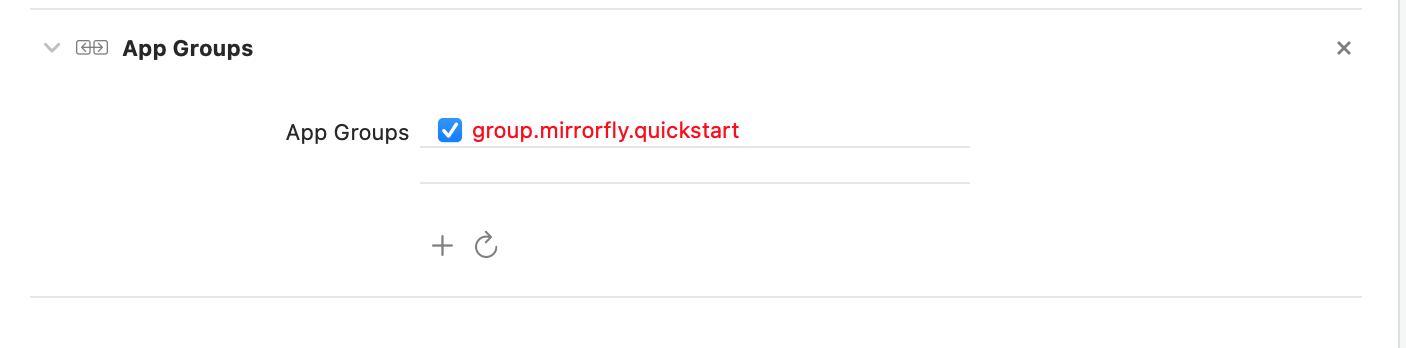
Flutter
- Add following dependency in
pubspec.yaml.
dependencies:
mirrorfly_plugin: ^1.0.6
- Run
flutter pub getcommand in your project directory.
Step 3: Use the Mirrorfly Plugin in your App
You can use all classes and methods just with the one import statement as shown below.
import 'package:mirrorfly_plugin/mirrorfly.dart';
Sending your first message
Follow the step-by-step instructions below to authenticate and send your first message.
Authentication
In order to use the features of Mirrorfly Plugin for Flutter, you should initiate the MirrorflyPlugin instance through user authentication with Mirrorfly server. This instance communicates and interacts with the server based on an authenticated user account, allowing the client app to use the Mirrorfly Plugin's features.
Here are the steps to sending your first message using the Mirrorfly Plugin:
Step 1: Initialize the Mirrorfly Plugin
To initialize the plugin, place the below code in your main.dart file inside main function before runApp().
void main() {
WidgetsFlutterBinding.ensureInitialized();
Mirrorfly.initializeSDK(
licenseKey: 'your license key',
iOSContainerID: 'your app group id',
chatHistoryEnable: false, // true to enable chat history, default is false
enablePrivateStorage: false, // true to enable private storage, default is false
flyCallback: (FlyResponse response) {
if (response.isSuccess) {
LogMessage.d("onSuccess", response.message);
} else {
LogMessage.d("onFailure", response.exception?.message.toString());
}
runApp(const MyApp());
});
}
Step 2: Login
Use the below method to login a user in sandbox Live mode.
Info Unless you log out the session, make a note that should never call the login method more than once in an application
Note: While logging in, the
loginmethod will accept theFCM_TOKENas an optional parameter and pass it across. The connection will be established automatically upon completion of the login process. If the user is new, theloginmethod will also register the user.
Mirrorfly.login(userIdentifier,flyCallback: (FlyResponse response) {
// you will get the user registration response
if (response.isSuccess && response.hasData) {
var userData = registerModelFromJson(response.data); //message
} else {
// Register user failed print throwable to find the exception details.
if (response.exception?.code == "403") {
//admin blocked the user
} else if (response.exception?.code == "405") {
//maximum device limit reached
}
}
});
Note: After registering, make sure to update the profile of the registered user Update Profile.
Note: You need to re-login when the onLoggedOutevent is triggered.
Note: It is recommended to disallow users to backup an app if it contains sensitive data. Having access to backup files (i.e. when
android:allowBackup="true"), it is possible to modify/read the content of an app even on a non-rooted device.
Caution: If FORCE_REGISTER is false and it reached the maximum no of multi-sessions then registration will not succeed it will throw a 405 exception, Either FORCE_REGISTER should be true or one of the existing session need to be logged out to continue registration.
Send a One-to-One Message
Use the below method to send a text message to other user,
Note: To generate a unique user jid by
username, you must call the below method
To get JID of User
var userJid = await Mirrorfly.getJid(username: username);
To get Group JID
var groupJid = await Mirrorfly.getGroupJid(groupId: groupID);
Mirrorfly.sendMessage(messageParams: MessageParams.Text(toJid: "",
replyMessageId: "",textMessageParams: TextMessageParams(messageText: "Hi")), flyCallback: (response){
if(response.isSuccess){
var chatMessage = sendMessageModelFromJson(response.data);
print('Message sent successfully');
} else {
print('Failed to send message: ${response.errorMessage}');
}
});
Receive a One-to-One Message
Here the listeners would be called only when a new message is received from other user. To get more details please visit this callback listeners
Mirrorfly.onMessageReceived.listen(result){
// you will get the new messages
var chatMessage = sendMessageModelFromJson(result)
}
Call Feature
Note: To enable the Call Feature in iOS, need to enable VOIP as shown below.
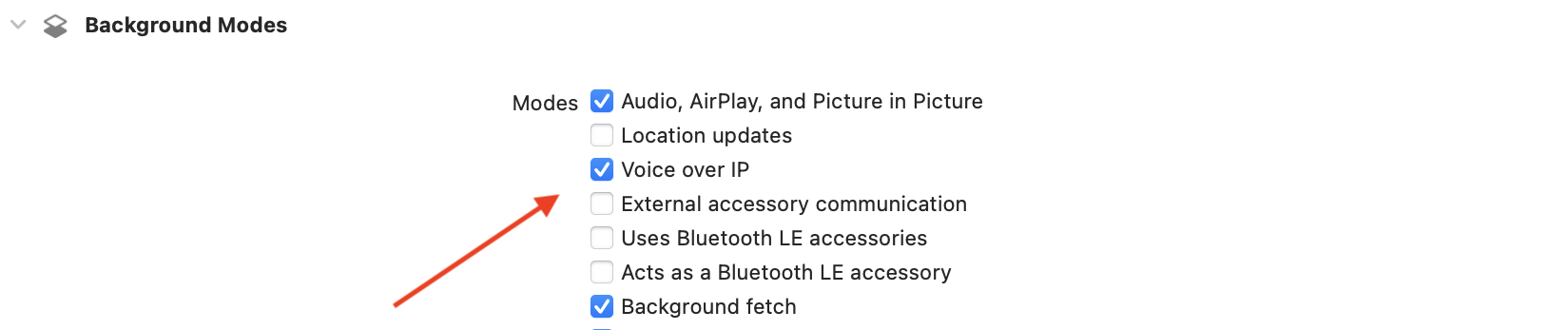
To make a Video Call
Mirrorfly.makeVideoCall(toUserJid: userJID,flyCallBack: (FlyResponse response) {
if (response.isSuccess) {
} else {
}
});
To make a Voice Call
Mirrorfly.makeVoiceCall(toUserJid: userJID,flyCallBack: (FlyResponse response) {
if (response.isSuccess) {
} else {
}
});
Note: Provide Microphone and Camera permission and usage description in the iOS plist and Android Manifest file of your project.
To make a Group Voice Call
Mirrorfly.makeGroupVoiceCall(groupJid: GROUP_ID, toUserJidList: USER_LIST,flyCallBack: (FlyResponse response) {
if (response.isSuccess) {
} else {
}
});
To make a Group Video Call
Mirrorfly.makeGroupVideoCall(groupJid: GROUP_ID, toUserJidList: USER_LIST,flyCallBack: (FlyResponse response) {
if (response.isSuccess) {
} else {
}
});
Try the sample app
The fastest way to test Mirrorfly Plugin for Flutter is to build your chat app on top of our sample app. To create a project for the sample app, download the app from our GitHub repository. The link is down below.
Getting Help
Check out the Official Mirrorfly Flutter docs
Libraries
- builder
- edit_message_params
- event_handlers
- fly_chat_method_channel
- fly_chat_platform_interface
- fly_constants
- flychat
- internal_models/audio_devices_model
- internal_models/available_features_model
- internal_models/call_logs_model
- internal_models/chat_message_status_detail
- internal_models/chat_messages_model
- internal_models/export_chat_model
- internal_models/get_user_profile_model
- internal_models/internal_status_model
- internal_models/message_delivered_status_model
- internal_models/profile_detail_model
- internal_models/recent_chat_model
- internal_models/register_user_model
- internal_models/user_profile_update
- internal_models/users_list_model
- logmessage
- message_params
- mirrorfly
- A MirrorFly Plugin to Experience an outstanding real time messaging solution.
- mirrorfly_view
- model/audio_devices
- model/available_features
- model/call_constants
- model/call_log_model
- model/callback
- model/chat_message_model
- model/chat_message_status_detail
- model/country_model
- model/export_model
- model/group_media_model
- model/group_members_model
- model/message_delivered_model
- model/message_object
- model/notification_applaunch_details
- model/profile_model
- model/profile_update
- model/recent_chat
- model/recent_search_model
- model/register_model
- model/status_model
- model/topic_list
- model/topic_metadata
- model/user_list_model
- model/web_login_model

