in_app_auto_updates
Immediate updates are fullscreen UX flows that require the user to update and restart the app in order to continue using it. This UX flow is best for cases where an update is critical to the core functionality of your app. After a user accepts an immediate update, Google Play handles the update installation and app restart.
Installation
- Add the latest version of package to your pubspec.yaml (and run
dart pub get):
dependencies:
in_app_auto_updates: ^0.0.5
- Import the package and use it in your Flutter App.
import 'package:in_app_auto_updates/in_app_auto_updates.dart';
- Call this function in your widget
InAppUpdate().autoForceUpdate(); // Call this initState
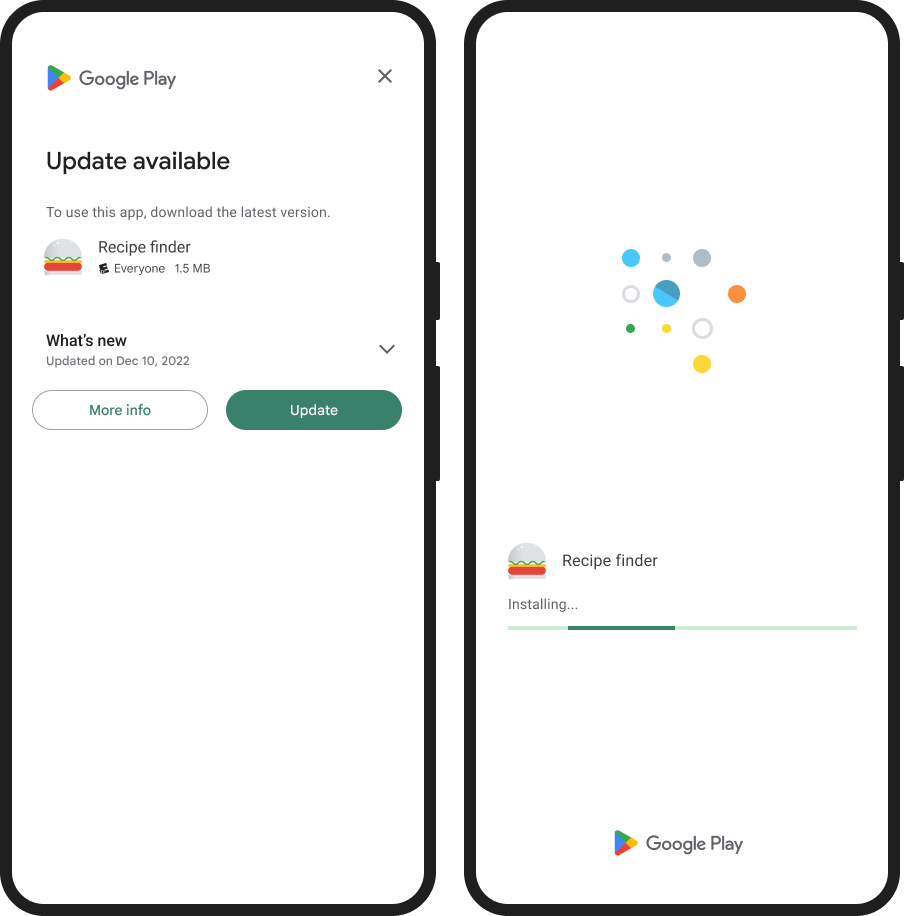
|
Please refer to the example app for guidance on how to use this plugin.
Android
For Android devices, this plugin utilizes the official Android APIs for performing in-app updates that were released in 2019. You can find more information on this at: https://developer.android.com/guide/app-bundle/in-app-updates.
iOS
However, for iOS devices, there is no built-in functionality for in-app updates. As an alternative, you may want to consider using packages like https://pub.dev/packages/upgrader. If you attempt to use the methods provided by this plugin on an iOS device, you will receive a not-implemented exception.
Troubleshooting
Getting ERROR_API_NOT_AVAILABLE error
In case you encounter an ERROR_API_NOT_AVAILABLE error, please note that this plugin cannot be tested locally. It must be installed through Google Play in order to function properly. For more information on In-App Updates from Google, please refer to their official documentation: https://developer.android.com/guide/playcore/in-app-updates/test
#Test with internal app sharing Use internal app sharing to test in-app updates by performing the following steps:
Make sure your test device has a version of your app installed that supports in-app updates and was installed using an internal app sharing URL.
Follow the Play Console instructions to share your app internally. Upload a version of your app that uses a version code that is higher than the one you already have installed on the test device.
On the test device, click the internal app sharing link for the updated version of your app but do not install the app from the Play Store page that appears after you click the link.
Open the app from the device's app drawer or home screen. The update should now be available to your app, and you can test your implementation of in-app updates.